What to Try if Discord Keeps Restarting
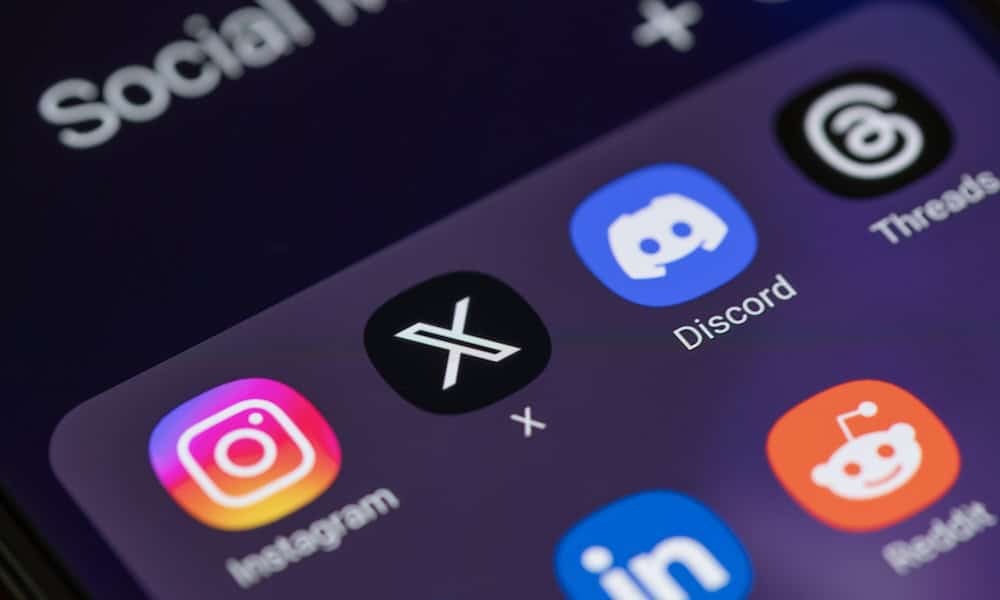
Does Discord keep suddenly closing and starting up again? Here are some things to try if Discord keeps restarting.
You’re in the middle of a Discord watch party with your friends, and the big twist at the end of the final episode of the season is just about to be revealed. And then the Discord app shuts down and restarts. By the time you’re back in, the ending has been revealed and everyone else in the channel is losing their minds.
As frustrating as this sounds, Discord can sometimes have problems with randomly shutting down and restarting, and Murphy’s law suggests that it’s never likely to do so at a convenient time.
The good news is that there are a few potential fixes that may get Discord back up and running properly again. Here are some things to try if Discord keeps restarting in the middle of you using it.
Force Quit Discord
If you find yourself in a loop on Discord restarting, working for a while, then restarting again, you can try to force quit the app to see if this will break you out of the loop. Stopping the Discord app processes from running, and then launching the app again may get it up and running properly again.
How to Force Quit Discord on Windows
If you’re using the Discord app on Windows, you can force quit Discord using the Task Manager.
- Right-click the Start icon in the taskbar.


- Select Task Manager.

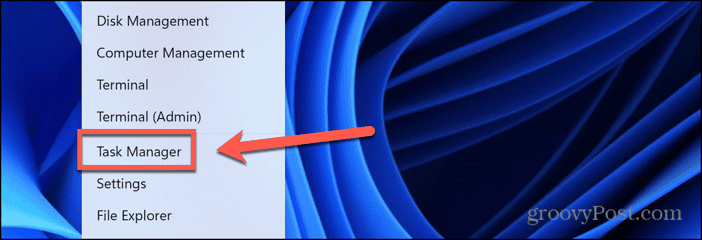
- In the list of Processes, select Discord.

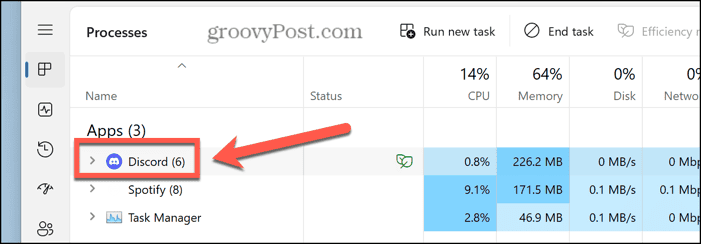
- Click the End Task button.

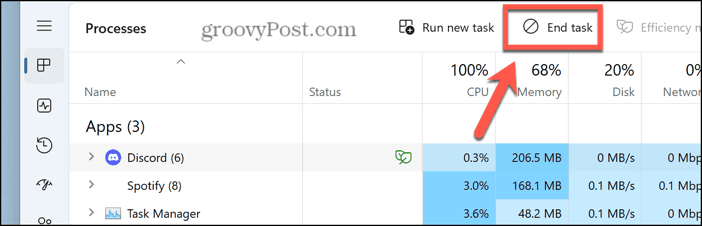
- All of Discord’s processes should stop.
- Quit Task Manager and launch the Discord app again.
How to Force Quit Discord on Mac
If you’re using Discord on a Mac, you can force quit Discord through the Apple menu.
- Click the Apple logo in the top-left of the screen.


- Choose Force Quit.

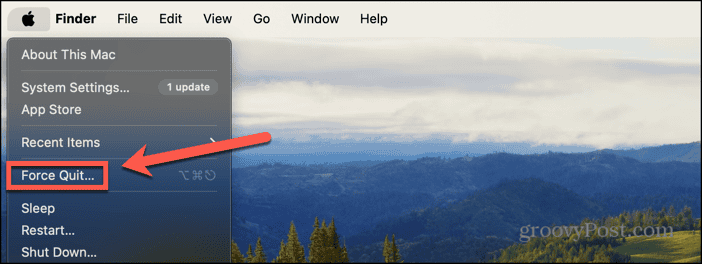
- Select the Discord app and click Force Quit.

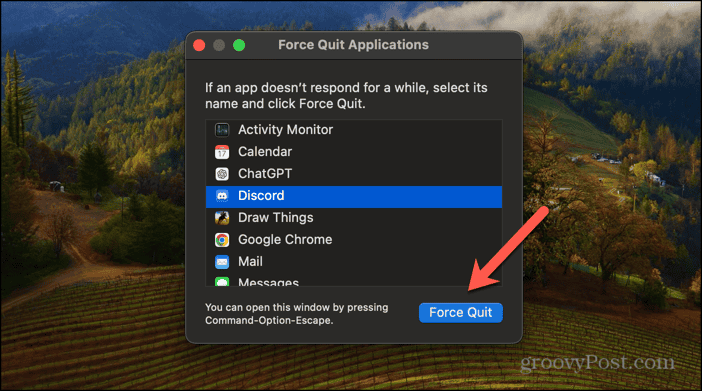
- Confirm your decision by clicking the Force Quit button.

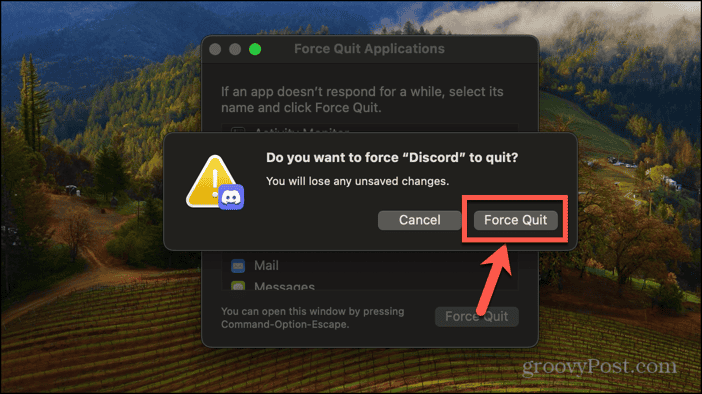
- Once Discord has quit, restart it again to see if the problem has been resolved.
Disable Hardware Acceleration
Hardware acceleration is a feature found in everything from browsers to apps. It uses your computer’s hardware to speed up processes that would otherwise take longer. In Discord, for example, hardware acceleration uses your GPU to speed up the encoding and decoding of video. However, it’s possible that this may cause Discord to crash. You can try turning hardware acceleration off to see if this solves the problem.
- Click the Settings icon next to your username at the bottom of the screen.


- In the left-hand menu, select Voice & Video under App Settings.

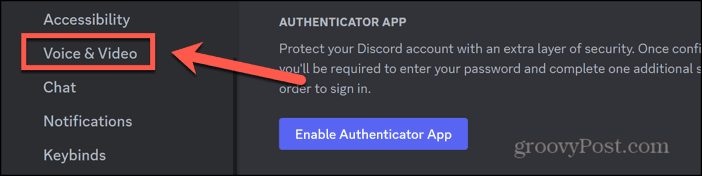
- Scroll down to the Advanced section and toggle Hardware Acceleration off.

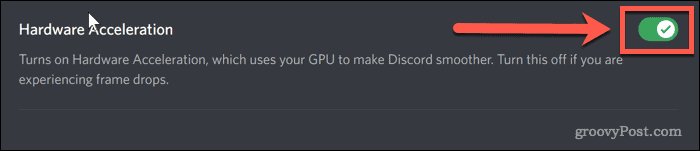
Clear the Discord Cache
Another thing you can try if Discord keeps restarting is clearing the cache. This removes application data that is currently stored on your computer. Clearing the cache may get rid of whatever is causing Discord to restart.
How to Clear the Discord Cache on Windows
If you’re using Discord on Windows, you can find the Discord app data in the roaming app data folder.
- Force quit Discord using the method described above.
- Press Windows+R to open the Run dialog box.
- In the Run window, type %appdata% and press Enter.

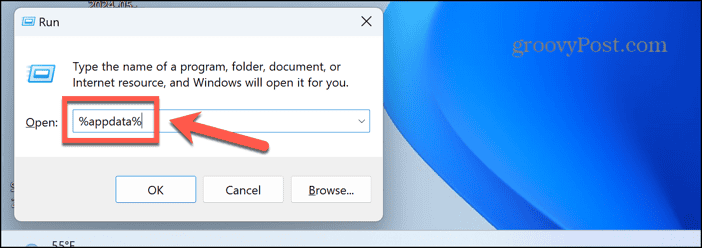
- Right-click the Discord folder and select the Trash icon.


- Launch Discord again and see if the restart issue is fixed.
How to Clear the Discord Cache on Mac
If you’re using Discord on a Mac, you’ll find the folder you need to delete in the Application Support folder for Discord.
- Force quit Discord as described above.
- Open Finder.
- In the menu bar, click Go.


- Select Go to Folder.


- Type ~/Library/Application Support/discord and press Enter.

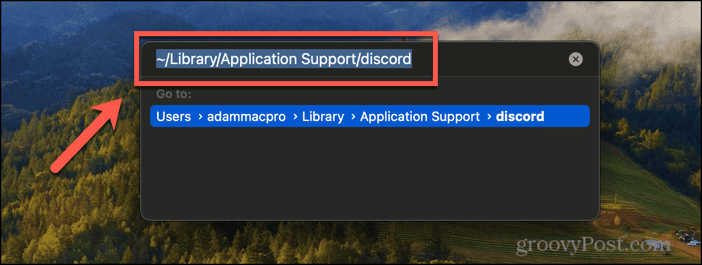
- Locate and delete the Cache, Code Cache, and GPUCache folders.

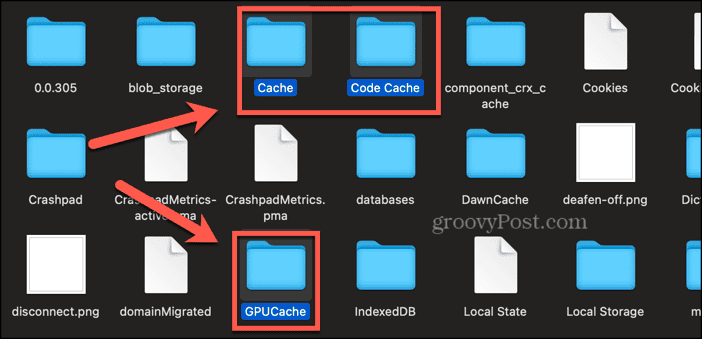
- Restart Discord.
Enable Legacy Mode
If you’re running Discord on older hardware, your audio devices may not be compatible with the audio processes used by the more recent versions of Discord. This may cause issues that force Discord to restart. If you’re using an older computer, you can try enabling the Legacy audio subsystem instead.
- Click the Settings icon next to your username.


- Select Voice & Video from the left-hand menu.

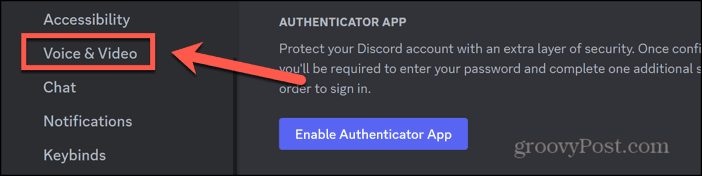
- Scroll down the Audio Subsystem section, click the drop-down, and select Legacy.

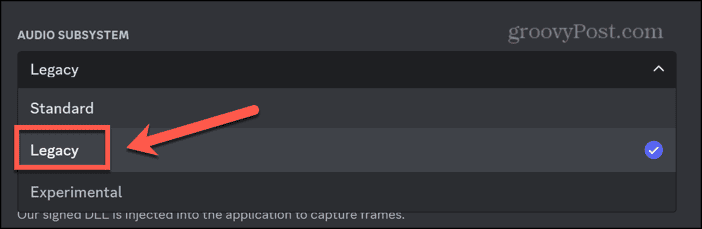
- Click Okay and Discord will relaunch, using the Legacy audio subsystem.

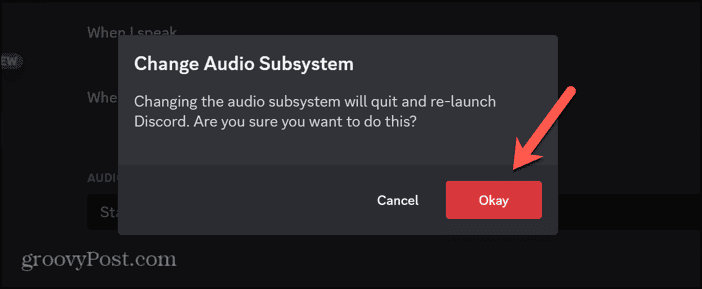
Remove Any Server Folders
If you’ve created a lot of servers or belong to a lot of servers created by other people, you may use Discord server folders to keep things tidy. Some users have found that renaming or removing any server folders they have created has fixed the issue with Discord constantly restarting. If you have created any server folders, you can try renaming them to see if this solves the problem. If it doesn’t work, try removing them completely.
- Right-click a server folder.


- Select Folder Settings.

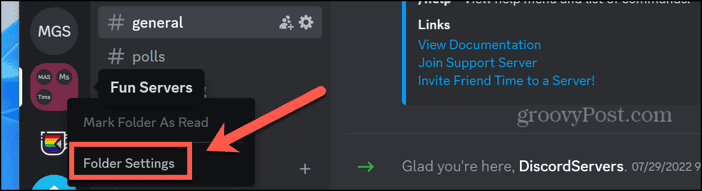
- Delete the name of the folder.

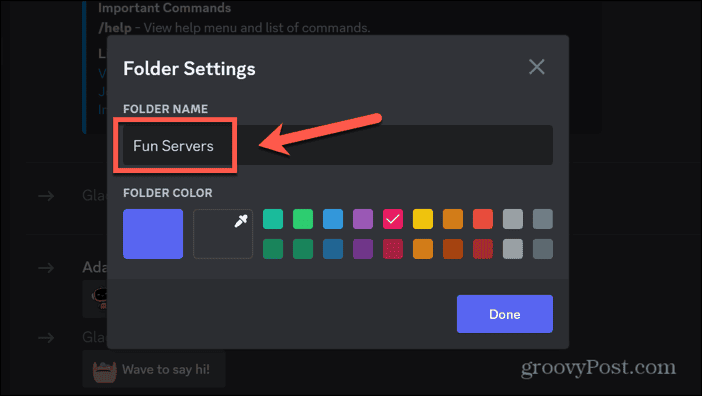
- Select the default folder color.

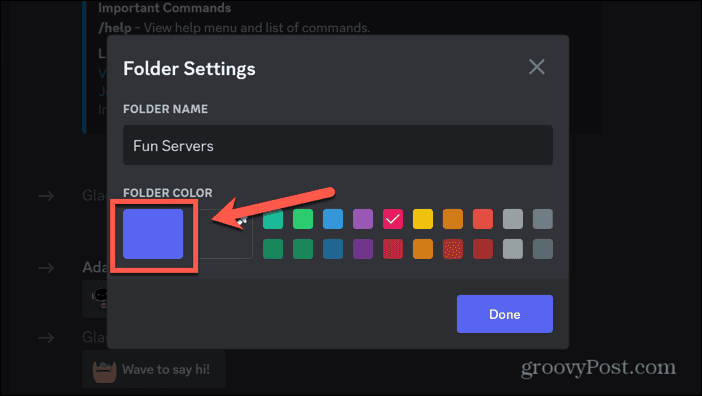
- Click Done.
- Repeat for any other server folders.
- If Discord continues to crash, click the server folder to open it.
- Drag each server out of the folder and back into the main list.

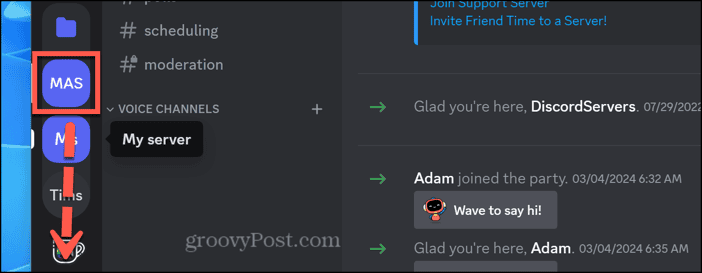
- When you have removed the final server from the folder, the folder will disappear.
Delete and Reinstall Discord
If nothing else works, you can try removing the Discord app completely, and then reinstalling it again. This may remove any corrupt files that are causing Discord to crash.
How to Uninstall Discord on Windows
If you’re using Discord on Windows, you can uninstall Discord through the Apps settings.
- Right-click the Start button in the taskbar.


- Click Settings.


- In the left-hand menu, select Apps.

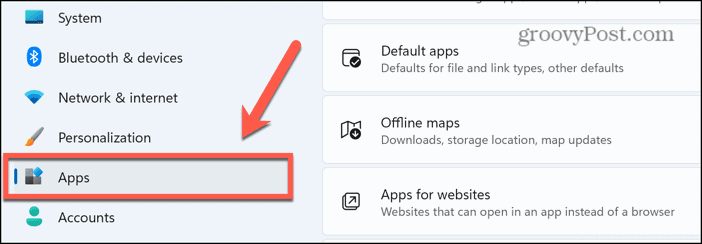
- Select Installed Apps.

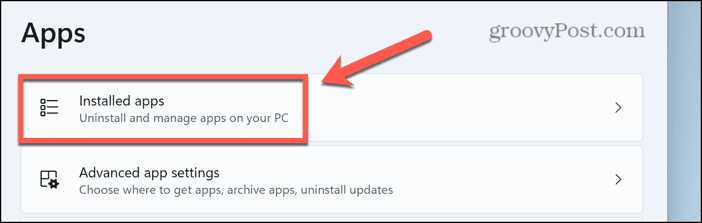
- Click the Three Dots icon next to the Discord app and select Uninstall.

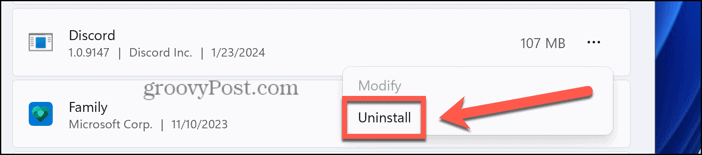
- Download and install the latest version of Discord from the official site.
How to Uninstall Discord on Mac
If you’re running Discord on a Mac, you can move the Discord app to the Trash to uninstall it.
- Open the Applications folder.
- Locate the Discord app and right-click it.
- Click Move to Trash.

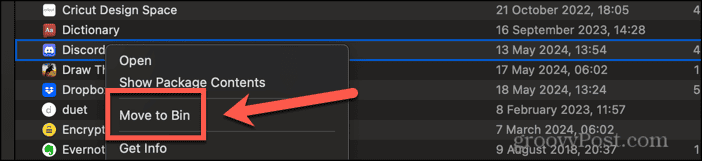
- Download and install the latest version of Discord from the official Discord website.
Fixing Problems With Discord Restarting
If you find that Discord keeps restarting, hopefully, one of the fixes above can help. If you find any other useful solutions, please let us know in the comments.
It can be incredibly frustrating when apps continually restart when you’re in the middle of using them. If this is happening to you on your desktop, you can try using the Discord mobile app as a temporary stopgap until you’ve found a solution. It’s also worth trying to use Discord in your browser to see if you have more success that way. Ultimately though, you’ll want to try and fix the problem so that you can get back to using the desktop app trouble-free.
1 Comment
Leave a Reply
Leave a Reply
























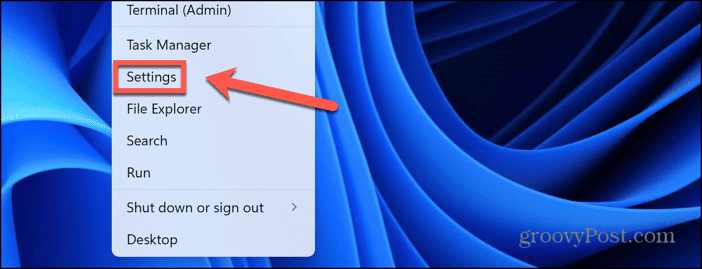
















bromberg
June 3, 2024 at 9:14 am
When I enter %APPDATA% in the RUN box I don’t get a trash icon next to any of the (Roaming) app folders displayed.