How to Clear Discord Cache on PC and Mobile
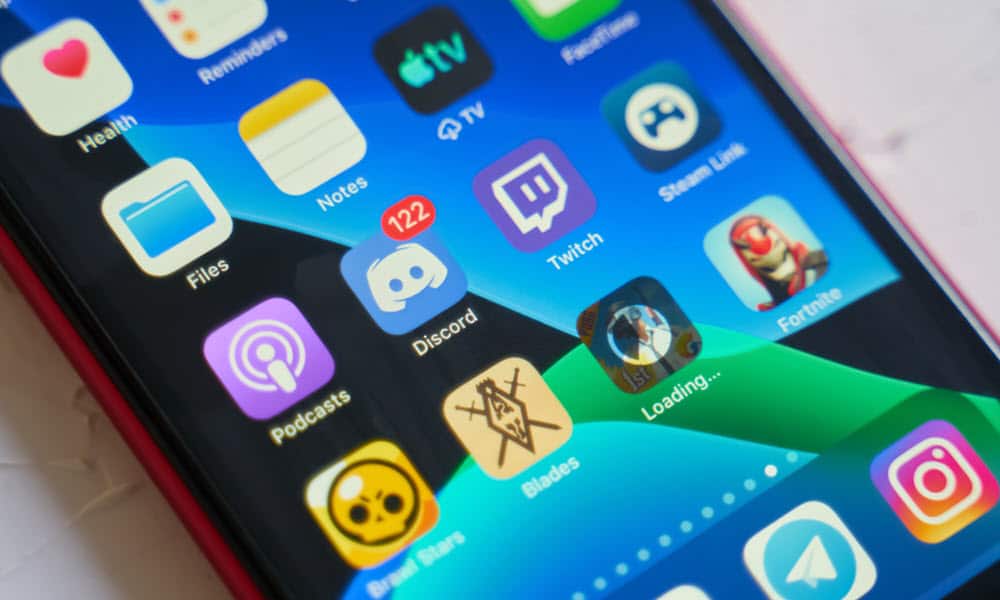
If Discord is acting sluggish or freezing up on your device, you can clear Discord cache files to fix the issue using these steps.
While you’re using Discord, images, videos, and GIFs you send and receive fill up as temporary files on your device. These files crowd up on your device’s drive and can become corrupt and affect Discord’s performance.
For example, it can cause problems with the Discord overlay and app freeze-ups. If you’ve been using Discord for a while, the experience may start to seem sluggish, or the app may not work correctly.
Luckily, you can clear these Discord cache files on PC and mobile devices to fix it using the steps below.
How to Clear the Discord App Cache on Android
If the Discord app is giving you trouble or not responding on Android, and you’ve updated the app, clearing the cache can help fix issues. Android lets you clear the cache for individual apps through system settings. For example, the process is like clearing the YouTube cache on Android.
Note: In this example, we’re using a Samsung Galaxy, and the steps will vary slightly based on your Android device and version. These instructions will give you a close idea of how to do it, however.
To clear the Discord app cache on Android:
- Swipe down from the top of the screen and tap Settings (gear icon) at the top right corner.


- Scroll through the options and select Apps.


- Tap Discord from the list of your installed apps.


- Swipe down the screen and select Storage from the menu.


- On the app’s storage screen, tap on the Clear cache button.


- After following the steps, the Clear cache button will be grayed out, and the Cache total under the Space used section will have a value of 0.


How to Clear Discord Cache on iPhone or iPad
Apple doesn’t provide a way to clear the cache on most apps as you can on Android. Instead, you must uninstall and reinstall the Discord app on your iPhone or iPad to clear any cache files.
To uninstall Discord on your iPhone, long-press the Discord app icon, select Remove App on the menu that appears, and follow the onscreen steps to complete the deletion process.


Once the app is removed, open the App Store and install the latest version of Discord to complete the process.


How to Clear Discord App Cache on Windows
The steps for clearing Discord cache files on your PC are similar to clearing Teams cache on Windows 11. You will find the cache of files in the AppData folder on Windows 10 and 11.
It’s important to note that this will only work if you use the Discord desktop app. If you use the Discord web client, you must clear the browser’s cache to improve its performance instead.
To clear the Discord app cache on Windows:
- Press the Windows key + R to launch the Run dialog box.
- Type in the following path and click OK or press Enter:
%appdata%\discord


- When the AppData directory opens in File Explorer, hold the Ctrl key and select only the Cache, Code Cache, and GPUCache folders.


- Once all three folders are highlighted, right-click a highlighted folder and select Delete from the context menu that appears.


- Click the Yes button when the Delete Multiple Items verification message appears.


- To ensure the files are completely removed from your system, you can empty the Recycle Bin to ensure files are permanently deleted.


Once you follow the steps to clear the cache files, relaunch Discord on your desktop, and it should have better performance.
Resolving Discord App Issues
If Discord isn’t working correctly or it’s acting sluggish, you can clear your Discord cache files on your phone, tablet, or PC using the steps above. This should make Discord more responsive so you can start communicating with your groups on the platform again.
Of course, other issues may arise with the platform, such as the tricky issue of fixing Discord’s rate limited notification. Regardless of the problem with Discord, however, clearing its cache is an excellent place to start troubleshooting.
Leave a Reply
Leave a Reply






