Discord Keeps Saying File Cannot Be Empty? Here’s What to Try
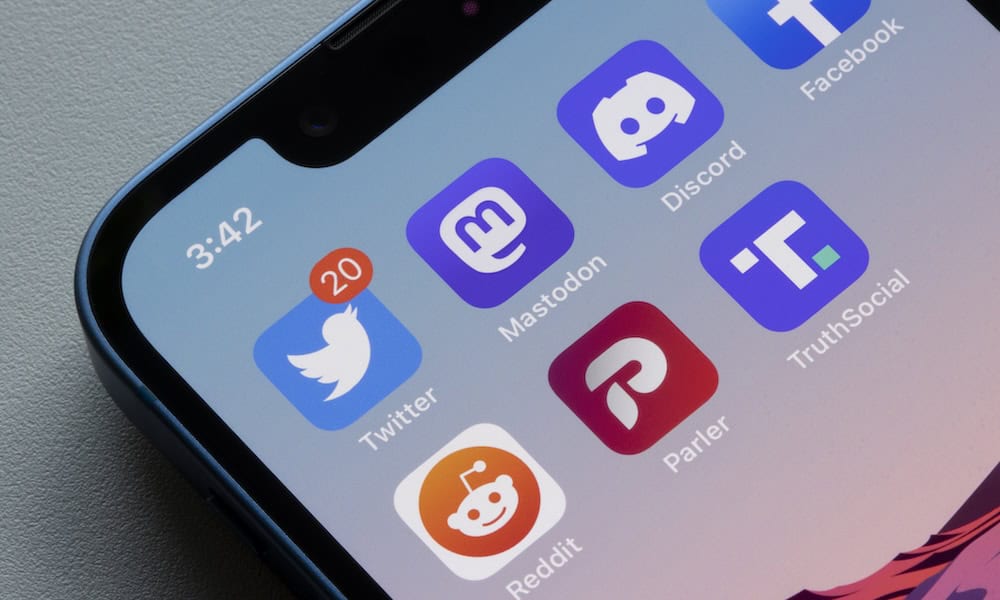
Are you having trouble uploading files in Discord? Here’s what to try if you’re having the file cannot be empty error on Discord.
Adding files, images, or videos in Discord is usually simple. Simply click or tap the + (plus) icon to easily add files or photos to your current channel. That is, unless you get plagued by the “file cannot be empty” error in Discord when you try sending files.
Sometimes, however, things can go wrong. Many Discord users have had issues when trying to upload files and photos in the Discord app. Instead of these files being uploaded to the chat, Discord throws up an error saying that the file cannot be empty. Understandably, Discord wouldn’t be able to upload empty files, but this is happening for files and photos that most definitely aren’t empty.
The good news is that there are a few things you can try to fix the problem or work around it at the very least. Here are a few things to try if you keep getting the file cannot be empty error in Discord.
Check the File
The first thing to do is to check that the problem is with Discord and not with your file. Try opening the file in the relevant application. If it opens without any problem then the file is not empty, and the problem is with Discord. You’ll need to try one of the fixes below.
However, if the file doesn’t open correctly, then the issue is probably with the file itself. It may be corrupted, which is causing the error in Discord. Try uploading a different file in Discord to see if this works.
Update Discord
When issues like this occur, people will usually contact Discord support to try to get a solution to the problem. If this happens enough times, Discord will realize that there is a bug and will attempt to fix it with a patch. If you’re not running the latest version of Discord, you may not have the required patch that will stop this error from occurring. Updating Discord may fix the problem and allow you to upload files in Discord again.
- If you’re using Discord on a desktop, close the application completely.
- Launch it again, and Discord will search for any available updates.
- If they are found, Discord will automatically install the updates.
- If you’re using Discord on mobile, open your app store of choice.
- Search for the Discord app.
- If the button on the app page reads Update, tap it to update the app.

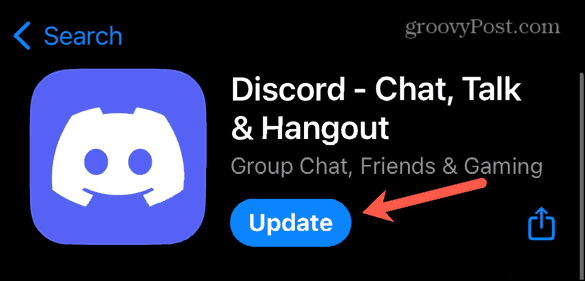
- If the button reads Open, then the app is already up to date.

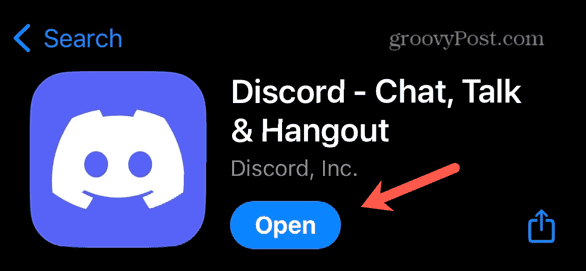
Restart Your Device
Another thing you can try if you’re still getting the file cannot be empty error in Discord is restarting your device. Rebooting your device may clear whatever problem was causing the problem with files not uploading to Discord properly. Try rebooting your computer or phone and then firing up Discord again to see if the problem has resolved itself.
Use the Discord Desktop or Web Apps
Many users have reported seeing the file cannot be empty error when trying to upload photos on the Discord mobile app. If you’re using the mobile app and are unable to get files to upload properly, try signing into the Discord desktop or web apps instead. It may be the case that you’re able to get files to upload correctly this way.
You can try exporting your photos from your phone to your computer. Once they’re on your computer, see if it’s possible to get them to upload using the Discord desktop or web apps.
Once the photo has been uploaded, you can return to using the mobile app for the rest of your Discord chat. If you need to upload any other photos, you may need to use the desktop or web apps again as necessary.
Send Files Individually or in Batches
Sometimes, I’ve found that selecting and uploading multiple images at once causes the file cannot be empty error in Discord. However, uploading a single image at a time still works. However, other users have found that they can send images in batches, but cannot send images in Discord one at a time.
It’s worth experimenting to see if you can find a way to get your images to upload. If you’re trying to upload a single image, try uploading multiple images at once instead. If uploading multiple images doesn’t work, try uploading the images one at a time to see if you have more success that way.
Screenshot Images
Some users who are experiencing this issue have found that when photos won’t upload, you can work around the problem by taking a screenshot of the photo you want to upload and uploading the screenshot instead. For some reason, the screenshot will upload as normal even when the original image won’t.
Another similar workaround is to edit the photo in your phone’s editing app and save it. Some users have found that they have been able to send the edited photo, but not the original. It’s worth trying one or both of these methods to see if you can get Discord to accept the image that you’re trying to upload.
Fixing the File Cannot Be Empty Error
If you’re having the file cannot be empty error on Discord, it can be incredibly frustrating. Uploading a file or photo to Discord should be a simple process that takes a matter of seconds, but if you’re getting this error, getting your photos into Discord can become a real struggle. Hopefully one of the solutions above has worked for you; if you find any other ways to successfully upload your files in Discord, please let us know in the comments.
Ultimately, if photos aren’t uploading on mobile, try using the desktop or web app instead. If you don’t have access to a computer, try using a screenshot or edited version of your image instead.
Leave a Reply
Leave a Reply














