How to Duplicate Photos or Videos on iPhone

Before making changes to a video or photo you’ve taken on your iPhone, you might want to duplicate it first. This guide explains how.
Before making changes to a photo or a video, you might want to duplicate photos or videos on your iPhone first. The good news is that it’s a straightforward process.
There are different reasons why you might want to duplicate a photo. Perhaps you are cropping a picture or annotating a screenshot with instructions for another user. Or you may need to edit a video and trim it and other reasons.
Before making edits to a photo or a video, perhaps shortening it, duplicating the original first can be a benefit. Here’s how to do it.
How to Duplicate Photos or Videos on iPhone or iPad
There are many reasons why you would need or want to make a copy of a photo or video on your iPhone or iPad. Namely, if you plan to make edits to it, you’ll still have the original file to revert to.
Unfortunately, the process of duplicating photos or videos has changed since previous versions of iOS, and we’ll show you how to do it on the most recent version of iOS 16.
To duplicate a photo or video on an iPhone:
- Launch the Photos app on your iPhone or iPad from the home screen.

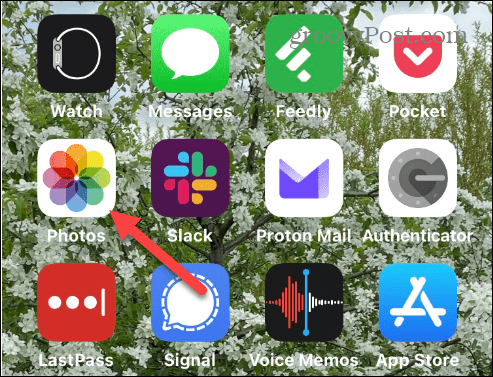
- Scroll through and find the photo or video you want to duplicate.
- While the image is open on the screen, tap the Options (three-dot) button at the top right corner of the screen.

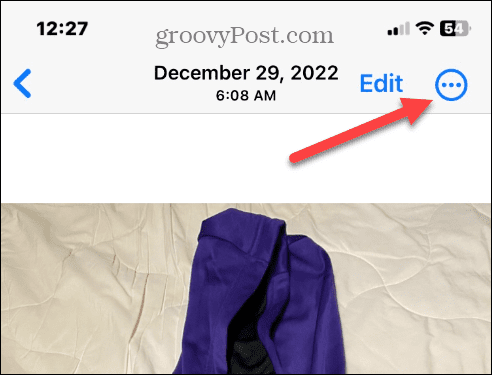
- Tap the Duplicate option from the dropdown menu that appears.

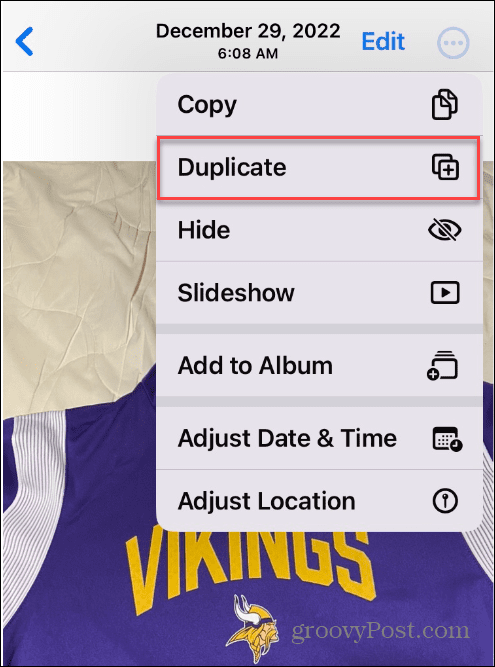
- A copy of the photo or video you selected to duplicate will be added to your photo library.

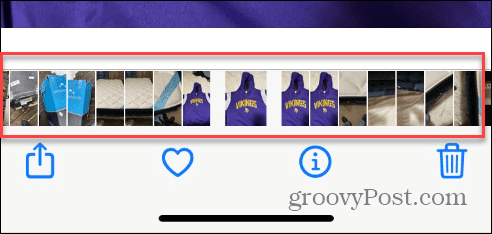
From here, you can edit or modify the photo just like you would with other pictures in your collection. In addition, you can repeat the duplicate process for any other photo or video in your collection.
How to Duplicate Multiple Photos or Videos on iPhone
It’s also important to mention that you can also select multiple photos or videos and duplicate them all in one fell swoop.
To duplicate a group of photos or videos on an iPhone:
- Open the Photos app and click the Select button at the top right corner.

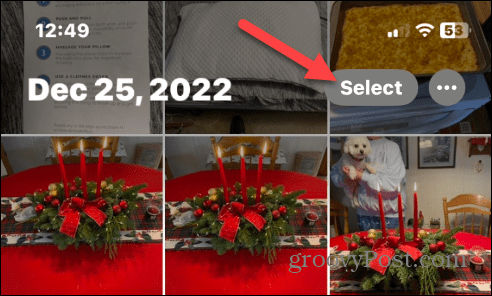
- Tap to select the photos or videos you want to duplicate. When the photo is selected, you will see a blue checkmark on its preview square.

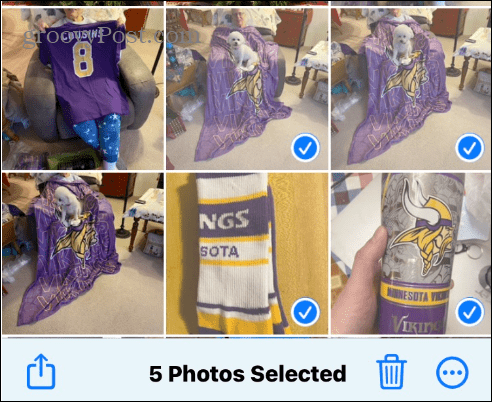
- Tap the Options button (three-dot) in the lower right corner of the screen.

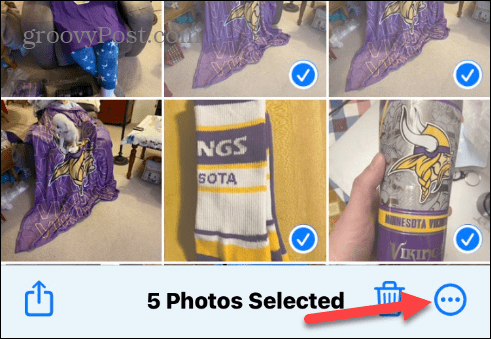
- Select the Duplicate option when the menu appears.

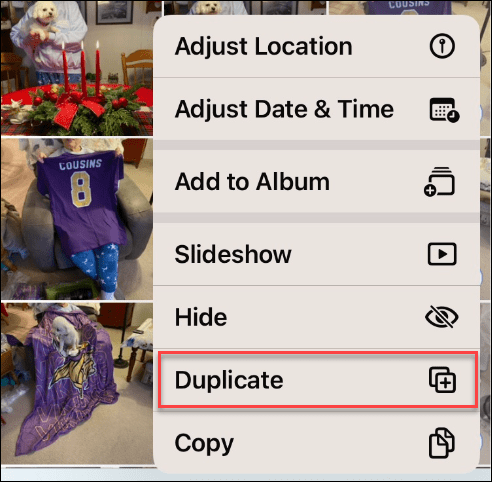
- All photos you select will be duplicates, and each of the copies will be in your photo library for later use.
After duplicating multiple photos or videos, you can edit or modify them for what you need.
Creating Impressive Visual Content on an iPhone or iPad
Duplicating photos or videos allow you to copy them so you can edit one and still have the original. Remember, they will show in your photos library, so if you have a lot of duplicates, you may need to manage them in iCloud.
You can use other essential features to get the most from your photos. For example, you can migrate iCloud photos to Google Photos but keep local copies or compress photos on iPhone to help aid with a device and iCloud space.
Also, if you have sensitive photos you don’t want others to see, you can lock photos on your iPhone. In addition, you may be interested in a hidden feature that allows you to take long-exposure photos on your iPhone. And another thing you can do is search for objects in your photos with your iPhone or iPad.
Leave a Reply
Leave a Reply












