How to Take Long Exposure Photos on iPhone

If you want to take good photos on your iPhone, you’ll need to try some hidden features, such as long exposure. Here’s how.
One forgotten feature built into your iPhone camera is the long exposure photography feature. Long exposure involves leaving the camera’s shutter open for an extended time. It’s suitable for taking shots of many things, notably rivers, waterfalls, moving lights at night, or other flowing water.
You don’t need the latest version of the iPhone to get this feature—you can use long-exposure photography on an iPhone 6 and higher. Still, long exposure doesn’t work as you’d think on iPhone. If you want to take long exposure photos on an iPhone, here’s what you’ll need to do.
What is Long Exposure Photography?
Long exposure photography is a photographic style that takes advantage of long exposures or slow shutter speeds. You can blur moving elements like water, cars, clouds, etc. A long exposure photo is an image where the shutter has intentionally been open, long enough to blur the moving image. Professional photographers can take these shots with an expensive DSLR camera, tripod, and light filter.
However, you can create the same effect using Live Photos that are currently on your iPhone. And you don’t have to hold your shutter down for an extended period of time to get long exposure photography results.
The following is a long exposure photo of the nightlife of a modern city.


Take Long Exposure Photos on iPhone
While photos usually turn out better when using a tripod, you can use it while handheld.
To take a long-exposure photo on iPhone, you’ll need to first launch the Camera app on your iPhone. Once you’ve done that, enable Live Photos by tapping the icon at the top of the viewfinder.
After pressing it, the line through the icon will disappear and show that it’s on.
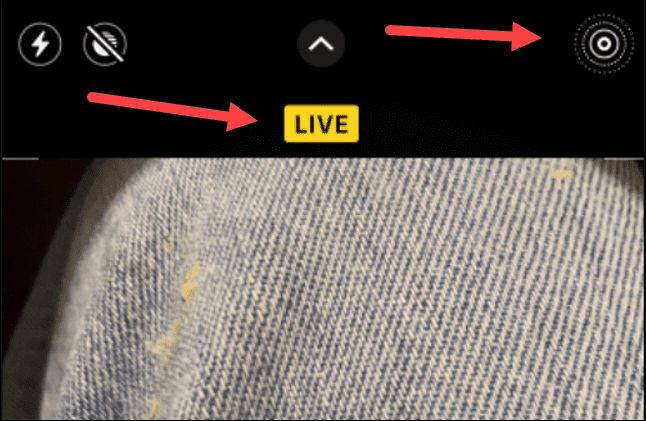
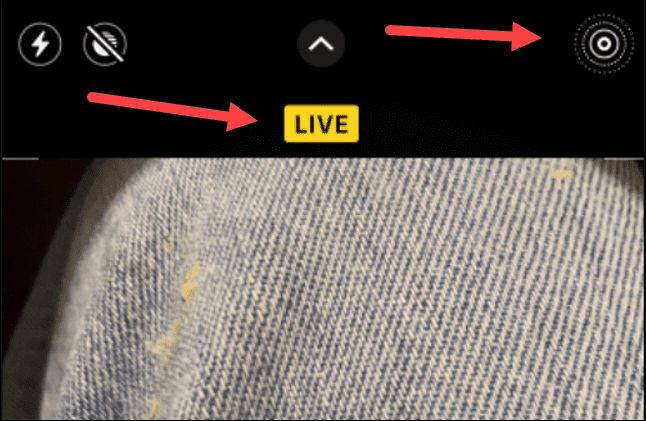
Now that Live Photos is enabled, get your shot ready and remain steady. iPhone doesn’t require a tripod, but you want to stay still for the best results. One tip is to hold your phone next to a wall or other fixed structure to remain steady. Also, take several shots until you get the best one.
Once you have your live image, you can transfer it to long exposure, thanks to an update with iOS 15. To do this, open the image you took in the gallery app.
On the top left, you’ll see a small Live icon with an arrow pointing downward—tap on it. A menu appears with different images for the image. At the bottom, select Long Exposure.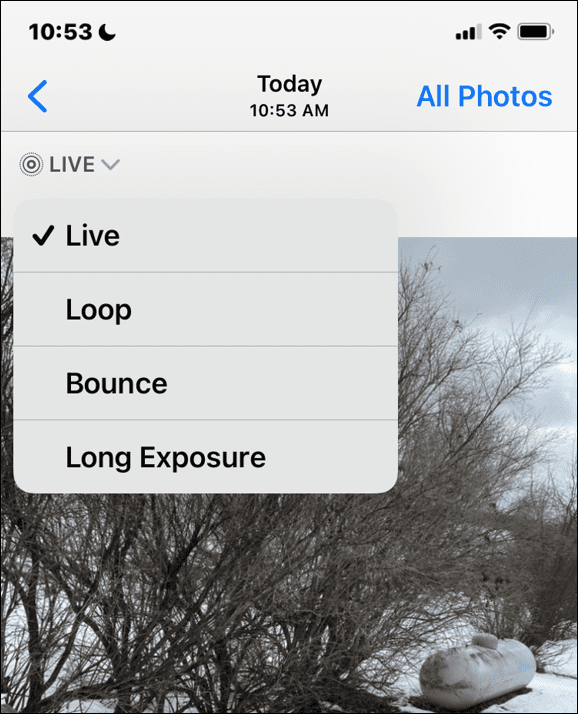
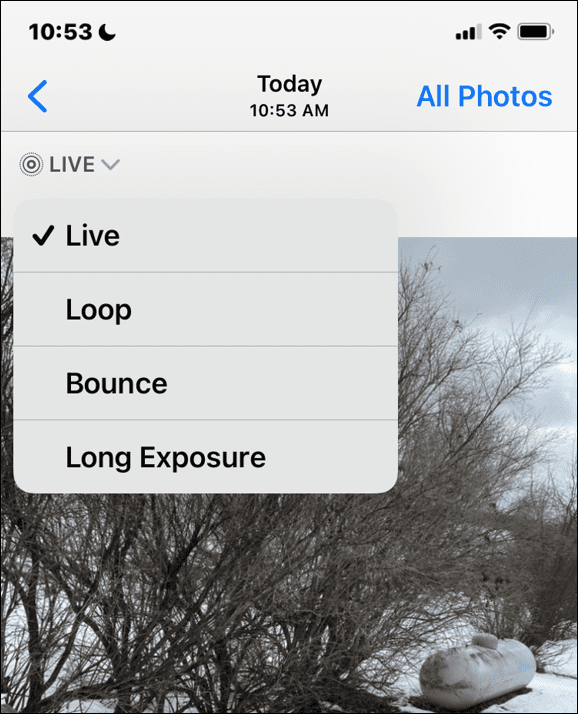
It takes a moment to process, and you’ll see how it blurs motion on your photo. Try other shots you took in the exact location to see if you can get a better effect.


It’s also worth noting that you can go back through your photo archive to find other shots that will work. The good thing is you don’t need it while you’re taking the picture. So, for example, if you’ve taken photos of waterfalls or a flowing river with the Live feature, you can add the long exposure feature to those images.
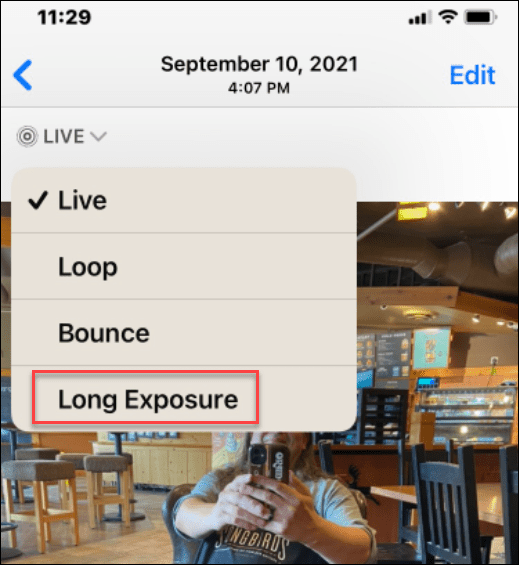
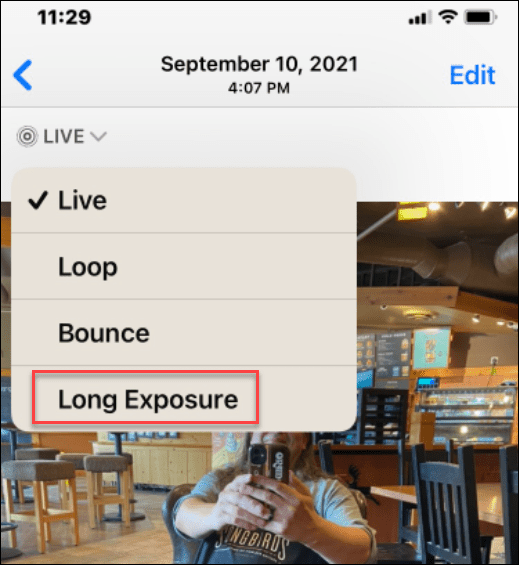
If you’re using iOS 14 and lower, you can use long exposure by opening up an image in your gallery first. When the Effects panel appears, swipe to the end of the list and select the Long Exposure option.
Using Third-Party Apps for Long Exposure Photography on iPhones
If you aren’t happy with the built-in iPhone option for long exposure photography, there are other third-party apps you can try, such as Easy Long Exposure Camera, which allows shots in dark environments. You might want to look at Slow Shutter Fast Cam instead, which provides long exposure photos.
There are plenty of different apps you can try. Open the App Store on your phone, search for long exposure, and scan through the results.
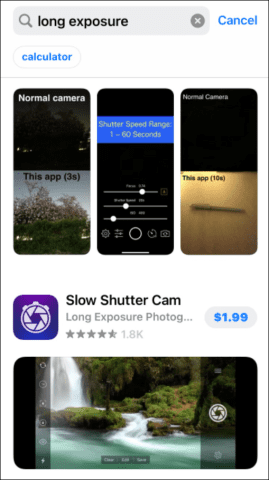
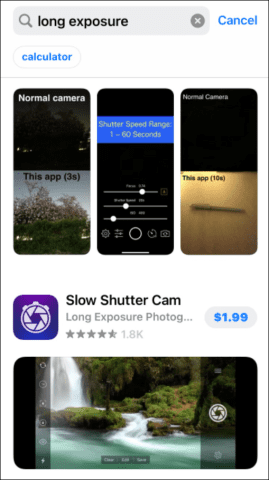
Taking Photos on iPhones
Using the steps above, you should be able to successfully take long exposure photos on an iPhone.
You can do a lot more than simply take photos with your iPhone. One of the interesting things you can do is search for objects on your iPhone. Also, you can edit videos on your iPhone with the Photos app. If you don’t want to use long exposure, read about taking better photos with your iPhone.
Of course, there are other features, and you might be interested in hiding spam text from unknown senders on the iPhone. Or take a look at preventing accidental 911 calls on iPhone.
Leave a Reply
Leave a Reply






