Need PDFs of Paper Docs? Capture Them with Your iPhone

There are instances where you will need to scan paper documents as PDFs and you can easily capture them with your iPhone. Here’s how.
While a “paperless office” has been the dream for decades, paper documents are still necessary, whether we like it or not. Portable Document Format, or PDF, creates a digital version of those documents. These PDFs are much easier to manage, and you no longer see piles of paperwork covering people’s desks.
Also, rummaging through filing cabinets is essentially a thing of the past. However, there are still situations where you will need to create a PDF of a printed document. Capturing them with your iPhone is straightforward and painless. We’ll show you how to do it in this guide.
How to Capture Paper Documents with Your iPhone
With the following steps, you can easily create a PDF of a paper document using your iPhone or iPad.
- Open the Files app on your iPhone.
- Tap the three-dot button in the upper right corner of the screen.

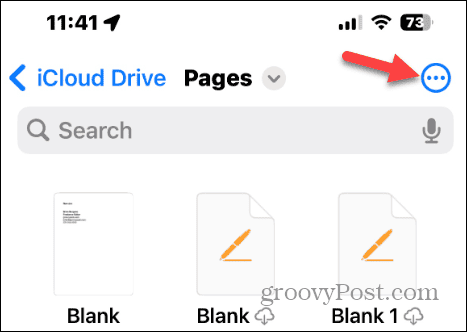
- Select Scan Documents from the menu that appears.

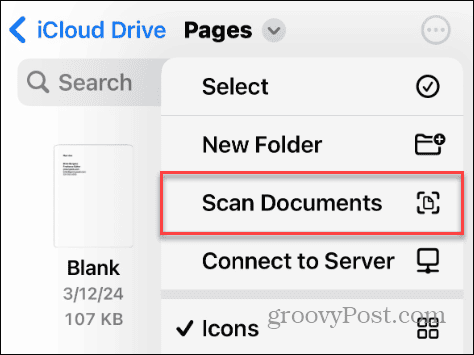
- Place your paper document in a well-lit area and center the camera over it. Your iPhone will automatically take the picture, and you can edit it by dragging the frame around the image.

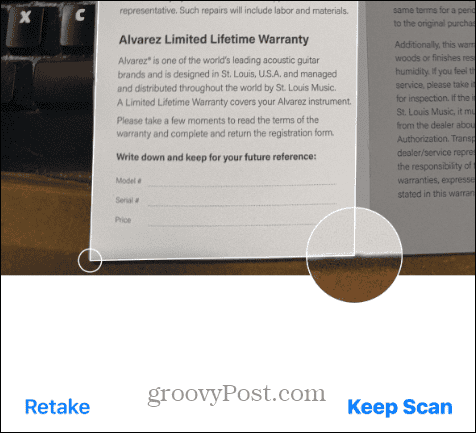
- Once you are happy with the result, tap the Keep Scan button. Or, if you don’t like how it turned out, tap the Retake button and try again.
- It’s important to note that if your paper document has more than one page, you can move to the next one.
- Tap the Save button in the lower right corner of the screen to add it to your Files library.

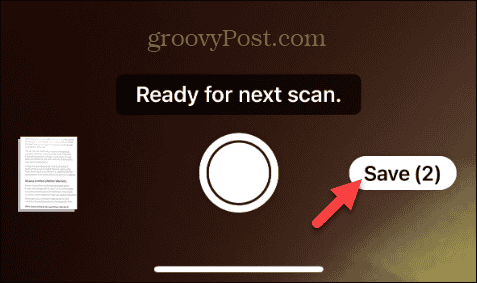
- When it is added to your Files library, you can name the document to something familiar, allowing you to identify it later and press Done.

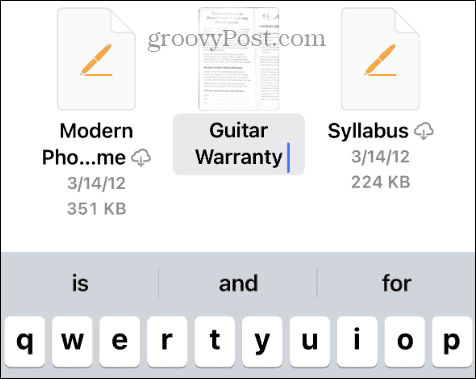
- Open the document and tap the drop-down menu at the top to perform different actions, such as duplicating it, moving it, renaming it, or printing the PDF.

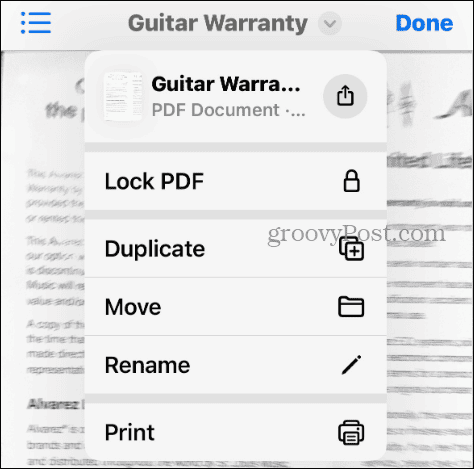
- You can also use the buttons from the bottom toolbar to edit, markup, search, or share the PDF.

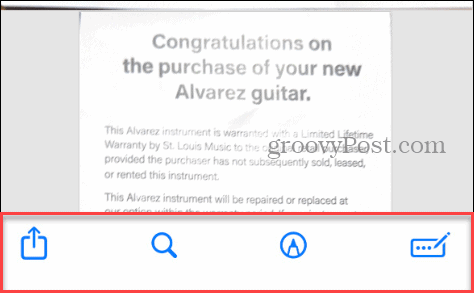
Creating PDFs on iPhone from Paper Documents
That’s all there is to it. Now, you will have those paper documents you need right on your phone in the Files app for easy management. It’s also worth noting that once you have your PDFs, you can manage them in the Notes app on your iPhone or iPad. In fact, you can create a PDF using the Notes app by creating a new note, tapping the camera icon, and selecting Scan Documents from the menu.
Of course, there are third-party apps you can install for PDF functionality, and some are better than others. However, using the tools baked into your iPhone is a straightforward way to manage your paper documents.
Leave a Reply
Leave a Reply



















