How to Search for Objects in Photos on iPhone and iPad

Did you know you can search for objects in Photos on your iPhone? It’s just one of the ways you can find images from your handset.
If you’re like most folks, you probably have many pictures taking up residence on your Photos app on iPhone and iPad. Over the years, Apple has added different ways to find images on the app, including data and location. You can also search for objects in photos. Here’s how to do it.
Search for Objects in Photos
In 2017, Apple added facial recognition to the Photos app with iOS 10. However, perhaps more importantly, the app also introduced the slick search by objects feature. The tool scans images on your Photos app and matches them to a database of like objects. These primarily focus on categories such as dogs, beaches, sunsets, trees, and many more. It can also identify events like sports games or concerts, food products, and more.
For example, if you enjoy going to football games and taking lots of photos, the Photos app can quickly identify any photo that contains objects like a stadium (or the stands), fans, and players. Conversely, a search for “trees” could result in images for “Christmas Trees,” “Palm Trees,” “Oak Trees,” and “Maple Trees.” And that’s one of the benefits of the search by object feature; search results can lead to additional searches that the Photos algorithm suggests.
Full Integration
But, there’s more. Object search is only the latest in a series of search abilities in the iPhone Photo app. You can also search by date (month or year), place (city or state), person, and caption. You can also perform combination searches where you search with multiple keywords. For example, “ocean” and “beach” or “flower” and “summer.”
Doing a Search
To search for images:
- Tap on the Photos app on your iPhone or iPad.
- Choose the Search icon at the bottom right of the app.
- Drill down by tapping on any of the other recommended search terms, which could include additional keywords, locations, people, dates, and more.
Each page includes results separated by the number of Photos, Moments, Categories, Places, Titles, and more, when applicable. Tap any of the options to see the images.
Example Searches
The following examples show how results can change by adding another keyword. This is a great way to drill down to find the photo(s) you want.
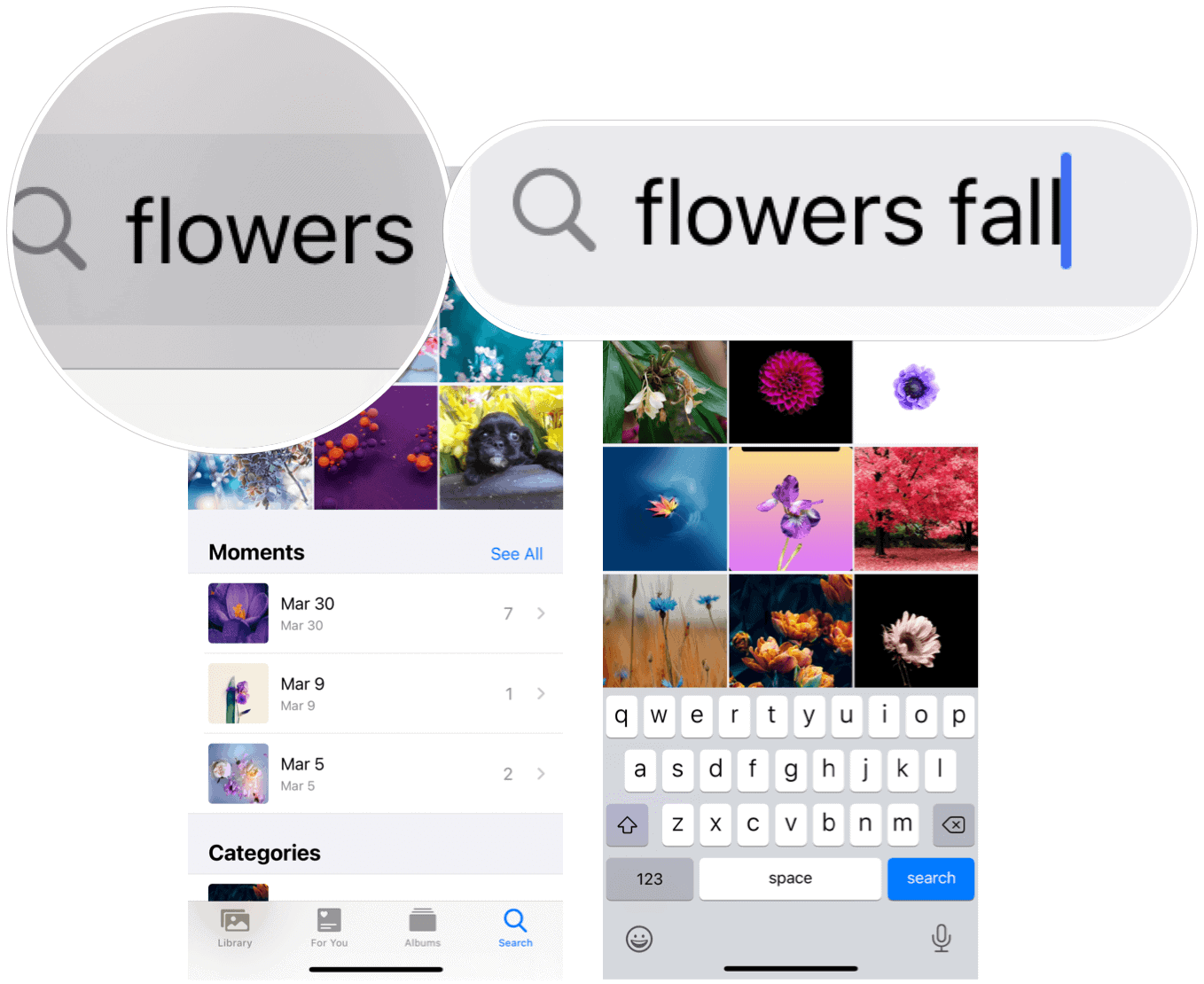
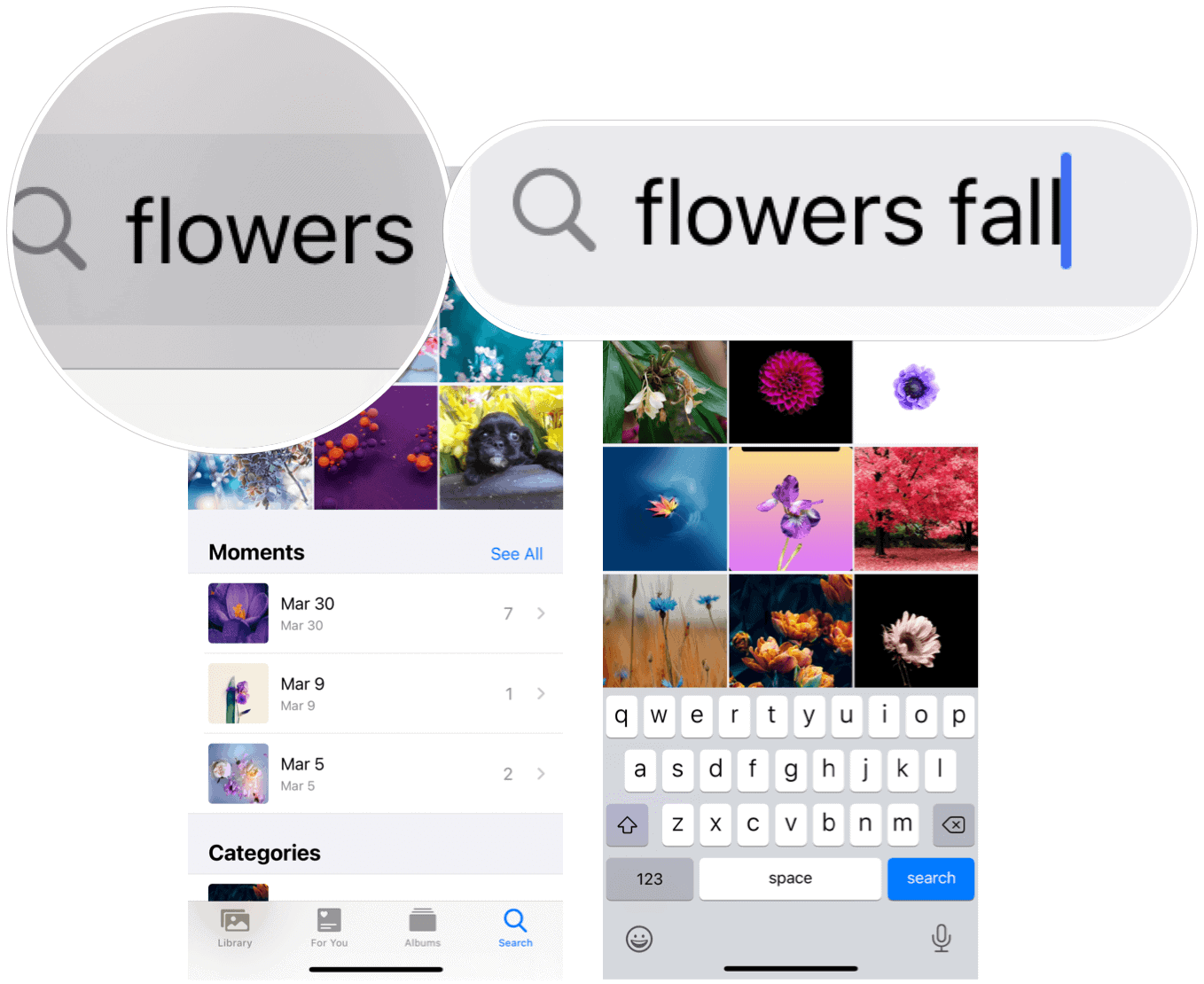


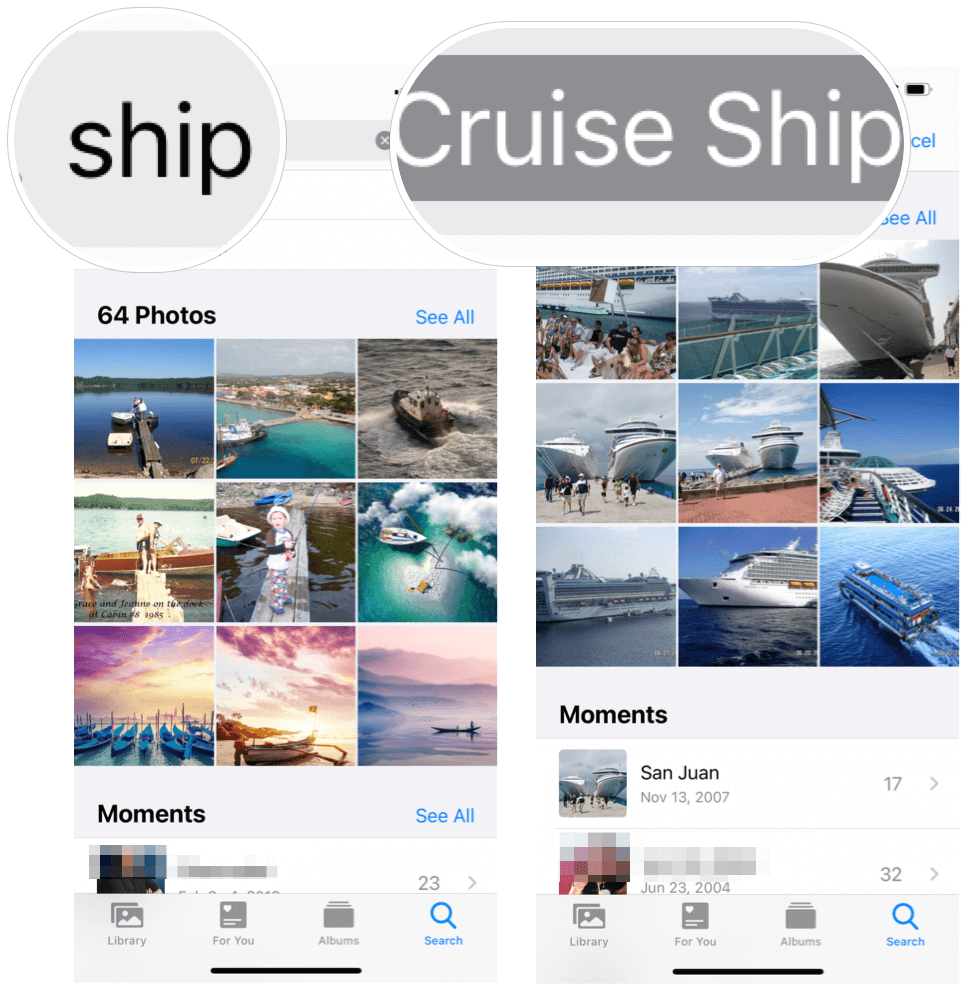
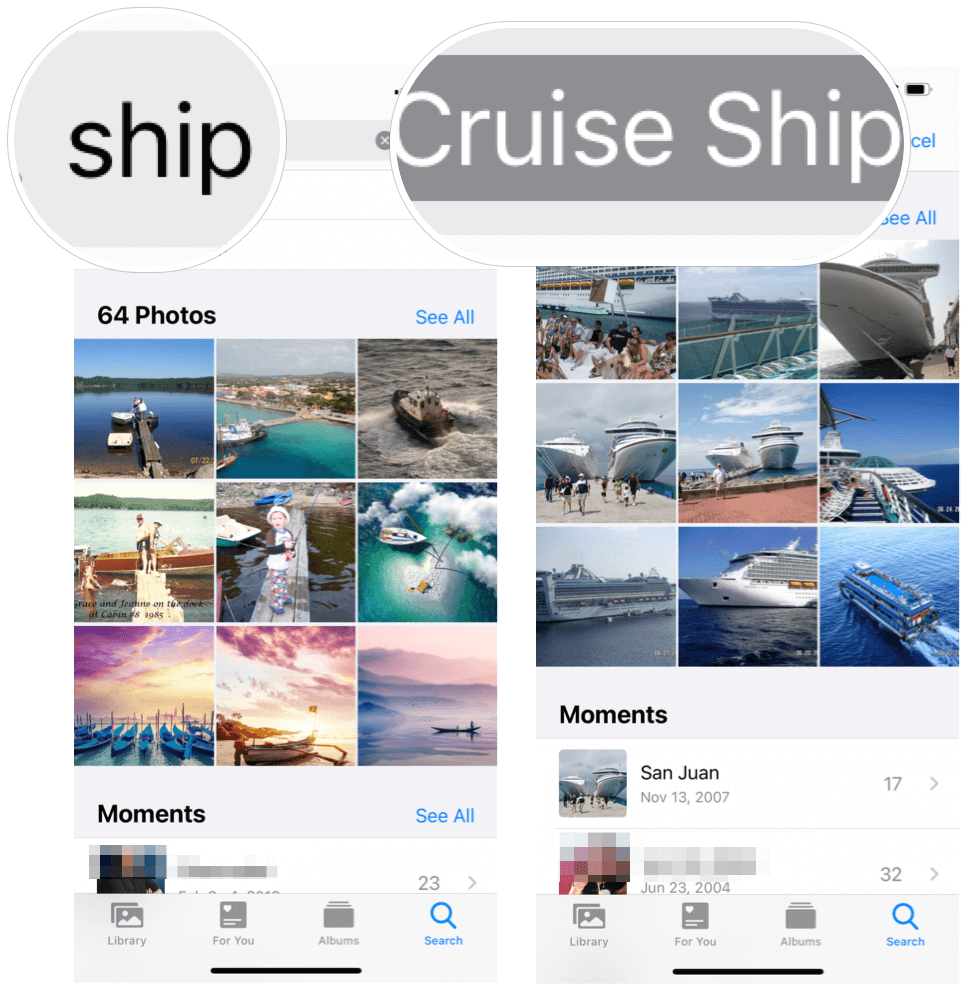
Search for Objects in Photos with Siri
Not surprisingly, you can search for objects in Photos by using Siri, Apple’s voice assistant. Instead of typing your search, use your voice.
Sample searches include:
- “Hey Siri, show me photos from California.” (Location)
- “Hey Siri, show me photos from Christmas 2017” or “Hey Siri, show me photos from April 2020,” or “Hey Siri, show me photos from last month.” (Date)
- “Hey Siri, show me photos of my dog,” or “Hey Siri, show me photos of dogs in Ohio,” or “Hey Siri, show me photos of pizza.” (Objects)


There is much you can do with your iPhone’s camera and Photos app. We’ve covered many of the features, including how to edit videos, how to take better photos with your iPhone, and many more.
Leave a Reply
Leave a Reply






