How to Fix Facebook Not Working in Safari
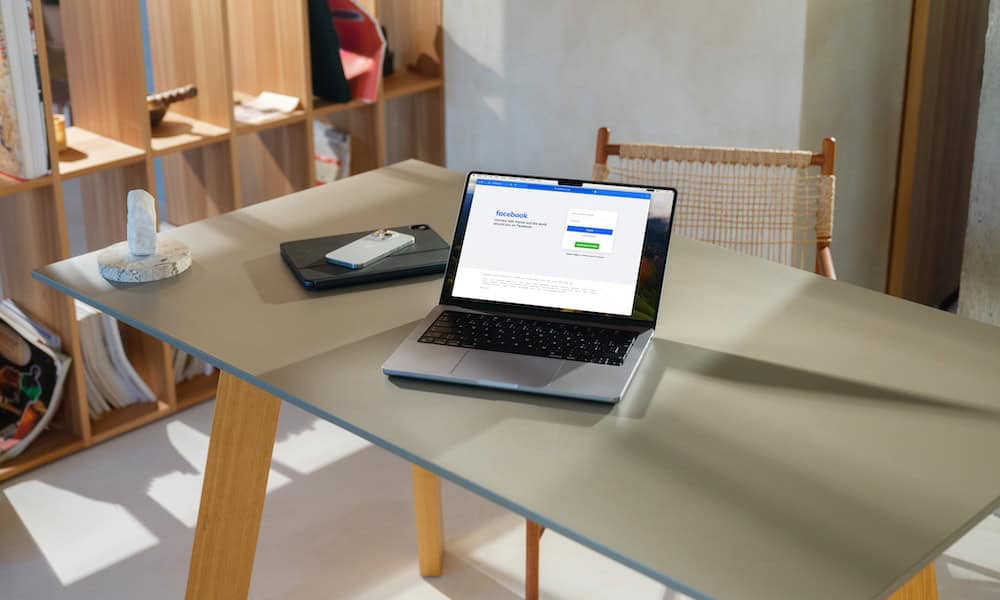
Can’t open Facebook on your iPhone or Mac? Here’s what to try if you’re having issues with Facebook not working in Safari.
Facebook may be two decades old, but it’s still one of the biggest websites on the planet. It’s a great way to see what friends and family are up to or keep others informed about your own life. It also has plenty of other useful features such as Messenger and Facebook Marketplace.
For many of us, going on Facebook is a daily thing, so when Facebook stops working, it can feel like a part of your life has been ripped away. How are you going to remember anyone’s birthday without Facebook to remind you?
If you’re an Apple user, you may use Safari as your default way to access the Facebook website, but sometimes there may be issues that mean you’re unable to access Facebook through Apple’s browser. Here’s what to try if you’re having issues with Facebook not working in Safari.
Check Your Network Connection
One of the simplest reasons that Facebook isn’t working in Safari is that you don’t have a network connection. Without a network connection, Safari won’t be able to load the Facebook website. A quick way to check is to try opening a different website or doing a web search. If you’re unable to do so, there’s probably an issue with your network connection; you’ll need to fix this before you can access Facebook in Safari.
Check Facebook’s Server Status
Another reason why Facebook may not be working in Safari is because Facebook’s servers are down. If there’s a problem with these servers, you won’t be able to access the Facebook website. You can use sites such as downdetector.com to check the current status of Facebook’s servers. If they’re down, you’ll need to wait until they’re up and running again.
Reload the Facebook Web Page
Another simple fix that may be enough to get Facebook working again in Safari is reloading the Facebook web page. Try clicking the Reload icon in the Safari URL bar on iPhone or Mac to refresh the page and see if this fixes the problem.
Try Using a Private Window in Safari
The problem with Facebook not working in Safari may be caused by Safari extensions or problems with your Safari website data. You can try opening Facebook in a Private window to see if you have more success. This will disable any extensions that may be causing Facebook to stop working. If Facebook works in a Private window, you can try disabling extensions or clearing website data to get it working again in the main browser.
How to Open A Private Window in Safari on Mobile
You can open a Private window in Safari on mobile by using the Tabs icon at the bottom of the screen.
- Open Safari and tap the Tabs icon in the bottom right corner of the screen.

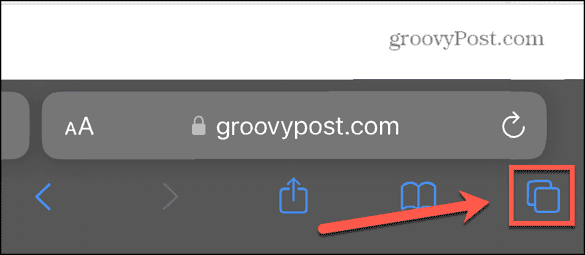
- Swipe right on the tab bar at the bottom of the screen.

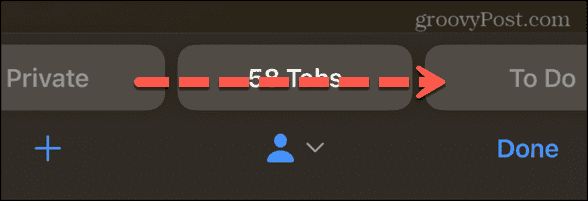
- Tap Unlock and unlock Private Browsing.

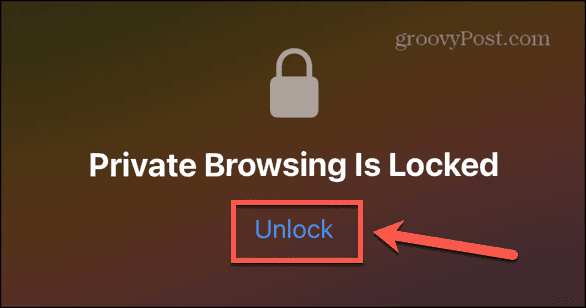
- Open Facebook and sign in.
How to Open A Private Window in Safari on Mac
You can open a Private window in Safari on Mac through the menu or a keyboard shortcut.
- Open Safari and click the File menu in the menu bar.


- Select New Private Window.

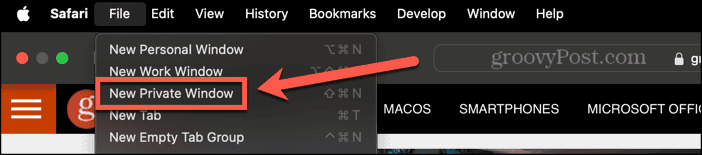
- Alternatively, use the keyboard shortcut Shift+Cmd+N.
- Try opening Facebook in the Private window.
Clear Website Data
You can also try clearing your website data in Safari to see if this fixes your problem. You may find that by clearing your cache and cookies, Facebook will work again in Safari.
How to Clear Safari Website Data on Mobile
You can clear Safari website date in iOS through the Settings app.
- Open the Settings app.
- Scroll down and select Safari.

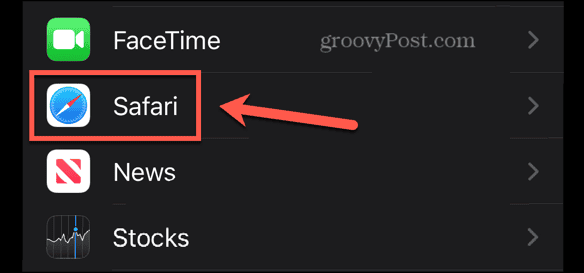
- Towards the bottom of the page, tap Clear History and Website Data.

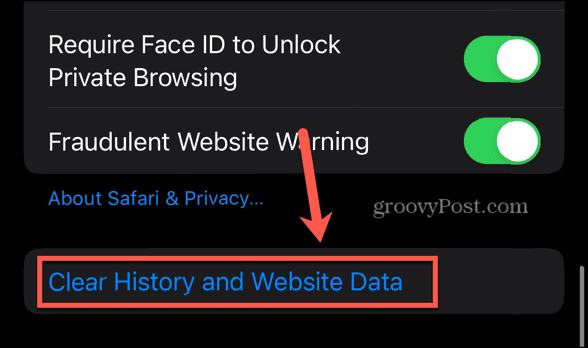
- Select a timeframe.

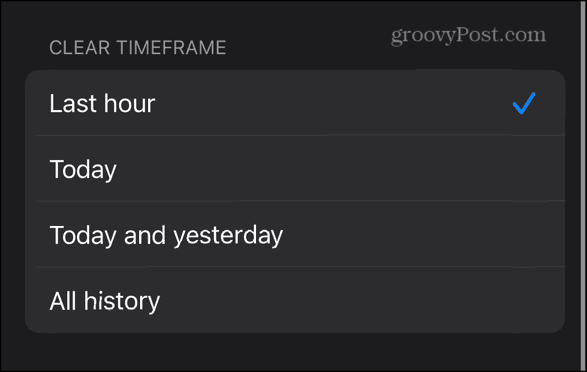
- Tap Clear History at the bottom of the screen.

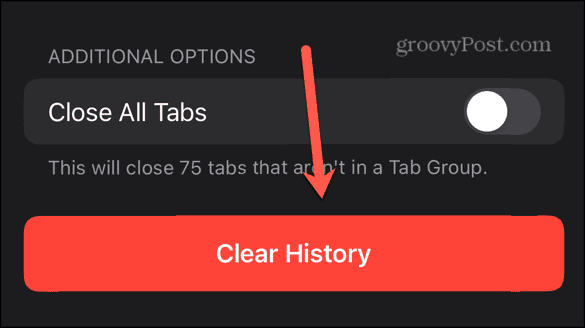
How to Clear Safari Website Data on Mac
If you’re using Safari on a Mac, you can clear the website data through the Safari menu.
- Open Safari and click the Safari menu in the menu bar.


- Select Clear History.

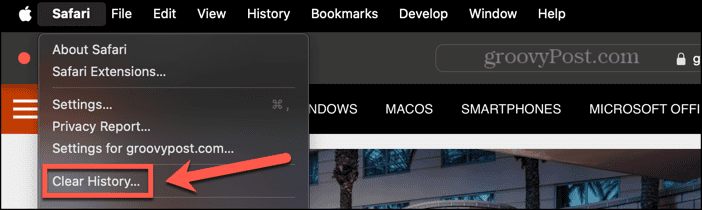
- Choose a time period.

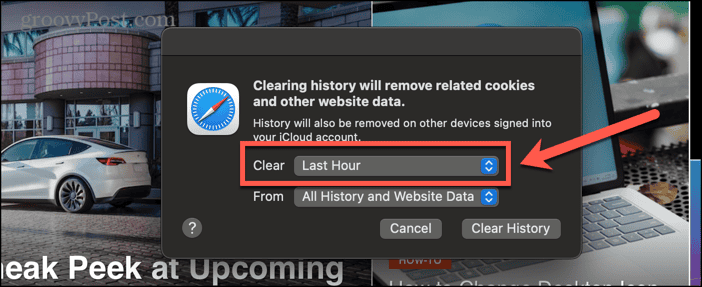
- Click Clear History.

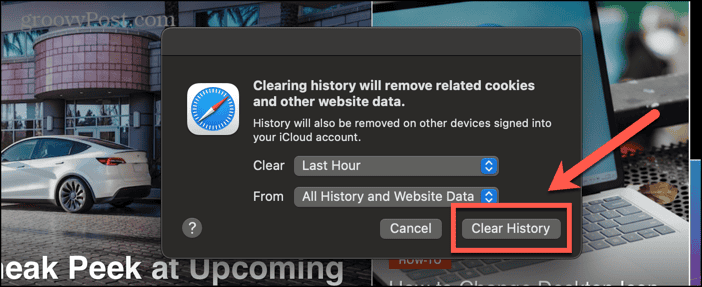
Turn Off Safari Extensions
If you found that Facebook worked when using Private browsing in Safari, then the problem may be caused by a Safari extension. You can try turning off these extensions to see if this fixes the problem.
How to Turn Off Safari Extensions on Mobile
You can turn off Safari extensions on iOS through the Settings app.
- Open the Settings app and select Safari.

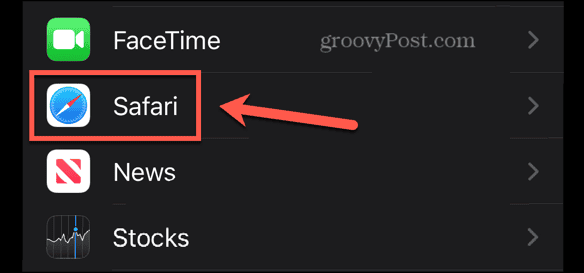
- Under General, tap Extensions.

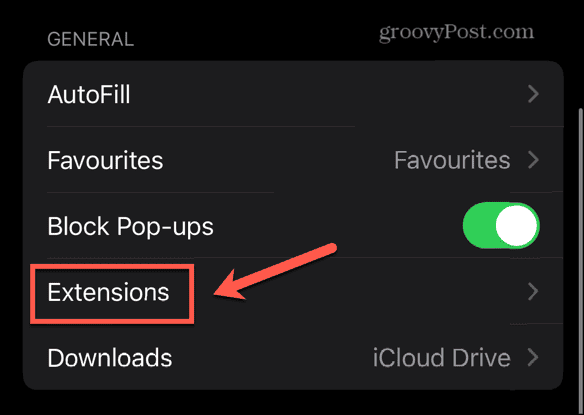
- Select an extension that is shown as being On.

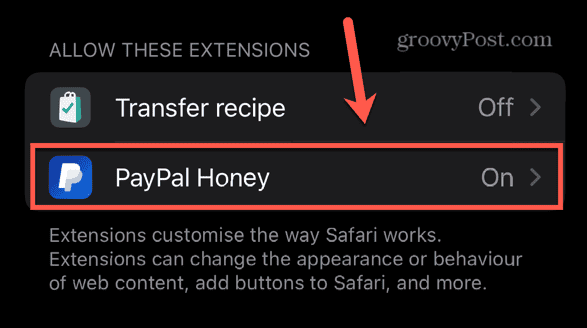
- Toggle the extension Off.

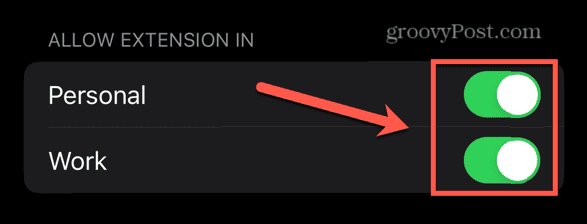
- Repeat for any other active extensions.
- Try loading Facebook again.
How to Turn Off Safari Extensions on Mac
If you’re using Safari on Mac, you can turn off extensions in the Safari settings.
- Open Safari and click Safari in the menu bar.


- Select Settings.

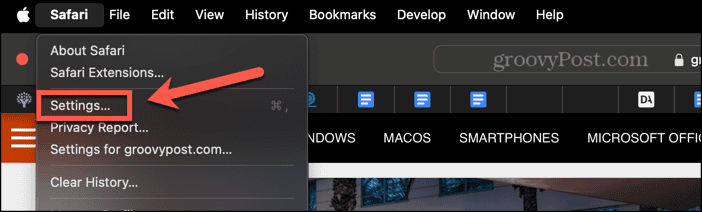
- Click the Extensions tab.


- Uncheck any active extensions.

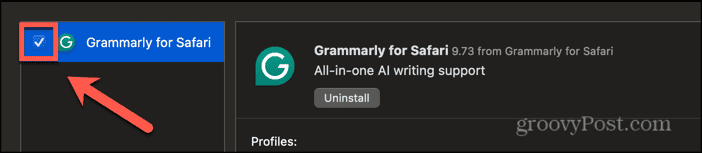
- Try loading Facebook again.
Turn Off iCloud Private Relay
If you’re an iCloud+ subscriber, you get access to Private Relay. This is a feature that sends any Safari web requests through two internet relays that hide the user’s IP address so that no one, including Apple, can see which websites the user is visiting. However, if this feature is on, it may cause issues with some websites. You can try turning it off to see if this fixes the Facebook problems.
How to Turn Off Private Relay on Mobile
If you’re using Safari on mobile, you can turn off Private Relay in the Settings app.
- Open the Settings app and tap your Apple ID at the top of the screen.

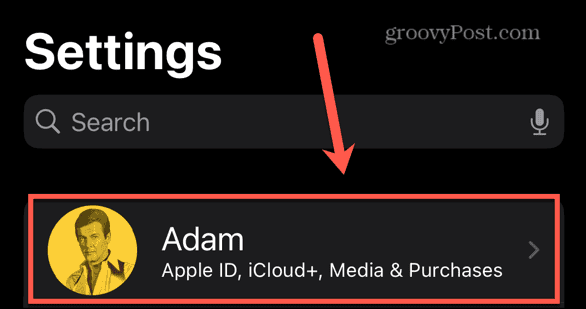
- Select iCloud.

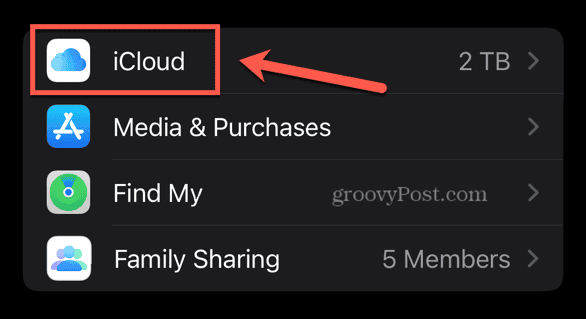
- Scroll down and tap Private Relay.

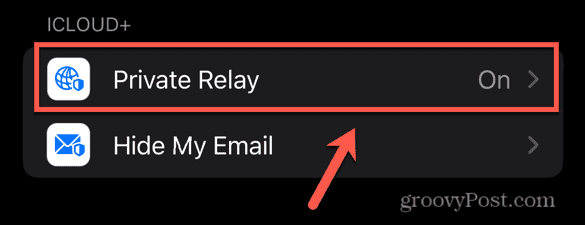
- Toggle Private Relay off.

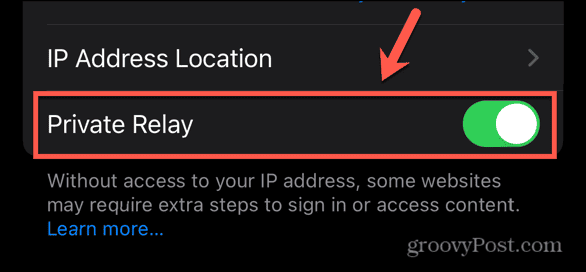
How to Turn Off Private Relay on Mac
If you’re using Safari on Mac, you can turn off Private Relay through the iCloud settings.
- Click the Apple icon in the menu bar.


- Select System Settings.

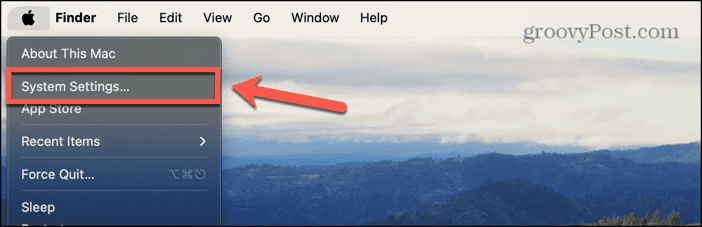
- Click your Apple ID at the top of the left-hand menu.

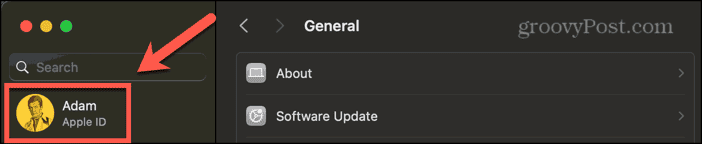
- Select iCloud.

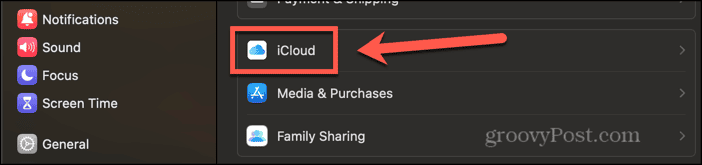
- Under iCloud+, click Private Relay.


- Toggle Private Relay off.


Turn Off Your VPN
Private Relay is similar to a VPN. If you’re using a VPN, this may also stop Facebook from working in Safari. Try turning off your VPN following the instructions for the VPN you’re using and see if Facebook will work again.
Update iOS
If Safari is out of date, this may cause issues that stop Facebook from working properly. Updating to the latest version of Safari may fix this. The latest version of Safari is always included with the latest version of iOS so if you want to update Safari, you’ll need to update iOS.
- Open the Settings app.
- Select General.

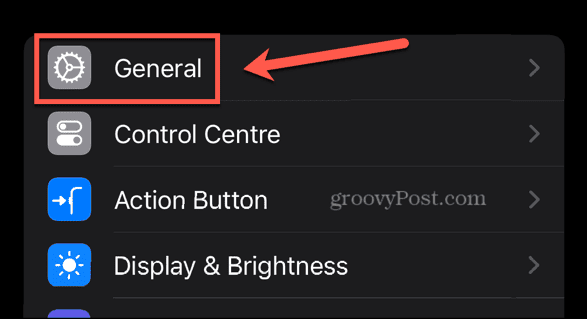
- Tap Software Update.

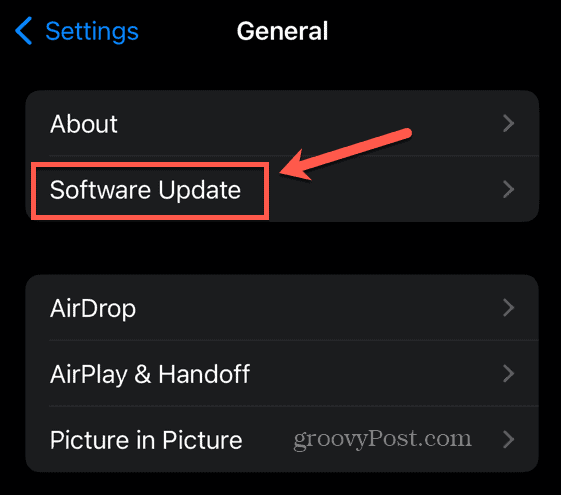
- If an update is available, tap Download and Install to apply the update.
- Safari will be updated as part of the iOS update.
Update macOS
As with iOS, if you want to update Safari, you’ll need to update to the latest version of macOS. You can do so through the System Settings app.
- Click the Apple icon in the menu bar.


- Select System Settings.

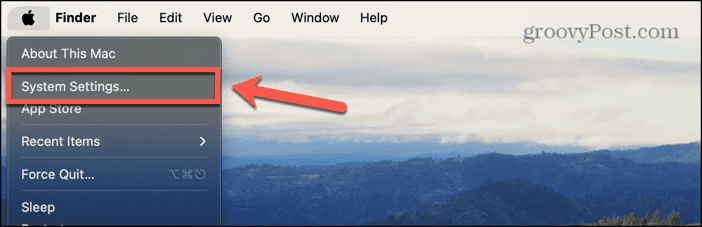
- In the left-hand menu, select General.

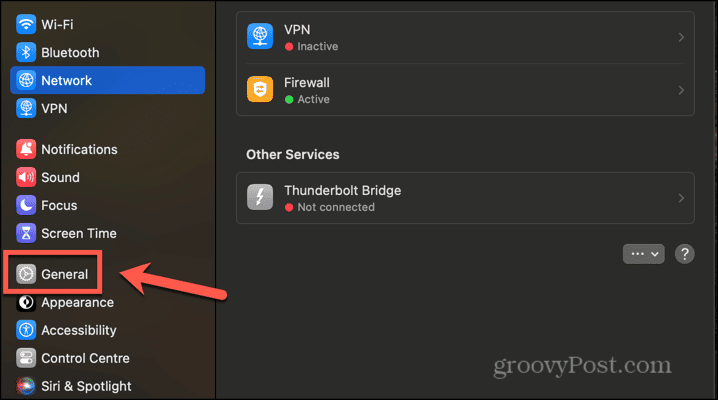
- Click Software Update.

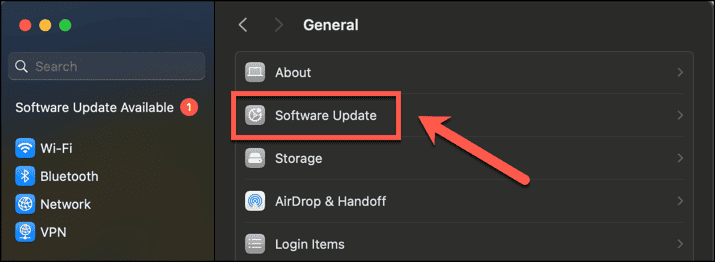
- If an update is available, click the Update button.
- Safari will be updated as part of the macOS update.
Fixing Facebook Not Working in Safari
If you’re having trouble with Facebook not working in Safari, hopefully, one of the fixes above has helped. If you find any other ways to get Facebook back working in Safari, please let us know in the comments.
Safari is a decent browser and one that a lot of Mac and iPhone users make use of as their main browser. This makes it all the more frustrating when Facebook won’t load. If you’re struggling on an iPhone, you can try using the Facebook app instead. On Mac, if all else fails, you can try using a different browser to see if you have any more luck that way.
Leave a Reply
Leave a Reply












































