How to Hide or Customize Your Facebook Friends List Visibility
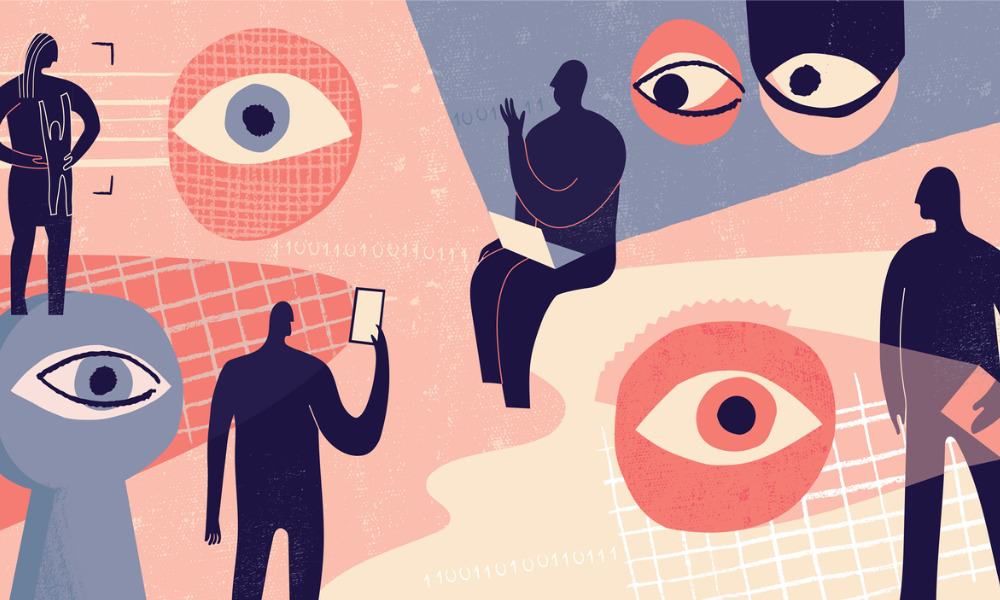
If you’re wondering how you can change your Facebook friends list visibility, we’ve got answers. Find the steps to do that here.
Let’s face it, Facebook can be a Pandora’s box of privacy threats and concerns. Keeping yourself safe on Facebook requires much more than just routinely changing your password. That’s why Meta is often adding new privacy features, but sometimes the additions and changes only result in more chaos. That being said, Facebook does allow you to do things like stop the platform from suggesting your name in photos and restrict the visibility of your list of friends and followers. Let’s look at how to do the latter, hide or customize your Facebook friends list visibility.
Setting Your Facebook Friends List Visibility on Your Mobile Device
- Open the Facebook app on your iPhone or Android device.
- Tap your profile picture at the bottom-right of the screen.


- Next, tap the Settings (gear) icon.

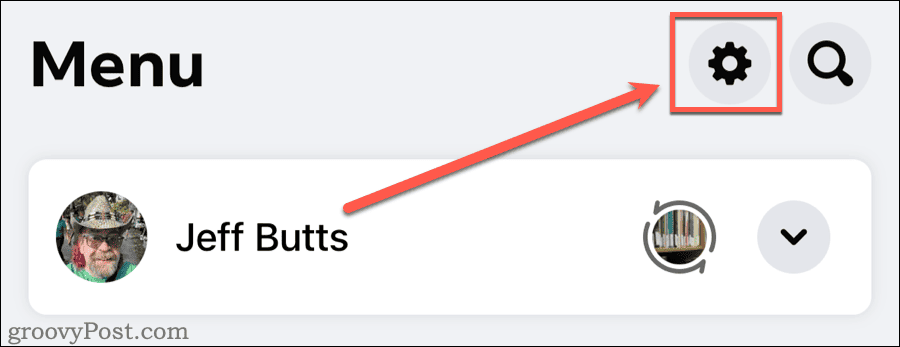
- Scroll down to Audience & visibility, then tap How people find and contact you.

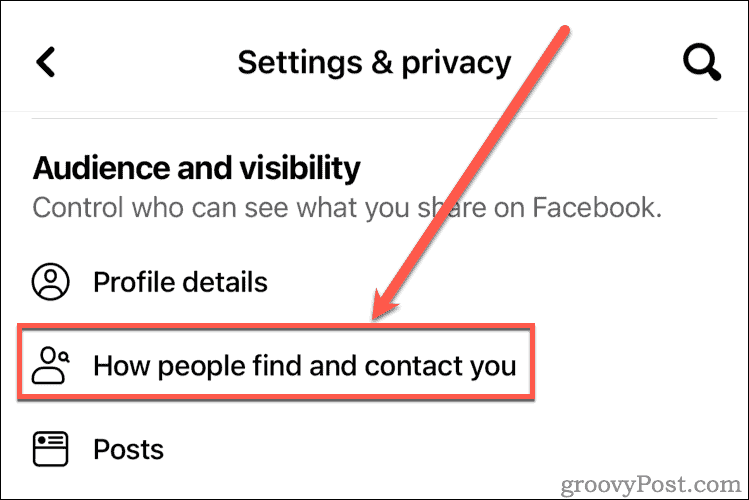
- Select the dropdown menu beside Who can see your friends list.

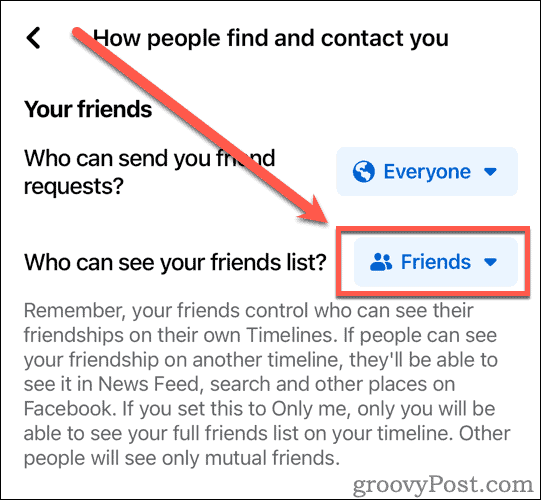
- Choose your desired audience from the menu.

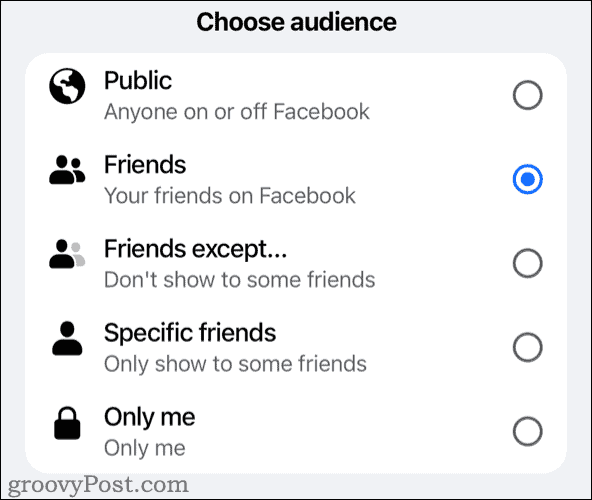
As you’ll see in the next section, the mobile app offers you more options to customize who can see your friends list on Facebook. If you want to selectively hide the list from certain Facebook friends, be sure to do the changes in the iPhone or Android app.
How to Change the Visibility of Your Friends List on Facebook
Facebook has chosen to place the settings in a different location if you’re using the webpage in a browser. Here’s how to find the options.
- Click your profile picture in the top-right corner of the page.

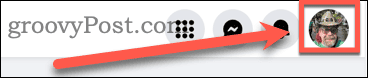
- Click Settings & privacy.

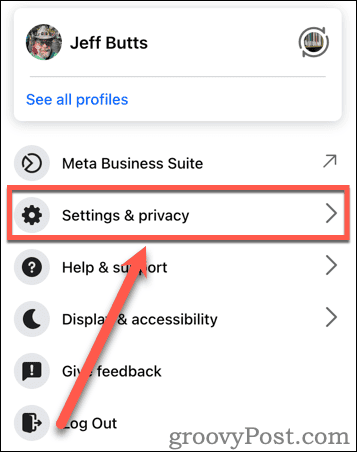
- In the next menu, select Settings.

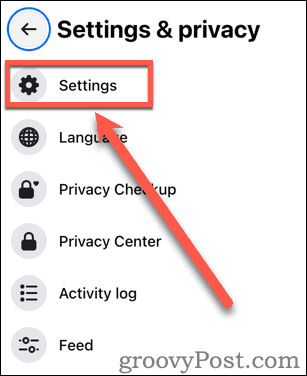
- Scroll down the left sidebar and click Profile details under Audience & visibility.

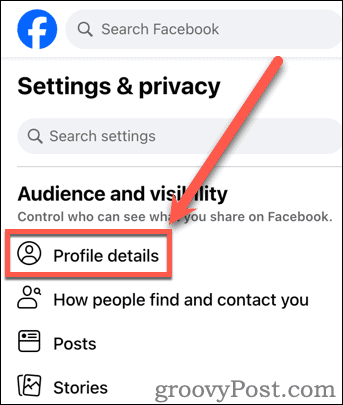
- Your Facebook profile appears. Scroll down to Friends, then click the three-dots menu button > Edit privacy.

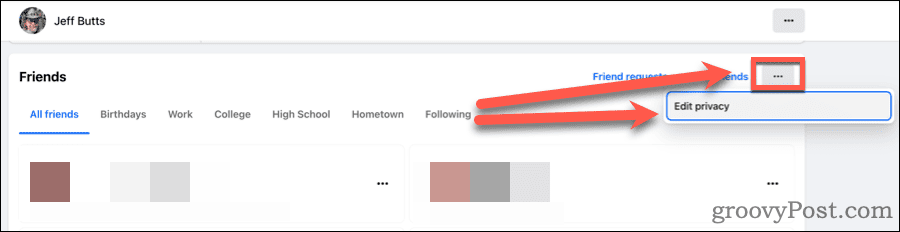
- The Edit privacy menu allows you to specify the visibility of your Facebook friends list, who can see the people and pages you follow, and who can see your followers on your timeline. Select the button beside the one you wish to change.

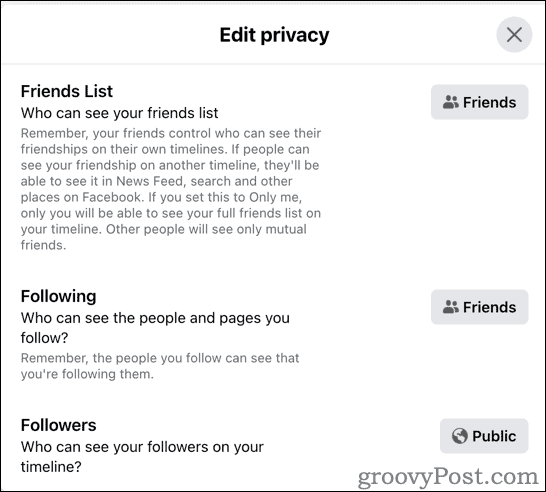
- For the audience, choose from Public, Friends, or Only me to hide the information from everyone. You can also choose Custom if you want to have more fine-tuned control over visibility.

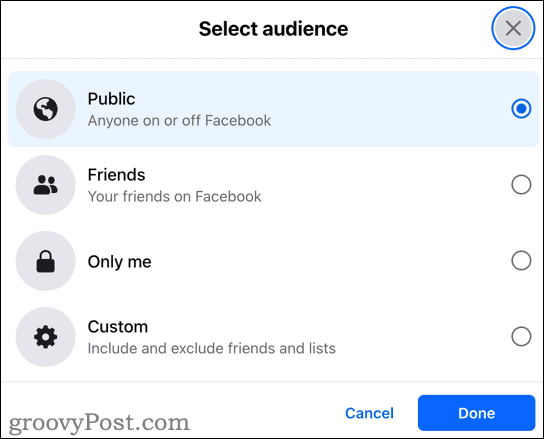
- Once finished, click Done to return to the previous menu, then the X in the top-right corner.
Nothing Is Permanent Except Change
When Heraclitus first coined that phrase, he might have had Facebook in mind (except that the Greek philosopher died more than 2,500 years ago). The social media network certainly is prone to moving and renaming settings. That being said, the steps above should help you know what to look for when you want to change the visibility of your friends list on Facebook.
If you find the settings have changed, we kindly ask that you let us know in the comments. We’ll be sure to get it sorted out.
3 Comments
Leave a Reply
Leave a Reply
























John L
December 21, 2011 at 12:24 pm
I am not a Facebook user due to the continuous efforts to remove peoples privacy. I have a dormant account to enable me to access some sites which I rarely use but every time I do log in I get to spend a few minutes undoing all of their efforts to remove my privacy. I have to say that seeing the word “paranoia” put in and crossed out is a little insulting to individuals who like to mind there own business and only let those they trust have access to their personal information. It is not paranoia, it is common sense.
Steve Krause
December 23, 2011 at 10:17 pm
Hi John,
Thanks for the comment. Please know crossing out Paranoia wasn’t at all meant to be insulting but rather it was an inside joke to those who read groovyPost. If you take a look at our other posts about Facebook (https://groovypost.com/tags/facebook) you will see that privacy and security, especially around Facebook and their horrible terms of service is a frequent topic here. I call it an inside joke because most of my friends and readers know us for always being “that guy” who warns you continuously about the privacy issues on Facebook and what you can do to improve your privacy if you choose to use the service.
Thanks for reading and getting the discussion going. I’m glad to see there are other privacy minded readers out there who don’t blindly distribute all the details of their life to corporations out there just because they offer free services with a few groovy features.
-Steve
groovyPost Founder and Chief
John L
December 24, 2011 at 2:32 am
Hi Steve,
Thanks for replying. Sorry I didn’t get the joke but it sounds like we both have the same issues with the site. I don’t think crooks and identity thieves have ever had it so good.Its all there on a plate and very few people appear to engage their brains before giving away far too much information. Personally I believe there are uses for sites such as these but all options to remove privacy must be opt in and not opt out. Facebook tries to hide as many options to opt out as possible and is determined to undermine everyone’s privacy. The fact that they are getting away with it shows how lax the laws are that are meant to protect us.