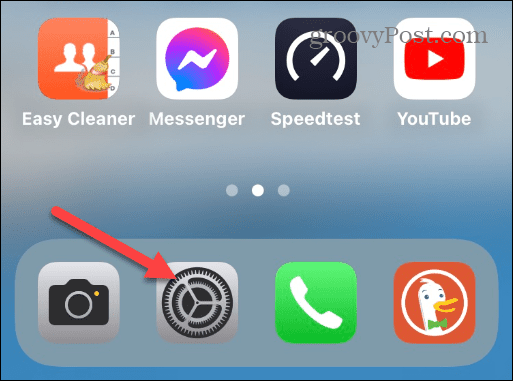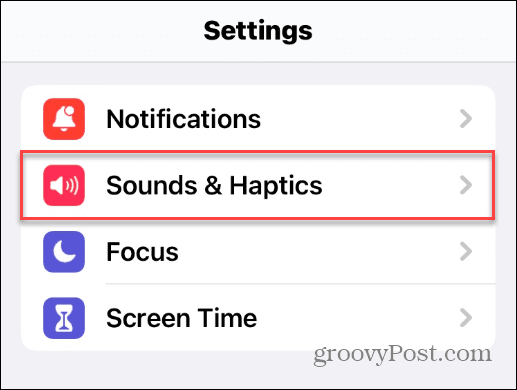8 Ways to Improve iPhone Battery Life
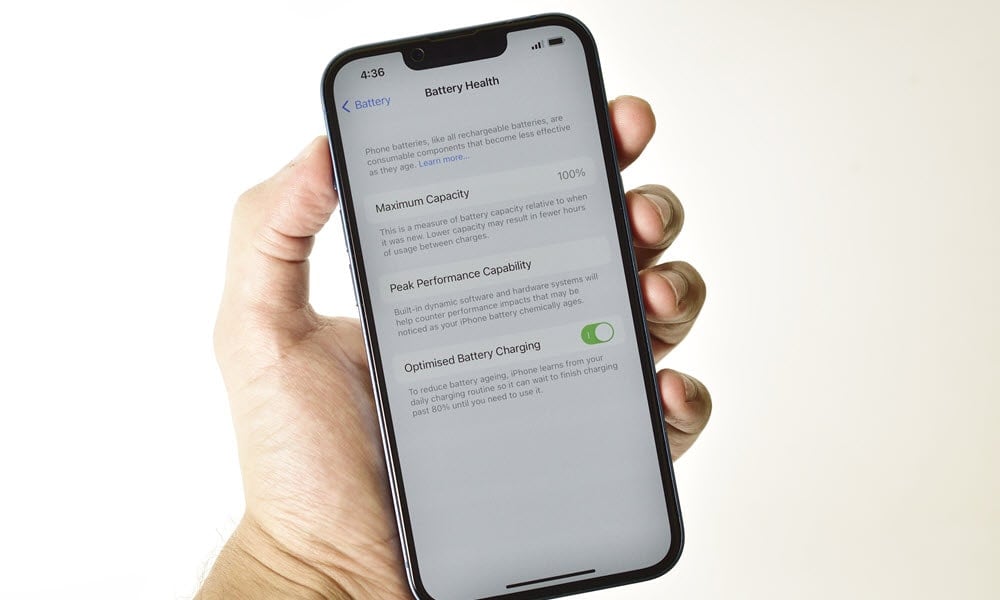
If your iPhone isn’t making it through a full day without needing to be charged, use these tips to improve your iPhone battery life.
Getting the most from your iPhone’s battery is essential to make it through the day on a single charge. If your iPhone doesn’t make it, there are ways to improve iPhone battery life.
Turning off unnecessary features and other settings on your iPhone that you don’t need can help you get more from the battery. Disabling background processes can also prevent battery consumption.
So, if you see a deficient charge when checking the battery percentage, we’ll show you how to stop unwanted battery drain on your iPhone.
How to Disable Live Activities on iPhone
The Live Activities feature provides you with app data displayed as widgets on the lock screen. For example, you can use it to follow live sports. But the feature is a battery hog and results in faster battery drain.
To disable Live Activities:
- Open Settings on your iPhone.

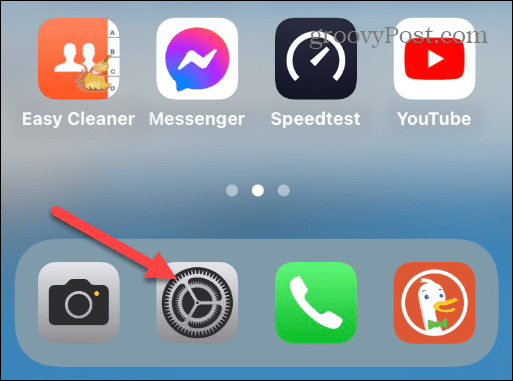
- Scroll down and select the Face ID & Passcode option.

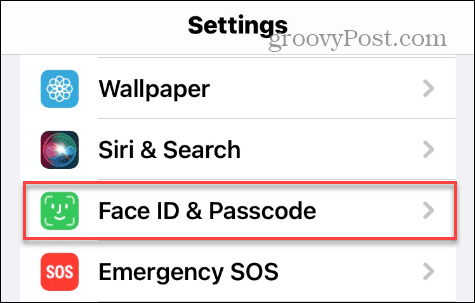
- Enter your phone’s passcode when prompted.
- Swipe to the Allow Access When Locked section and toggle off the Live Activities switch.

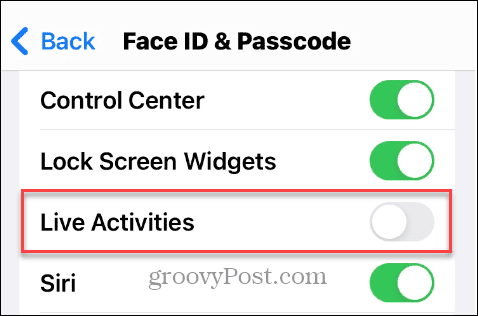
How to Disable the Fitness Tracking Feature
The Motion & Fitness feature uses the built-in accelerometer to count steps. It’s great for tracking your fitness goals. But it uses a lot of battery power, and if you already have an Apple Watch or other fitness tracker, you can disable it.
To disable Motion & Fitness:
- Open Settings on your iPhone.
- Swipe down and select the Privacy & Security option on the menu.

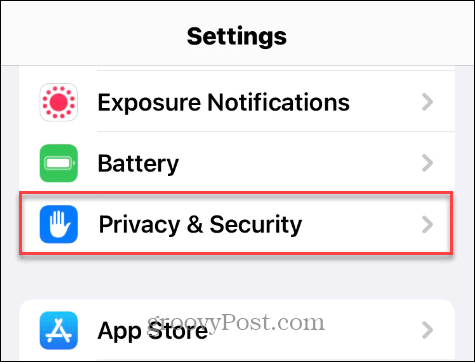
- Tap Motion & Fitness on the menu.

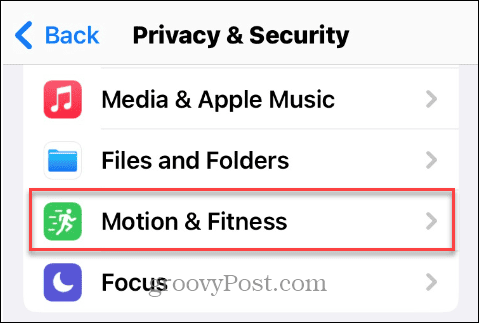
- Toggle off the Fitness Tracking switch.

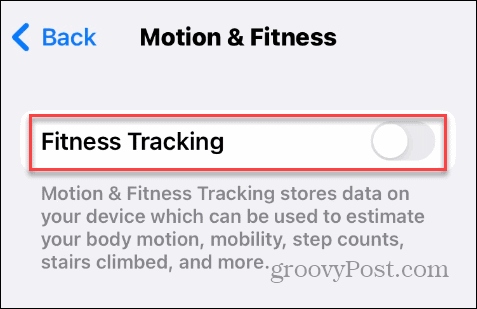
How to Turn Off Automatic App Updates
Keeping the apps up to date on your iPhone is important for getting the latest features, security, and stability. Apps are set to update by default. But apps update in the background, and it drains your battery.
So, if you’re trying to get your iPhone through the day, you might want to disable automatic app updates.
To turn off auto app updates:
- Open Settings.
- Scroll down and select the App Store option from the menu.

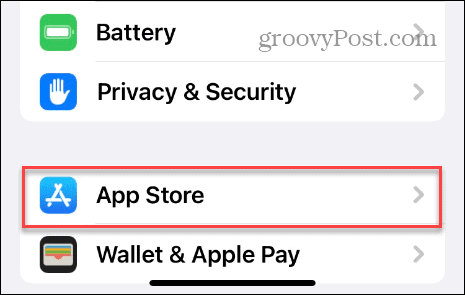
- Swipe to the Automatic Downloads section and toggle off the App Updates switch.

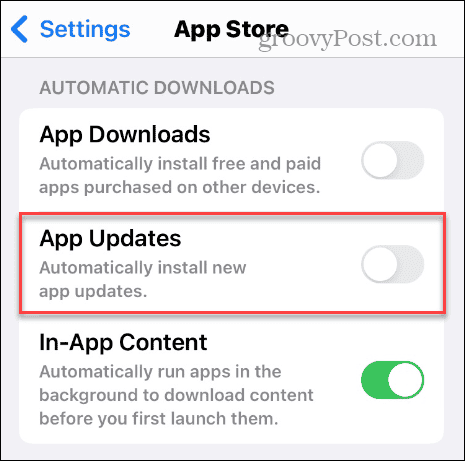
How to Turn Off Keyboard Haptics
The Haptics feature on iPhone gives you a physical feedback sensation while typing on the keyboard. It’s an important option that many users can’t be without. But disabling it can help you get more from your battery.
To turn off Keyboard Feedback:
- Open Settings.
- Swipe down the screen and tap the Sound & Haptics option.

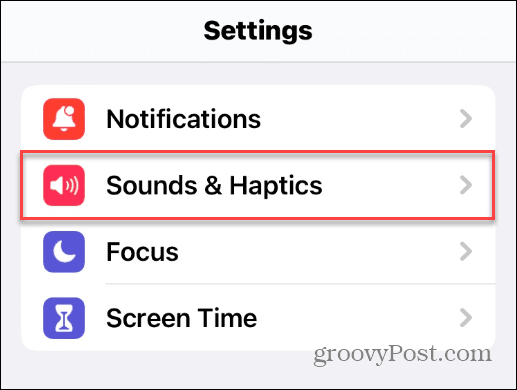
- Tap the Keyboard Feedback option from the list.

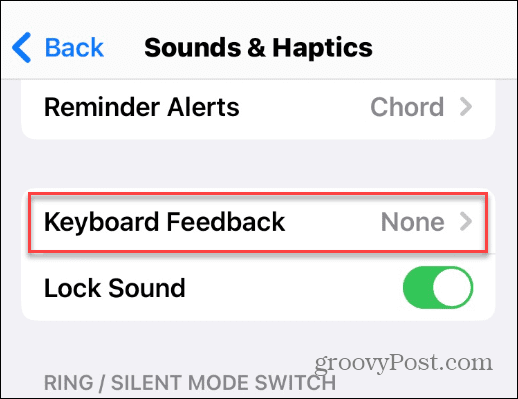
- Toggle off the Haptic switch.

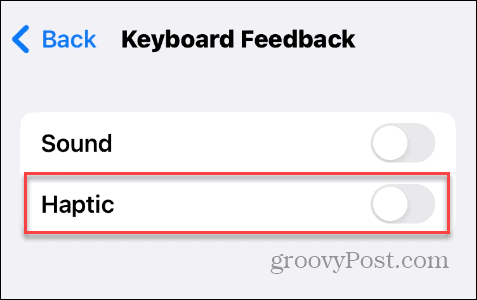
How to Manage Screen Brightness and Auto-Lock
Turning down the screen brightness and the time your iPhone locks automatically can help improve battery life. You can manage brightness and Auto-Lock on iPhone from the same section.
To change brightness and Auto-Lock:
- Open Settings.
- Scroll down and tap the Display & Brightness option.

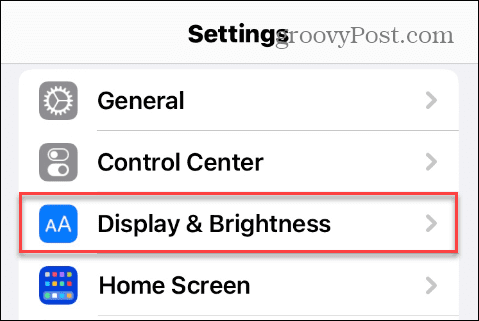
- Use the Brightness slider to lower how bright the screen is.

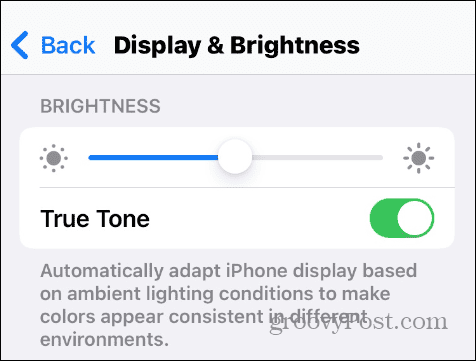
- On the same screen, tap Auto-Lock.

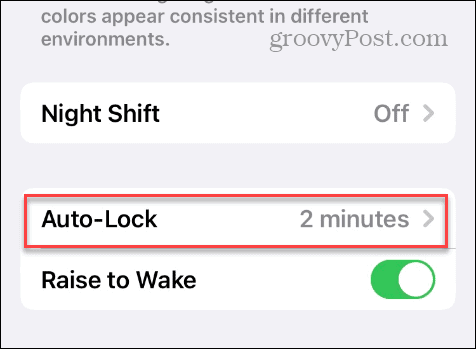
- Tap 30 seconds for the best results for improved battery life.

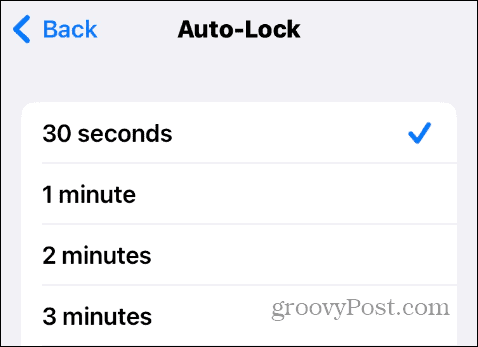
How to Enable Low Power Mode
If you want to suspend abilities like mail fetch, background app refresh, and automatic downloads, you can turn on the Low Power Mode on your iPhone. This does limit the iPhone’s abilities but is helpful in emergencies.
To enable Low Power Mode:
- The easiest way to enable it is from the Control Center by tapping the Low Power Mode (battery icon) button.Note: If you don’t see it, head to Settings > Control Center > Customize Controls and add it.

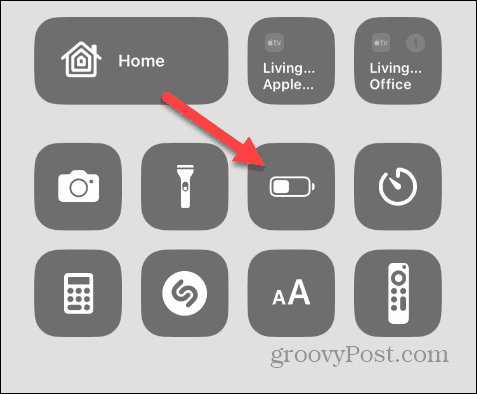
- Alternatively, go to Settings > Battery.
- Toggle on the Low Power Mode switch. Once enabled, the battery icon in the top right corner will turn yellow.

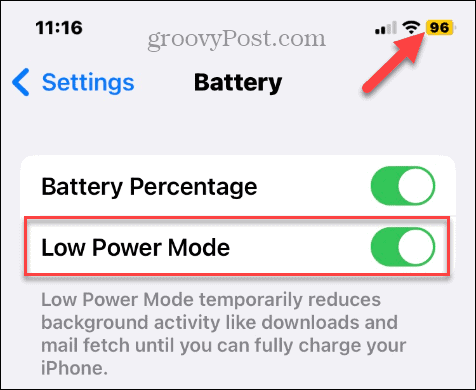
How to Turn Off Background App Refresh
Low Power Mode turns off background app activity across the board. But for a customized experience, you can manually choose which apps use background refresh.
To choose apps:
- Open Settings.
- Tap General on the menu.

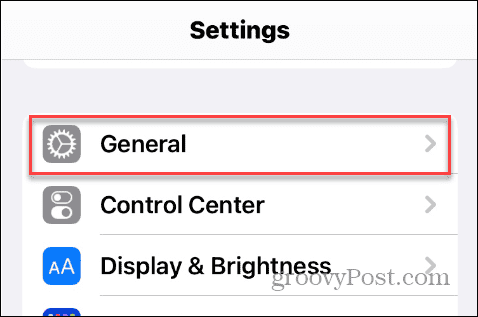
- Tap Background App Refresh.

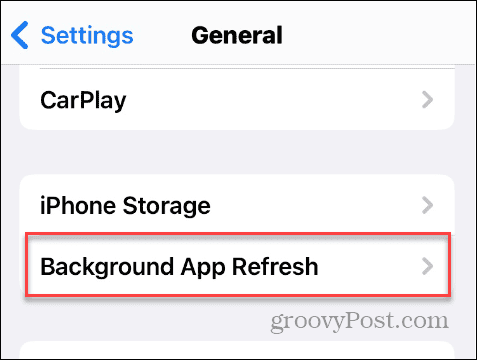
- Scroll through your installed apps and toggle off the ones you don’t want to be active in the background.

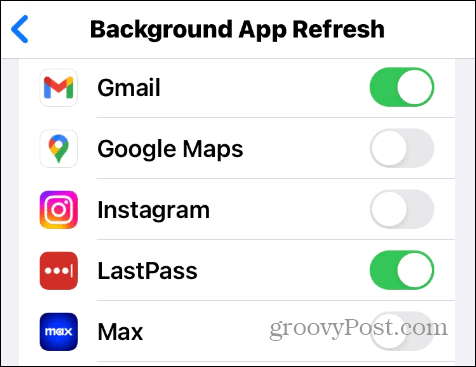
The apps you toggle off will not refresh data in the background if you’re not actively using them.
How to Manage Location Services
Managing app location services access is another effective way to extend battery life on your iPhone. Most apps don’t always need to use location data, and you can change the level of location access they have.
To manage location services:
- Open Settings.
- Tap Privacy & Security.

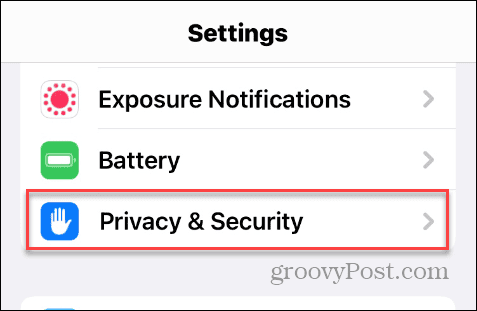
- Tap Location Services to update app privileges.

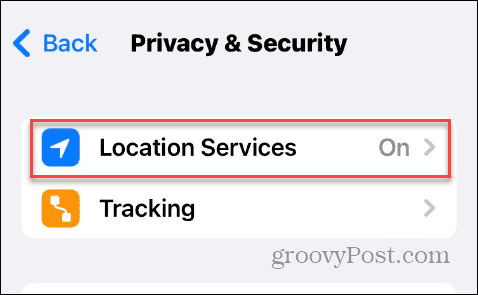
- Find the apps that are set Always to use location.

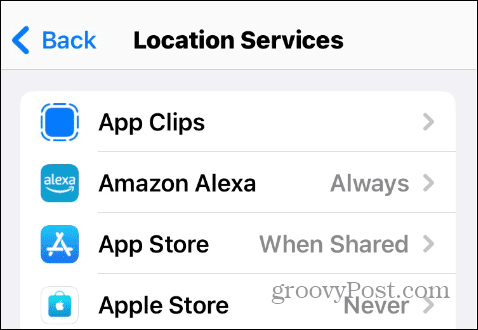
- Switch the settings to While Using the App, Ask Next Time Or When I Share, or Never.

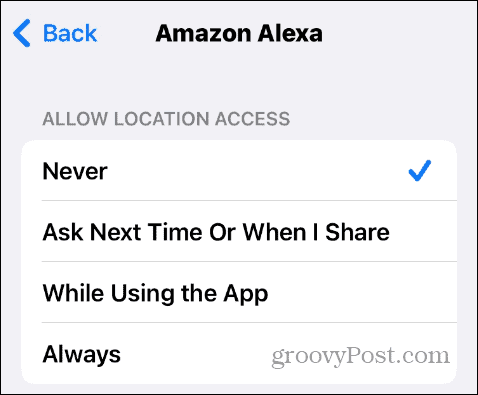
Getting More from Your iPhone’s Battery
If you want to improve your iPhone battery life, turning off the above features will help you. In a pinch, when there isn’t much battery percentage remaining, using Low Power Mode is an effective option.
If you don’t have all day to wait for your phone to charge, check out how to use Fast Charging on iPhone. Use the Clean Energy Charging setting to help reduce your carbon footprint while charging.
Using the Optimized Battery Charging feature, you can also make your iPhone learn your charging habits. You might also be interested in how to fix problems with Apple Watch battery drain.
Leave a Reply
Leave a Reply