How to Follow Live Sports on iPhone

Even if you’re not at the game or watching on TV, you can follow live sports on iPhone from the lock screen. This guide explains how.
One of the features Apple added to iOS 16 is called Live Activities, a broader update to lock screen notifications. The feature will push a widget that allows real-time information you can use to follow live sports on your iPhone.
While following sports isn’t the only thing you can do with the lock screen widget, it’s convenient for following sports scores and keeping tabs on the game with a glance.
While useful, getting this to work isn’t just a case of toggling a switch. If you want to follow live sports on your iPhone, follow the steps below.
How to Enable Live Activities on Your iPhone
For this to work, you don’t need to install a third-party app. You only need to enable Live Activities from the Settings app and select the game you want, which isn’t intuitive, but we’ll show you how below.
Check Your iPhone Version
Note that your iPhone needs to be running iOS 16.1 or above to get this to work. To check your iPhone version, go to Settings > General > About and look at the iOS Version.
If you’re not set to automatically install updates, if one is available, go to Settings > General > Software Update and get the latest iOS version.


Enable Live Activities on iPhone
To enable Live Activities on iPhone:
- Tap the Settings icon from the Home Screen.

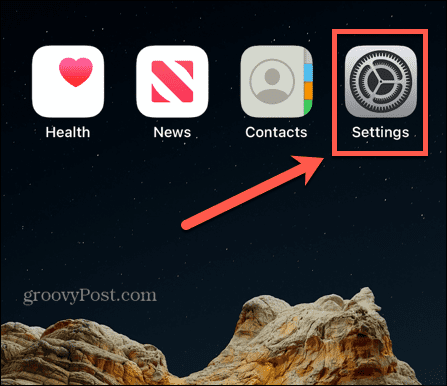
- Swipe down the menu and tap the Face ID & Passcode option.


- Type in your Device Passcode and tap Return on the keyboard.


- Swipe down and toggle on the Live Activities option.


Set Up the Apple TV App and Notifications
Once you have Live Activities turned on, you must turn to the Apple TV app next. The Apple TV app is installed by default on your iPhone, but if you removed it for some reason, you’ll need to reinstall it.
Another thing to point out is you don’t need to be an Apple TV Plus subscriber for this to work.
If you haven’t used the Apple TV app for a while, there’s a simple way to find it. Swipe down from the middle of the Home Screen and search for Apple TV.


You will also need to ensure that Apple TV app notifications are on. To turn them on, open Settings > Notifications, scroll down the list, select the TV app, and toggle on notifications.


Start Following Live Sports on Your iPhone
Now that the required settings are rolling, you can follow live sports from your iPhone.
To follow live sports on your iPhone:
- Open the Apple TV app on your iPhone.


- Tap the Watch Now button in the lower-left corner of the screen.


- Scroll down and select Live Sports.


- Find the game you want to follow by swiping left or right. If the game is currently underway, tap the Follow button.


- Exit out of the Apple TV app and go to your lock screen, tap the Allow button so the Live Activities feature gets the game information from the TV app.


- Moving forward, you can follow the game’s score and play information in near real-time from the lock screen. It will update the current score and what happened with the latest plays.


- Tapping the game notification on the lock screen will open your phone to the Apple TV app.


Get Game Information Faster
Unless you are watching the game live, you can expect a bit of delay with the game details you will get. However, there is an optional feature you can turn on for more frequent game updates. But remember that this optional setting can drain your battery faster.
To get faster game updates:
- Open Settings from the Home Screen.


- Scroll down and tap the Apple TV app.


- Under the Allow TV to Access section, tap Live Activities.


- Toggle on the More Frequent Updates switch.


Follow the Game from Your iPhone
If you can’t get enough sports, this allows following live games with a glance at the lock screen. It’s useful when you want to follow a game at work, at home, or on the go. While not straightforward, once you configure the settings, you can follow games by tapping the Follow button in the TV app.
If you want to change the notifications’ appearance, you can customize lock screen widgets or disable iPhone notifications altogether. And if you want to change the background, you can change the wallpaper on the iPhone lock screen.
For general iPhone maintenance, if there’s a glaring problem or you want to sell it, you can reset your iPhone or iPad. And if your phone is getting mucked up and the sound is muffled, learn how to clean your iPhone speakers.
Leave a Reply
Leave a Reply






