How to Hide Likes on Facebook

If you want to add a bit more privacy to your Facebook account, you could decide to hide your likes. This guide will explain how.
It’s safe to say that, regarding privacy, Facebook hasn’t always had the best reputation. As a company, Meta (as Facebook’s owner is now known) has tackled controversies over ad tracking, data sharing, and more.
If you still have a Facebook account, you can still take steps to improve your privacy. For instance, if you want to hide the people liking your posts on Facebook, you could conceal your likes.
If you want to know how to hide likes on Facebook, follow the steps below.
How to Hide Reaction Likes on Facebook on PC or Mac
You can configure your Facebook account settings to hide the number of reactions (or likes) to posts or comments you make. You can also hide it for other posts you see.
One of the easiest ways to hide likes on Facebook is to use the Facebook website on your PC or Mac.
To hide likes on Facebook on PC or Mac:
- Open the Facebook website and sign in.
- Press your profile icon in the top-right.
- From the drop-down, select Settings & privacy > Settings.

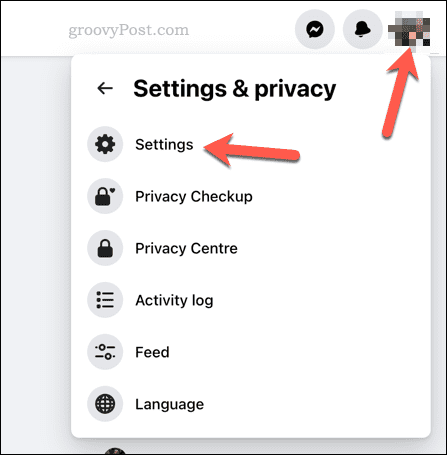
- In the Settings menu, choose Reaction Preferences on the right.
- To hide reaction likes to your posts, click the On your posts slider to place it in the On position.
- To hide all reaction likes, ensure both the On your posts and On posts from others sliders are enabled.

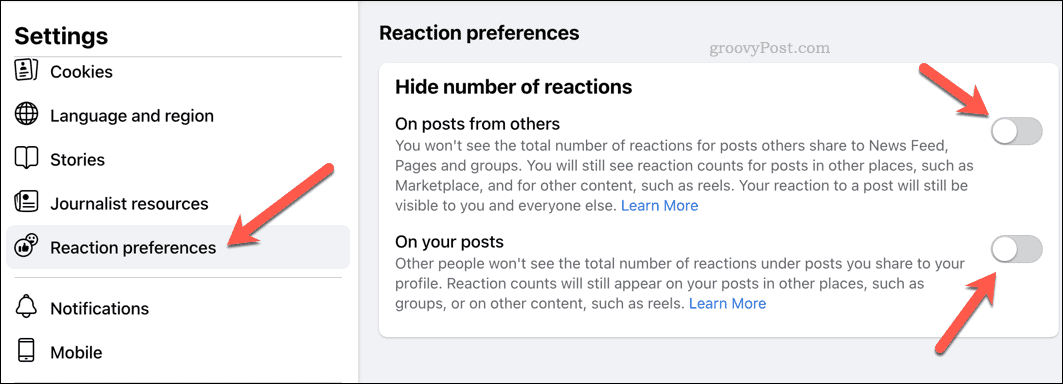
The settings will activate immediately and be applied account-wide. If you decide to use the Facebook mobile app, reaction likes will appear hidden there, too.
How to Hide Reaction Likes on Facebook on Mobile Devices
Using the Facebook mobile app, you can also hide your reaction likes on Facebook. This app is available for iPhone, iPad, and Android users.
The steps should be the same (or very similar) across all platforms.
To hide likes on Facebook on mobile devices:
- Open the Facebook app and sign in (if necessary).
- Tap the menu icon in the top-right.
- Scroll toward the bottom of the menu and tap Settings & privacy > Settings.

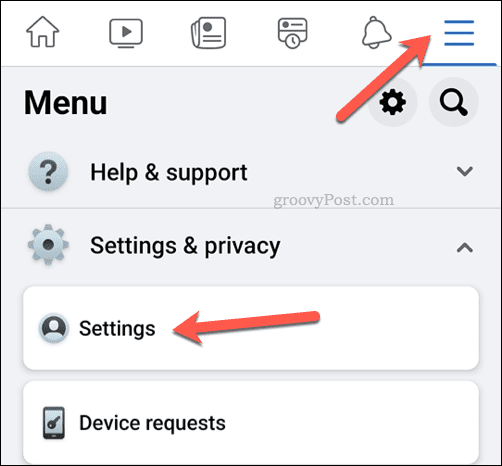
- In the Settings & privacy menu, tap the Reaction preferences option.

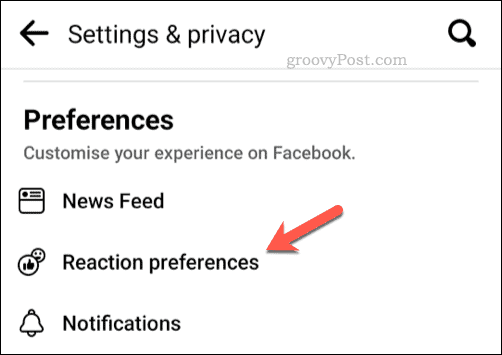
- To hide reaction likes on your posts, tap the On your posts slider to activate it.
- To hide reaction likes on posts other than your own, tap the On posts from others slider.

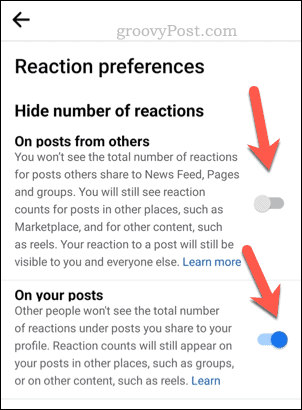
Once you’ve made any changes, Facebook will alert you at the bottom that your settings have been updated. The changes will apply account-wide, so you won’t need to repeat the process on the Facebook website.
Protecting Your Privacy on Facebook
Using the steps above, you can quickly hide your likes on Facebook. If someone likes a post or photo you share, only you’ll see it, providing you more privacy on your account.
If Facebook stops being fun, you may want to consider some steps to improve the Facebook user experience for yourself. You can try some useful and fun Facebook features, including the ability to play games and take funny photos.
Want to take things further? You can always deactivate Facebook but leave Messenger active.
1 Comment
Leave a Reply
Leave a Reply

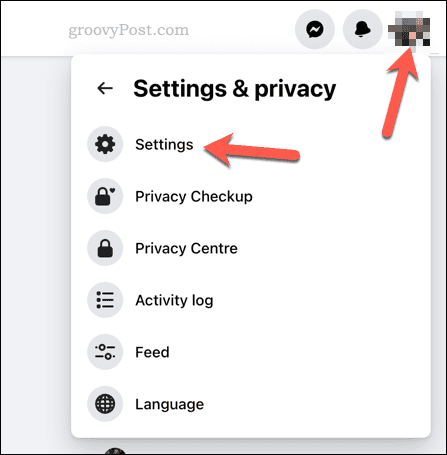
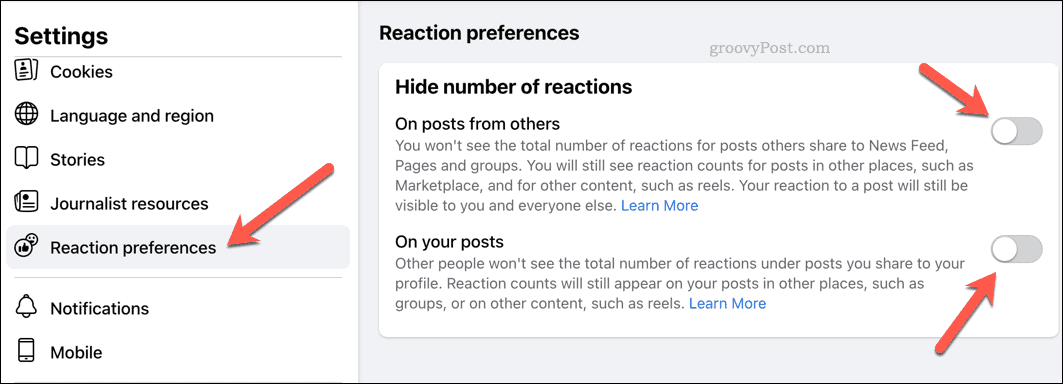
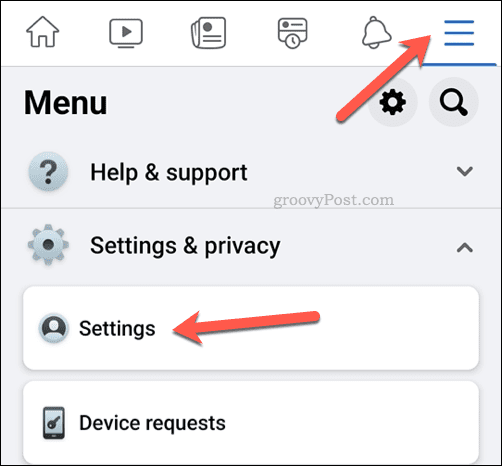
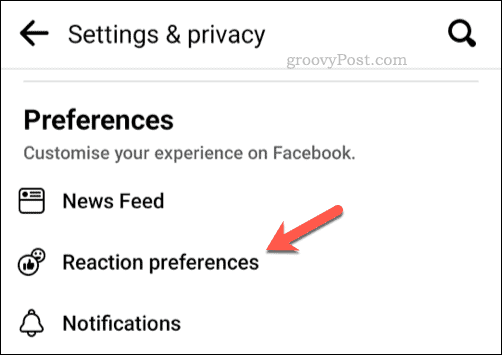













M.
March 24, 2023 at 4:03 am
Does this mean that if my friend A likes and comments on my post, my friend B can’t see this and visa versa?