How to Clear Tidal Cache on Android

If you want to free up space on your phone or tablet or are having problems with Tidal, you can clear Tidal cache on Android. Here’s how.
Since Tidal is a high-quality streaming app, it can take up a lot of storage space on your phone or tablet. In this guide, we’ll show you how to clear up some space and clear Tidal cache on Android.
An app’s cache grows over time and takes up storage space. Also, if you are having problems with an app, you can clear its cache to resolve issues you might be having. For example, you can clear Instagram’s cache on Android devices to resolve problems and clean up some space on your phone.
There are also steps to clear Android’s cache to resolve phone, app, or browsing problems. But since Tidal can take up a lot of space, we’ll focus on clearing Tidal’s cache to clear space and fix issues you may be having with the app.
How to Clear Tidal Cache on Android
Clearing Tidal’s cache on Android is straightforward, so follow these steps on your Pixel or other Android device.
- Swipe down from the top of the screen once or twice and tap Settings (gear icon).

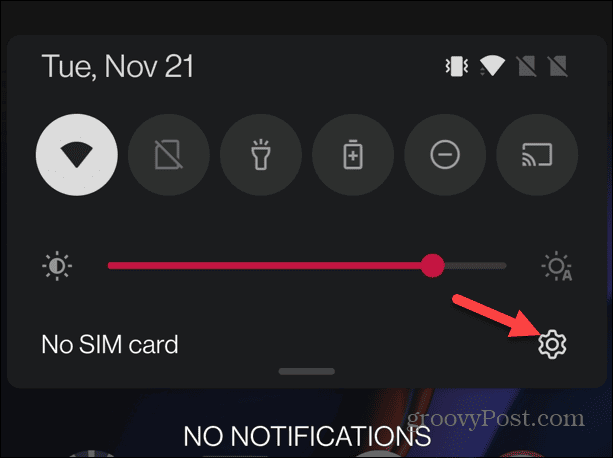
- Swipe down the screen and tap the Apps option on the menu.

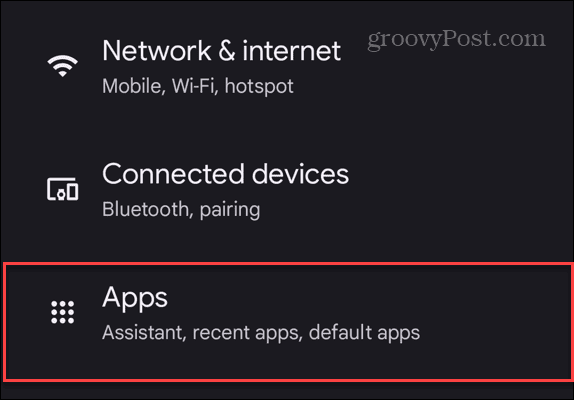
- Scroll down the Apps menu and tap Tidal. If you don’t see it, learn how to view all installed apps on Android.

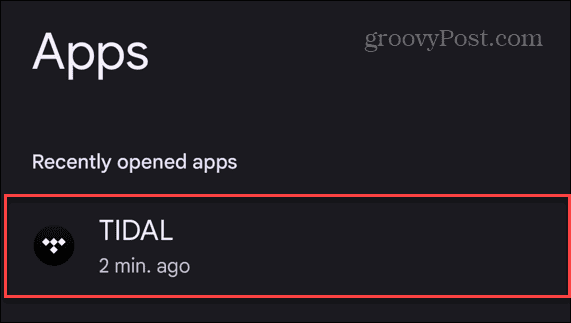
- On the following screen, tap the Storage & cache from the menu.

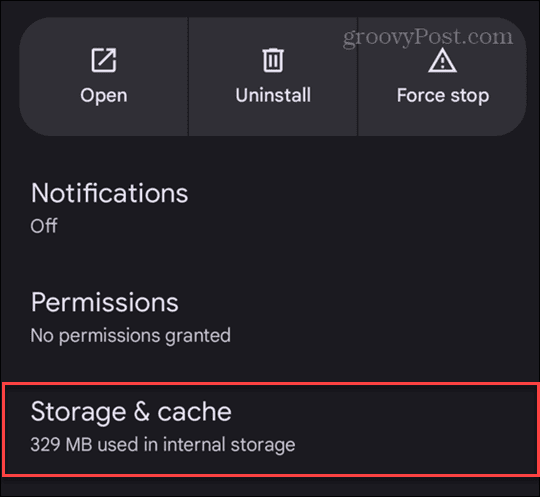
- On the Tidal Storage screen, tap the Clear cache button.

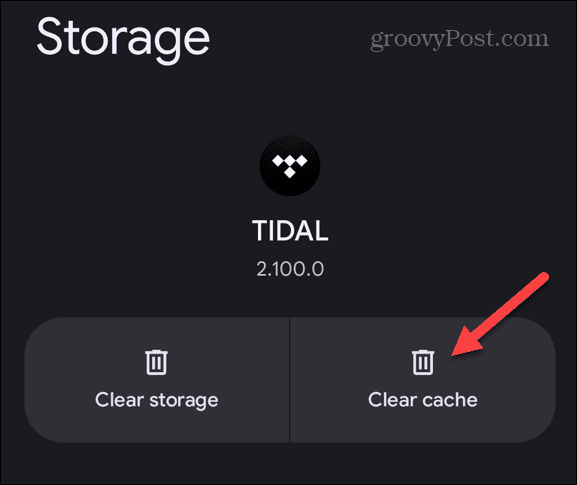
- Once you tap the button, there will be no verification message. However, you can look at the Cache listing, which will be zero.

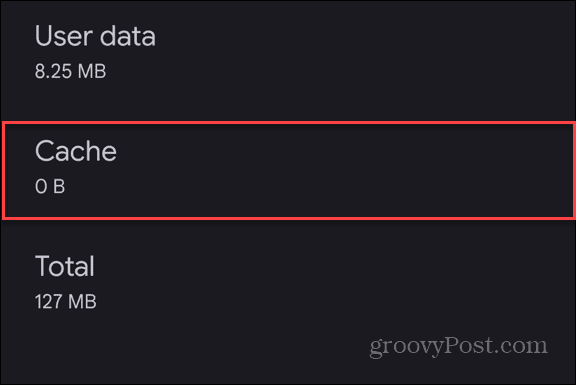
That’s all it takes to clear the Tidal cache on Android. Once you clear the cache, launch the Tidal app and see if your problems with it are resolved.
Clearing Tidal Cache on Android
Clearing app cache on Android is one of the first troubleshooting steps to start with. In addition to fixing problems with the app, clearing the cache on Android also frees up storage space on your phone or tablet. So, if Tidal (or other apps) are slowing down or causing problems, you can fix them using the above steps.
Unfortunately, if you are an iPhone user, you need to uninstall or offload Tidal to clear the app’s cache. Using that option is annoying because you have to sign in to Tidal again. But at least you can clear its cache on your iPhone or iPad.
Leave a Reply
Leave a Reply


















