How to Clear Twitter Cache

To help save space and allow the Twitter app to run optimally, it’s important to periodically clear Twitter cache.
Like other social apps on your phone or computer, Twitter collects a large cache of content when you read posts and watch videos on Twitter. While this makes it easy to read old content while offline, it takes up space and can cause the Twitter app to work incorrectly.
It’s important to periodically clear Twitter cache to save space on your phone and help the app run efficiently on your Android phone.
Regularly clearing Twitter cache will keep the app operating efficiently and save space on your phone. If you’re unsure how to clear your Twitter cache, follow this guide. You may also wonder how do I clear my cache on iPhone? We’ll show you your options on both platforms.
How to Clear Twitter Cache on Android
Every time you scroll through Twitter, the app’s cache will fill up. For that reason, it’s important to clear the cache regularly for app efficiency and clearing space on your phone.
- Long-tap the Twitter app icon on the home screen and select App info.

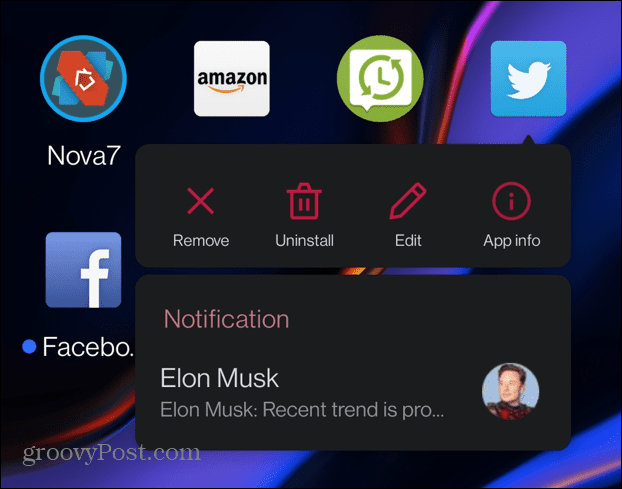
- On the App info screen, tap Storage & cache from the menu.


- Now, tap the Clear cache icon.

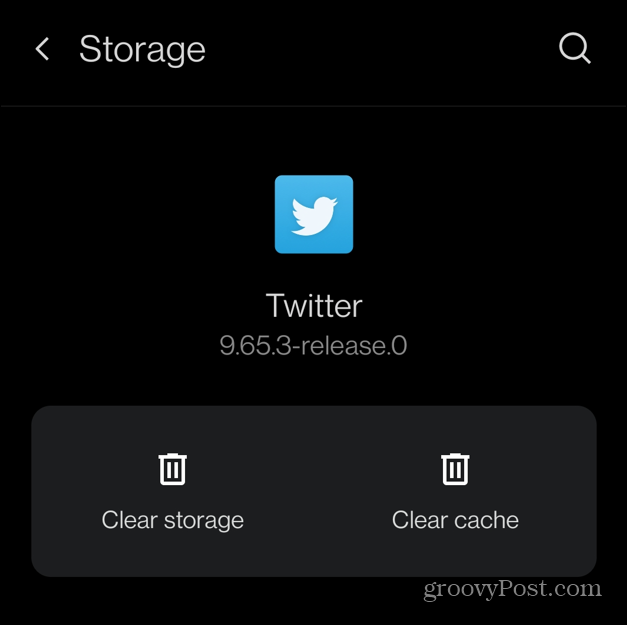
- The icon will gray out, and the Cache in the list below will be set to 0.

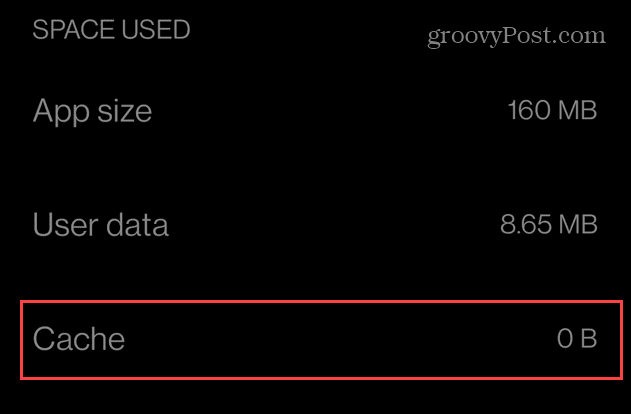
How to Use Data Saver on Twitter on iPhone
Previously, you could clear the Twitter cache on the iPhone directly in the app. You could go to Settings and privacy > General > Data usage. However, as the app has developed, you can no longer use those steps to clear your Twitter cache files on your iPhone.
At least you can still clear the Twitter cache using Android with the method to clear the Android cache. However, you can enable the data saver feature, so your phone uses less network data.
To use Data Saver for Twitter on iPhone
- Launch the Twitter app on your iPhone.

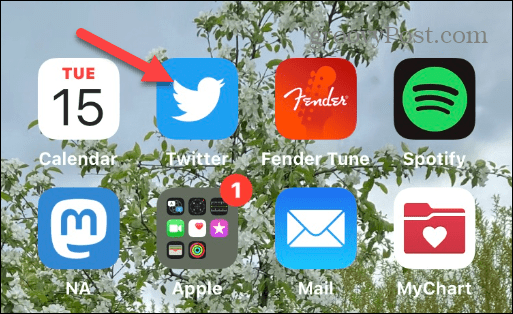
- Tap your profile icon at the top left corner of the screen.

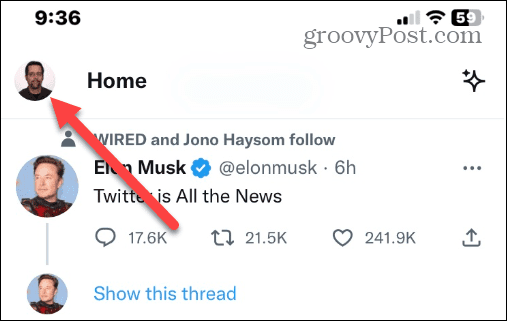
- When the menu appears, tap the Settings and Support option to expand it.


- Tap the Setting and privacy option.


- Search for Data Usage in the search field at the top of the screen.


- Check the Data Usage option and check the Data saver box from the list of options.

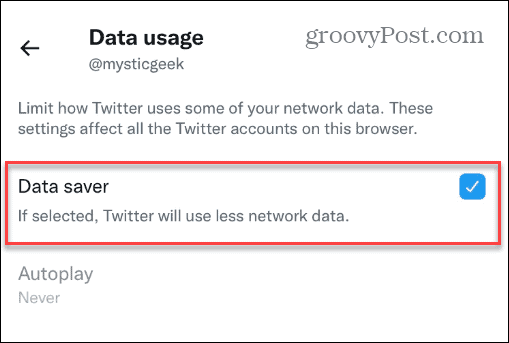
While you can’t clear the Twitter cache on your iPhone anymore, enabling the data saver feature is important. That will help save space on your phone and allow the Twitter app to function optimally.
It’s also important to note that you can enable the data saver feature on your desktop. To do this, launch Twitter in a browser and select More > Settings and Support > Settings and privacy.
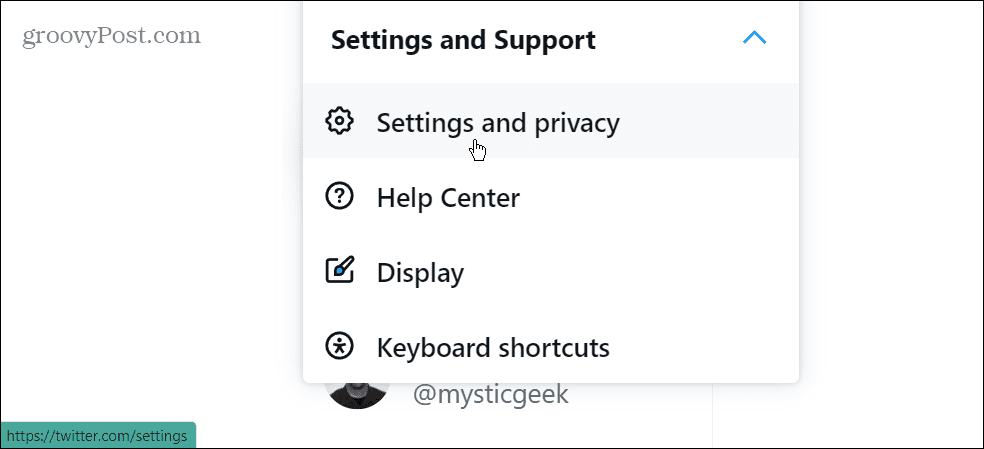
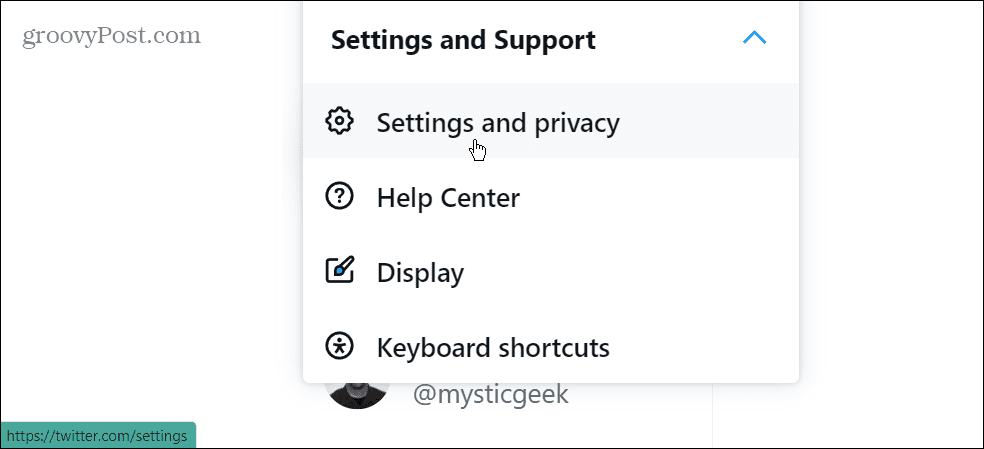
Select Data usage and check the Data saver option.


Getting More Out of Twitter
If you need to clear Twitter cache files on your Android phone, the process is straightforward. However, it’s not really possible on your iPhone. Still, you can use the data saver option on your iPhone to reduce network load and save space instead.
Leave a Reply
Leave a Reply






