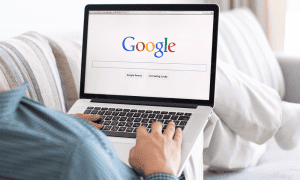Master One-Handed Mode on Your Google Pixel: A Complete Guide
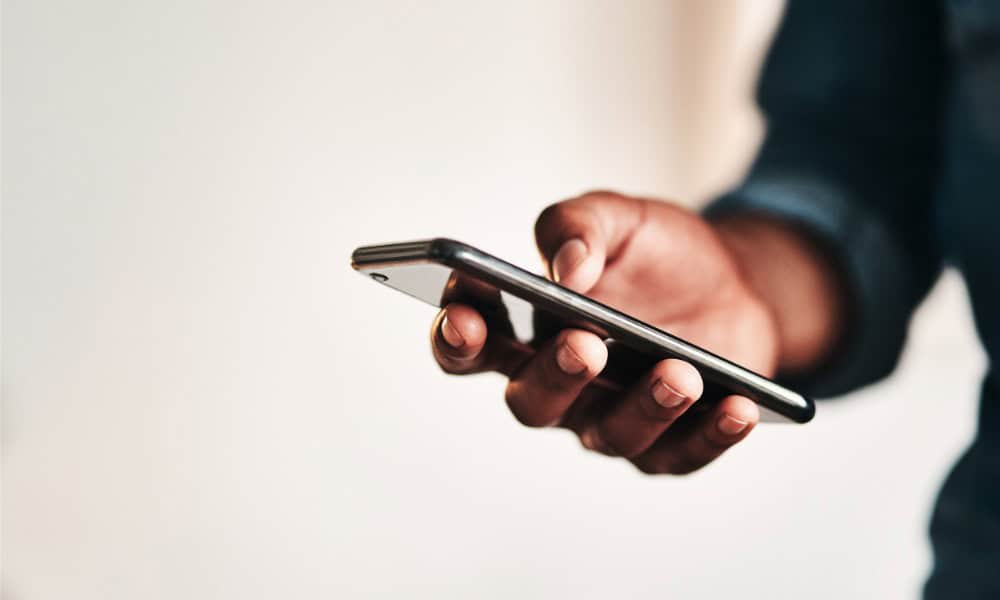
Android phones have large screens which can be difficult to navigate. Here’s how to turn on one-handed mode on your Android phone.
You often need to use your phone with one hand, which can sometimes be difficult, especially if it has a large screen. Luckily, if you have a Google Pixel phone, you can use the often overlooked one-handed mode to make navigation easier.
Turning on one-handed mode on your large Pixel changes the phone’s UI to make things easier to access. It is available on many Android phones. With this feature enabled, the targets slide near the bottom of the screen, allowing easier access to the apps and settings you need.
So, we’ll show you how to enable one-handed mode on your Google Pixel when you need to use it.
How to Turn on One-Handed Mode on a Google Pixel
Using the following steps, you can make your large Google Pixel phone more straightforward to navigate with a single hand.
- Swipe down from the top of the screen and select Settings (gear icon). Alternatively, you can just tap the Settings icon if you put Settings on your Pixel home screen.

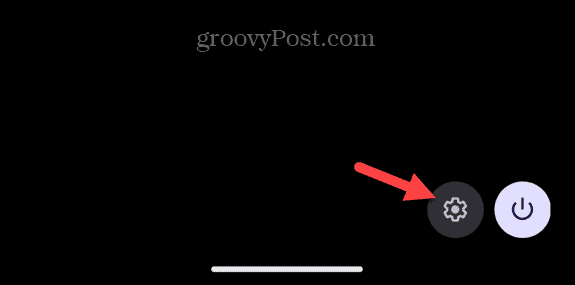
- Scroll down the screen and select System from the menu.

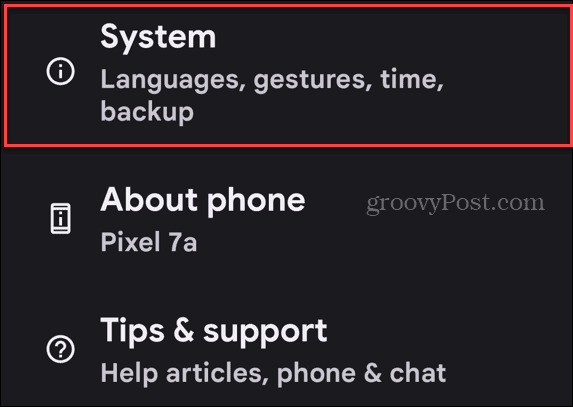
- Swipe down the screen and tap Gestures.

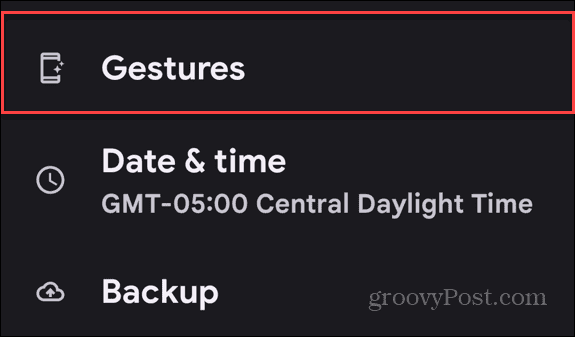
- Scroll down the menu and select One-handed mode. An animation on the screen briefly describes how one-handed mode works. Toggle the Use one-handed mode switch.

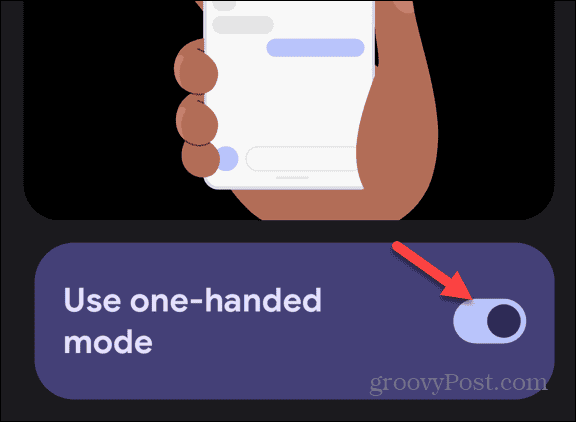
- You can now use a gesture with a single hand to slide the display down or pull up for notifications.

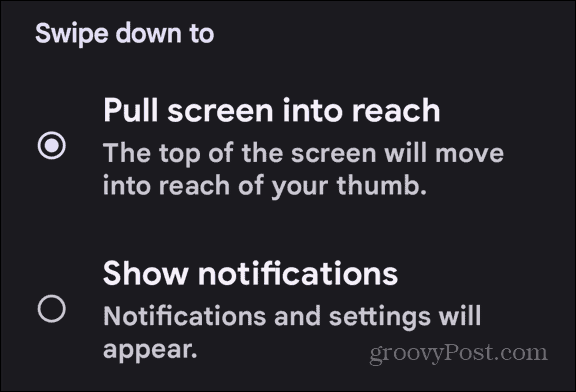
- You can optionally toggle on the one-handed mode shortcut. This will put a button on the home screen, which you can tap with your thumb to enable the feature. Note that you can move the shortcut to a location that works best for you.

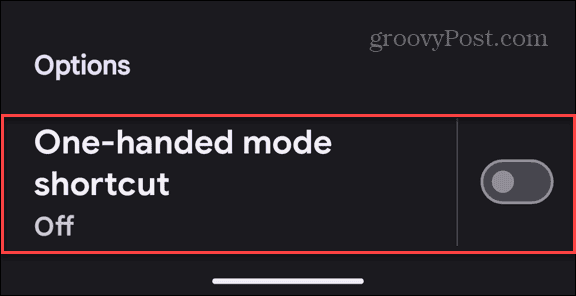
- Here is an example of the one-handed shortcut on a Google Pixel phone.

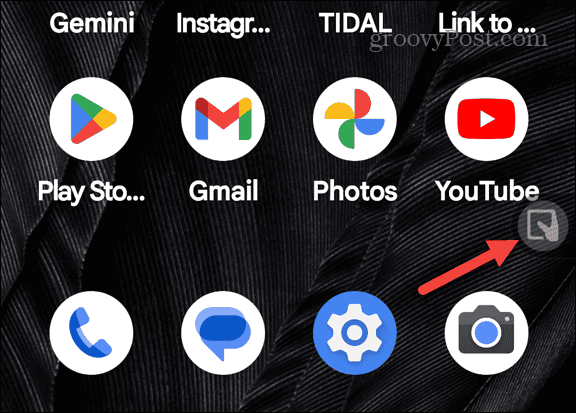
Make Using Your Big Phone Easier to Navigate
That’s all there is to it. Phones are always getting bigger, and navigating them with one hand can be difficult. Even if you have a smaller screen like a Google Pixel 7a, this mode makes it easier to navigate the apps and settings on your phone, especially if you have small hands.
If you don’t have a Pixel, search your phone’s settings to see if it has a similar option. Many other Android phones have the feature, which may be called something else. However, this guide should give you an idea of what to look for.
Leave a Reply
Leave a Reply