How to Transfer SMS From Android to iPhone

If you’re an Android user and switching to iPhone, you want to bring your data with you. Learn how to transfer SMS from Android to iPhone using this guide.
If you’re moving from Android to iPhone, transferring your SMS text messages from your old phone to the new one is problematic. There is a solution, however, as you can transfer SMS from Android to iPhone with Apple’s Move to iOS app for Android.
The caveat is that you need an iPhone that’s new and out of the box or reset to factory settings. When your iPhone is new or reset, transferring SMS is straightforward.
If your iPhone is already set up, you can still transfer SMS messages between Android and iPhone with a third-party desktop app (although this is a bit more expensive). We’ll explain how to use both methods below.
How to Transfer SMS Messages from Android to iPhone with Move to iOS
It’s important to note that using the Move to iOS app requires a new or fully reset iPhone. So, if you already have your iPhone set up, you will need to erase and reset your iPhone to factory settings.
Unfortunately, if you reset your iPhone without losing your data, the Move to iOS app won’t work.
Also, make sure both devices are connected to the same Wi-Fi network and plugged into power (or fully charged). Apple also suggests that you check your Android phone’s data (including the SD card) to ensure it will fit on your new iPhone.
To Transfer SMS from Android to iPhone with Move to iOS
- Work through the initial setup screens on your iPhone, such as choosing a language and connecting to Wi-Fi.
- Select the Set Up Manually link on the Quick Start screen.
Note: You may be asked to activate the eSIM (if your phone has one) before proceeding.
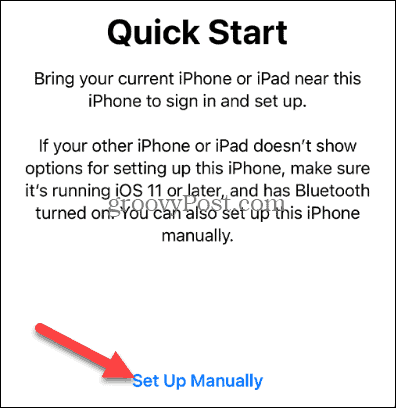
- On the Apps & Data screen, tap the Move Data from Android option from the menu.

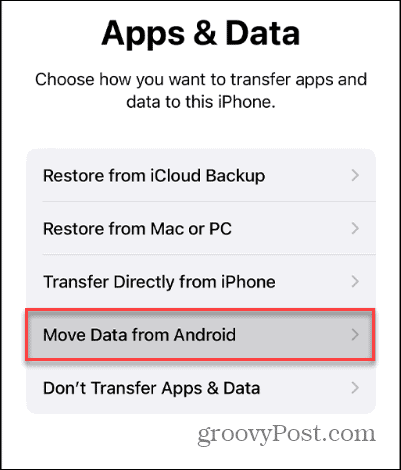
- Now, on your Android phone, download and install the Move to iOS app if you don’t have it already – tap to open it.

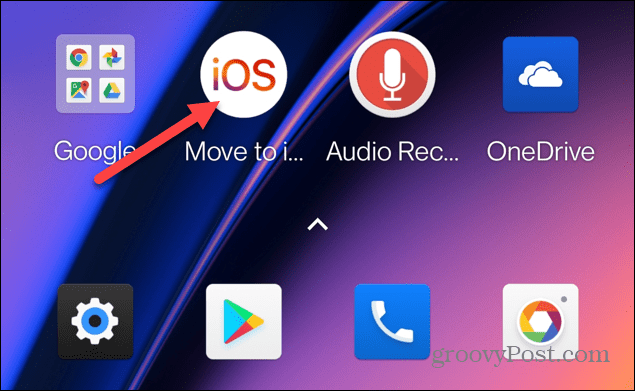
- Tap Agree to the EULA and tap Continue to move forward with data transfers.

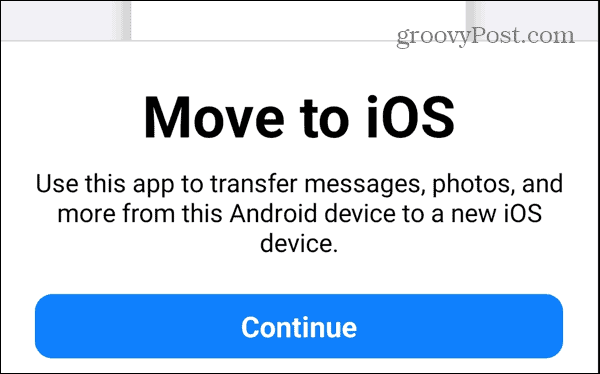
- Allow the app the permissions to your Android phone’s data and settings, including SMS access.

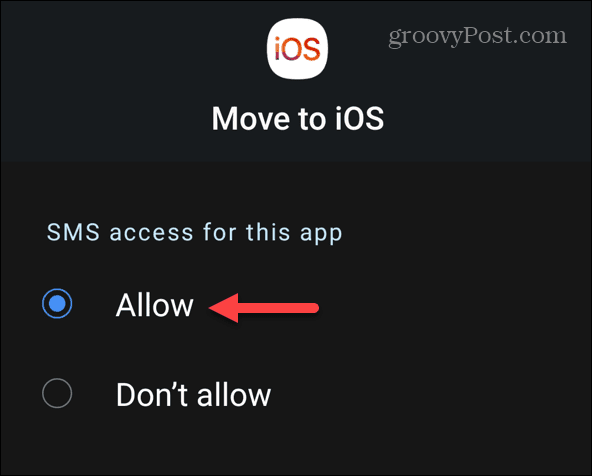
- The app creates a temporary Wi-Fi network to connect your devices. To connect, type in the one-time code that appears on your iPhone.

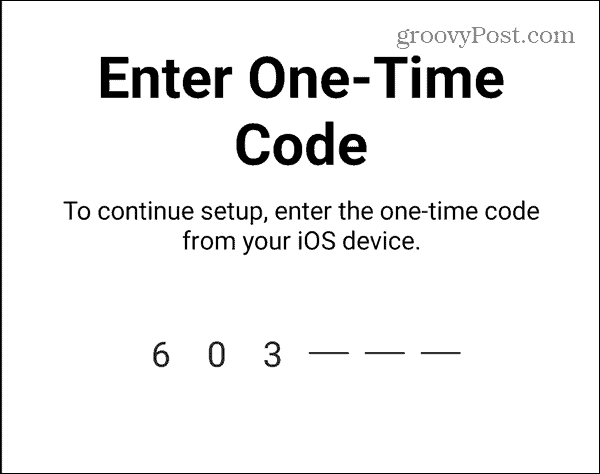
- Once the phones are connected, select the items you want to transfer from Android to your iPhone. Most importantly, choose Messages from the list and tap Continue. Of course, you can select other items, which you might want to do since using the app requires a full iPhone reset.

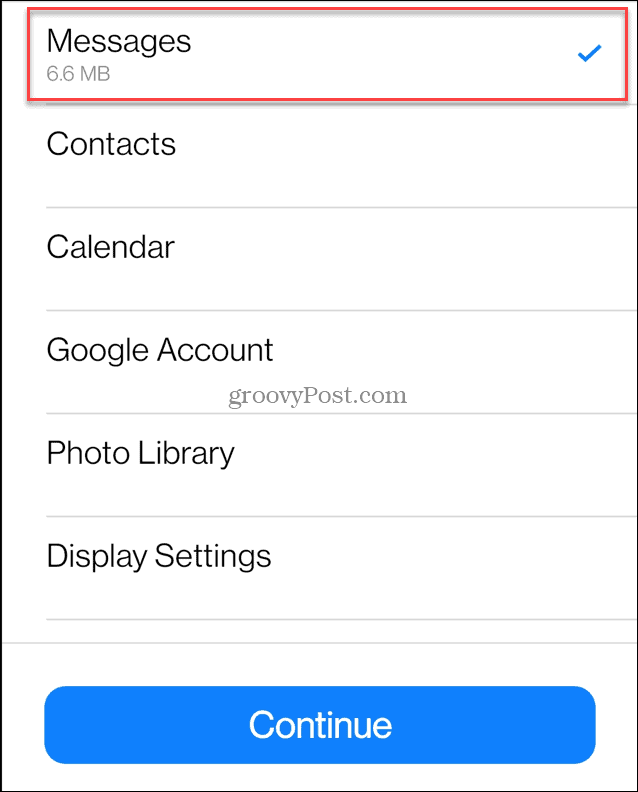
- Wait while your SMS messages and other items are transferred to the iPhone. The amount of time it takes will vary between devices and the amount of data being transferred. Also, a progress bar will display during the transfer so you can monitor it.

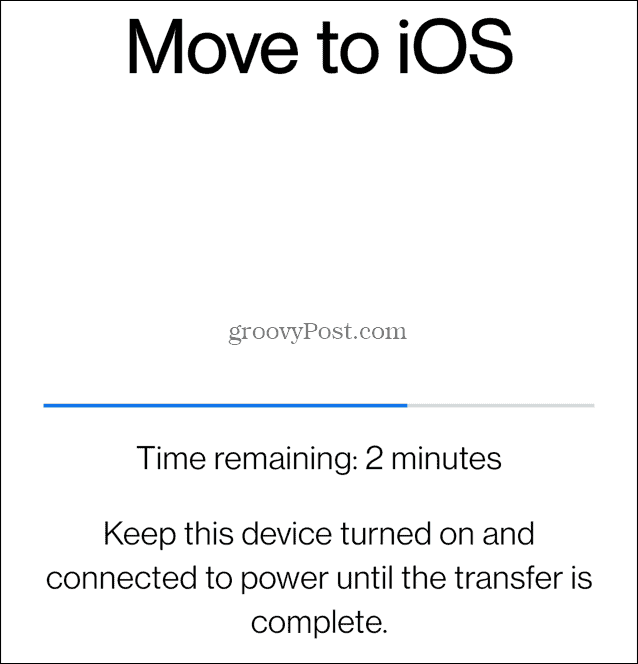
- Once the transfer is complete, tap Done on your Android phone. Pick up your iPhone and tap the button to continue setting it up. You will need to enter your Apple ID and password, verify two-factor authentication (2FA), and choose other setup preferences.

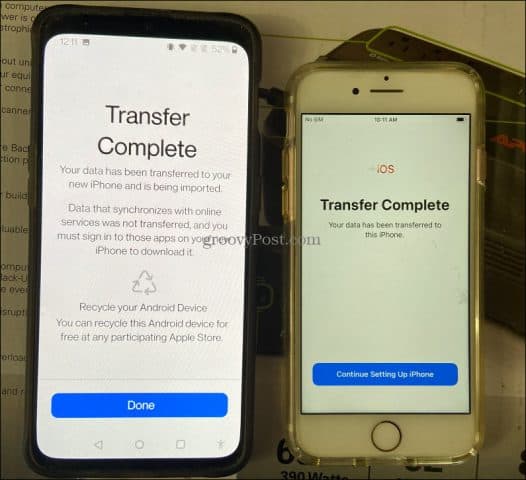
- Open the Messages app on your iPhone and the SMS texts from your Android phone. Other items you transferred from your Android device will appear on your iPhone.

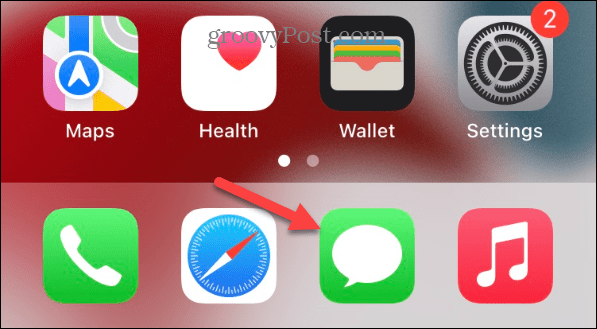
How to Transfer SMS from Android to an Existing iPhone
If you’re looking to transfer SMS messages from an Android to an iPhone, the Move to iOS app is an effective solution. However, keep in mind that using the app requires resetting your iPhone. If you’ve already set up your iPhone and don’t want to reset it, there are other options available. One option is to use a desktop app, although these typically come at a cost and aren’t free.
To use a desktop app to transfer SMS messages (and other data) between an Android and iPhone, you’ll need to connect both phones to your computer. The desktop app will then serve as a conduit for the transfer process. These apps typically come with additional features such as backups and media file transfers, making them a comprehensive solution for managing your data between devices.
One popular option is AnyTrans from iMobie, which promises to transfer your SMS from Android, WhatsApp messages, and other data to iPhone. The price tag is $39.99 per year, which is a hefty price for one-time use.

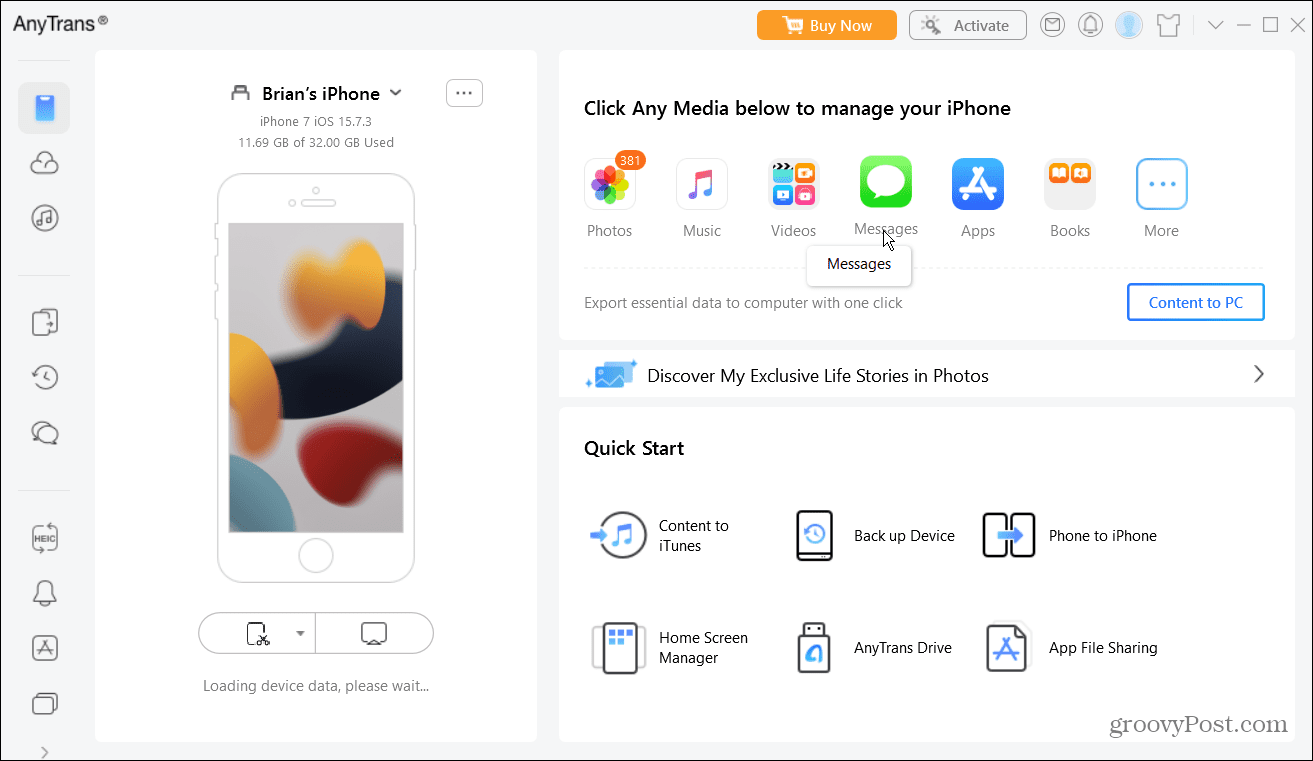
Another desktop transfer app to check out is MobileTrans from Wondershare, which also provides many features like AnyTrans, including the ability to transfer WhatsApp and SMS text messages from Android to iPhone.
If you opt for MobileTrans’ Phone Transfer app to transfer data between your Android and iPhone devices, you’ll need to subscribe to the app’s service for $29.99 annually.

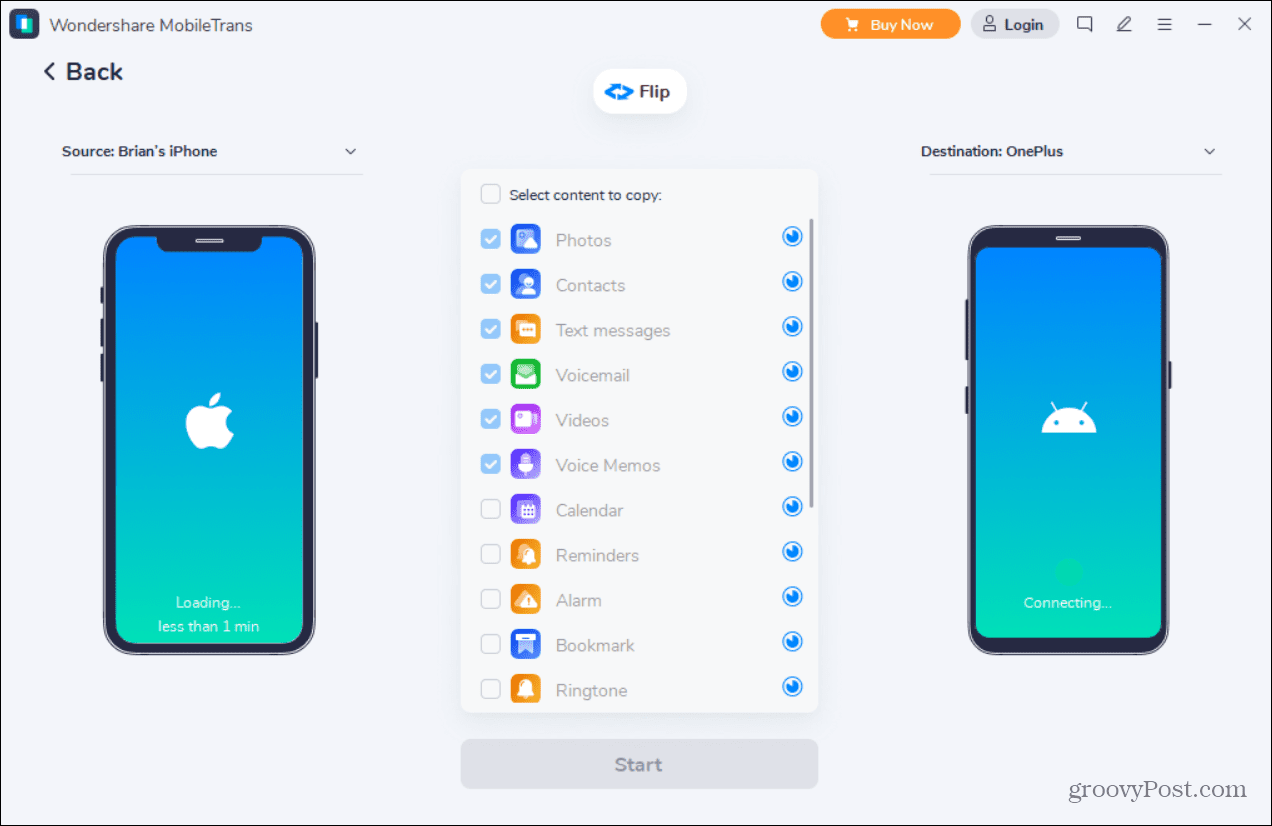
It might be worth considering a subscription if you think you’ll be transferring messages between the two platforms on a regular basis. Of course, your results will vary, but for a one-time transfer, reset your iPhone and use Move to iOS instead.
Moving from Android to iPhone
If you are moving from Android to iPhone and have a new or newly reset iPhone, the Move to iOS app for Android allows a seamless transfer of your SMS messages and other data.
Remember you need to fully reset your iPhone for this to work, unfortunately. If you reset your iPhone but keep your data, then the move to iOS app won’t work. If you’re backing up to iCloud or back up to iTunes, you can quickly restore your iPhone from a backup instead.
1 Comment
Leave a Reply
Leave a Reply








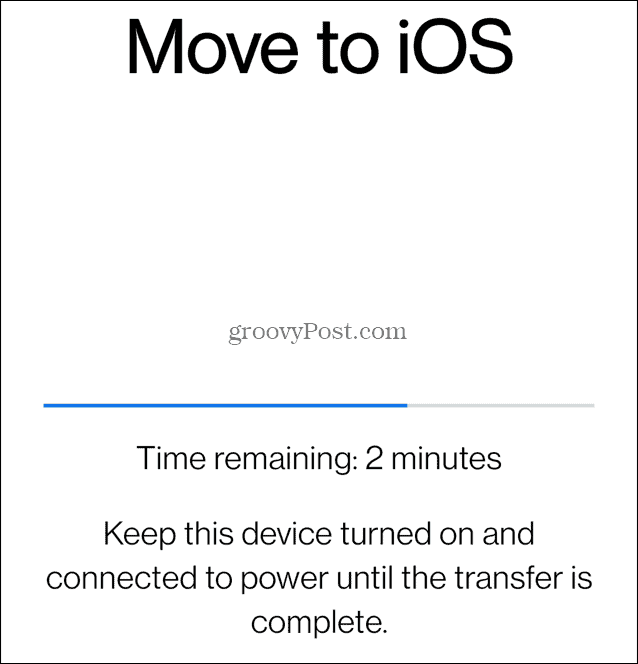














Burnadette
January 16, 2023 at 3:45 pm
Thank You!! This is the BEST set of instructions that I’ve seen online. I’ve googled and watched many videos and none were able to help me. This is AWESOME!! Thank you again!!