Is your iPhone, iPad or iPod touch is having problems connecting to WiFi, have short battery life, or other bug problems? You might want to try a settings reset first. This will return all of the device’s settings back to factory defaults, but won’t delete any of your apps or media. In fact, it won’t even rearrange your home screen icons.
Reset iOS 6 Settings
To reset the settings on your device go to Settings >> General then scroll down and tap the Reset button at the bottom.
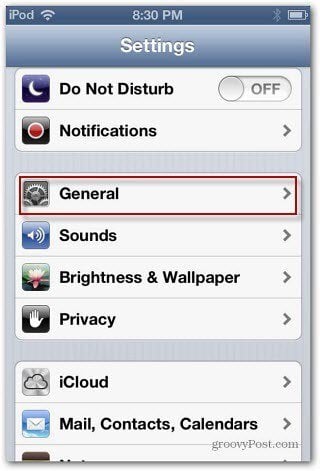
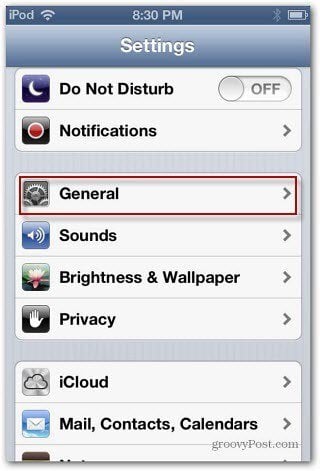
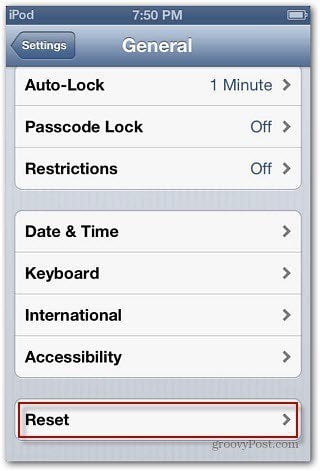
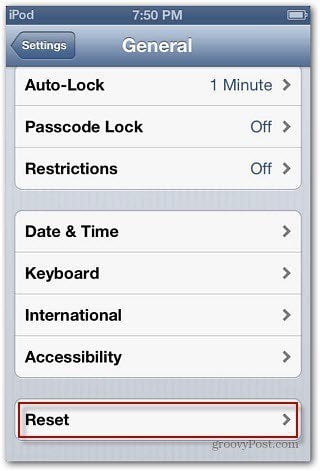
On the Reset screen tap Reset All Settings – Not Erase All Content and Settings – then you’ll need to verify you want to do it twice.
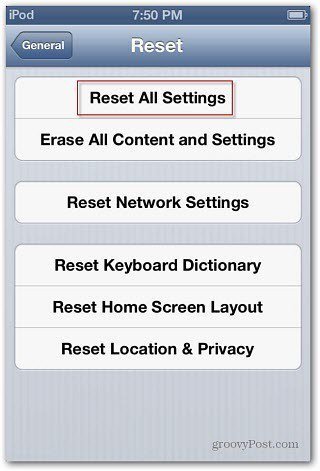
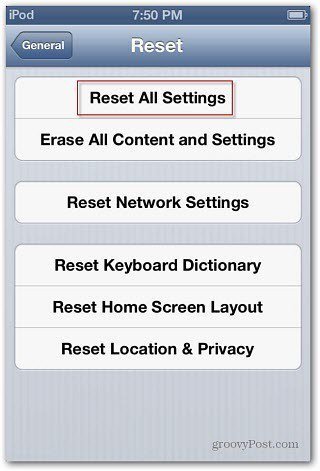
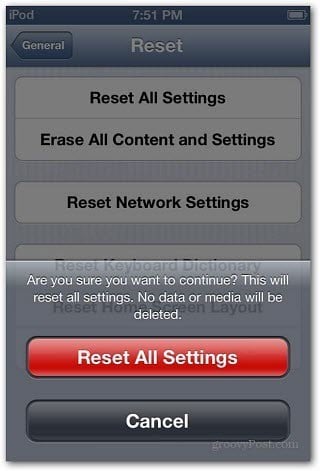
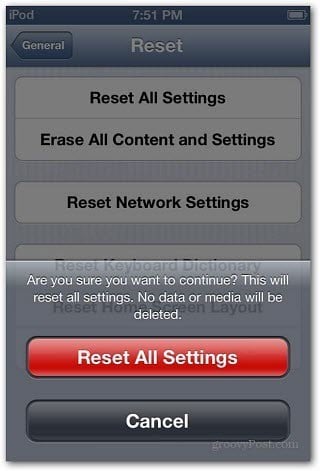
It should only take a couple of minutes at most. After it’s finished, you’ll need to reconnect to WiFi, Bluetooth, and configure other custom settings.
A settings reset might solve problems you’re having with your device and I recommend trying this first. It might save you time without having to deal with a backup and hard reset. If you do need to do a full reset, make sure to back up your data first, as explained in our guide for updating iOS.
4 Comments
Leave a Reply
Leave a Reply








Sarah
March 11, 2014 at 12:05 pm
Do I loose my apps or pictures?
Anchit Shethia
December 28, 2014 at 10:11 am
Hey! Personally speaking, resetting just because you have battery issues, won’t do the work. Rather, it will turn on Bluetooth and data pack since they are on by default. Restoring the device would be much better. What say?
Jeny
January 10, 2016 at 11:56 pm
i have Done :)
Becky
February 21, 2016 at 10:33 am
Our iPad Air and IPad Pro are synced together…….how do I separate them to independent users without losing saved data