Never Miss a Word: Your Guide to Accessing YouTube Transcripts
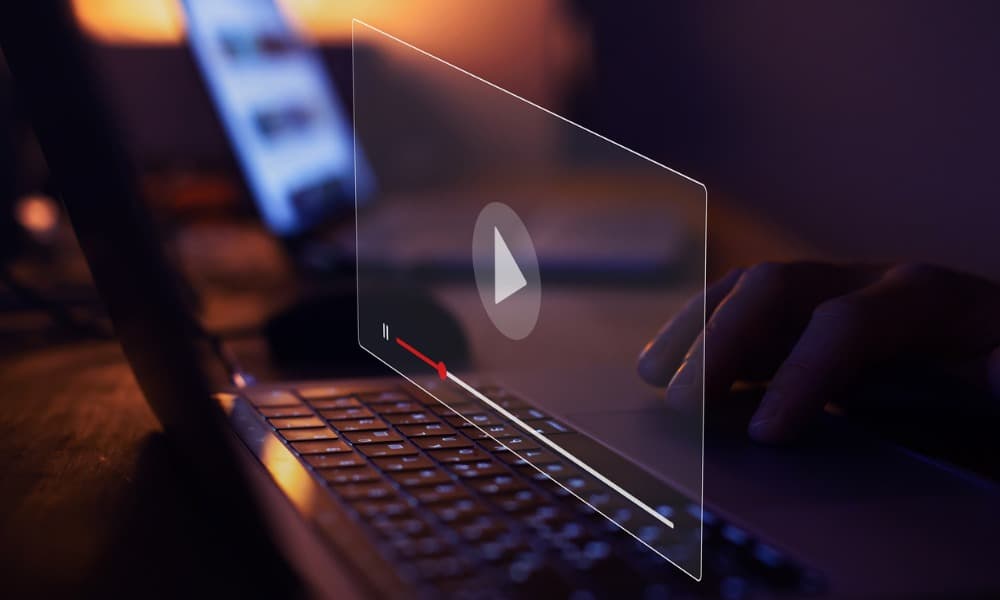
If you can’t hear a piece of audio in a video or need an accurate quote, you can use the Transcripts feature on YouTube. Here’s how.
You’re probably familiar with essential YouTube functions like controlling playback, creating playlists, or even using picture-in-picture. But did you also know that the streaming video giant includes a transcript function? This guide will show you how to use YouTube transcripts on your phone or computer.
YouTube automatically generates a transcript of the video you are watching, and the feature is helpful if you miss a word or phrase or don’t want to watch a video repeatedly.
How to Find YouTube Transcripts on Your Phone or Tablet
You can easily access YouTube transcripts from your phone or tablet using the YouTube app. Unlike the desktop version, the app does not allow removing timestamps from the transcript.
- Launch the YouTube app on your iPhone, iPad, or Android tablet.
- Start playing the video you want to get a text transcript of.
- Tap the More button under the video.

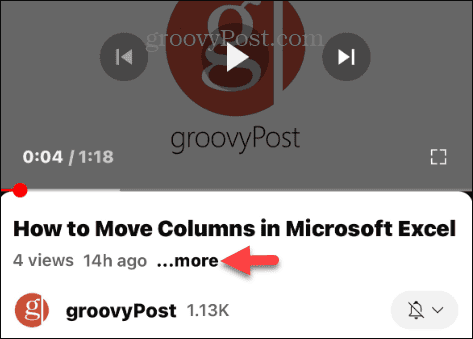
- Swipe down if you need to and select the Show Transcript button.

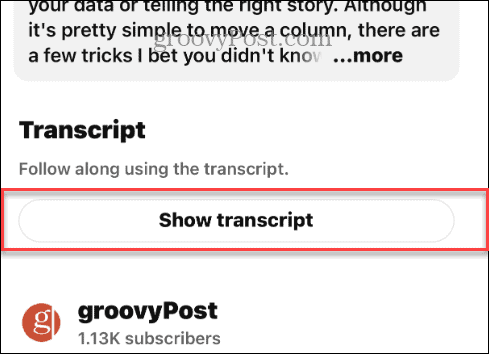
- The video transcript will appear with timestamps. Tap any timestamp to move to that section of the video.

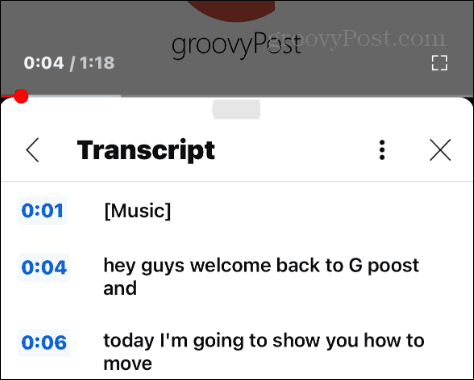
How to View a Transcript of a YouTube Video In Your Browser
Prefer to watch videos on your computer? Viewing a transcript of a YouTube video is straightforward using the following steps.
- Launch a browser on your PC, Mac, Chromebook, or Linux computer and head to YouTube.com.
- Locate and start playing the video you want to watch.
- Click the More button in the description section under the video.

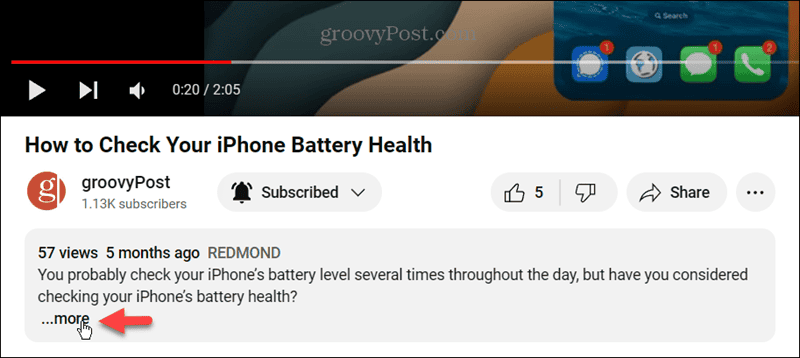
- Scroll down to the bottom of the description and click the Show Transcript button.

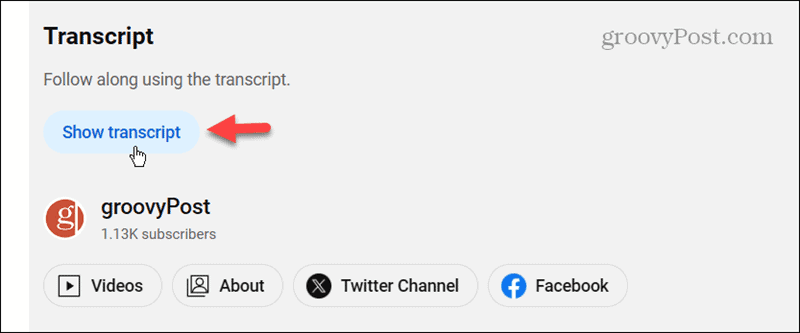
- You will be taken to the top of the screen, and on the top right, you will see a Transcript box with the video’s transcript that scrolls along with the audio.

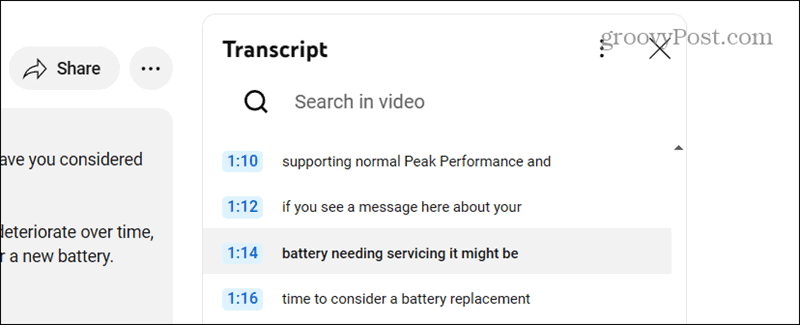
- The audio transcript will display timestamps that you can click to get to specific parts of the video.
- If you don’t want to see or use timestamps, you can remove them by clicking the menu button (three dots) at the top and selecting Toggle Timestamps from the menu.

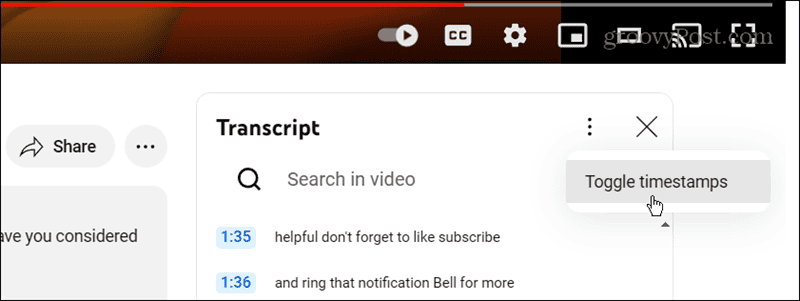
- Another tip is that disabling the timestamps allows you to copy parts of the transcript or the entire thing and paste them into an unimpeded document.

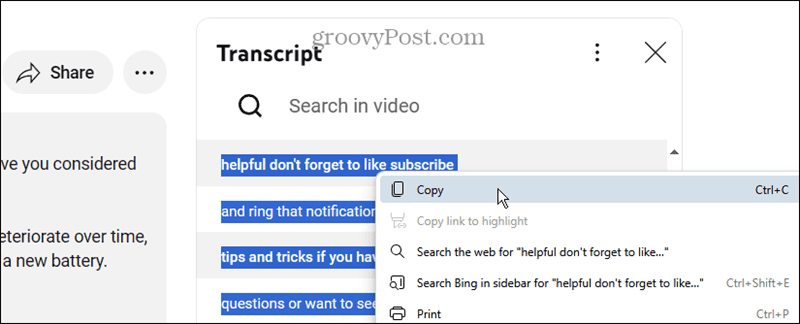
Use the Transcript Feature on YouTube and Never Miss a Word
When you mishear something in an important video you’re watching, the transcript feature is helpful. While it works similarly on desktop and mobile, you may want to use one platform based on your needs.
For example, you may need a quote or other information that isn’t available in print online and only in video format. Once you hear it, you can use the transcript to get accurate information. In addition, it’s another helpful method of navigating through specific parts of a video.
Leave a Reply
Leave a Reply




















