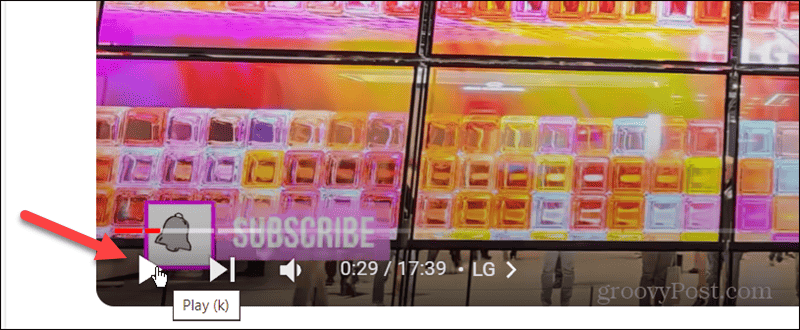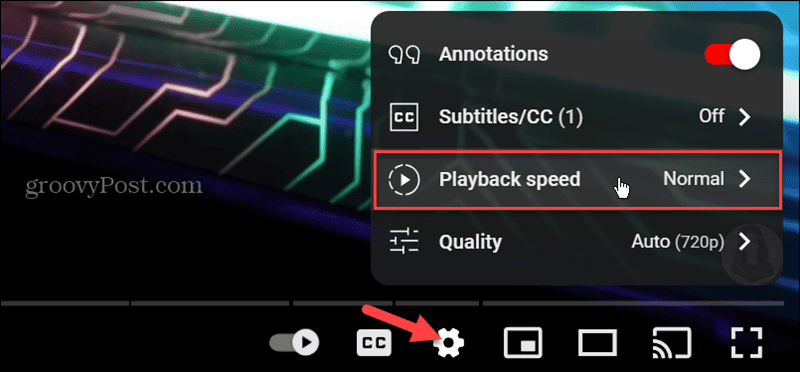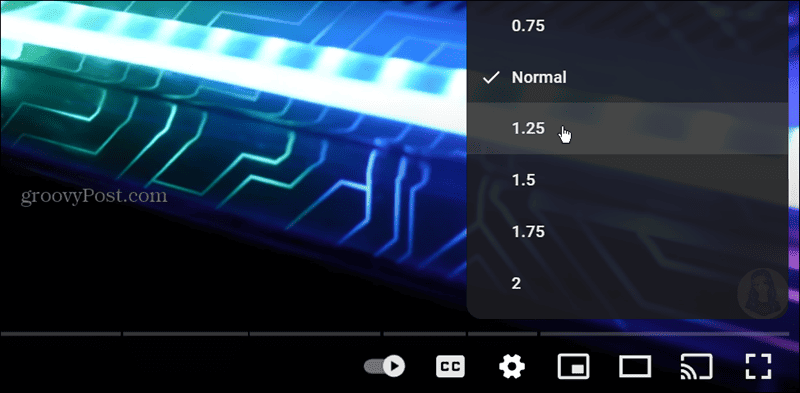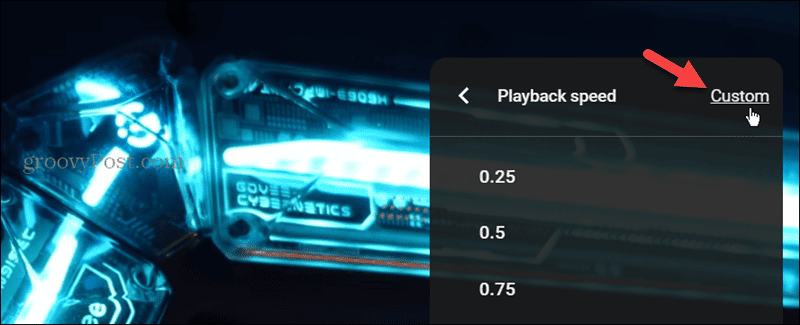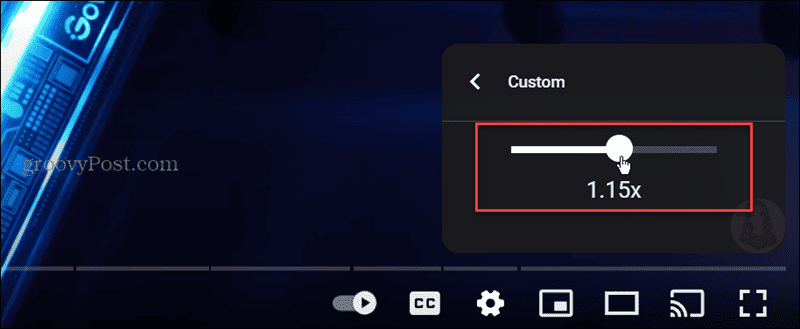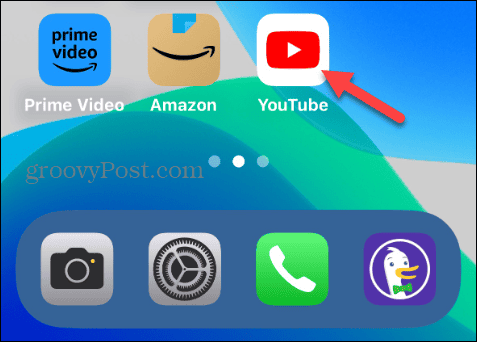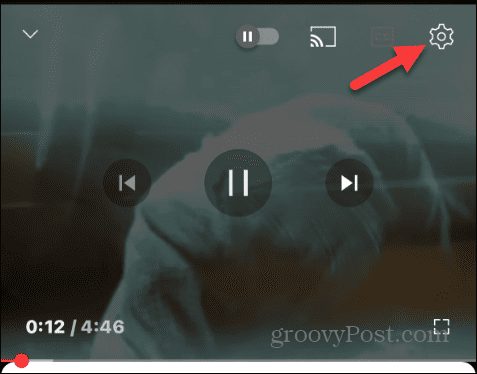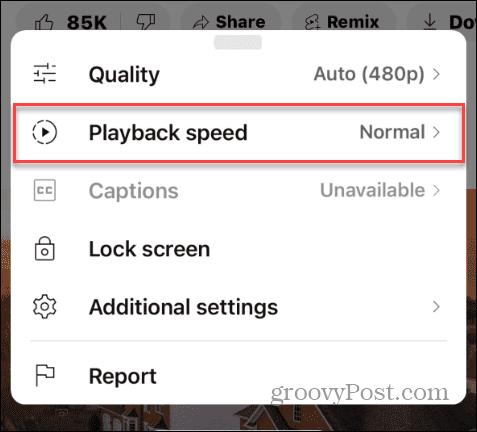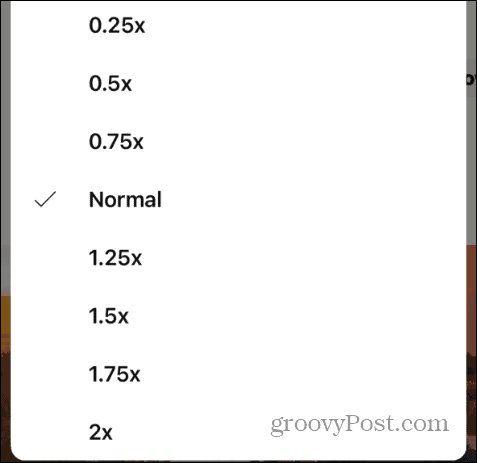How to Control Playback Speed on YouTube
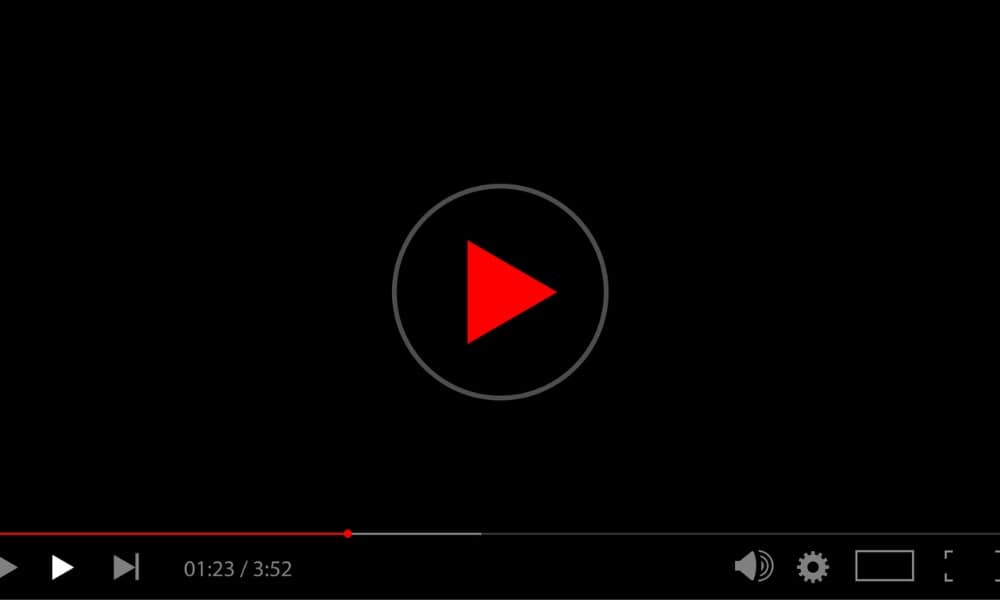
Sometimes you might want to control playback speed on YouTube to have videos play faster or slower. You can adjust it on a computer or phone.
Sometimes, you may want to control the playback speed on YouTube while watching different videos. The playback speed can go both ways; you might want to increase it to get through a video quicker or slow it down so you catch important information points.
The good news is that you can easily control the playback speed of YouTube videos on your computer or while consuming content on your phone or tablet. It’s like the idea of podcast playback speeds. For example, you want to get through a long show or presentation easily by increasing the playback speed.
So, regardless of your desired speed, we’ll show you what YouTube offers on the web and through the mobile app and how to slow or increase playback speed based on your needs.
Control Playback Speed on YouTube from a Computer
If you are on a Mac, Linux, or Windows computer, these are the steps for controlling playback speed from the YouTube website.
- Launch a web browser, head to YouTube, and search for the video you want to manage playback speed.
- Click the Play button and see if the default speed (set to Normal) works for you.

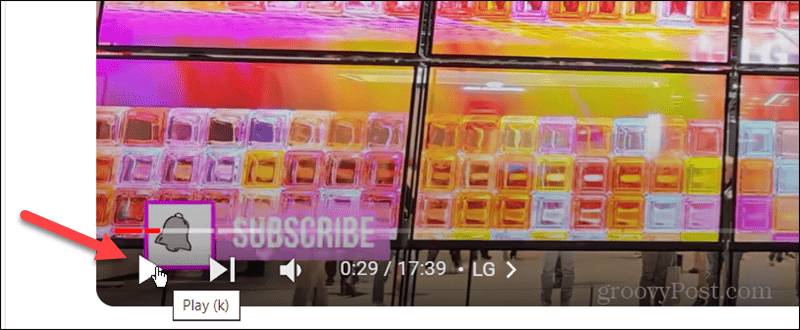
- To adjust the speed, click Settings (gear icon) in the upper right corner and select Playback Speed from the menu that appears.

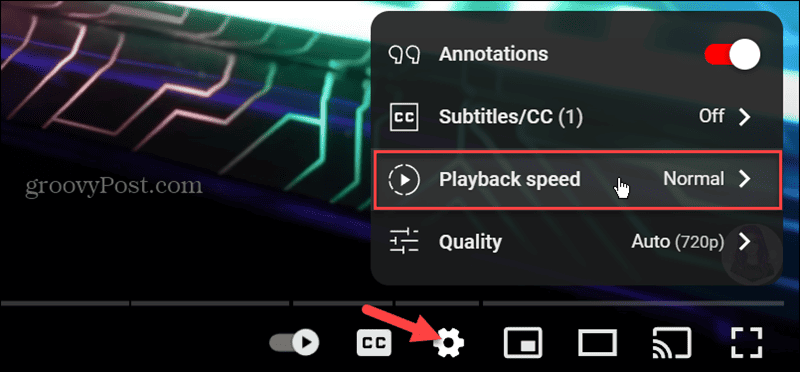
- Choose one of the default settings to either slow down or speed up the video’s playback speed.Note: By default, you can choose from up to 2x speed (twice as normal) down to .25x playback settings and values in between.

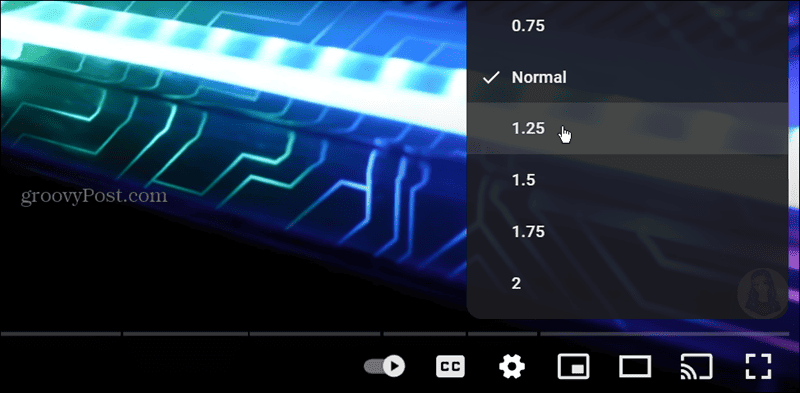
- If you find that the listed playback speeds aren’t working for you, there’s another option to use custom settings – click Custom at the top right corner.

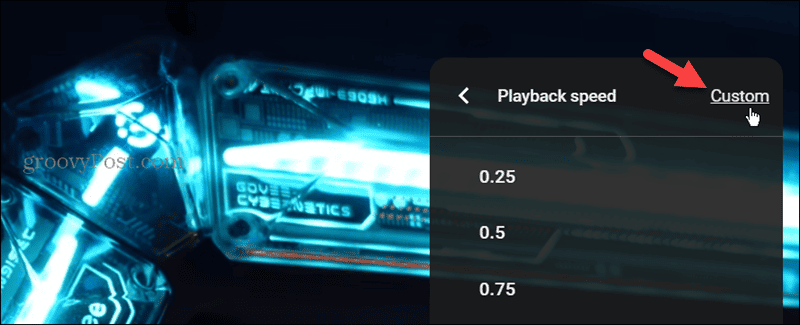
- Now, you can move the slider to increase or decrease the playback speed for what works best for you. The playback speeds will change in real time as you adjust the slider.

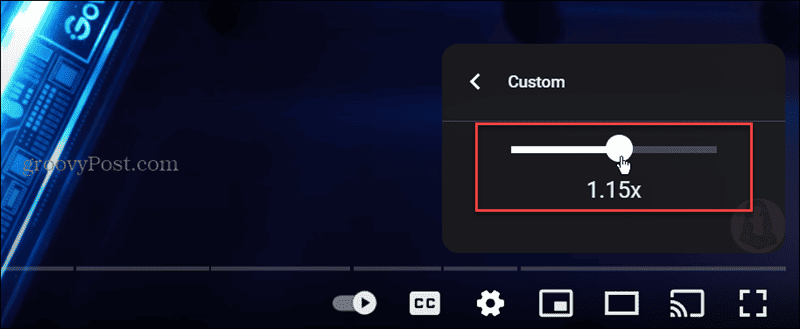
Control Playback Speed on YouTube from Your Phone
You don’t need to be in front of a computer to change the playback speed on YouTube, either. You can do it from the YouTube app on your phone or tablet.
- Launch the YouTube app on your iPhone, iPad, or Android device.

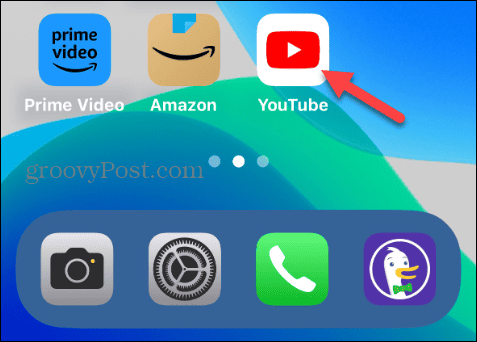
- Find a video you want to adjust playback speed, tap it, and select Settings (gear icon).

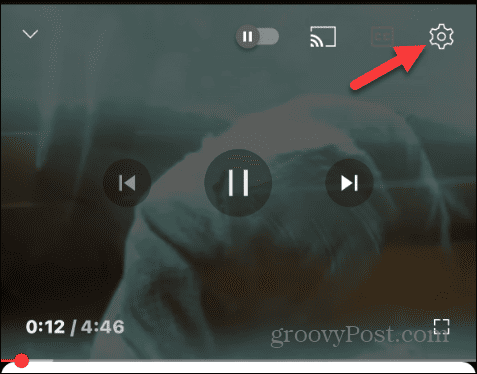
- Tap the Playback speed option from the menu that appears — like your computer, it’s set to Normal.

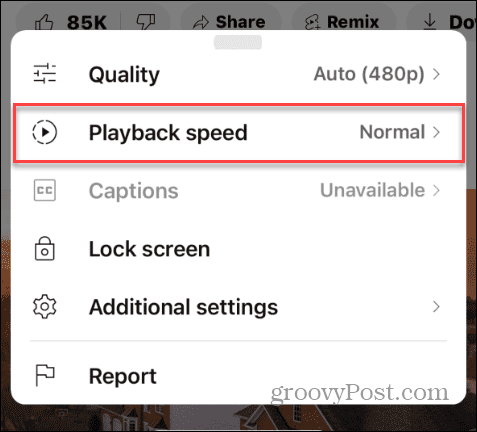
- Now, choose the playback speed setting you want to use from the menu that appears on the screen. You have the same options as on a computer, from .25x to slow things down up to 2x to speed it up.

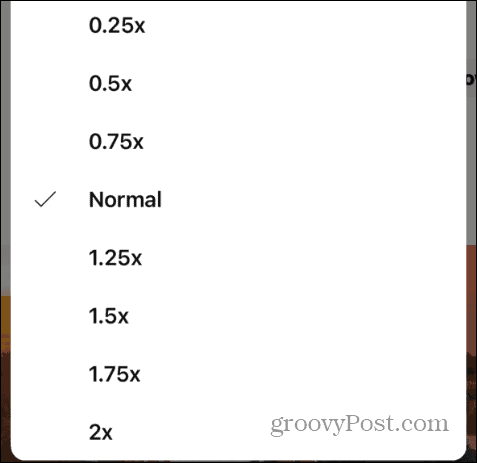
While you can adjust the playback speed of videos from the mobile app, it doesn’t include a custom speed setting like on a computer. Instead, you will need to rely on the speeds offered on the menu.
Controlling Playback Speed on YouTube
You may want to slow down a video to see frames that you don’t during normal playback. Or, you might want to speed things up while listening to a seminar where visuals don’t matter — audio content only. In that instance, you can speed the video up to fit it into your busy schedule.
Whatever the reason, controlling the playback speed on YouTube is straightforward from your computer, phone, or tablet. Just remember that your computer offers the custom option for precise playback speed control.
Leave a Reply
Leave a Reply