Running Short on Time? Add YouTube Videos to a Watch Later List
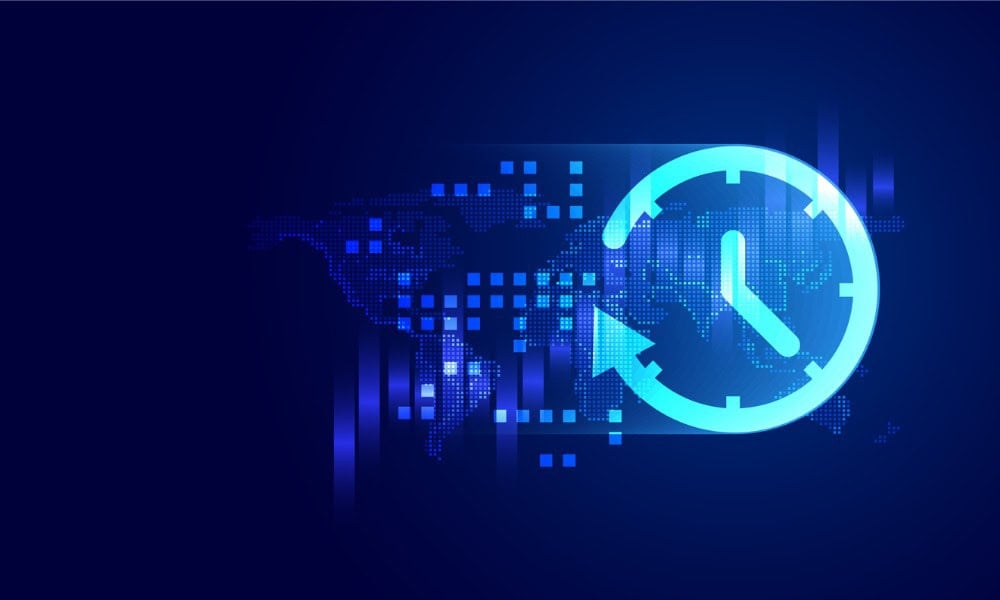
You don’t always have time to watch the videos you want to watch on YouTube. Luckily you can add them to the Watch Later list.
While I’m watching videos on YouTube, there are instances where I don’t have time to watch them. This is especially true for long-form videos that I simply can’t watch the entirety.
Luckily, YouTube has a “Watch Later” feature that allows you to add the video to a playlist. All videos you don’t have time to view will be added to the list when you use the steps in this guide. Here’s how to do it on your phone or computer.
Add Videos to Watch Later on Your Phone or Tablet
Whether you are using an iPhone, iPad, or Android device, you can use the following steps to add a video to your Watch Later list.
- Launch the YouTube app on your phone or tablet.
- Find the video you want to watch later and tap the Save button under its description. You may need to swipe to the right to find it.

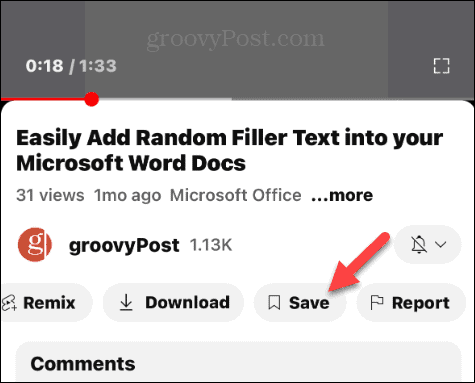
- Select the Watch Later playlist when the menu comes up.

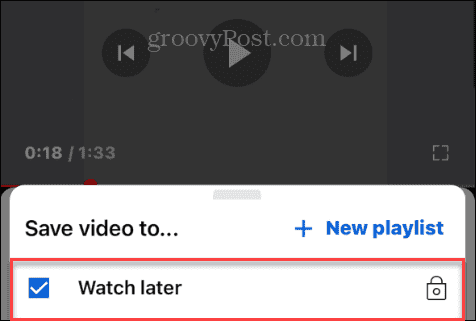
- When the video is saved to the Watch Later playlist, a brief notification will appear at the bottom of the screen.

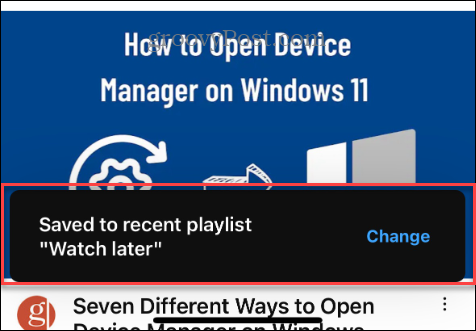
- To access your Watch Later playlist when you have time to watch the videos, tap your profile icon in the lower right corner of the screen.


- Tap the Watch Later option under the Playlists section of the screen and find the video you want to watch.

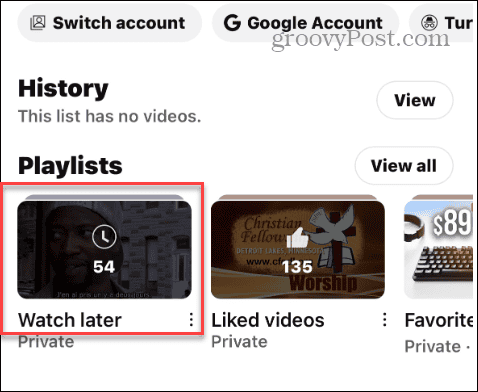
- It’s also worth noting that you can manage the videos on the Watch Later list you’ve created. For instance, you can remove or add them to your created playlists. Tap the Menu (three-dot) button next to the video.

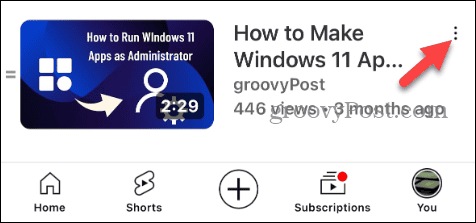
- Once the menu comes up, select what you want to do with the video, such as download, share, remove it from the list, etc.

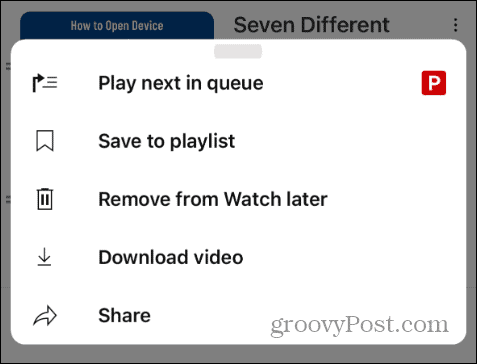
- Once you choose an option from the menu, follow the onscreen instructions to complete the action.
How to Add Videos to Watch Later on Your Computer
Whether you are using a Windows PC, Mac, or Chromebook, you can add videos on YouTube to the Watch Later list from the web.
- Launch a browser on your computer, head to YouTube.com, and sign in if you haven’t already.
- Start playing the video that you want to watch later, click the menu button under it, and click Save.

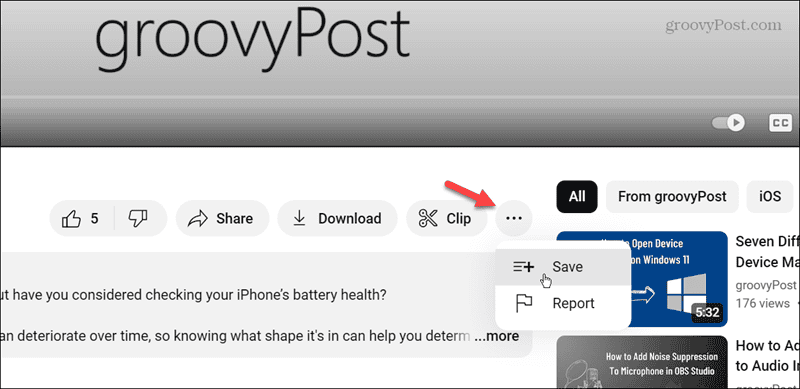
- Check the Watch Later box from the menu that comes up.

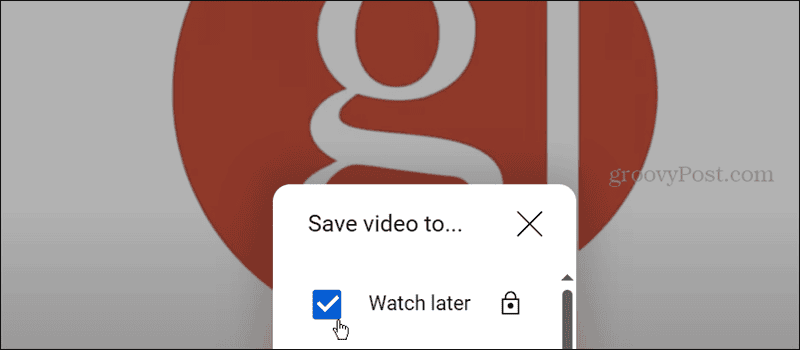
- Once you check the box, a notification will appear in the lower-left corner of the screen.

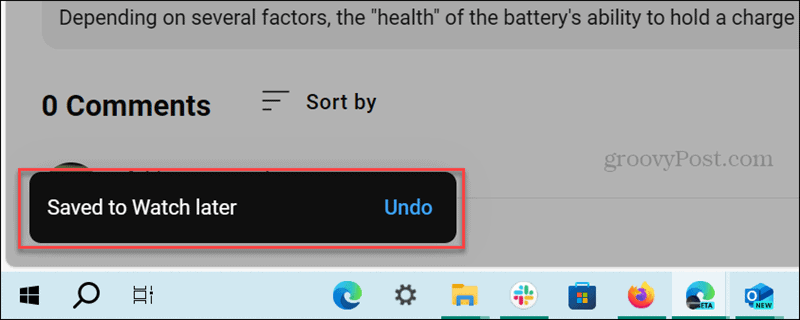
- If you don’t want to start playing a video, you can also add it to your Watch Later list. Find the video thumbnail you want to view later and click the three-dot button.

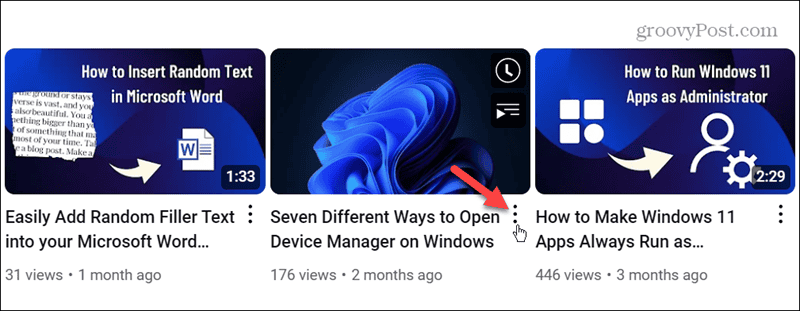
- Click the Save to Watch Later option when the menu appears.

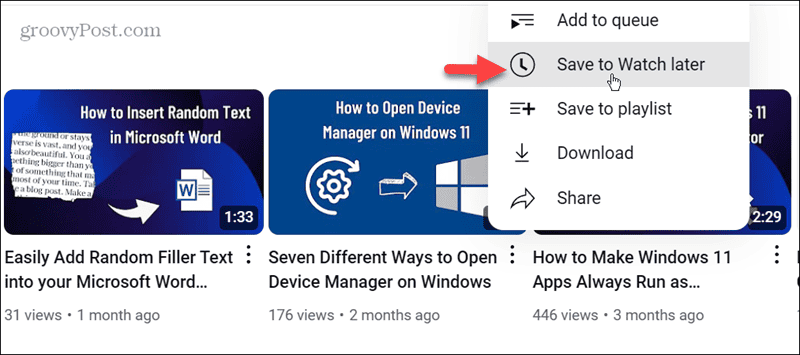
- A notification message will appear that lets you know the video is added to your Watch Later playlist.
- To find the videos you marked to watch later, click the YouTube menu button in the top left corner.

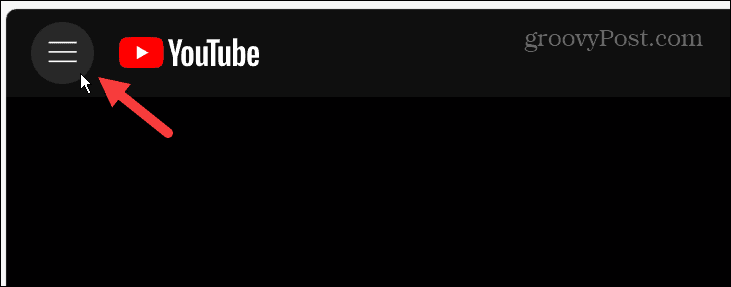
- Click the Watch Later option from the menu that pops out from the left.

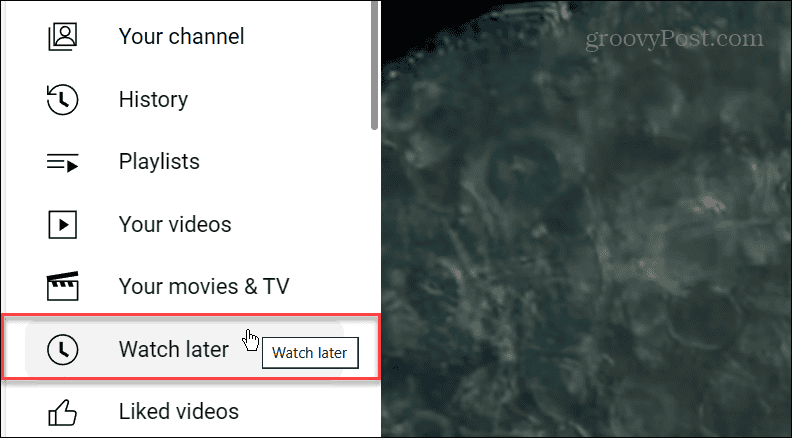
Make Watching YouTube Videos Later Easy
That’s all there is to it. When you run into a situation where you don’t have enough time to watch a video, adding it to your Watch Later list is straightforward.
One issue I have with this option, though, is that I need to check my list often because I forget how many videos I have saved. It’s like installing apps on your phone: You mean to use them, but you end up with too many and need to clean up periodically. The same goes for the Watch Later list. On the other hand, sometimes I have some real gems that I forget about and like finding. Happy viewing!
Leave a Reply
Leave a Reply

























