How to Create a Playlist on YouTube
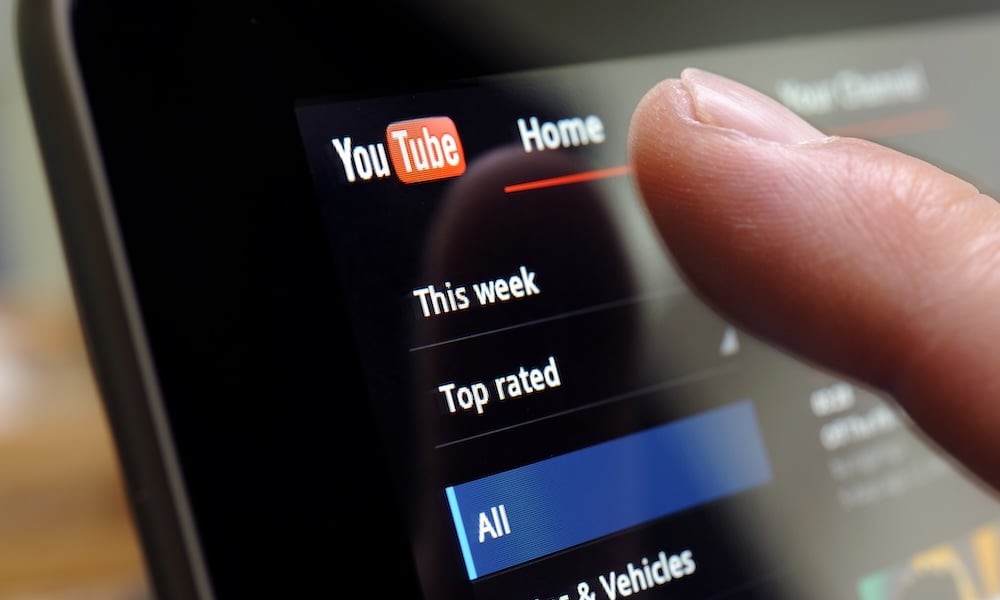
Creating playlists isn’t only reserved for streaming music. You can create a YouTube playlist on your phone or from a computer. Here’s how.
YouTube is an excellent resource for learning and entertaining. If you are interested in specific topics or want to rewatch videos, you can create playlists like you can with music streaming services.
Also, if you sign into the YouTube app or on the web, your playlists will sync across devices, provided you’re using the same Google account.
How to Create a YouTube Playlist on Your Phone or Tablet
Using the following steps, you can easily create YouTube Playlists on your iPhone, iPad, or Android device.
- Launch the YouTube app on your phone or tablet.
- Start playing the video you want to add to a playlist and tap the Save button. Note that you may need to swipe to the right to find it.

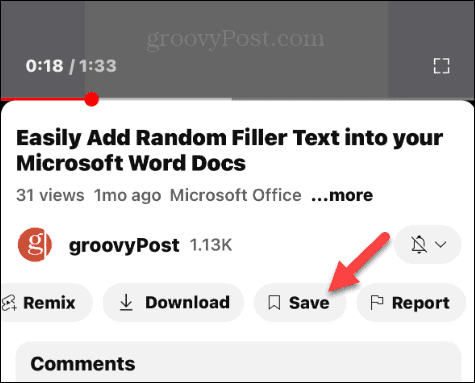
- When the Save video to menu comes up, choose an existing playlist or tap New Playlist if you haven’t created one yet.

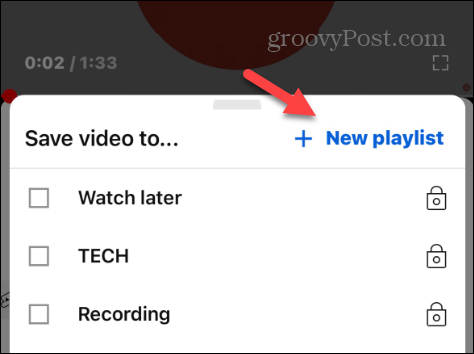
- In our example, we’re making a new playlist. Type in a playlist name and tap the Create button.

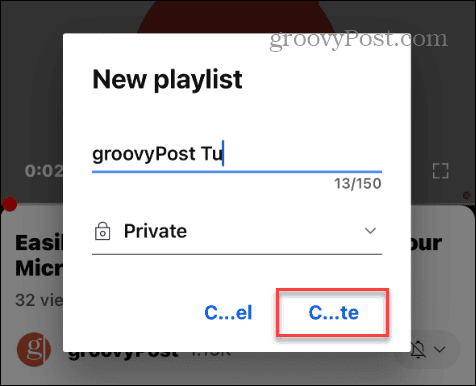
- A notification will appear at the bottom of the screen, letting you know the playlist was created, and the selected video will be added.

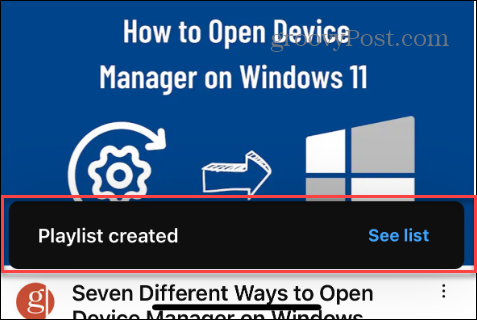
- Follow the same steps to add videos to your created playlist. The new playlist you created will appear on the save locations menu when you tap the Save button.

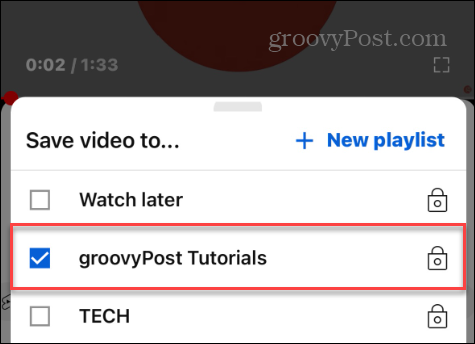
Alternate Way to Add Videos to a YouTube Playlist
It’s also worth noting that you don’t need to watch or start playing a video to add it to a playlist. If you know there is a video you want to add, use these steps.
- Browse YouTube and find the video you want to save to a playlist.
- Tap the menu (three dots) button under the video’s thumbnail.

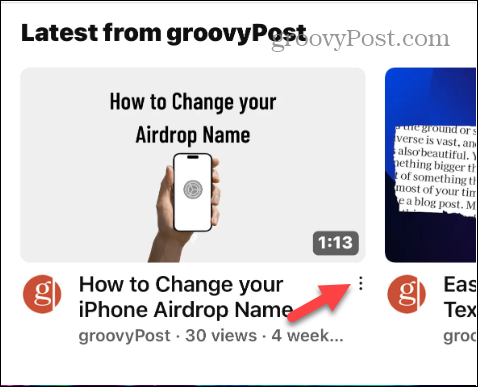
- Select the Save to Playlist option when the menu appears on the screen.

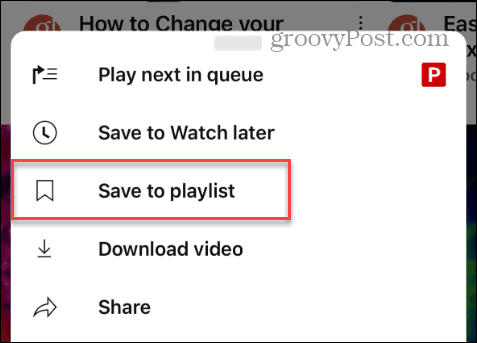
- Choose the playlist (you can select more than one) that you want to add the video or create a new one.

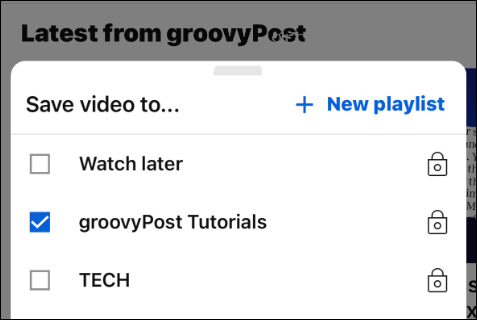
Accessing Your Playlists
To watch the videos you’ve added to your playlists, use the following steps to access them.
- Tap your profile icon in the lower right corner of the app.

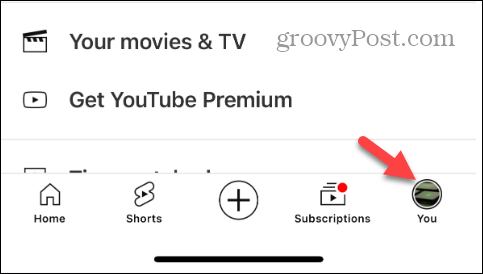
- Select the list you want to view under the Playlists section on your home page.

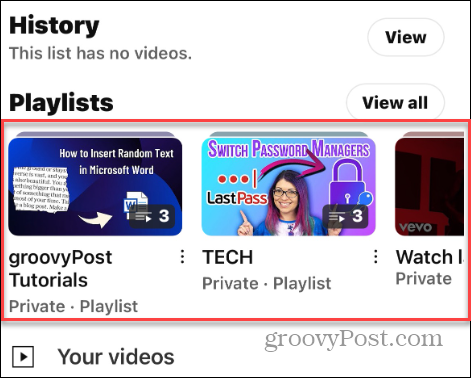
- If you have several, swipe left or right to find the one you want to view and tap the playlist icon. If you have a lot of playlists, you can also tap the View All button to scroll through them.

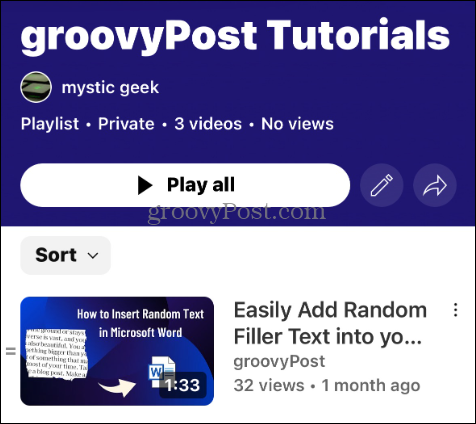
How to Create a YouTube Playlist on Your Computer
If you are sitting in front of your Windows PC, Mac, or Chromebook computer, you can save videos to playlists using the following steps.
- Launch a browser on your computer, head to YouTube.com, and sign into your Google account if not already.
- While watching a video, click the three-dot button under the video and click Save from the menu that appears.

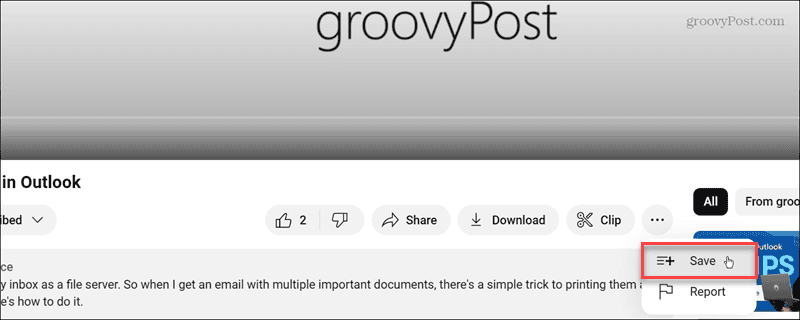
- A list of your current playlists will appear. Click the one you want to add the video to or create a new one.

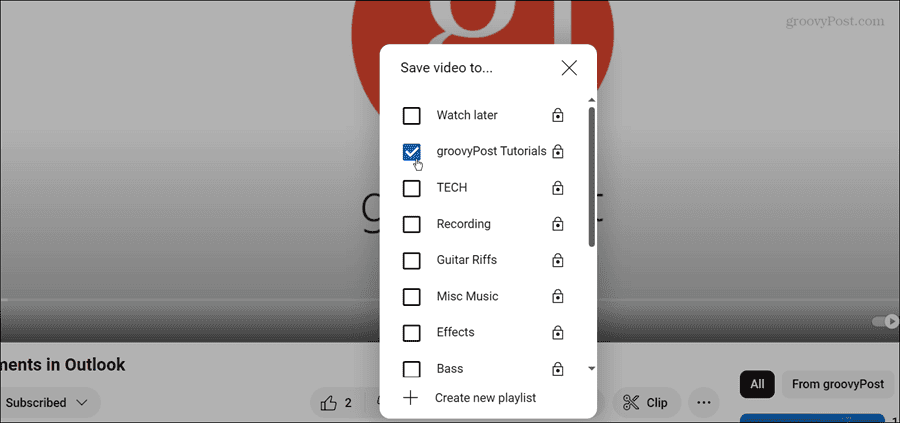
- Once you select a playlist or create a new one, a notification will appear in the lower right corner of the screen.

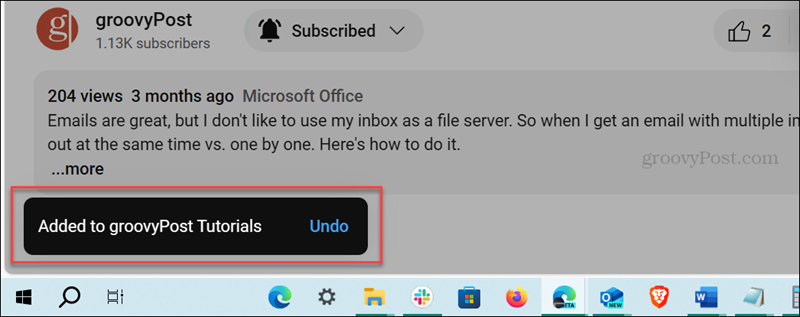
- Like the app, you don’t have to start playing a video to add it to your playlist. Find the video you want to watch and click the menu (three-dot) button beneath the video thumbnail.

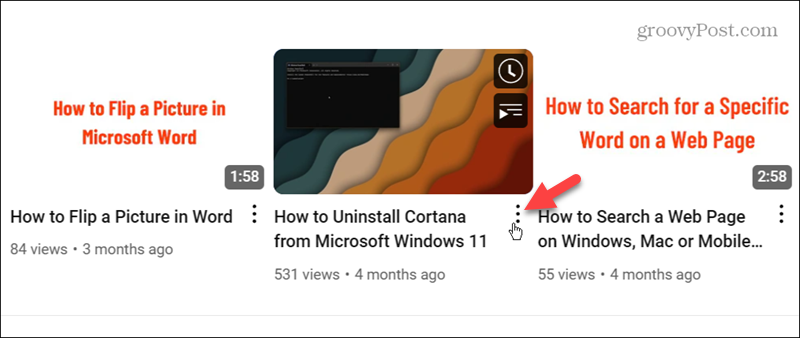
- Click the Save to Playlist option when the menu appears.

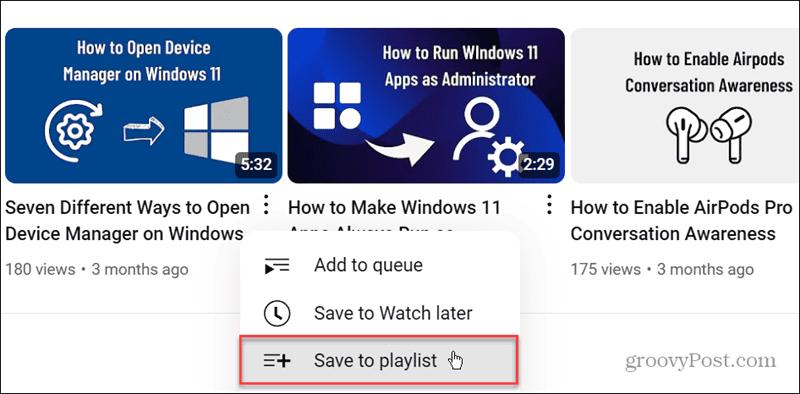
- When the Save video to menu appears, check the playlist (you can select more than one) you want to add the video.

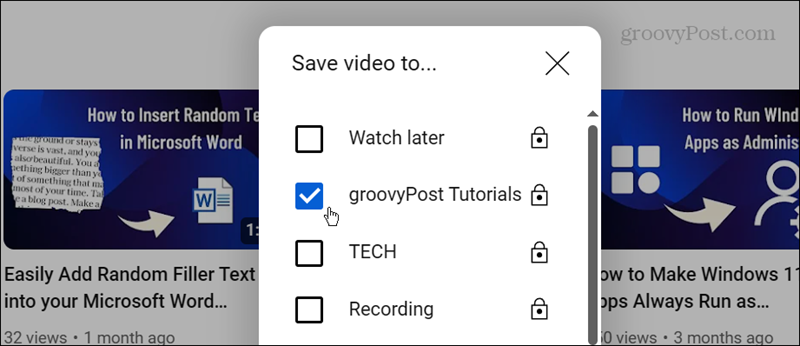
Accessing Your Video Playlist on YouTube on Your Computer
You can access the videos saved to your playlists when you are ready to watch them using these steps.
- Click the YouTube Menu (hamburger button) in the top left corner.

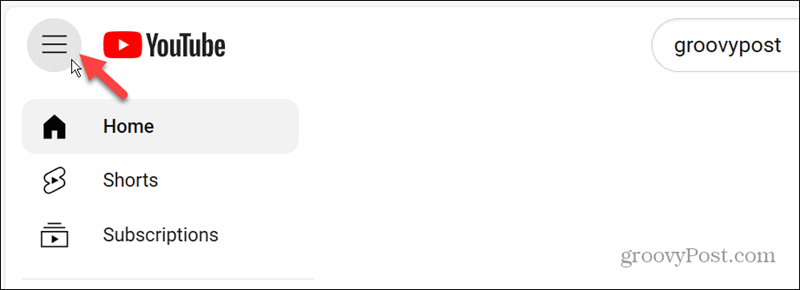
- Click the Playlists button from the menu.

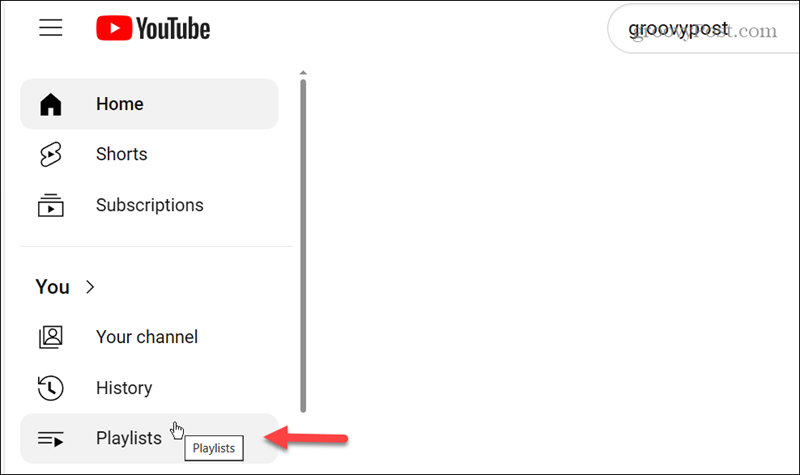
- Scroll through and click the playlist containing the saved videos you want to watch. If you have many of them, you can sort them alphabetically or by the date created.

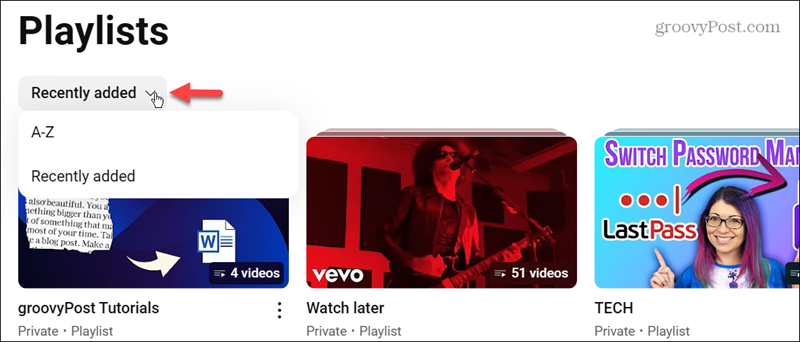
- It’s also important to note that you can manage your playlists from this page. For example, click the three-dot button to display options to delete or edit them.

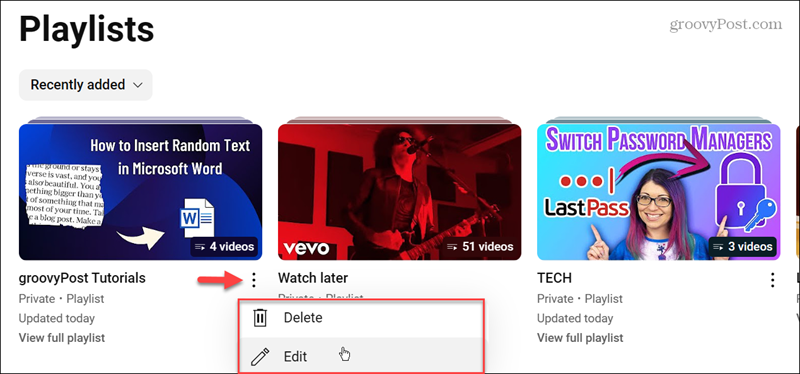
Playlists Aren’t Just for Music
Creating playlists on YouTube is an excellent way to manage and watch the videos you use the most. YouTube’s playlist feature helps you organize and sort your favorite videos for both work and fun.
Once you create a list, you can easily access groups of videos that contain your preferred interests, channels, and subjects. When you have time to dedicate attention, you can watch them at your leisure. Also, the playlists you create will sync among all your devices, so you’ll always have access to them.
Do you use playlists on YouTube? Leave a comment below and let us know your thoughts.
1 Comment
Leave a Reply
Leave a Reply
























Robert
October 5, 2011 at 1:39 pm
Great Post-thanks so much. Is there a way ( or default setting) for me to automatically have my playlist pull in my most recent video that I upload or always keep my top 10 most recent in the playlist? Thank you.