How to Hide Your Birthday on Facebook
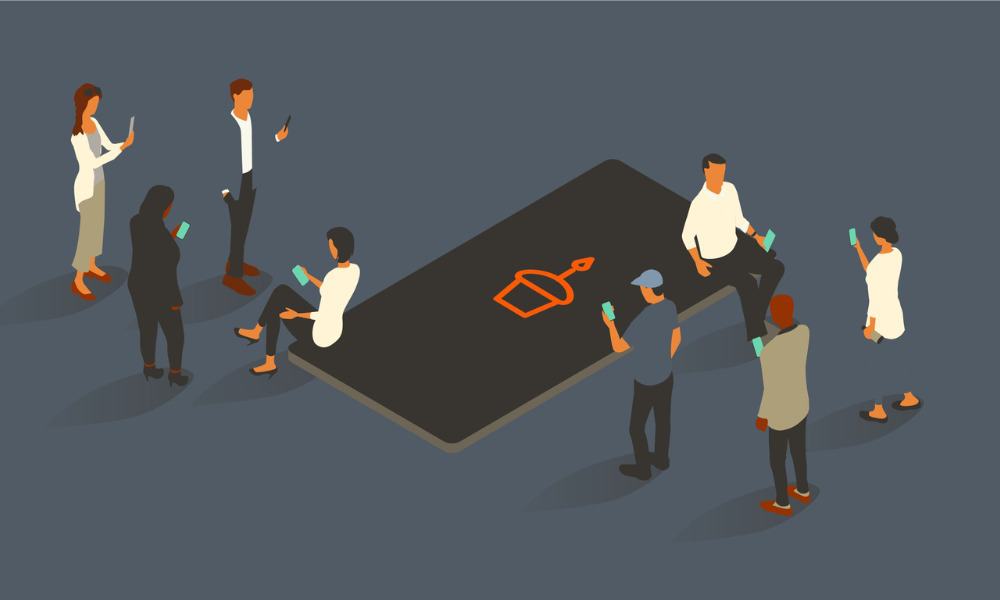
One bit of information you may not want to share on social media is your date of birth, so I’ll show you how to hide your birthday on Facebook.
While Facebook is a great place to share virtually anything, some personal items you may want to remain private. For example, you might want to hide your birthday on Facebook.
Luckily, you can prevent your Facebook friends and others from seeing your birthday details on your profile. The setting will also allow you to stop birthday notifications from being sent.
If you are on a Windows, Mac, Linux, or Chromebook computer, you can launch a web browser and hide your birthday. Or, if you are on your iPhone, iPad, or Android device, you can hide it via the app.
How to Hide Your Birthday on the Facebook Website
One of the default bits of information Facebook will display on your profile is your birthday and birth year. You may not want others to see this information, but it can be hidden. Whether you decide to hide your birthday details on your computer or phone, the process is straightforward and can be done with a few clicks or taps.
- Launch a web browser on your computer, head to the Facebook site, and sign into your account.
- Click your profile icon in the top right corner and select your profile name.

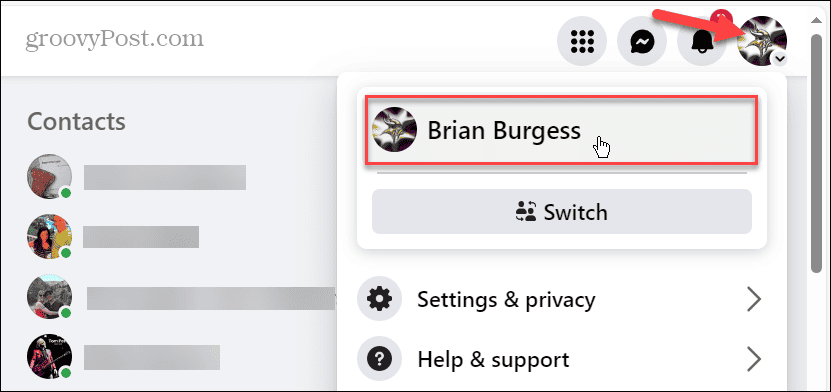
- On your profile page, click the About tab and select Contact and basic info.

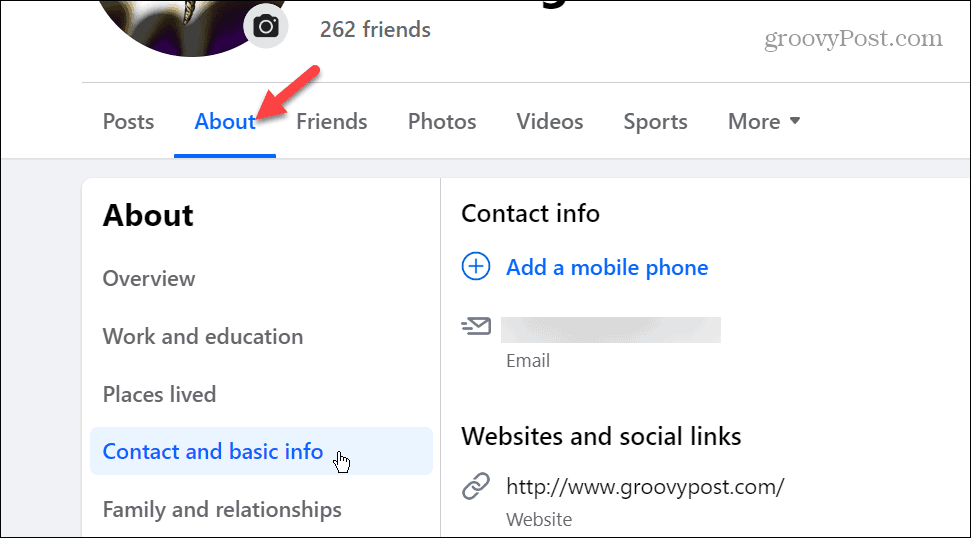
- Click the gear icon next to your birthday under the Basic info section in the right panel.

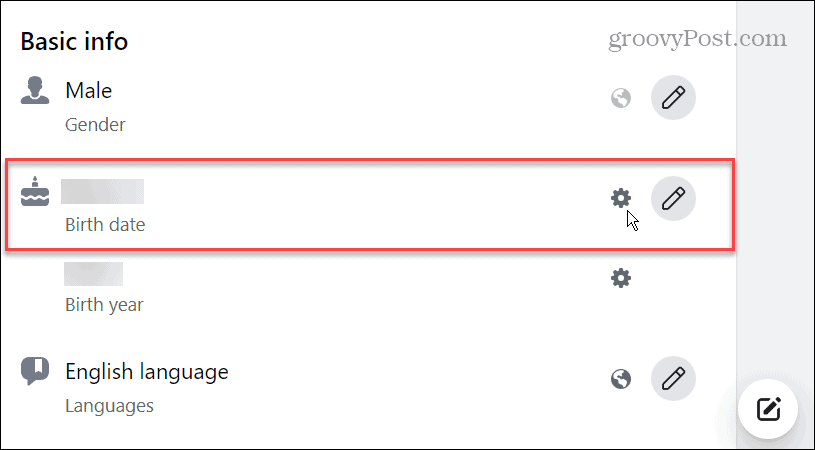
- When the Select audience screen appears, select the Only me option and click the Save button.

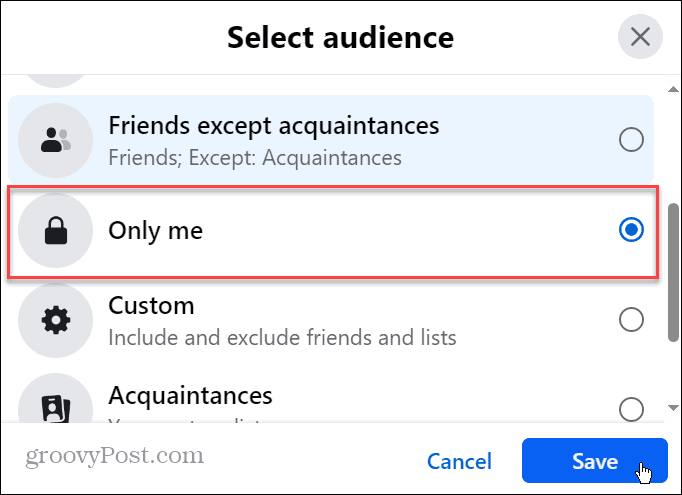
- If you don’t want your birth year to show, select that option under your birthday, click Only me, and save the change.

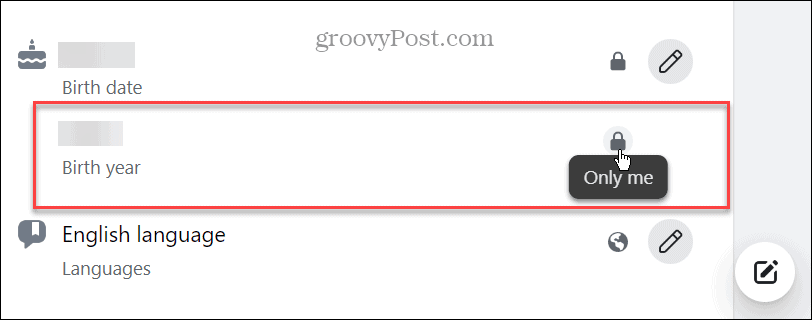
Once you follow the steps, your birthday and birth year will no longer appear on your Facebook profile. Using this feature is another way of keeping a modicum of privacy on Facebook.
How to Hide Your Birthday in the Facebook Mobile App
If you cannot access a computer, you can easily hide your birthday and birth year on your phone or tablet using the Facebook app.
- Launch the Facebook app on your iPhone, iPad, or Android device.

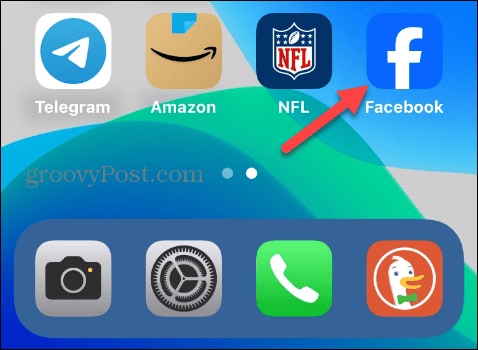
- On the Home screen, tap your profile icon.

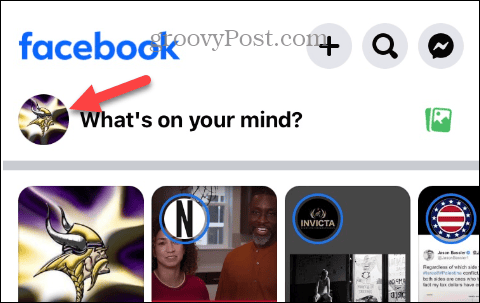
- Tap the Edit profile button.

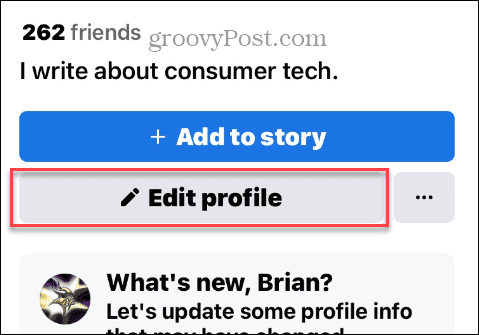
- Swipe to the bottom of the following screen and tap the Edit your About info button.

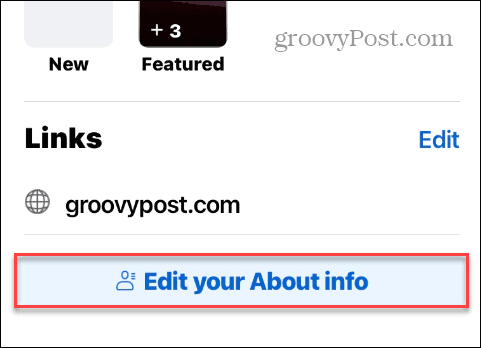
- Scroll to the Basic info section and tap the Edit button.

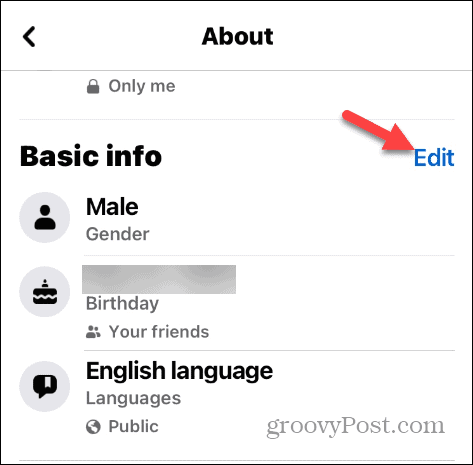
- Tap the dropdown menu next to your birthday or birth year.

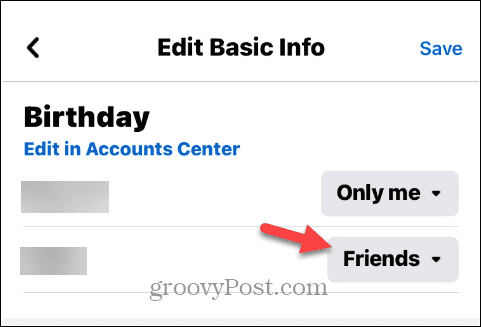
- Select the Only me option from the menu that appears – do that for your birthday and birth year to hide both.

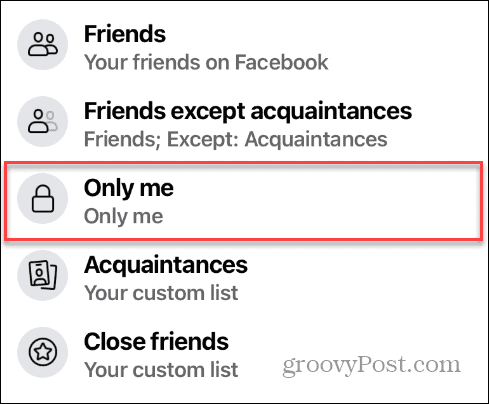
- Once you make the selections, tap the Save button in the top right corner.

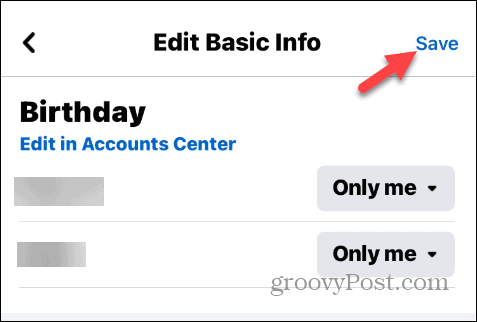
That’s it! Your birthday will no longer appear on your Facebook profile on either the desktop or mobile app. Remember, if you have more than one profile, you must make the appropriate change for each of them.
Hiding Personal Information on Facebook
If you prefer that your Facebook friends and others don’t see your birthday and birth year, you can hide your birthday on Facebook using the steps above. Also, since you can only see the info, your friends won’t get bombarded with birthday notifications.
Fortunately, the social media giant allows you to hide your birthday details from your phone or via a web browser on your computer. Of course, you can always change your birthday details from the app by going to the Accounts Center and editing the information.
Or, if you want to take things a step further, you can completely delete your Facebook account.
Leave a Reply
Leave a Reply
























