How to Stop Storing Off-Facebook Activity for More Privacy

You might not know about it but Facebook keeps tabs on you with “Off-Facebook Activity.” Here’s how to stop it.
Off-Facebook data is information that Facebook stores about you when you’re on other apps or websites. Believe it or not, Facebook stores this kind of information, for purposes such as a better-targeted advertising profile. Fortunately, stopping the social network from doing this is not difficult, provided you know where to look.
Off-Facebook Activity – What Is It?
Facebook is not exactly the best place for you if you care about your privacy. That’s not much of a secret. However, the social network has tools that allow you to improve on this. Furthermore, giving your account the occasional privacy checkup is always a great idea.
As a Facebook user, the mere fact that you’re not on the website doesn’t mean that you’re not producing data that gets shared with Facebook. Tools such as Facebook Login and the Facebook Pixel create and send this data, called off-Facebook activity, to the social media giant. That’s why you might see a Facebook ad for those shoes you’ve been checking out on another website, even if your news feed wasn’t open at the time.
Also, you would be wrong to think that this kind of data sharing stops if you log out of your account. It doesn’t.
Facebook does offer a readily available way of stopping this. You just need to know where to look. Facebook doesn’t promote the feature a lot. If you decide to switch it off, your ads will be less personalized. You won’t see fewer ads, though.
The easiest way to handle your off-Facebook activity is on the desktop version of Facebook. Let’s see how.
Control Your Off-Facebook Activity
Start by logging in to Facebook as you normally would. Open the menu on the top right side and then click Settings & privacy.

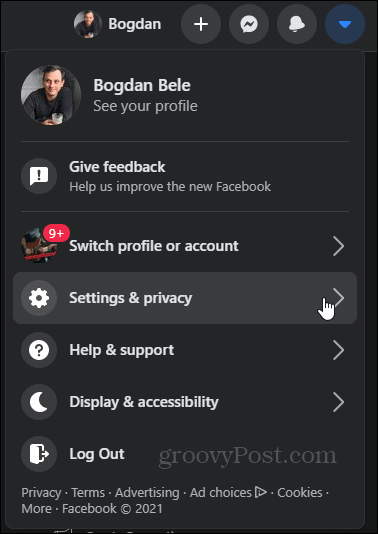

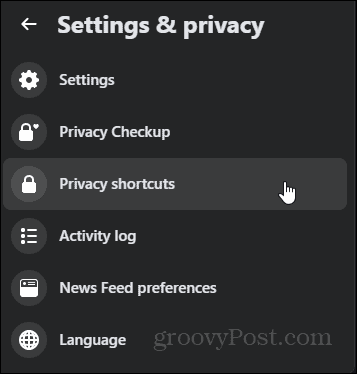
Now, scroll down to a section called Your Facebook information. In that section, click View or clear your off-Facebook activity.
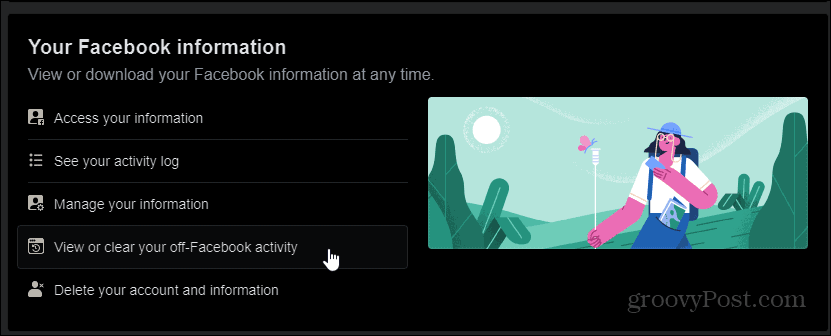
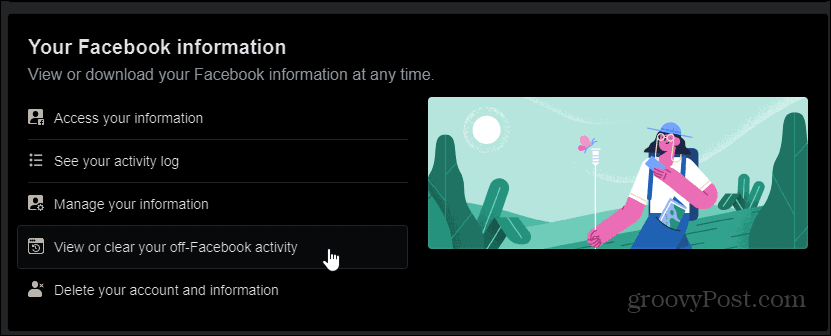
You will get to a page looking like the one shown below. This page explains what off-Facebook activity actually is. It even gives you an example of how the feature works. It also shows you a few of the entities Facebook got your data from (on the top left side).
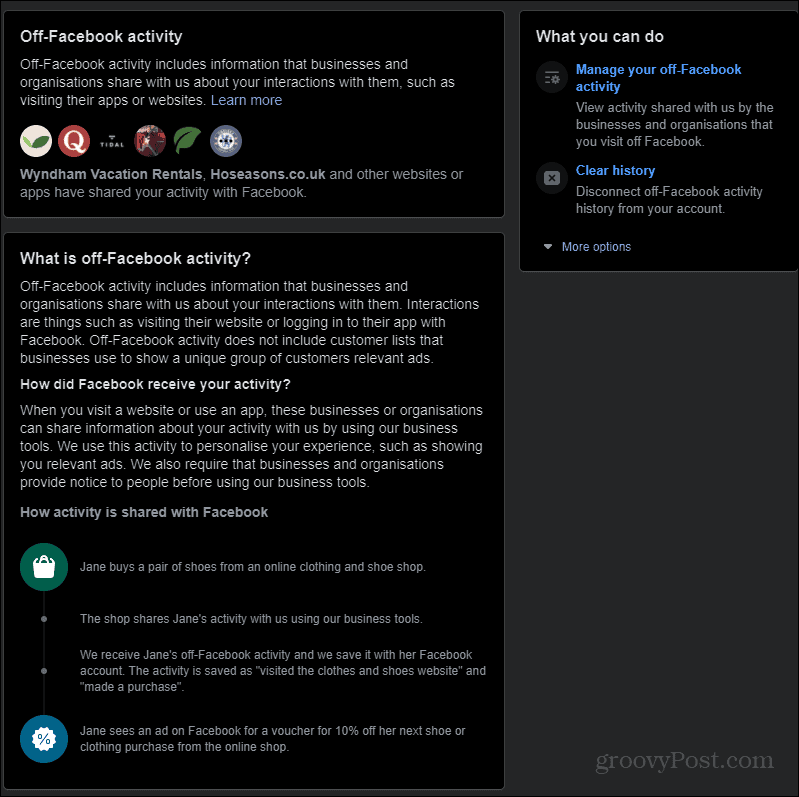
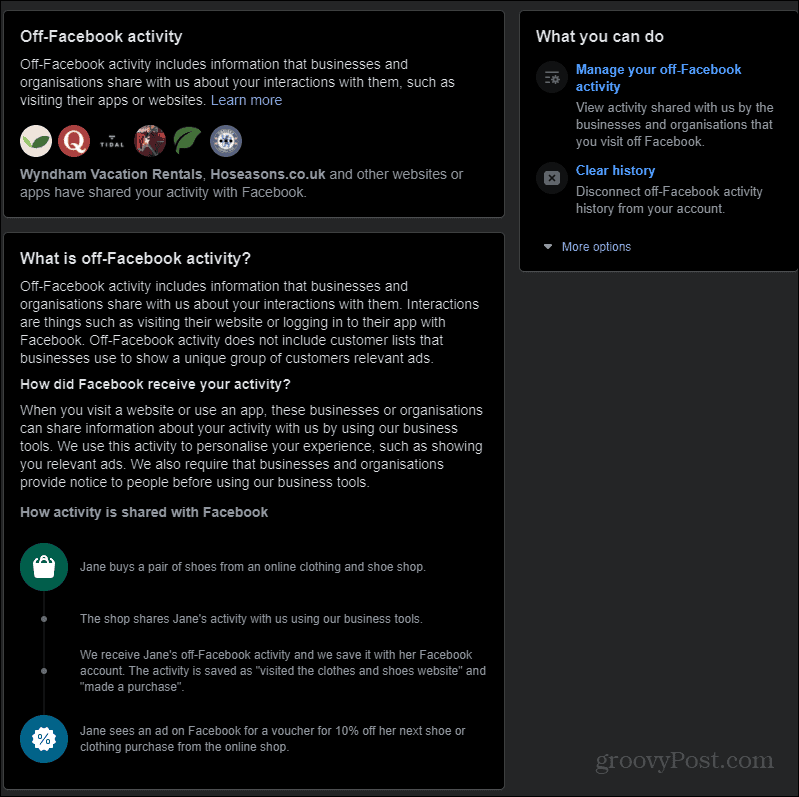
Do keep in mind that Facebook will ask you to confirm your password before the next steps.
Now, what’s next depends entirely on you. You can first take a look at the stored activity. To do this, click Manage your off-Facebook activity. This will show you a summary that will probably shock you.

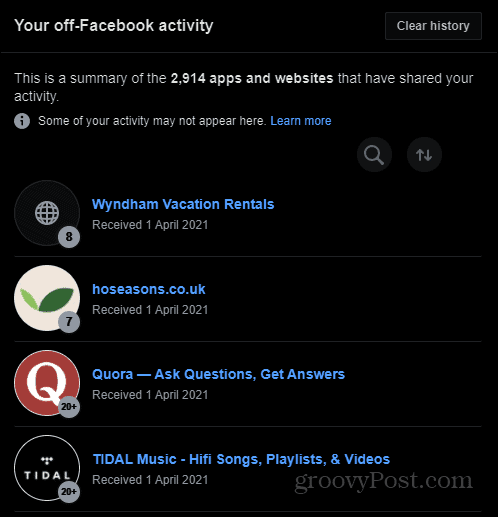
Clicking any of those services or websites will give you all the details about the interactions in question. Not only that, but it will also tell you their number and how Facebook got that information. Most importantly, you can Turn off future activity for the entity in question. That means it won’t send information about you in the future.
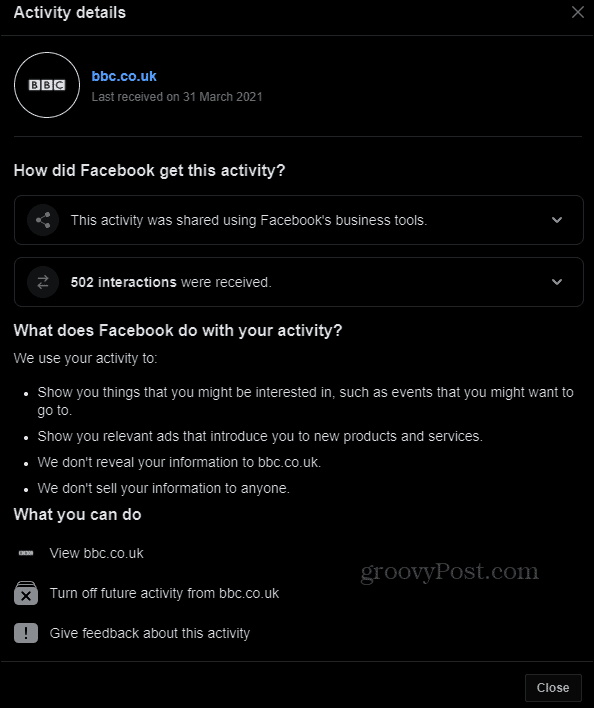
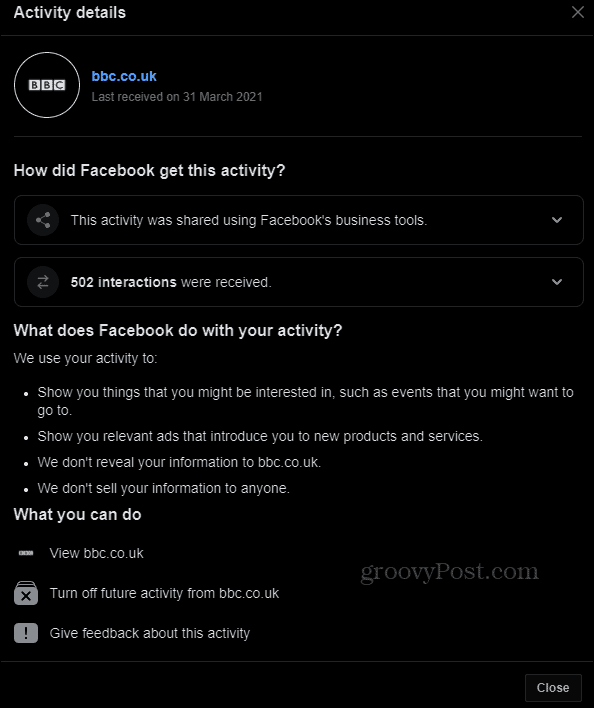
If you want to take drastic measures, start from scratch and clear all of this activity. Just click Clear History on the main Off-Facebook activity screen. You will be required to confirm and that will be it. This might log you out of various services where you’re logged in with Facebook. It will not, however, prevent Facebook from receiving your activity in the future or prevent the social network from showing ads to you.

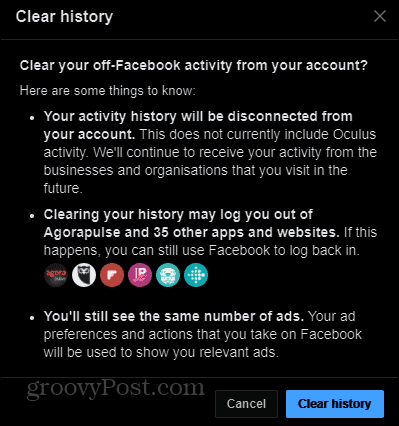
Prevent Future Activity from Being Stored
But what if you don’t want the off-Facebook activity to be stored at all in the future? There’s an easy way to achieve that. On the “list of apps and websites” page, click Manage Future Activity.
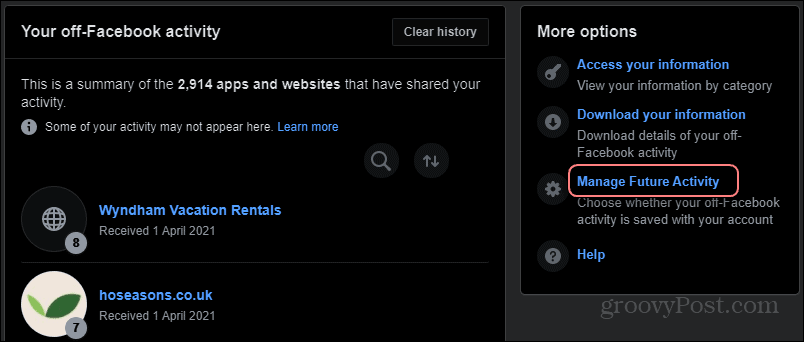
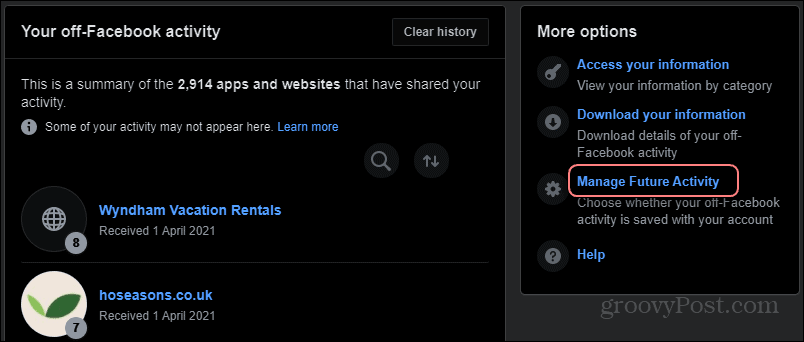
You will go through another confirmation screen, which will tell you what Facebook uses this information for again. Confirm that you really want to manage this. You will now be able to completely turn this off for the future. After yet another confirmation, of course.

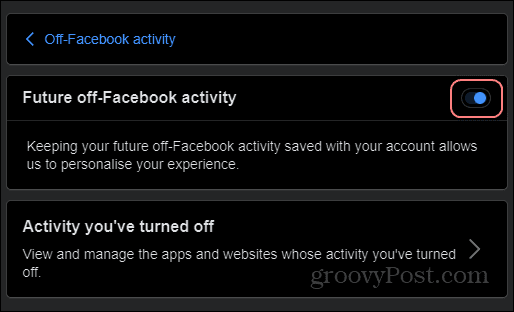
It’s up to you whether you want to do this or not. If you’re uncomfortable with Facebook following you around the web, you should. If, on the other hand, you like your ads personalized, you can keep it on and just turn it off for specific apps and websites.
For more on the social media giant, check out our article on how to deactivate your Facebook account but keep FB Messenger. Or if you’re sick of Facebook in general you can completely delete your account.
Leave a Reply
Leave a Reply












