How to Lock Your Facebook Profile
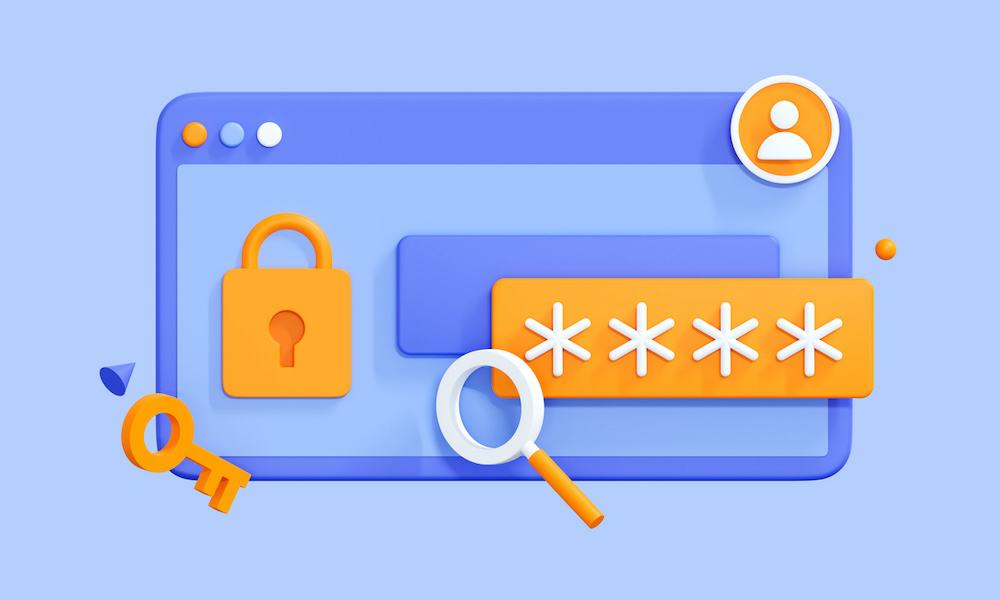
If you want to limit the access users have to your content on Facebook, you can lock your Facebook profile. Here’s how to do it.
If you want to limit people’s access to your Facebook profile, you can lock your Facebook profile. The process limits what people can see on your public profile. You might want to lock your profile for privacy and security reasons.
It’s important to mention that when you lock your profile, only Facebook friends can see the content on your timeline. In addition, your profile picture and cover image are only visible to friends.
If you want to limit your content to friends only, we’ll show you how to lock your Facebook profile below.
How to Lock Your Facebook Profile on Desktop
Whether you’re using Windows, Linux, Mac, or a Chromebook, you can lock your Facebook profile from the desktop using the website from your web browser.
When locked, only friends see photos and posts on your profile. Only your friends can view your complete profile picture and cover. Also, a locked profile only allows non-friends to see a maximum of five profile details.
Note: It’s important to know that locking your Facebook profile isn’t available in all regions. So, if you don’t see the option, you’ll need to wait for Meta to roll the feature out to your country.
To lock your Facebook profile from your computer:
- Launch a browser, head to the Facebook website, and sign into your account if you’re not already.
- Click the down arrow next to your profile icon in the top right corner and select your profile name and picture.

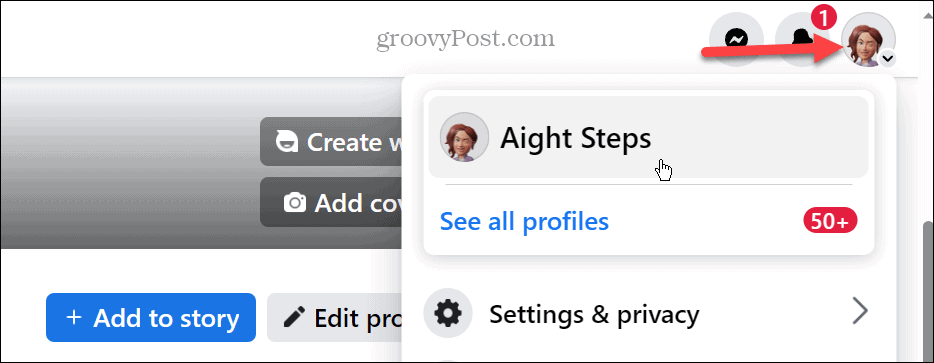
- Select the three-dot button next to the row under your name on the profile page.

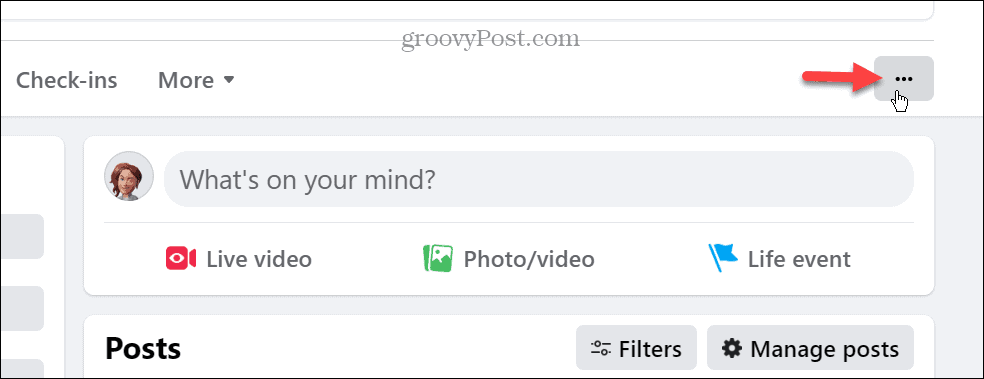
- Click the Lock profile option when the menu appears.

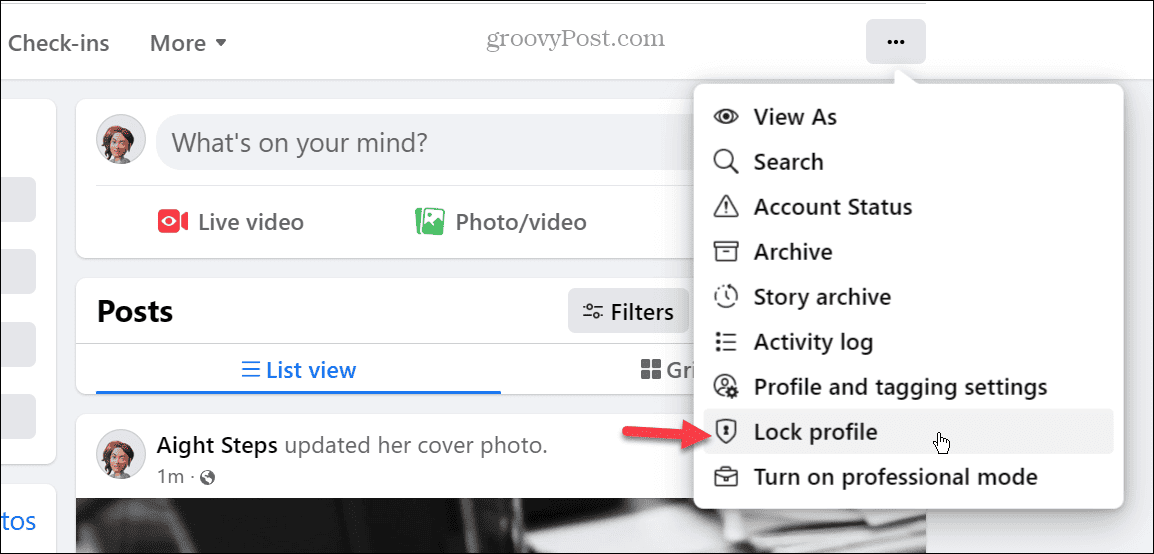
- A notification message will appear that explains how locking your profile works. If you are comfortable doing it, click the Lock Your Profile button.

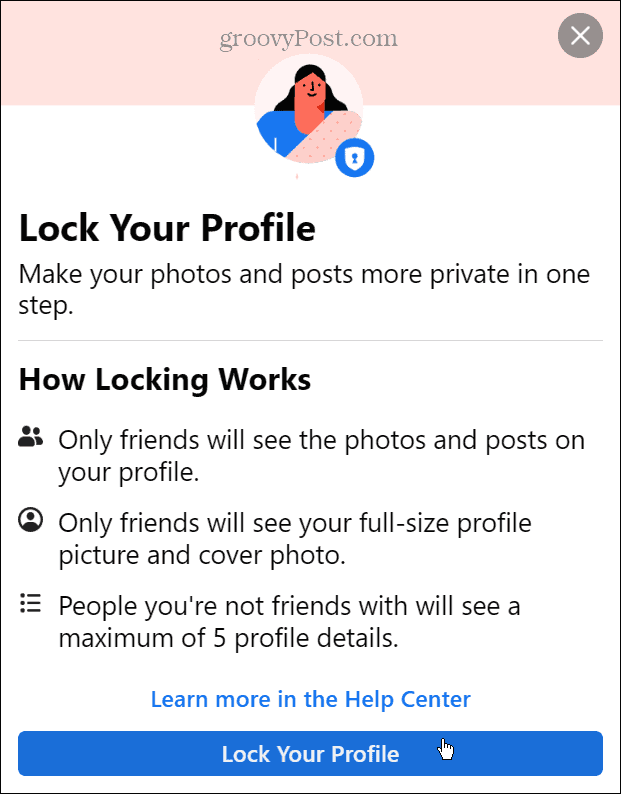
- A verification message will appear indicating your Facebook profile is locked – click OK.

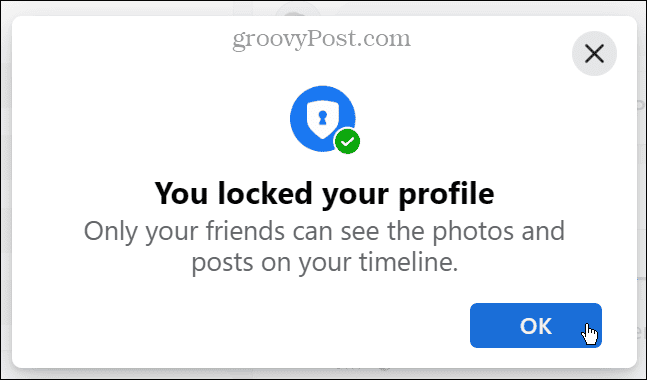
- If you want to unlock your profile in the future, click the three-dot button under your profile page and click the Unlock profile option on the menu.

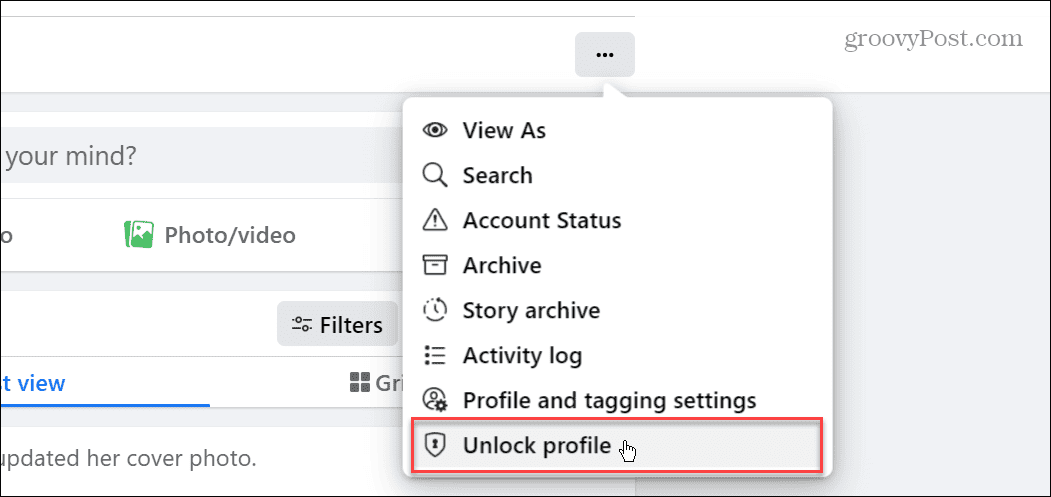
- When the “profile is locked” message appears, click the Unlock button.

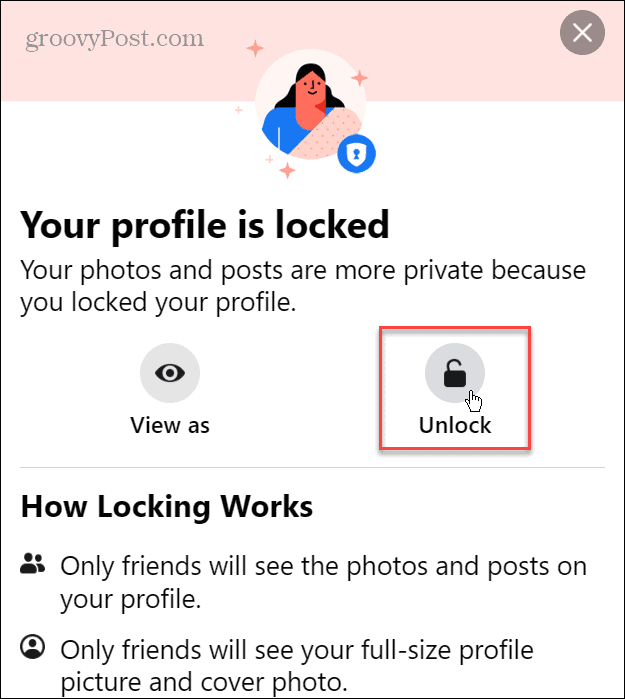
How to Lock Your Facebook Profile on Mobile
If you don’t have a computer available, you can lock your Facebook profile using your phone or tablet.
To lock your Facebook profile from a mobile device:
- Launch Facebook on your phone or tablet and go to your Profile page.
- Tap the three-dot button at the top next to the edit button (pencil icon).

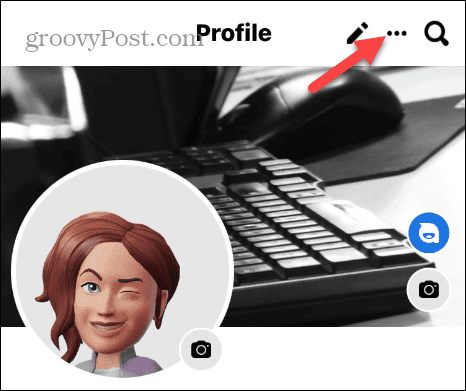
- Select the Lock profile option on the Profile settings page on the menu.

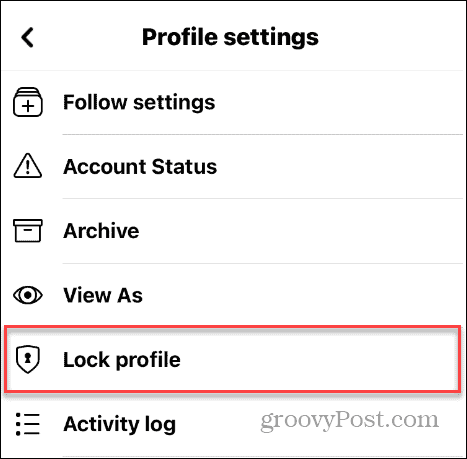
- Tap the Lock your profile button at the bottom on the Lock your profile screen.

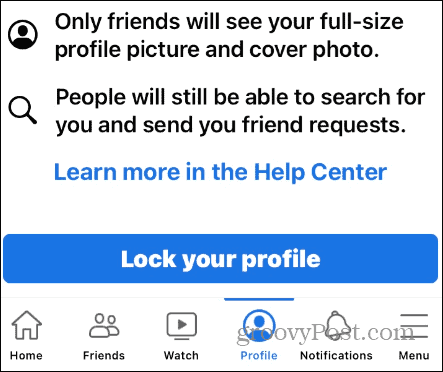
- When the verification message appears, click the OK button to complete the locking process.

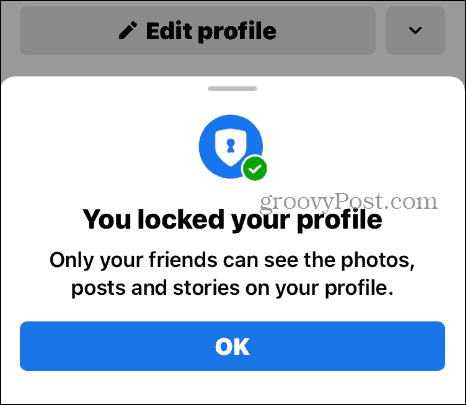
Whether you use the desktop version or your phone, your Facebook profile will be locked once you follow the steps.
Securing Your Meta Social Profiles
Meta, the parent company of Facebook, Instagram, and now Threads, includes more ways to keep your profiles private and secure. Using the steps above will allow you to lock your Facebook profile so its visibility is limited by non-friends.
0 Comments
Leave a Reply
Leave a Reply
























Mark Hayward
March 19, 2024 at 1:24 am
Does not work.
There is no Lock Profile setting as described.