How to Enable or Disable Text Predictions in Microsoft Word

Text predictions are designed to help create documents quickly. But you may need to enable or disable text predictions in Microsoft Word.
Microsoft implements text predictions in Word that are meant to help you compose documents faster. As you type, the Word Editor tool tries to predict where the sentence is going, and you can press Tab to accept its suggestions. But depending on your preference, you may want to enable or disable text predictions in Microsoft Word.
It’s called “text predictions” in Microsoft’s Office products, but the feature goes by other names on different platforms. For example, predictive text in Google Docs is similar, and in Google’s Gmail, the feature is called Smart Compose.
The functionality is also available in other Office products like text predictions in Outlook, which helps you compose emails more quickly.
Also, you’ve likely seen it on your iPhone as predictive text, which has been built into iOS for years. And Android has a similar keyboard feature. So, in this guide, we’ll show you how to turn text predictions on or off in Word.
Enable or Disable Text Predictions in Microsoft Word
Regardless of the name, you may not always want to use text predictions. In some instances, it doesn’t do a good job of accurately predicting the text you want to type. On the other hand, if you have a long document to draft, it might be precisely what you need. Luckily, you can turn it on or off from Word’s settings.
To Turn Text Predictions On or Off
- Launch Microsoft Word on your desktop.

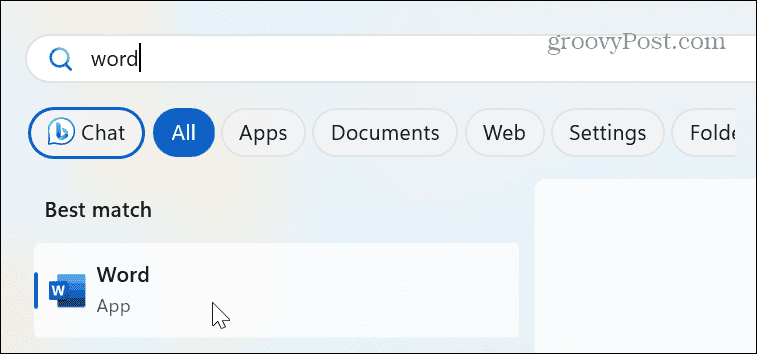
- Once Word opens, select File > Options.

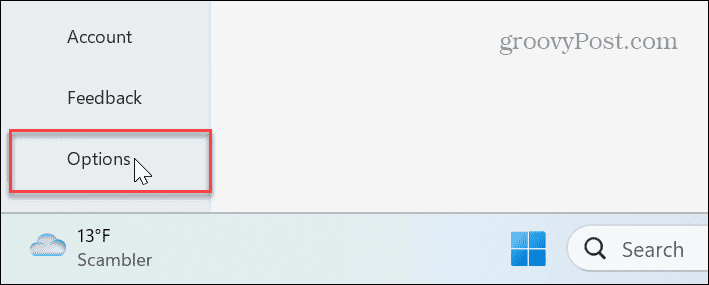
- When the Word Options screen opens, click the Advanced button on the left.
- Check or uncheck the Show text predictions while typing box and click OK to verify the change.

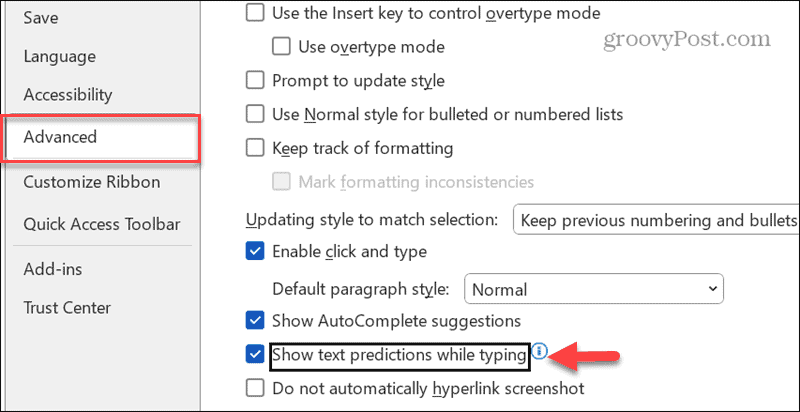
Alternate Method to Turn Text Predictions On or Off
Alternatively, there’s an easier way to enable or disable the text predictions feature that doesn’t require as much digging through Word settings.
- Click the Text Predictions option at the bottom of the Word window.

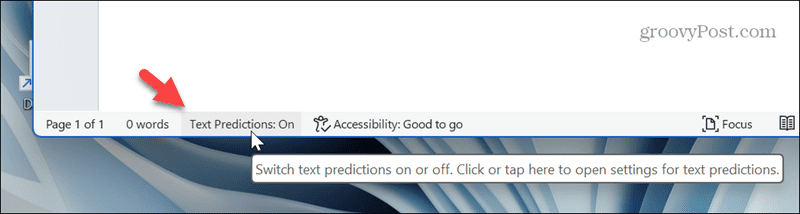
- The Word Options screen will open directly to the Advanced section, where you can check or uncheck Show text predictions while typing and click OK.

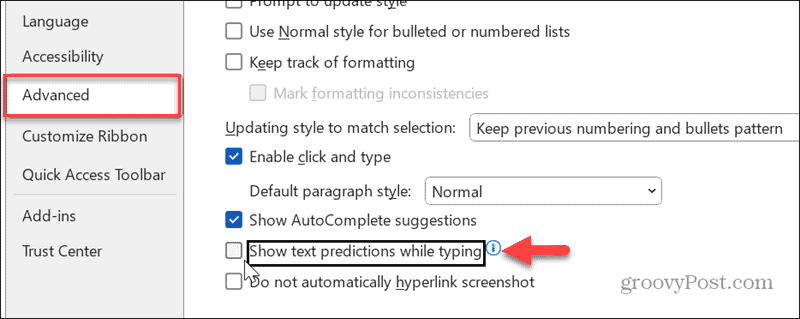
Using Microsoft Word Text Predictions
The text predictions feature in Microsoft Word is meant to help you write documents faster. It anticipates your next words and offers suggestions. You can fill in those suggestions by pressing the Tab key. It’s a helpful tool when you need to compose quick documents.
However, the predictions and text are sometimes nothing like what you intend to write. In those instances, the feature can be more of a hindrance than anything. Either way, using the above steps, you can enable or disable text predictions in Microsoft Word from settings.
Leave a Reply
Leave a Reply

















