How to Stop Popup Widgets Board on Windows 11

While the jury is out on the way Microsoft handles taskbar widgets, everyone can agree they need to stop popup widgets board on Windows 11.
Microsoft includes the Widgets board in the lower left corner of the taskbar on Windows 11. Like most features on Windows, some users find it helpful while others don’t.
However, one setting everyone can agree isn’t ideal is the default behavior of the widgets board. You don’t have to click the Widgets icon for it to launch. Instead, it’s set to open when the cursor hovers over the icon. That makes it annoying as it disrupts your workflow.
The good news is you can change it. Here’s how to stop the popup Widgets board from launching on Windows 11 via hover.
How to Stop the Widgets Board on Windows 11
The Widget board button is in the lower-left corner of the taskbar and displays local weather conditions. It features a weather icon, and when you hover the pointer over the icon, it launches with the latest news feeds in several different categories.
You may want to use it but find it annoying at the same time. When you hover the cursor over its icon, the board launches and gets in the way of whatever you are working on.
To prevent the popup Widgets board from appearing when you hover over it:
- Hover the mouse over the Widget icon or use the Windows Key + W keyboard shortcut to launch it.
- Click your profile icon in the top right corner to open the Widgets settings.

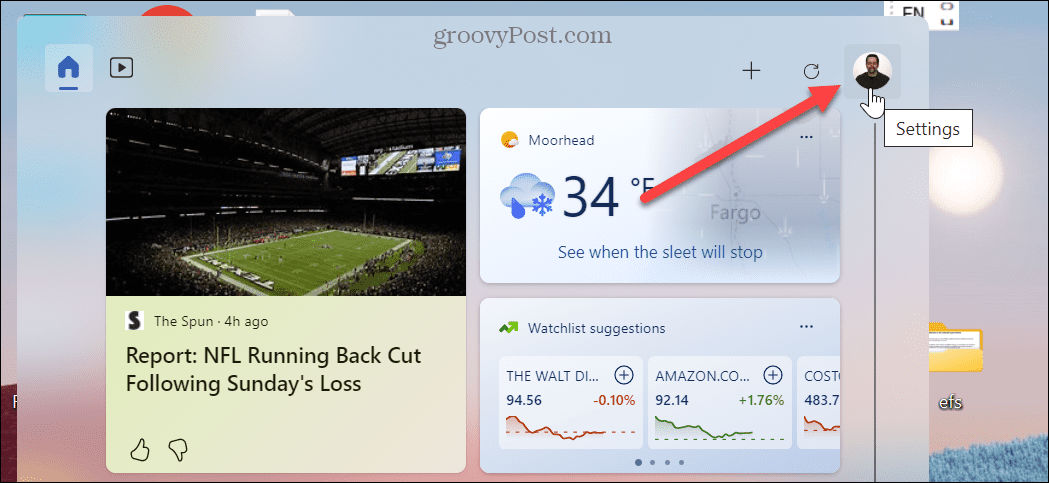
- When the menu opens, toggle the Show widgets on hover switch to the Off position.

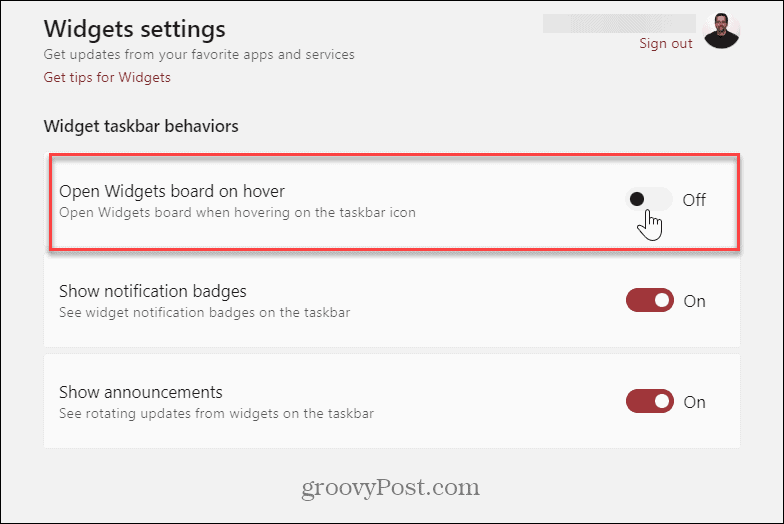
While you are in the Widgets settings section, you may also want to toggle off Show widget badging to stop taskbar notifications and toggle off Show widget rotation to prevent updates from widgets on the taskbar.
After turning off those settings, the Widgets board will still be accessible but less annoying. Turning off the settings allows you to get things done sans any Widgets distractions but still access it when you want to by clicking it or using Windows Key + W.
Less Distracting Windows Features
The Widgets (and other) icon is controversial as it’s a “feature” no one asked for. However, you can make it less distracting by enabling a toggle switch. When your knee deep in a report or spreadsheet, having that board popping up hinders your workflow. Especially on a laptop with a sensitive touchpad.
If you don’t want to see it anymore, you can disable the weather widget, so it no longer appears on the taskbar. If you are not on Windows 11 yet, no worries. You can disable the News and Interests widget on Windows 10f. It goes by a different name, but it is equally annoying on Windows 10 for many users.
There are more settings you might want to change on the taskbar, like showing corner overflow icons and how to make more space available on the Windows 11 taskbar. Also, check out more tips on customizing the taskbar.
Leave a Reply
Leave a Reply













