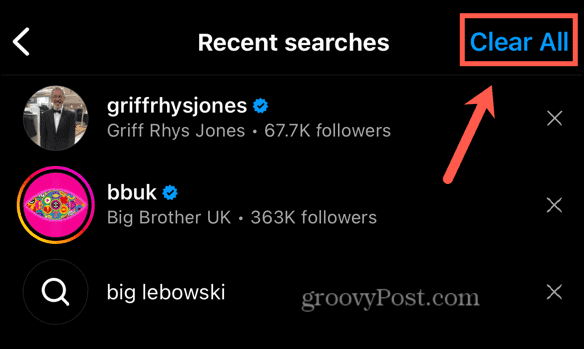How To Delete Instagram Search Suggestions When Typing
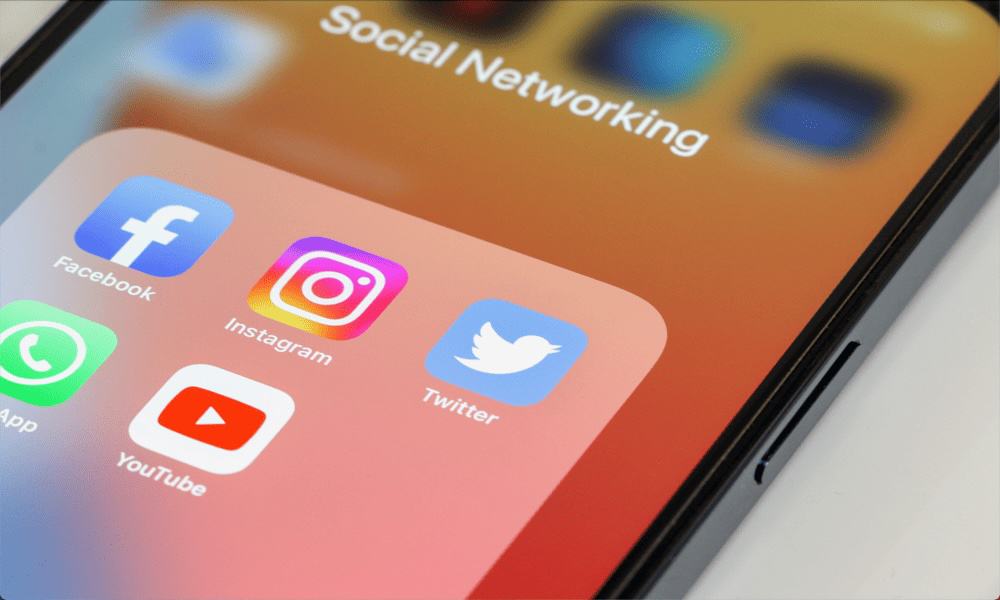
Do unwanted accounts appear when you start searching in Instagram? Here’s how to delete instagram search suggestions when typing.
It’s the moment we all dread. Someone asks to borrow your phone to show you a post they liked on Instagram. They start typing in the search field, and suddenly the suggestions fill with all the embarrassing accounts you’ve been viewing in secret. Your love for the music of Bon Jovi is revealed, and your friendship is over.
Frustratingly, there’s no easy way to stop these Instagram search suggestions from appearing. You can delete your recent searches, but those embarrassing accounts may still pop up when you start typing in the search field. There is a solution, however, although it’s not ideal. Here’s how to delete Instagram search suggestions when typing.
What Are Instagram Suggestions When Typing?
When you search on Instagram, the search field is empty. However, beneath the search bar, you’ll see some accounts that you’ve recently searched for. This is intended to help you quickly find those accounts again. You can remove these suggestions using the methods in the sections below.
However, when you start typing in the search field, Instagram will suggest accounts that start with that letter as soon as you type the first letter. It’s not exactly clear how Instagram populates this data, but if there’s an account you’ve visited a lot, it’s likely to appear in the search suggestions when you type the first letter of that account name.
Why Would I Want to Delete Instagram Search Suggestions When Typing?
There are several reasons why you might not want some search suggestions to appear. If you’ve had a breakup, for example, you may not want the account of your ex popping up every time you try to make an Instagram search. You also may have visited some accounts that you would rather people didn’t know you’d visited—and although you can use certain privacy features on Instagram, if someone else uses your phone, these accounts may pop up when they make an Instagram search.
How to Delete Instagram Search Suggestions When Typing
![]()
![]()
The bad news is that there’s no quick fix. There’s no setting you can turn off that will stop Instagram search suggestions from appearing when you’re typing. If you search online, you’ll find suggestions to delete your recent searches as described below, but this won’t stop search suggestions when typing; these recommendations appear when you first open search before you’ve started typing.
You may also see suggestions to use the “Report a Problem” option on Instagram to ask the company to delete your search suggestions, but there’s no evidence that this works at all. Suggestions such as clearing the Instagram cache also seem to be ineffective.
There is, however, a workaround that can help, although it’s not a quick fix. If an unwanted account appears when you type the letter “A,” for example, you need to click on other accounts in the suggestions that appear below. If you do this enough, these accounts will appear more often in your search suggestions, displacing the account that you didn’t want to see. You may need to repeat this for multiple-letter combinations, too. For example, if the account name begins with “AB,” you may need to click on some search suggestions for other accounts when you type “AB” into the Instagram search. Eventually, you should be able to stop the unwanted accounts from appearing.
How to Delete Recent Instagram Searches from the Search Page
Although you can’t delete the suggested search data, it is possible to remove your recent searches on Instagram, which can be useful if there are accounts that you searched for that you no longer want to see.
- Open Instagram and tap the Search icon.

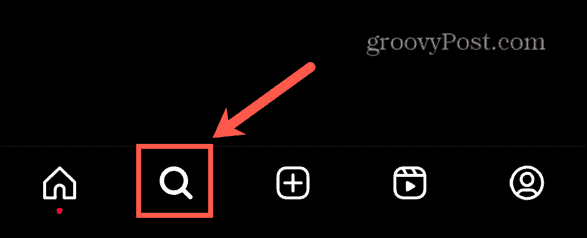
- Tap the Search field at the top of the screen.

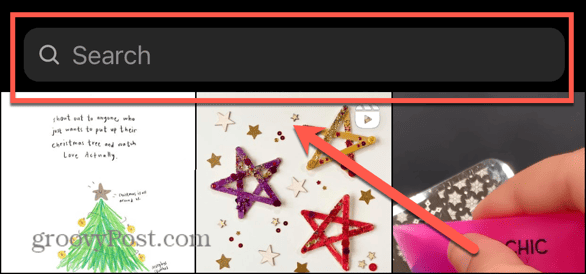
- If you’ve made searches recently, you’ll see these listed under Recent.
- To delete a recent search result, tap the X to the right of the account name.

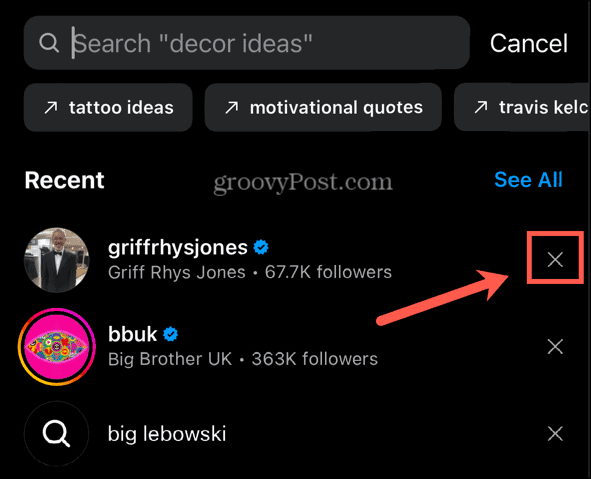
- The recent search is deleted.
- Repeat for any other recent searches that you want to remove.
- If you want to remove all recent searches at once, tap See All at the top of the list.


- In the top-right corner of the screen, tap Clear All to delete all recent searches.

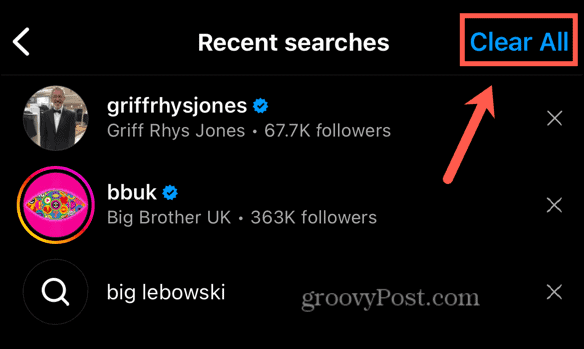
Make Instagram More Private
Knowing how to delete Instagram search suggestions when typing ensures that other people can’t see the accounts that you’ve been looking at when they search from within your Instagram account. It ensures that your Instagram use is a little more private.
Leave a Reply
Leave a Reply