How to Enable Or Disable Vanish Mode On Instagram
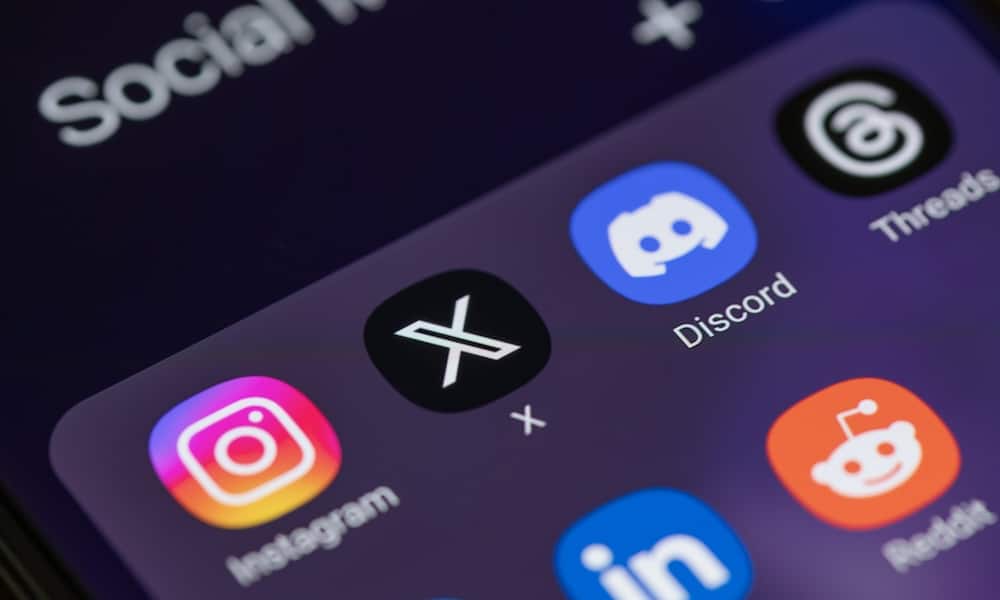
Ever wanted your DMs to automatically disappear on Instagram like they do on Snapchat? Here’s how to enable or disable vanish mode on Instagram.
When I get a text message from someone, I usually want to keep it around until I decide to delete it. On the other hand, there are times when I want the message to disappear after it’s read, like the messages to Mission Impossible’s Ethan Hunt self-destructing. Even though it’s not quite as dramatic, that’s where knowing how to enable or disable Vanish Mode on Instagram comes in handy.
While you can hide your status to try to keep folks from knowing you’re actively chatting on Instagram, that might not be enough privacy sometimes. Whether you’re planning a surprise party for someone, brainstorming gift ideas, or for some completely different reason, you might find yourself wanting your Instagram messages to automatically disappear after they’re viewed. Let me show you how to use Vanish Mode to make that happen.
Now You See It, Now You Don’t: Using Vanish Mode on Instagram
The disappearing act for messages isn’t unique to Instagram, mind you. Snapchat introduced us to the idea. WhatsApp allows it, and I’m sure there are others with messages that self-delete once read.
That being said, Instagram has a rather unique way to turn the feature on and off. Smartly, the developers have made this the same on both iPhone and Android.
How to Enable Vanish Mode for Messages on Instagram
- In the Instagram app, go to your private messages and choose the thread where you want to enable Vanish Mode.

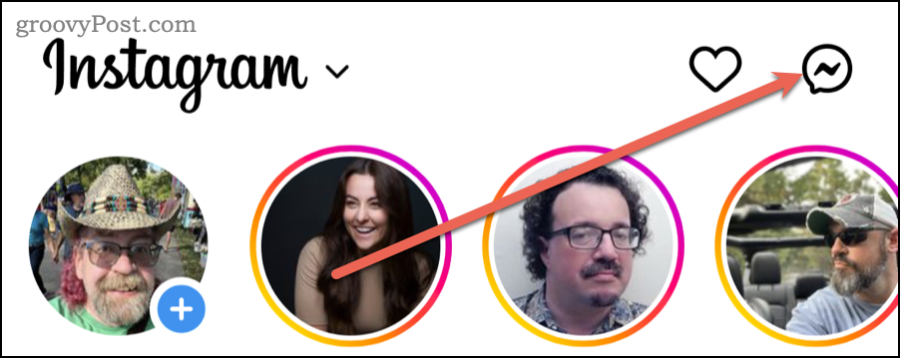
- Swipe up in the chat.
- You’ll see a prompt at the bottom of the chat showing you how much further you need to swipe up until the app enables Vanish Mode.

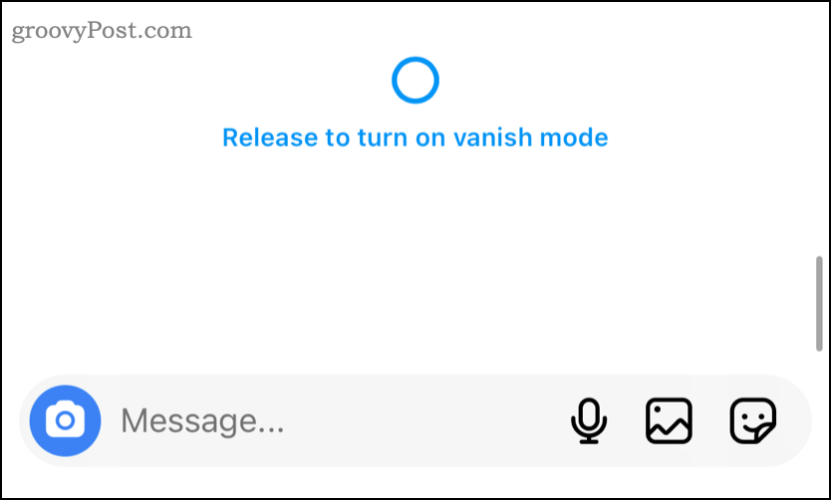
- When you see Release to turn on vanish mode, you can lift your finger.
- The screen changes, letting you know you’ve turned on vanish mode. The background turns black and all of your previous messages will disappear temporarily. Until you disable it, all future messages will disappear once everyone in the chat sees them.

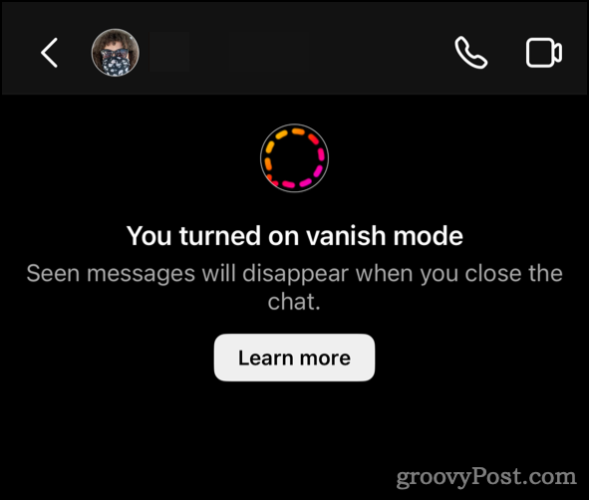
- Note that messages can still be reported to Instagram, even if they’re no longer visible.
How to Return Your Instagram Messaging to Normal
Ready to get back to the normal way of your messages lasting forever? Disabling vanish mode is just as easy as turning it on.
- Again, in the Instagram app on your mobile device, go to the chat you want to disable vanish mode in.
- Swipe up in the chat until you see Release to turn off vanish mode.

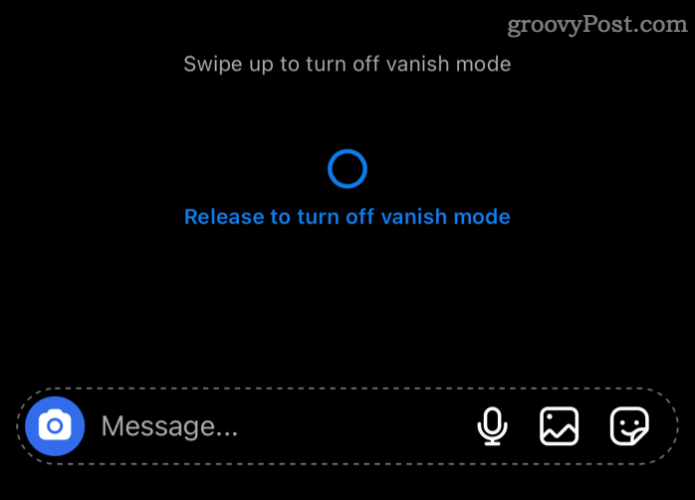
- Your chat will return to normal, and all of the messages exchanged before vanish mode reappear.
A Useful Feature, But Your Online Safety From Bullying Remains Secure
I think the best part of how Instagram has implemented its vanish mode is that it doesn’t give online bullies the freedom to terrorize you. The same applies to scam artists, fraudsters, and so forth.

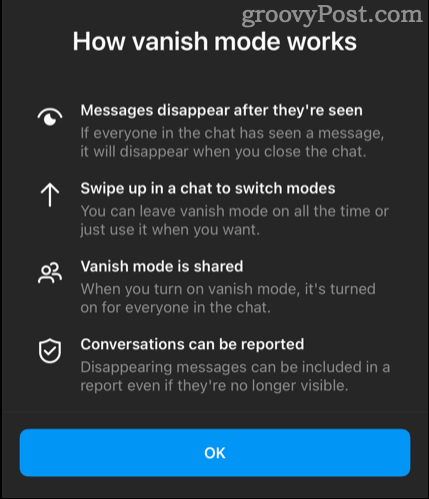
Since you can include even disappeared messages in reports, you’re still able to let the powers that be on Instagram know when someone is abusing the platform. With cyberbullying so much on the rise, this is a crucial capability to retain. But, having the ability to configure messages to vanish in a similar way to the secure Signal Messaging app is a great security feature.
Leave a Reply
Leave a Reply















