How to Change the Scale of a Worksheet in Excel
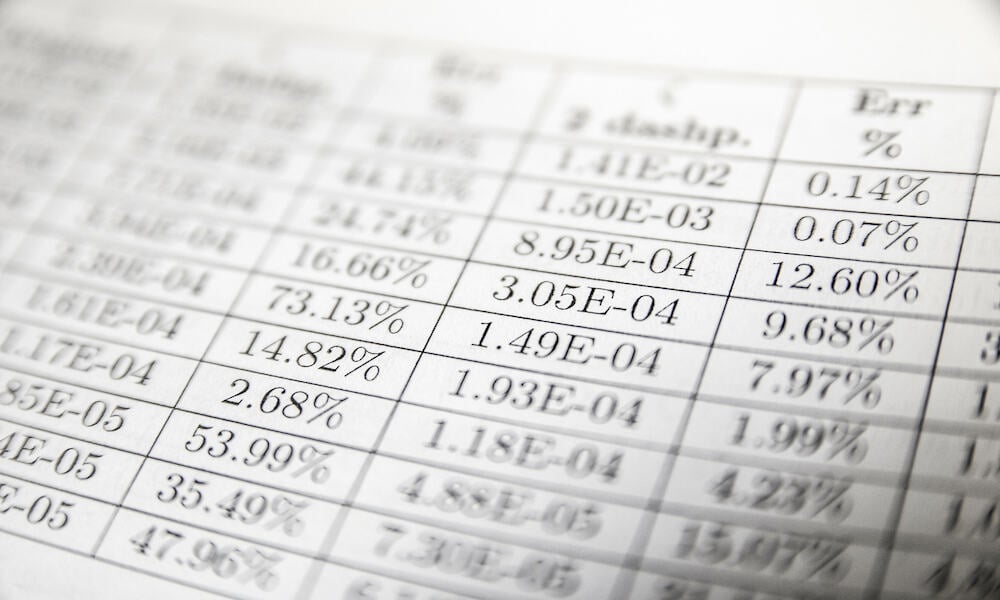
When you’re printing a worksheet in Excel, you may need to change the scale to fit the paper size. Here’s how.
One of the most impressive things about an Excel spreadsheet is that it seems like it goes on forever. You have to scroll a long way to reach the 16,384th column or the 1,048,576th row that represents the limits of your worksheet. The trouble is, with so much real estate to work with, you can end up creating a worksheet that’s too big to print easily. You may find that when you print, some of your rows or columns end up on another page. If it’s only one or two rows, you may wish you could just change the scale of your worksheet in Excel a little so that you fit everything nicely onto a printable page.
The good news is that this is exactly what you can do. Excel allows you to scale your worksheet to fit all of your rows or columns on a single page, fit your entire worksheet onto a single page, or even specify how many printed pages you want it spread over. If the finished result doesn’t look quite right, you can tweak the scaling for a better fit. Here’s how to change the scale of a worksheet in Excel.
How to Scale an Excel Worksheet to Fit the Page Width
If you’re printing your Excel spreadsheet, it’s possible to change the scale of your document so that the width of your spreadsheet fits the width of your printed page. This means that all of your columns will fit onto a single page. Depending on the size of your spreadsheet, it may be the case that your rows print over two or more pages. If you have a large number of columns, it may be better to print in landscape orientation as otherwise, the columns may appear too small.
- Open the Excel spreadsheet you want to scale.
- Click the Page Layout menu.

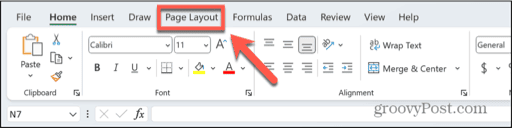
- Open the Width drop-down in the ribbon.

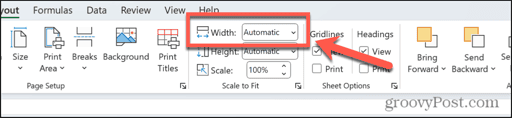
- Select 1 page.

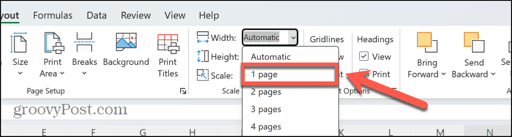
- Leave the Height as Automatic.
- To print the page in landscape, click the Orientation button and select Landscape.

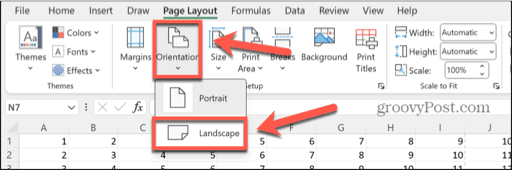
You can also fit your spreadsheet to a single page using Excel’s Print settings.
- Start by clicking the File menu.

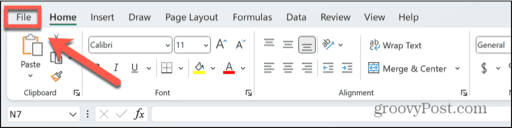
- Select Print.

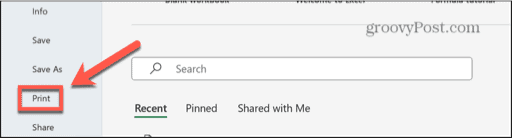
- Click the Scaling drop-down.

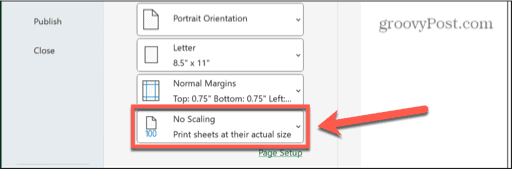
- Select Fit All Columns on One Page.

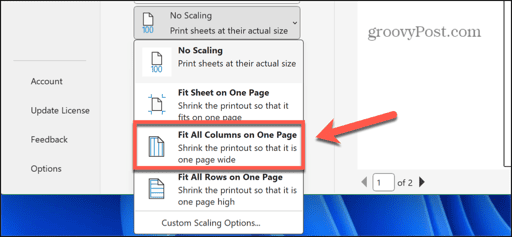
- To change to landscape, click the Orientation drop-down and select Landscape Orientation.

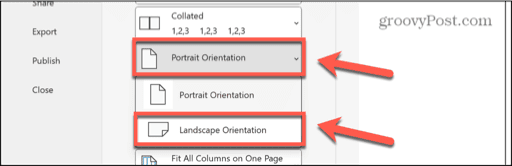
- Your worksheet will be scaled to fit all of your columns into a single sheet.
How to Scale an Excel Worksheet to Fit the Page Height
You can also opt to scale your Excel worksheet so that all of the rows fit on the printed page. Depending on the number of columns in your worksheet, this may print over two or more pages.
- Open the Excel spreadsheet you want to scale.
- Click the Page Layout menu.

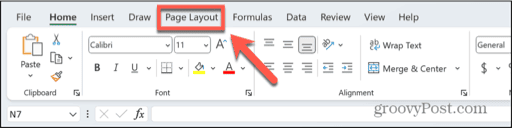
- Open the Height drop-down in the ribbon.

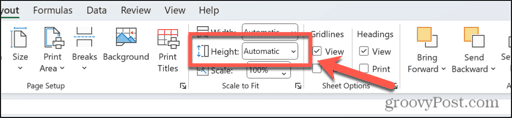
- Select 1 page.

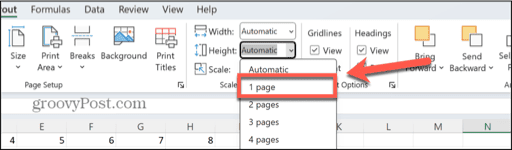
- Leave the Width as Automatic.
If you’d rather fit your spreadsheet to a single page from the Print settings, follow these steps.
- Click the File menu.

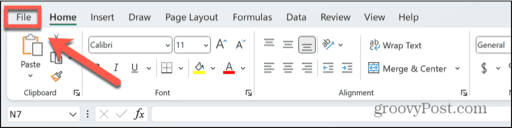
- Select Print.

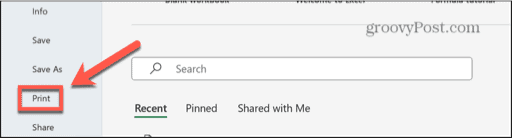
- Click the Scaling drop-down.

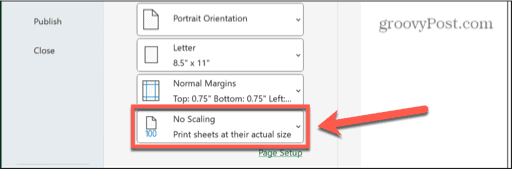
- Select Fit All Rows on One Page.

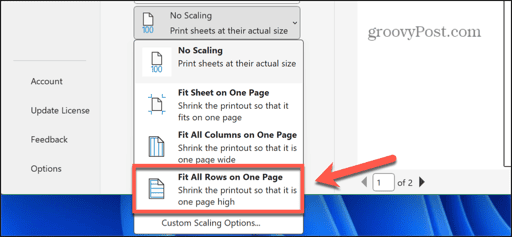
- Your worksheet will be scaled to fit all of your rows to a single sheet.
How to Scale an Excel Worksheet to a Single Page
You can also scale your Excel worksheet so that the entire thing fits onto a single page. This will mean that all of your rows and columns are visible on a single page when you print the document or export it to another format. If your spreadsheet is large, this may make the cells too small to be easy to read but can work well for smaller worksheets.
- Click the Page Layout menu.

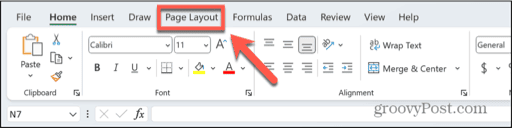
- Open the Width drop-down and select 1 page.

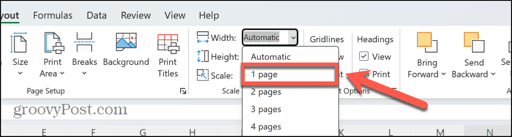
- Open the Height drop-down and select 1 page.

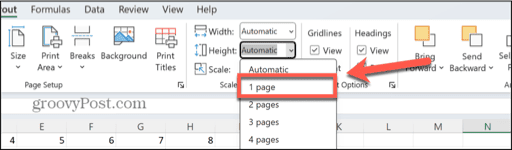
- If you want to change the orientation, click Orientation and select Landscape.

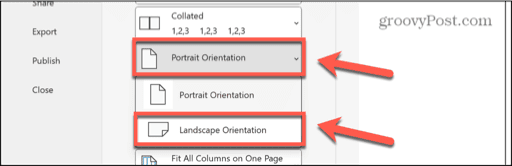
As with the other methods, you can also perform this task from Excel’s Print options.
- First, click the File menu.

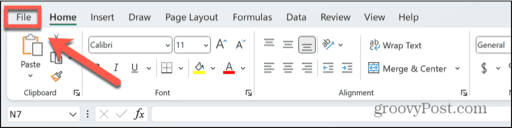
- Select Print.

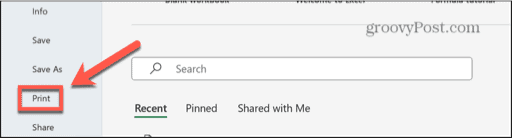
- Click the Scaling drop-down.

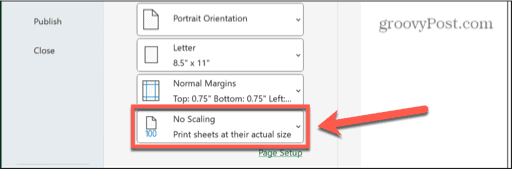
- Select Fit Sheet on One Page.

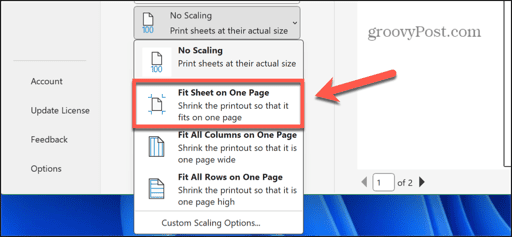
- Your sheet will be scaled so that all rows and columns fit on a single page.
How to Scale an Excel Worksheet to a Specific Number of Pages
If your spreadsheet is large, fitting it to a single sheet may not suitable. You may prefer to scale your worksheet to fit a specific number of pages before you print it. For example, if printing to a single sheet makes the cells too small, you may wish to scale your worksheet so that it is two pages wide and two pages high. You can then print the worksheet and view the data on multiple pages.
- Click the Page Layout menu.

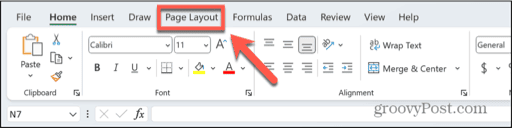
- Select the Width drop-down and select the number of pages wide you want your worksheet to be.

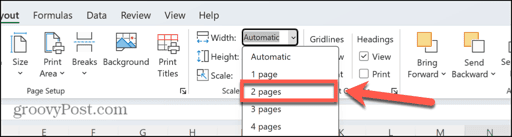
- Repeat for the Height drop-down.

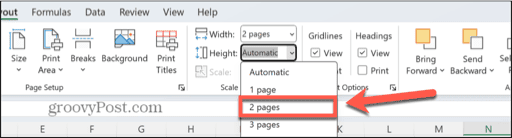
Scaling your Excel worksheet this way is also possible from the Print options.
- Click the File menu.

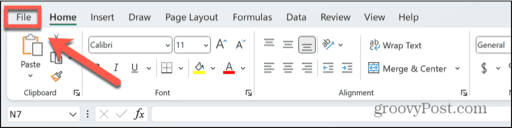
- Select Print in the left-hand menu.

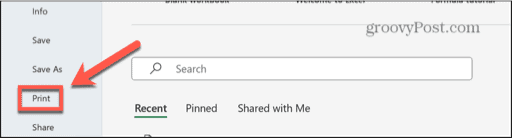
- Click the Scaling drop-down.

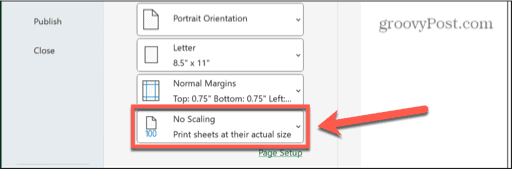
- Click Custom Scaling Options.


- Select the Fit To radio button.

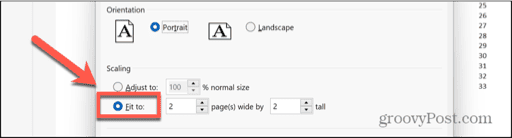
- Enter the number of pages you want for the width and height.

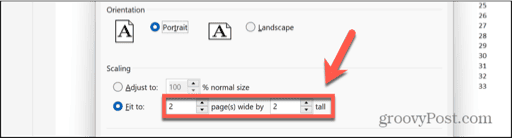
- You can also adjust the orientation if you wish.
How to Change the Scale of a Worksheet in Excel
After you’ve created your spreadsheet in Excel, you may find that when you scale your worksheet, there is a margin of empty space around your worksheet when it prints. The converse may also be true; your worksheet extends too close to the borders of your printed page. In either case, you can manually adjust the scaling of your worksheet to suit your needs.
- Set up your scaling using one of the methods above.
- To adjust the scaling, click the Page Layout menu.

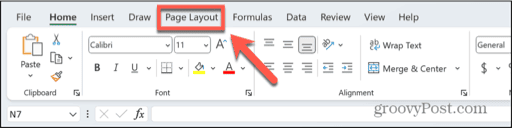
- In the Page Setup section of the ribbon, click the small Expand arrow in the bottom right to open the Page Setup dialog.

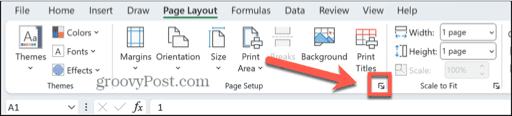
- In the Page tab, click the Adjust To radio button.

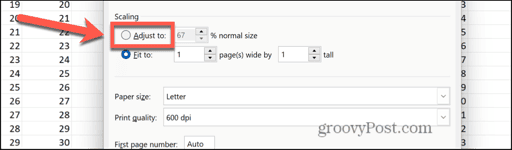
- Use the arrows to change the percentage, or manually enter a new value to adjust the scaling.

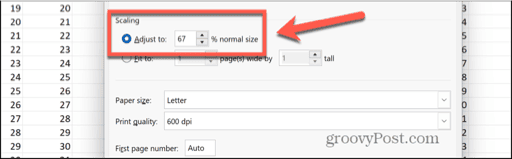
Of course, you can also do this from the File menu.
- First, click File > Print.

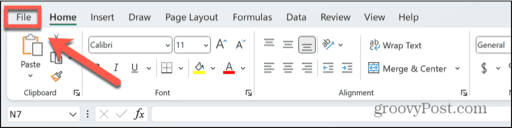
- In the Scaling drop-down, select Custom Scaling Options.


- Follow steps 4 and 5 from the previous instructions to adjust the scaling of your worksheet.
How to Print a Specific Area of a Worksheet in Excel
There may be times when it’s not practical to fit your entire worksheet to a single page or limit the rows or columns to a single page because your worksheet is just too large. However, it may be the case that you don’t need to print all of your data and only need a specific portion of it. If this is so, you can use the Print Area tool to define the area of your worksheet that you want to print.
- Select an area of cells that you want to print. This must be a continuous area; you can’t select individual cells.

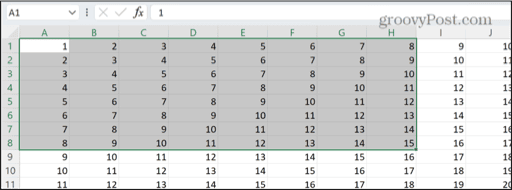
- Click the Page Layout menu.

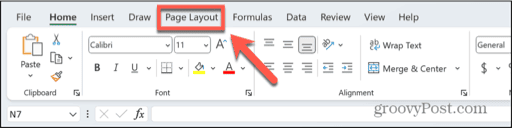
- In the ribbon, click the Print Area button.

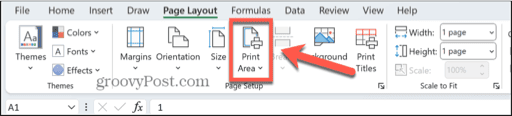
- Select Set Print Area.

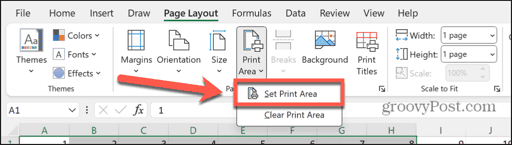
- Only the cells that you’ve selected will now print.
- You can use the methods above to change the scale of your selected print area.
- If you want to print the entire worksheet, click the Print Area button again and select Clear Print Area.


- You can now print all of the worksheet.
Changing the Scale of a Worksheet in Excel
Learning how to change the scale of a worksheet in Excel allows you to fit your worksheet to the printable area of the paper you’re printing to. You can choose to fit all of your rows to a single page, all of your columns to a single page, or fit all of your data to a single page. If the worksheet is too large, you can also scale it over multiple pages. If the printed results don’t look quite right, it’s possible to manually adjust the scaling to get a better fit.
Leave a Reply
Leave a Reply





































