How to Change Font Size on Android

Sometimes the default text size on your Android phone isn’t right. So check out how to change the font size on Android in this guide.
If you have problems with your eyesight, you might want to change the text size on Android. If you struggle to read smaller print, you could benefit from making the text and font size larger.
On the other hand, you may need to make it smaller so the data and information you are looking at fits on the screen. Luckily, you can change the font on Android from the Settings section on your phone or tablet. You might also ask how to change the font text size on Android, which we’ll cover.
So, whether you want to make it larger or smaller, we’ll show you how to change the text size on your Android device in this guide. And once you adjust the size, it will change the text and font size throughout your Android experience.
How to Change System Font Size on Android
If the system text size isn’t working for you, you can change it by making it larger or smaller using the following steps.
- Swipe down from the top of your phone’s screen once or twice and tap Settings (gear icon).

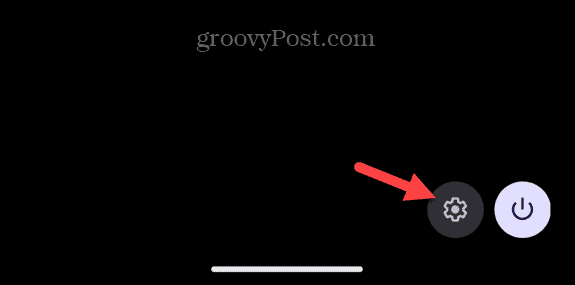
- Swipe down the menu and select Display.

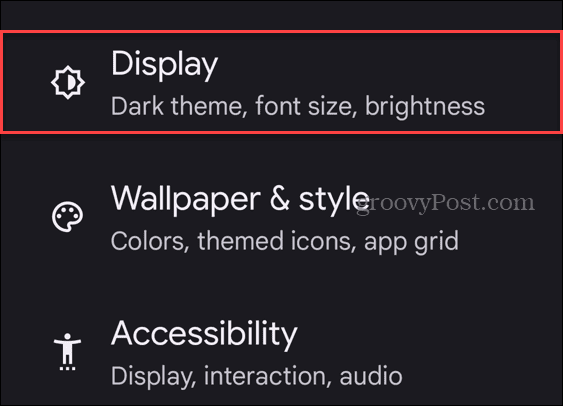
- Scroll down the menu and select Display size and text.

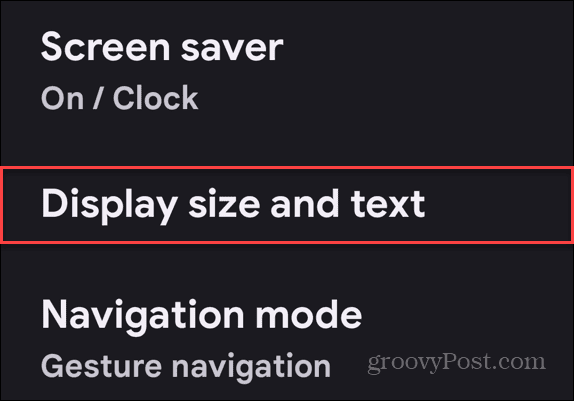
- Move the Font Size slider up or down to change the size of the text. Note that you can preview how the text will look as you move the slider up or down.

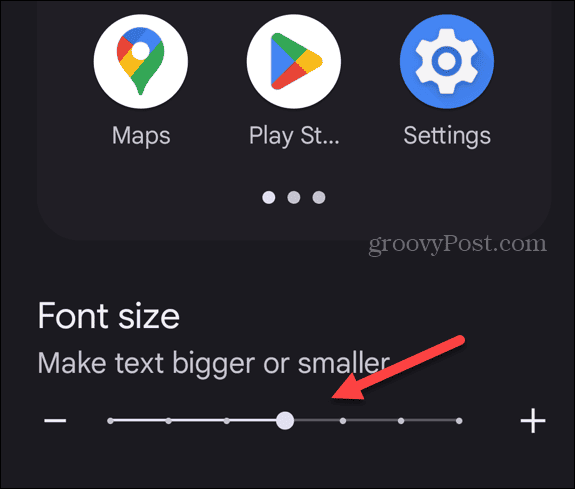
- You can also move the Display size slider up or down to make everything on the screen larger or smaller.

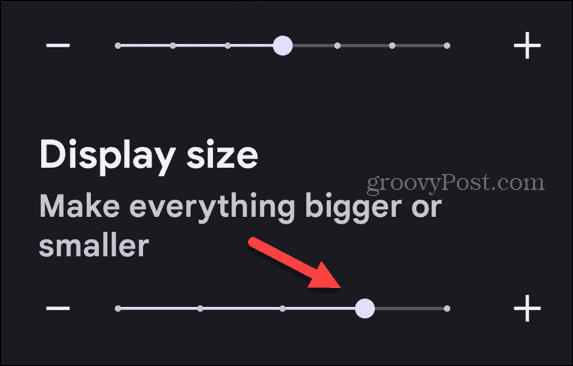
- If you want to make text stand out more on your screen, toggle on the Bold text switch.

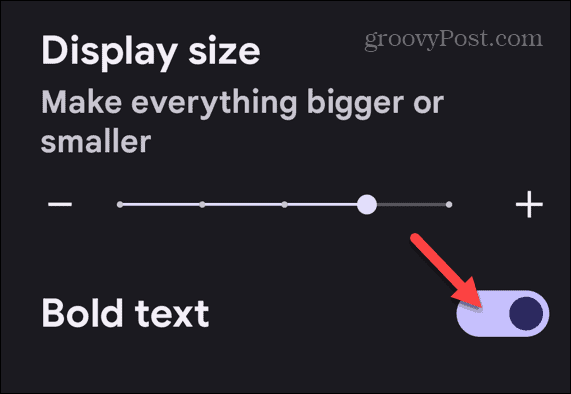
- If you want to change everything back to the default size, tap the Reset settings button at the bottom of the screen.

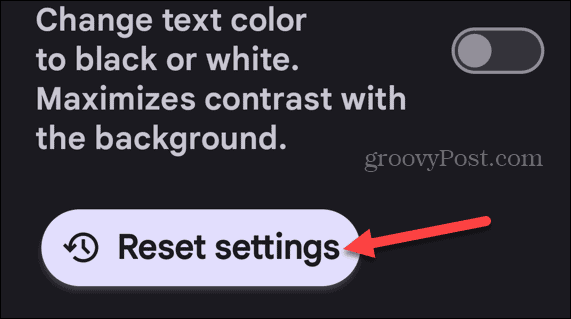
- Once you make your selections, you will find that items on your screen and text are larger (or smaller) and easier to see. Just keep in mind that when you use the large options, you’ll run into situations where everything doesn’t fit on the screen.

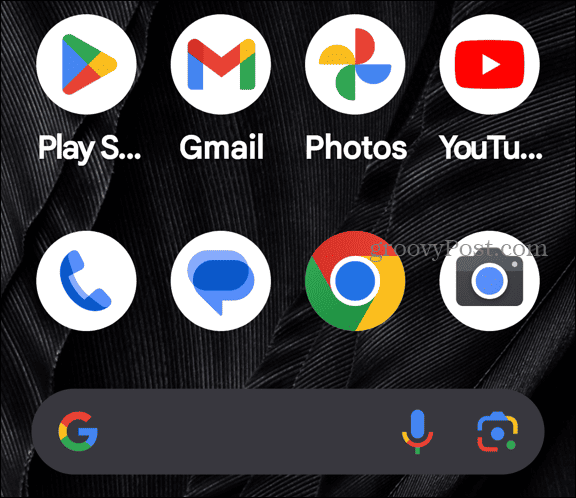
Change Font Size via Accessibility Settings
It’s also possible to get to the text size settings via Accessibility in Settings using the following steps.
- Swipe down from the top of the screen and select Settings (gear icon).
- Scroll down the menu and tap Accessibility from the menu.

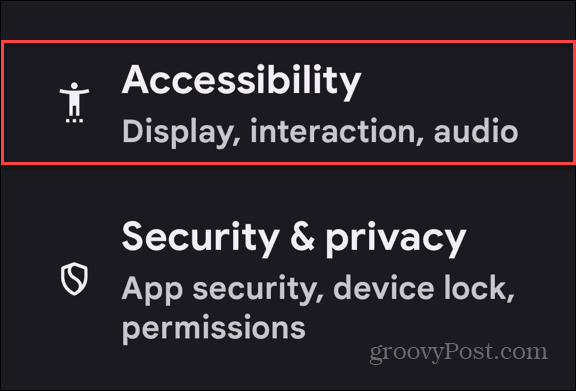
- Swipe to the Display section and tap Display size and text from the menu.

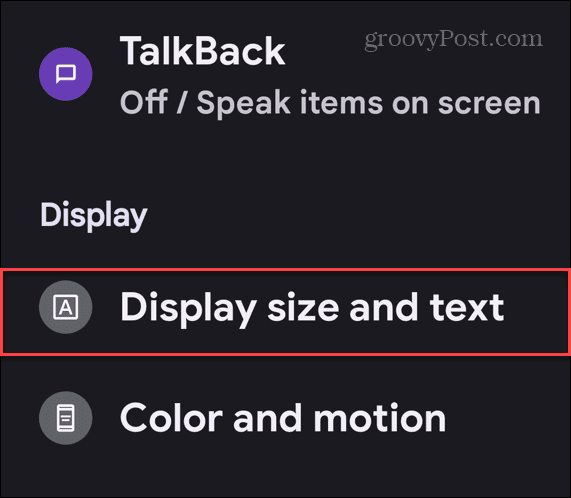
- Once you get to the Display size and text settings, move the slider up or down to change your phone’s font and display size.

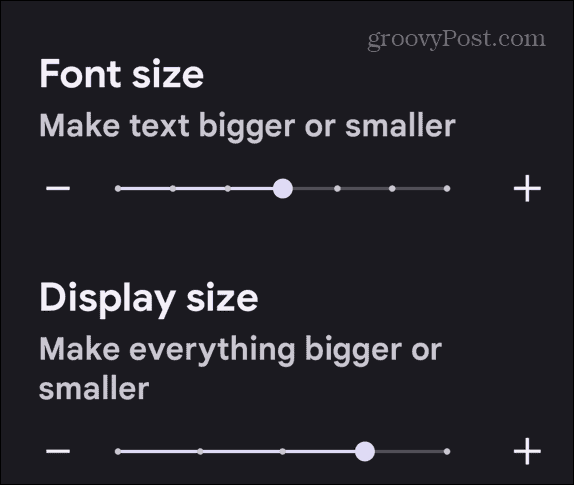
Adjust the font and display size so it’s larger or smaller based on your needs and preferences.
How Can I Change My Android System Font on a Samsung
Samsung has its proprietary One UI on top of Android, and the company has its own way of doing things. But we’ll show you how to change the font size on your Samsung device.
- Swipe down from the top of the screen and open Settings (gear icon).

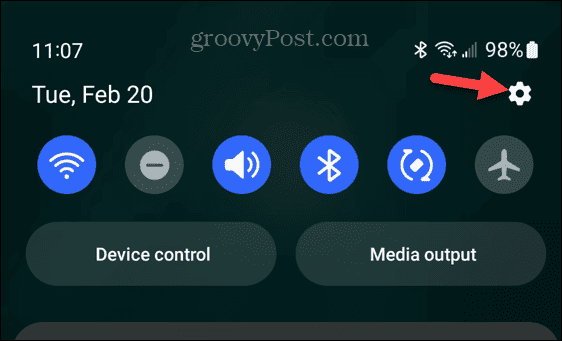
- Scroll down the menu and tap Display.

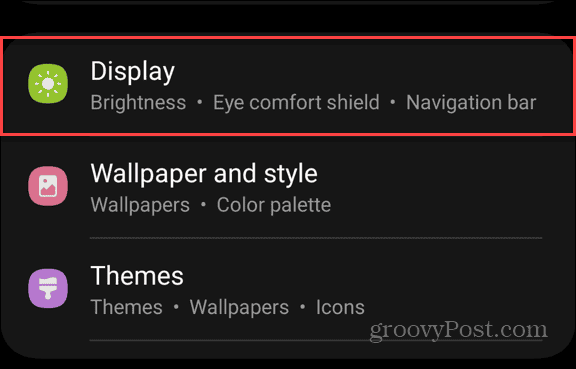
- Select Font size and style from the menu.

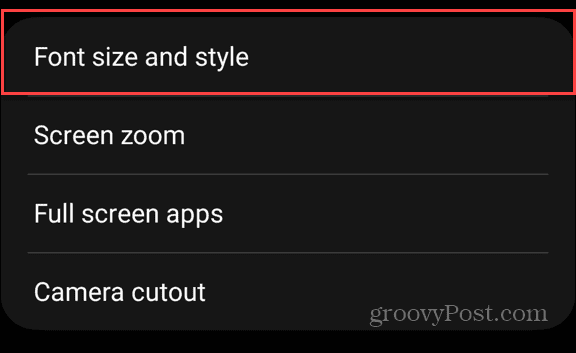
- Move the Font size slider up or down to increase or decrease the text size on your screen.

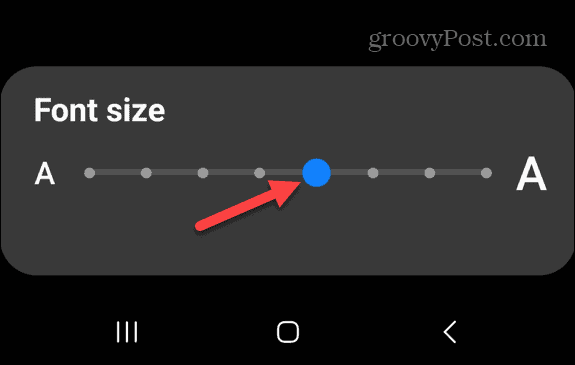
- At the top of the screen, you will see an example of how the text will look as you increase or decrease it.


- If you want the font to really stand out, you can toggle on the Bold font switch on the menu.

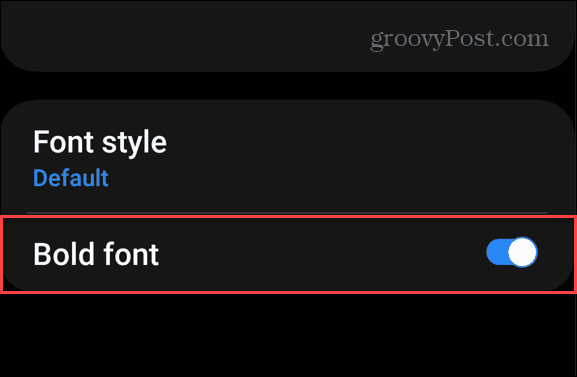
- It’s also worth noting that you can change the font style by tapping the Font style option on the menu.

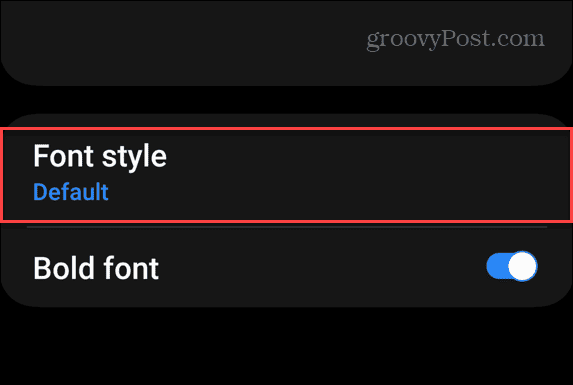
- Tap the font you want to use from the menu or download other Samsung fonts for your phone or tablet.

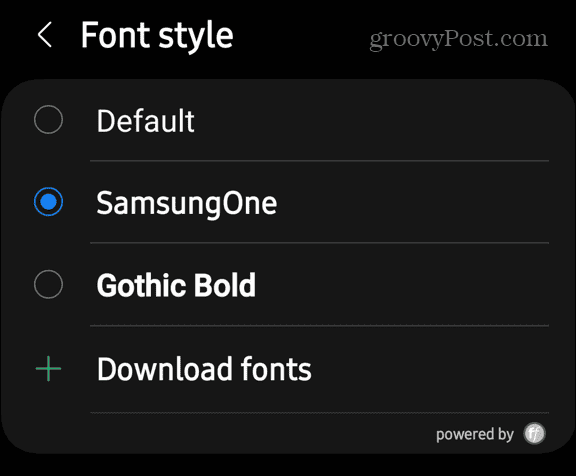
Change Keyboard Font Size on Samsung
Once you have the font larger on your phone, you may want to adjust the font size on the keyboard.
- Open an app that launches the keyboard, like Chrome, or start a text Message.
- Tap the gear icon on the toolbar or tap the three-dot button to find it and open Settings.

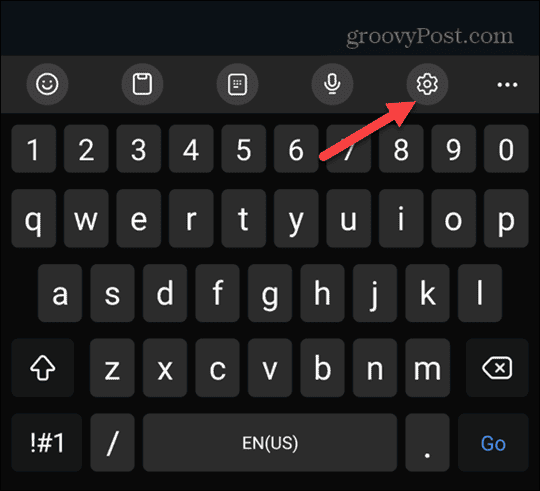
- Scroll down the menu and tap the Font size option from the menu.

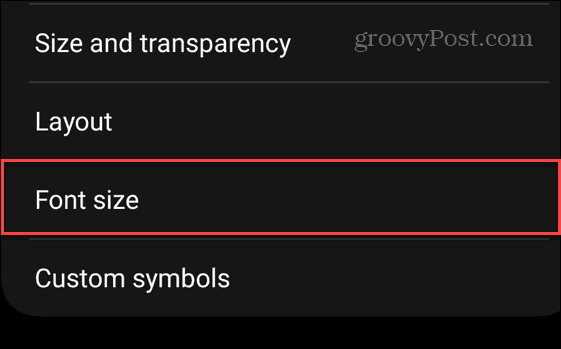
- Move the slider up or down to change the keyboard font size to your preference.

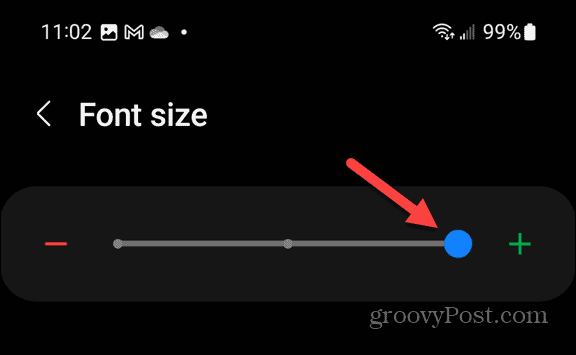
Changing Font Size on Android
You can adjust the font size to make it larger for poor eyesight. You can also make it smaller so more data fits on your screen using the above steps. It’s important to reiterate that the steps to change the font size on your Android phone may vary.
At least you know what to look for on your phone so you can change the font size on your Android phone or tablet. For example, I wear glasses, and my eyesight continues to decrease. So, I need to make the size larger on my Android phone to easily see the text on my screen.
0 Comments
Leave a Reply
Leave a Reply

































Steve
February 27, 2024 at 5:36 am
Nice and clear