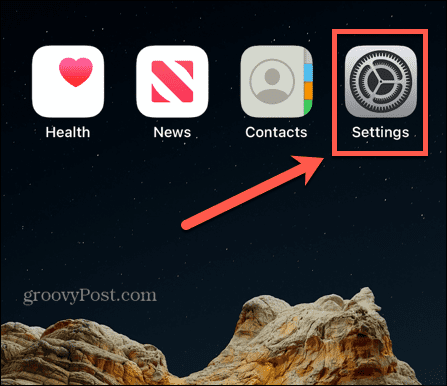How to Make Your iPhone Display in Black and White

If you are colorblind or want to change the color scheme of your iPhone, you can make your iPhone display in black and white. Here’s how.
Sometimes, you might want to change things up on your iPhone by making the screen display in black and white or grayscale. We’ll cover various reasons you may want to do it and the steps to achieve a grayscale iPhone appearance.
You don’t have to stick with the default color scheme on your iPhone. For example, you can invert colors on an iPhone to reduce glare and eyestrain. Inverting colors can also help users with color blindness. In addition to being a cosmetic change, this can help colorblind users read text and view objects easier. You can change the iPhone screen to display in black and white using the Accessibility settings.
While color plays a significant role in the iPhone experience, changing it to grayscale tones down the color scheme can help you spend less time on your phone. So, we’ll show you the steps for making your iPhone display in black and white in this guide.
Turn Your iPhone Screen Black and White
Using the following steps, you can turn your iPhone’s screen black and white or display it in grayscale.
- Open Settings on your iPhone from the home screen.

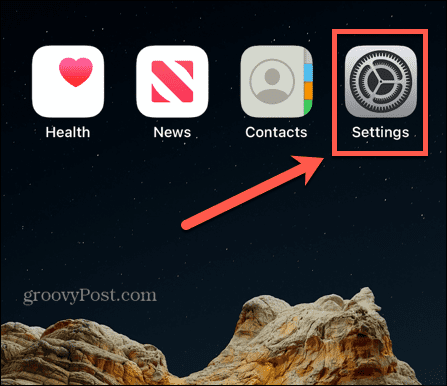
- Scroll down the screen and tap Accessibility from the menu.

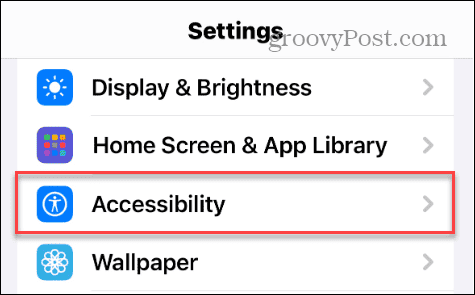
- Tap the Display & Text Size option from the menu under the Vision section.

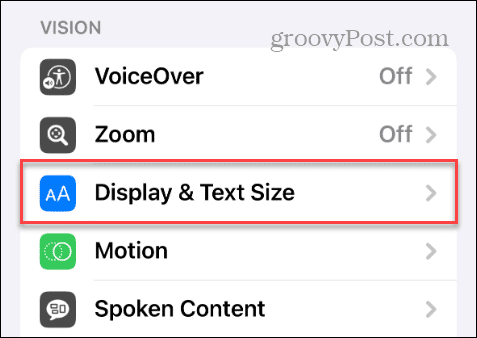
- Scroll down the menu and tap the Color Filters option.

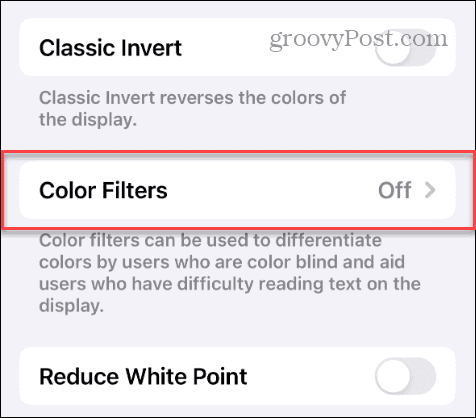
- Toggle on the Color Filters switch under the color pencils at the top of the screen.

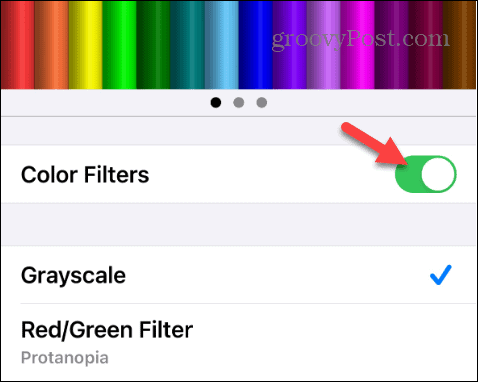
- Tap to check the Grayscale option from the menu.

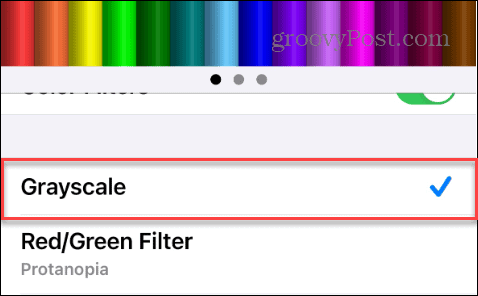
- To get the right balance of the black and white effect, adjust the slider at the bottom of the screen to adjust the balance. Note that the more intensity you use, the more of a grayscale impact will be displayed on the screen.

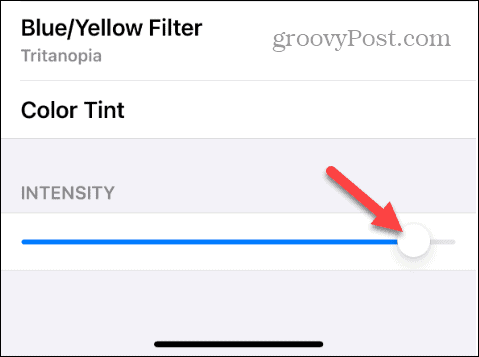
Disable Black and White on an iPhone
After testing your iPhone’s black and white screen, you might want to return it to the default color scheme if you don’t like the changed look and wish to return to color.
- Open Settings from the home screen on your iPhone.
- Select Accessibility from the menu.

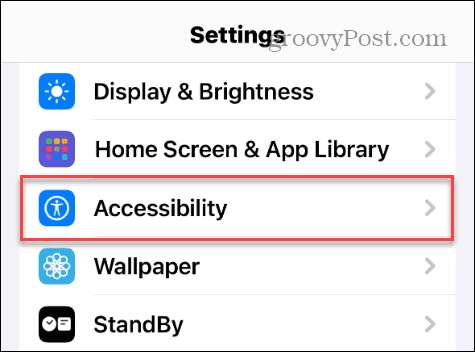
- Tap the Display & Text Size option from the Vision section of the menu.

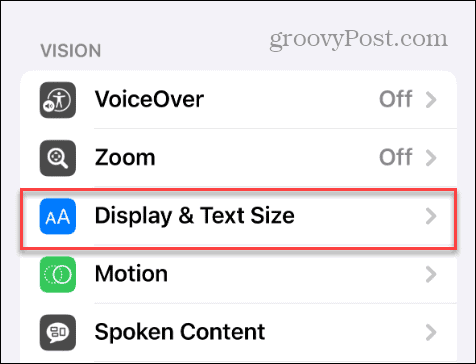
- Tap the Color Filters option and toggle off the Color Filters switch.

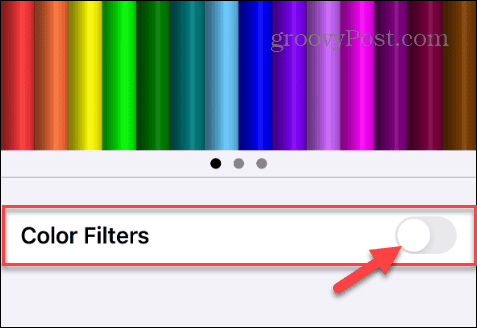
Once you turn off Color Filters, the color scheme on your iPhone will return to the default setting before the change is made.
Making Your iPhone Display in Grayscale
If you have problems with color blindness or just want to change your iPhone’s color scheme, you can make it display in black and white using the steps above.
Even if you think changing the display to black and white might be dull and unexciting, it’s worth trying. If you prefer to change it back after giving it a shot, changing it back to the default color scheme only takes a few taps.
Leave a Reply
Leave a Reply