Start Google Chrome in Incognito Mode by Default
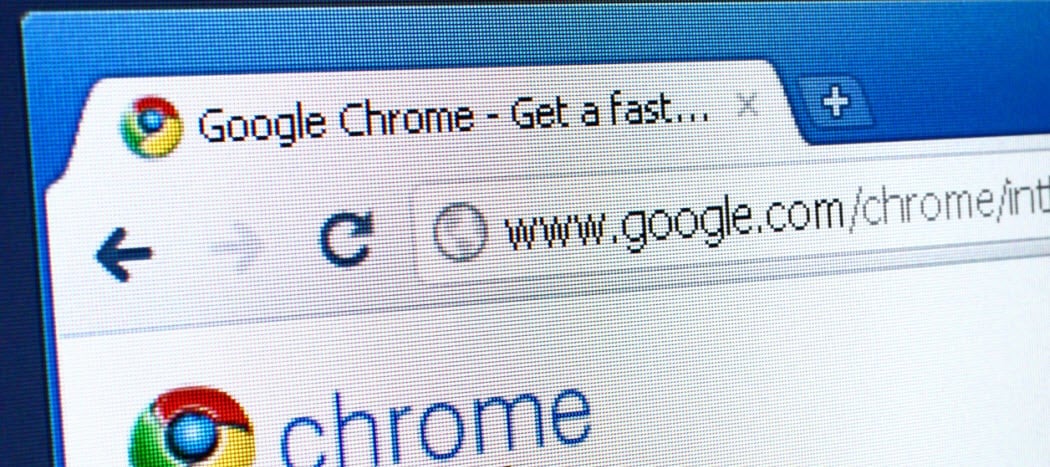
If you like Google Chrome and keeping your browsing private, use Incognito mode. Here’s how to always start Chrome in incognito mode by default.
If you like Google Chrome and keeping your browsing private, use Incognito mode. In the past, we explained how to go about starting Chrome and other popular browsers in Incognito mode however here’s a handy trick for always starting Chrome in incognito mode by default.
Start Chrome in Incognito Mode by Default
First, right-click the desktop icon or from the Start menu rename the icon something that you can easily recognize.
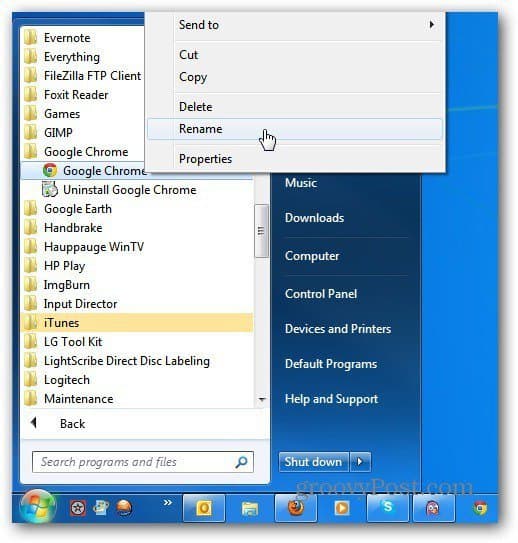
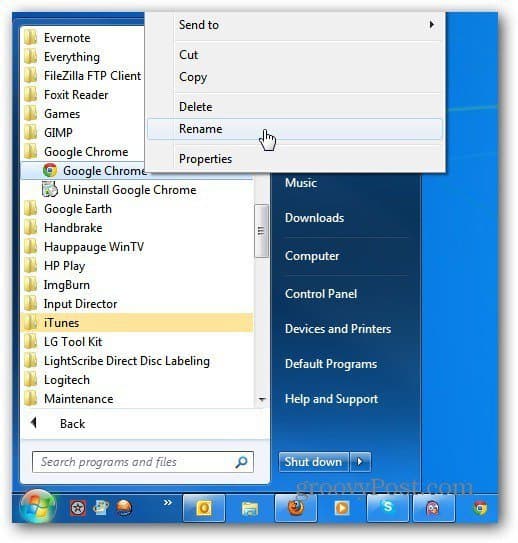
Here I’m calling it Chrome Incognito. Then right-click the icon again and select Properties.
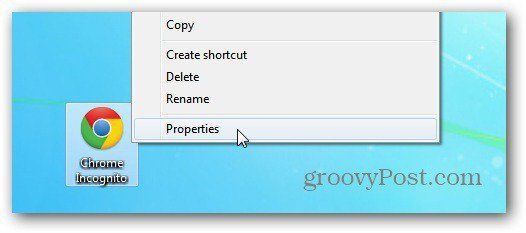
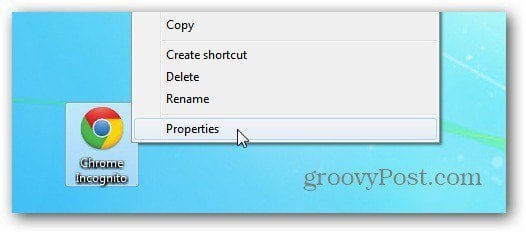
In the Target field, scroll to the end and after the closing parentheses, Type:
--incognito
On my computer, the target now looked like:
"C:\Program Files (x86)\Google\Chrome\Application\chrome.exe" --incognito
The path may vary so don’t just copy and paste the above. Just drop –incognito after the parentheses as mentioned above.
Click OK to save your change.
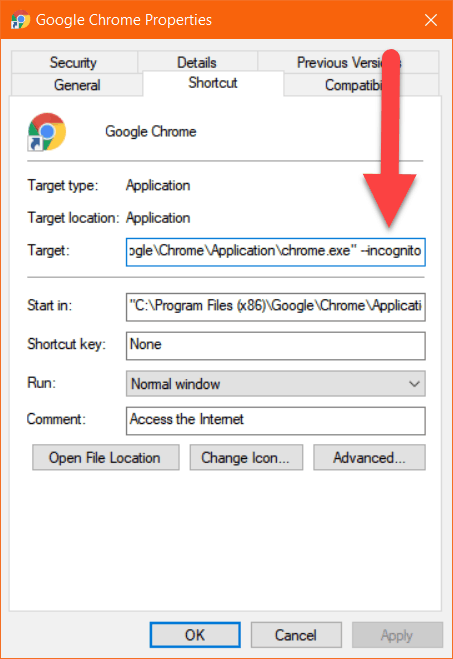
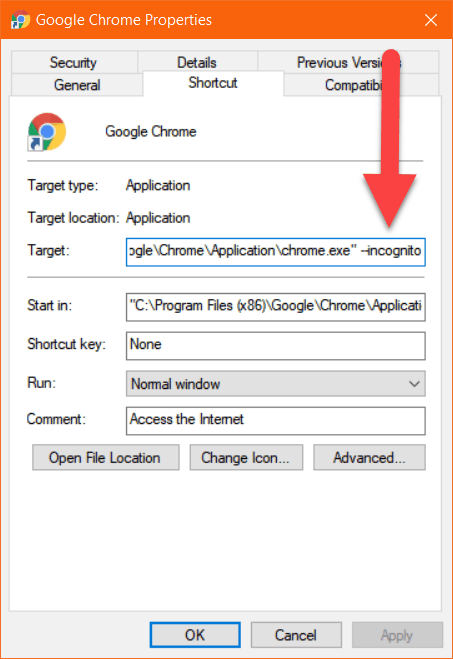
Now any time you click on the icon you just created, it automatically starts in Incognito mode.
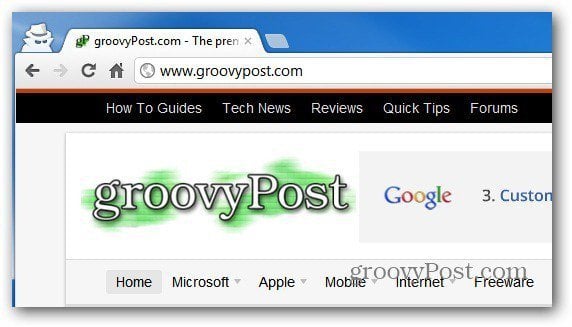
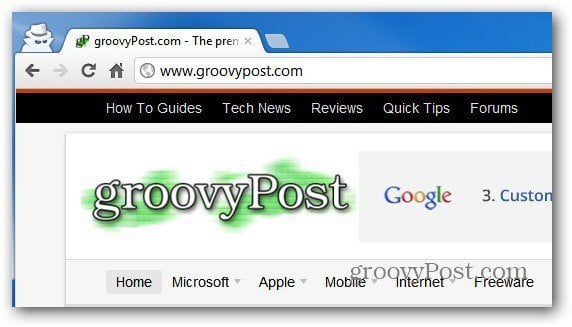
If you’re not a Chrome user, check out how to automatically run Firefox in Private Browsing mode.
6 Comments
Leave a Reply
Leave a Reply






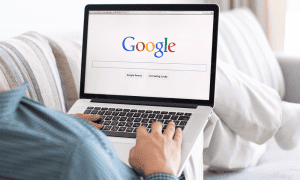






Srikanth Naidu
March 15, 2012 at 2:50 am
Hi Brian !
I tried it in Windows XP service pack 3. When I click the Apply button in the properties dialog, I get the message as “target box is not valid. Make sure the path and file name are correct.”
Steve Krause
June 5, 2020 at 5:13 pm
Make sure you put –incognito after the parentheses. It should work.
My path, for example, looks like: “C:\Program Files (x86)\Google\Chrome\Application\chrome.exe” –incognito
It may vary on your box but this should help ya.
jason.chu
February 16, 2013 at 11:30 am
Hi guys, please use this:
“C:\Program Files\Google\Chrome\Application\chrome.exe” -incognito
Darkguardian1314
August 12, 2013 at 10:11 am
Cut and pasting the path didn’t work but just adding the incognito with a space outside the parentheses of the existing pathway worked for me. Thanks.
Steve Krause
June 5, 2020 at 5:12 pm
Bingo. I’ve updated the article to make that more clear. The path that works on my computer as of June 2020 is:
“C:\Program Files (x86)\Google\Chrome\Application\chrome.exe” –incognito
Keith Williams
September 18, 2017 at 10:45 pm
How do I do just the opposite? I DO NOT WANT GOOGLE to open in INCOGNITO MODE.