How to Fix Outlook Not Opening on Windows

It’s bad enough when Outlook doesn’t work correctly, but when it doesn’t launch you need to fix Outlook not opening on Windows. Here’s how.
If you use Outlook to manage your email messages, it is frustrating when it doesn’t work correctly. Things are more dire if it doesn’t launch, and you need to fix Outlook not opening on Windows.
The problem could be due to faulty add-ins that need to be removed and reinstalled, a required update, or the app may need to be repaired. Whatever the case, we’ll show you the steps you can take to get Outlook to open again on your Windows system.
It’s also important to note these steps aren’t for the new Outlook app but instead for the classic Office 365 version running on Windows 10 or 11.
Fix Outlook Not Opening on Windows
There are different reasons why Outlook might not launch or open on Windows so you can begin using it. For example, there could be a corrupt installation, conflicting add-ins, malware, or other causes.
Sometimes, you may receive an error indicating the problem, but often, you’re flying blind. Luckily, you can take steps to resolve the problem whether you receive an error or not.
Remove Conflicting Add-ins from Outlook
Add-ins help give additional functionality to the email manager, but sometimes, they may not work correctly and cause the app not to launch. So, it’s a good idea to remove problematic add-ins.
Note: This step doesn’t apply to the new Outlook app.
To Remove Add-ins from Outlook
- First, launch Outlook in Safe mode by pressing Windows key + R.
- Type the following in the Run dialog and click OK or press Enter:
outlook.com /safe

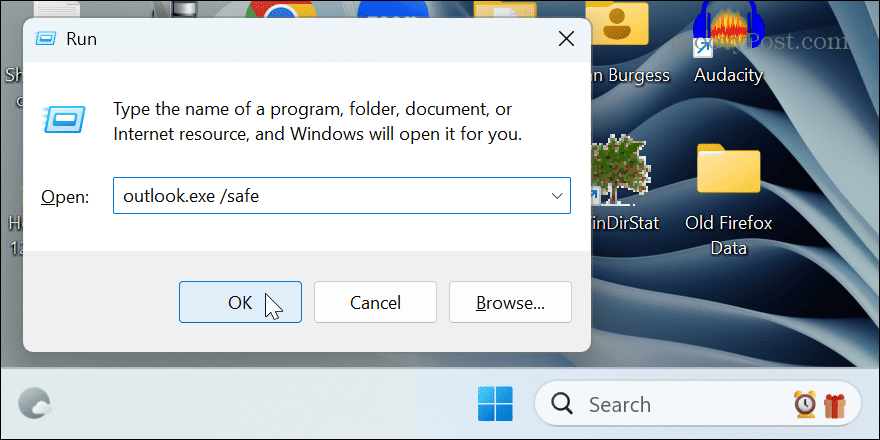
- When Outlook launches, select File > Options.

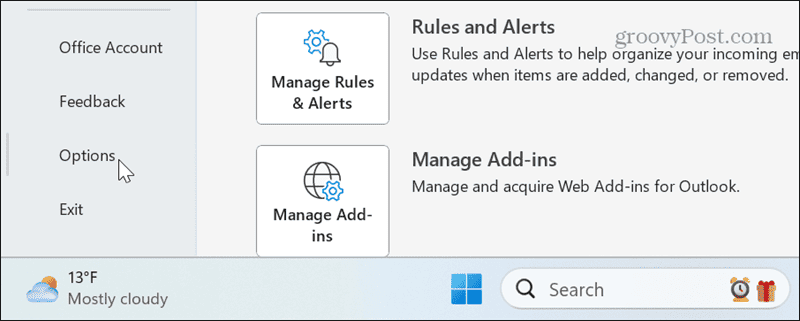
- Select Add-ins and click the Go button next to Manage COM Add-ins.

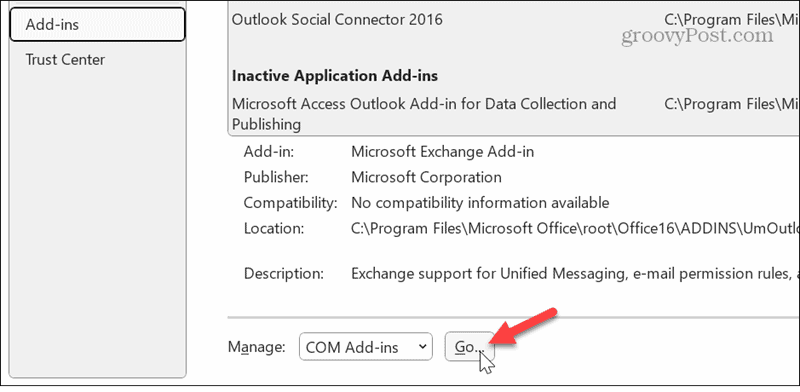
- Select all the installed add-ins and click the Remove button.

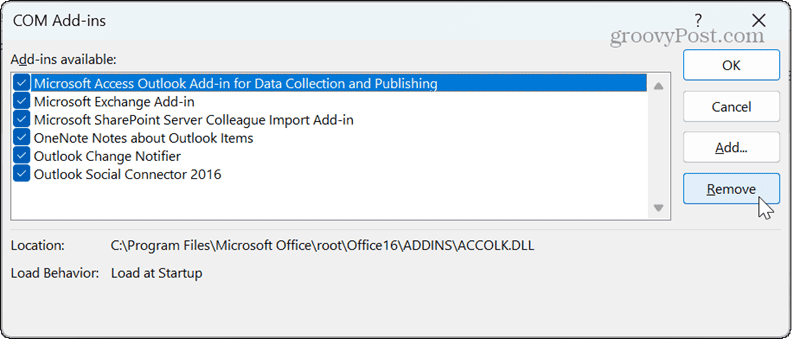
- Relaunch Outlook and it should open with no issues. Reenable your add-ins one at a time until you find the one causing the problem.
Clear the Outlook Cache
Outlook will cache files to help improve responsiveness. However, the cache of files can grow over time, and if files are corrupt, it can cause Outlook not to open. Clearing the Outlook cache can fix the problem and doesn’t cause a loss of emails or other data.
To Clear Outlook Cache
- Press Windows key + R to launch the Run dialog.
- Type the following path and click OK or press Enter:
%localappdata%\Microsoft\Outlook

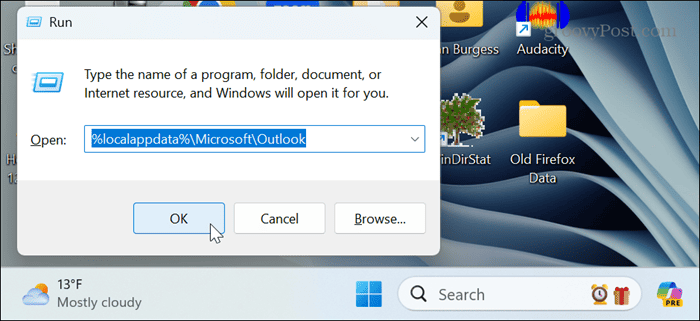
- Open the RoamCache folder, press Ctrl + A to select all, and click Delete (the trashcan icon).

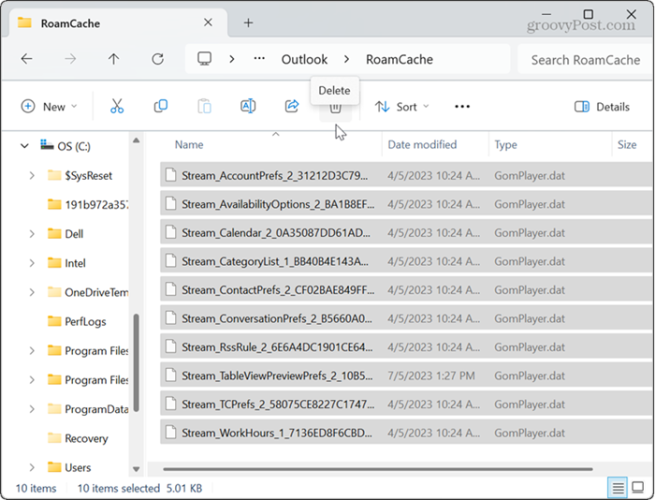
- Launch Outlook and it should open without any problems.
Repair Outlook
When an Office app such as Outlook stops working correctly, or in this case, stops opening, you can do a repair install.
- Open the Control Panel from the Start menu.

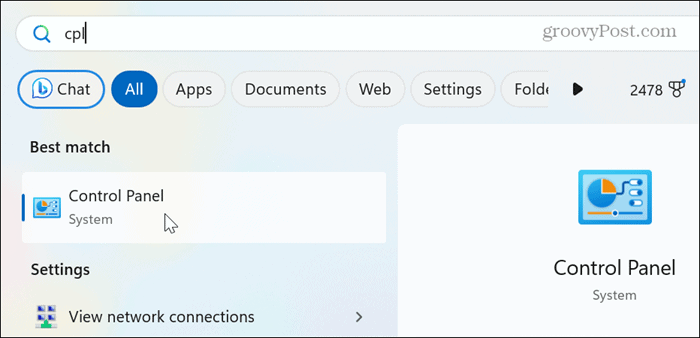
- Select Uninstall a program from the list of items.

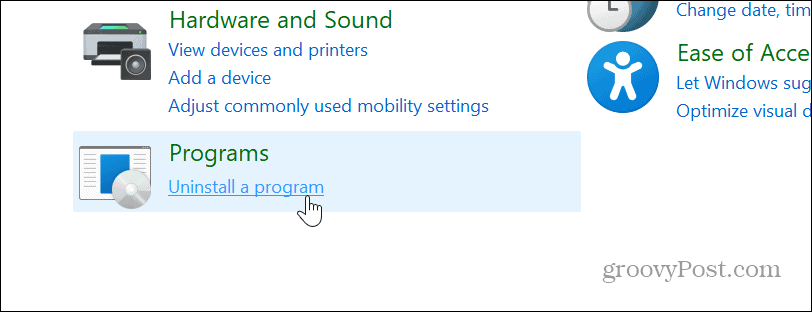
- Highlight your Office installation and click the Change button at the top.

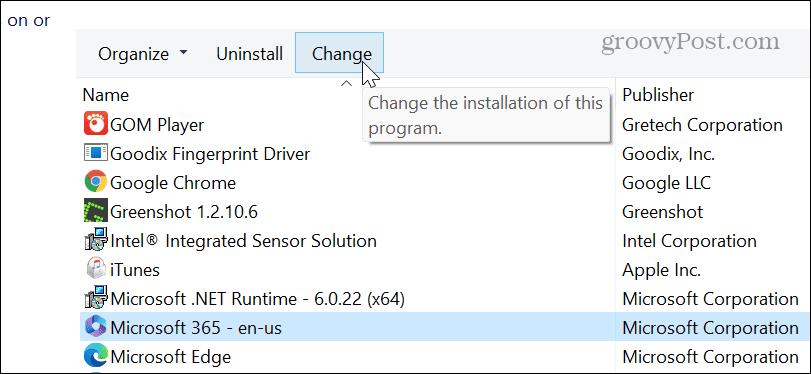
- Select the Quick Repair option and click the Repair button.

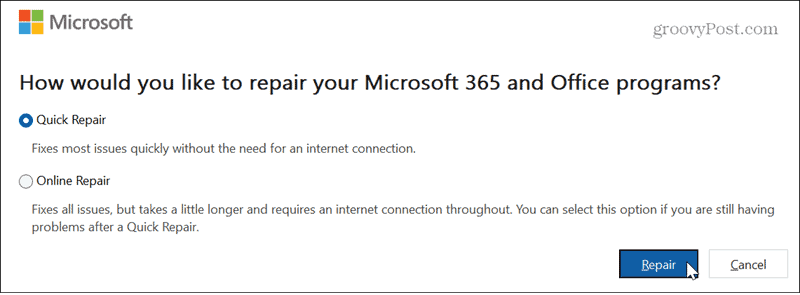
- Once the repair is completed, see if Outlook works correctly. If it doesn’t, follow the same steps, but use the Online Repair option to see if that fixes it. Note this repair requires an internet connection and takes longer to complete.
Update Outlook
If there is a bug causing Outlook not to open, you can check for updates, as a fix may be a couple of clicks away. If Outlook isn’t opening, no worries. You can use any Office app to update it.
- Open Excel or Word if Outlook isn’t opening.
- Click the Account button on the left column.

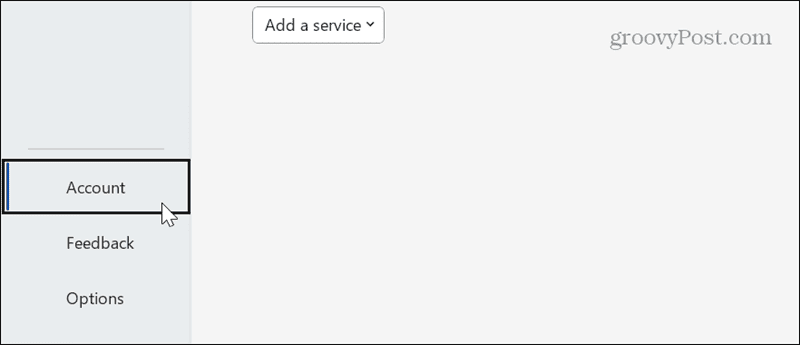
- Click the Update Options dropdown and click Update Now.

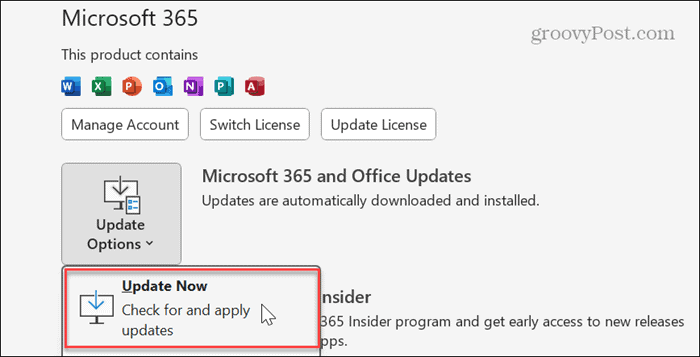
- Wait while Office downloads and installs available updates, and see if you can launch Outlook without problems.

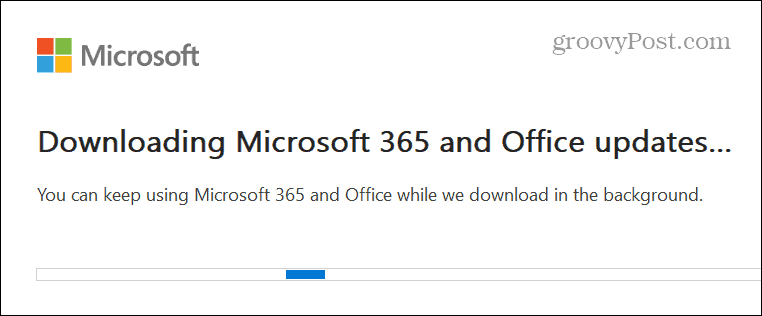
Reset Outlook View
If you continue to have problems opening Outlook, you can reset the Outlook view setting to resolve the problem.
- Press Windows key + R to open the Run dialog.
- Type the following and press Enter or click OK:
outlook.exe /cleanviews

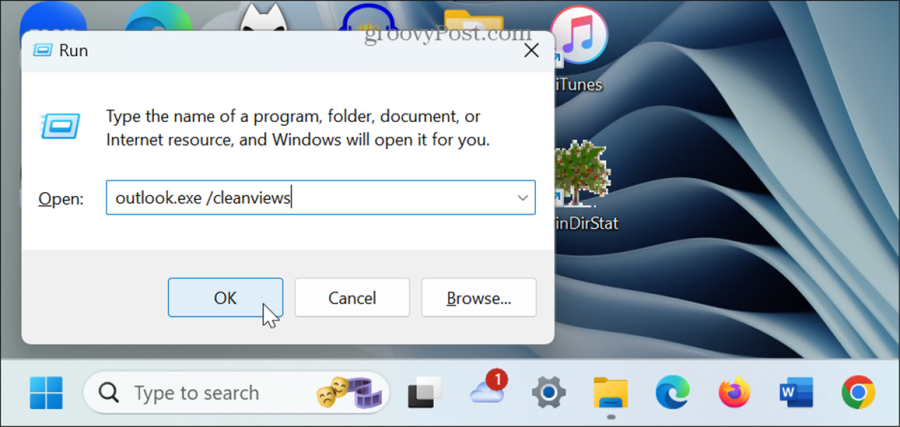
- Outlook will launch with default view settings, and the issue should be fixed. Once it’s launched, you must reorganize your view settings.
Fixing Outlook Not Opening on Windows
It can be annoying when Outlook isn’t working correctly. And with it not launching at all, it’s frustrating since you can’t get to your email messages and calendar quickly.
Luckily, there are troubleshooting steps you can use to get it to launch correctly. Follow the above steps, and you should be back using Outlook in no time.
Leave a Reply
Leave a Reply


























