How to Enable Stolen Device Protection on Your iPhone

Starting with iOS 17.3 you can now enable Stolen Device Protection on your iPhone to add time-sesitive delays to accessing personal data.
Apple already has several security features built into iOS, like Find My, which can remotely wipe data from a lost or stolen device. Starting with iOS 17.3, the company added a new layer of security that lets you enable Stolen Device Protection to your iPhone.
You have a lot of data on your iPhone and most likely a good amount on an iPad if you use it frequently. When you lose your device, it’s more than an irritating experience and can result in disaster.
The new Stolen Device Protection feature adds more security. Namely, if you are traveling or not near your home base or work. It requires additional biometric authentication for essential actions.
So, in this guide, we’ll explain what the new security layer provides and how to enable it on your iPhone or iPad.
What is Stolen Device Protection?
Starting with the iOS 17.3 upgrade, the Stolen Device Protection feature will require additional biometric authentication through Face ID or Touch ID (passcodes alone won’t do it) when performing specific actions.
Once enabled, certain actions like accessing stored passwords or credit card info require your face or touch when the phone is away from home to authenticate it’s you. There is also a one-hour security delay for actions like changing your Apple ID password. The delay is designed to prevent others from performing critical operations so you can mark your device as lost.
How to Enable Stolen Device Protection
If your iPhone or iPad is running iOS 17.3 or higher, you can enable Stolen Device Protection using the following steps.
- Launch the Settings app on your iPhone or iPad.

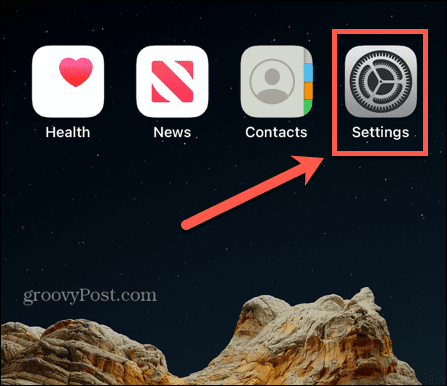
- Swipe down and tap Face ID & Passcode from the menu of items.

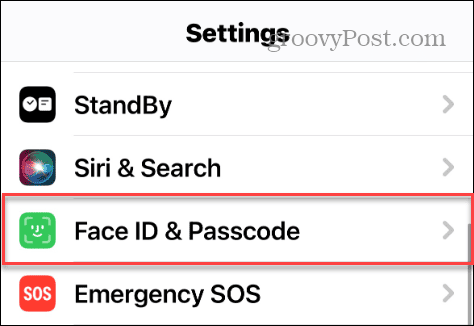
- Type in your passcode to verify you want to enter the section.

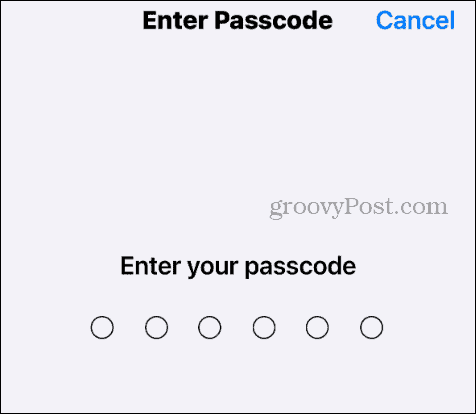
- Scroll down the menu and select Turn On Protection to enable the feature.

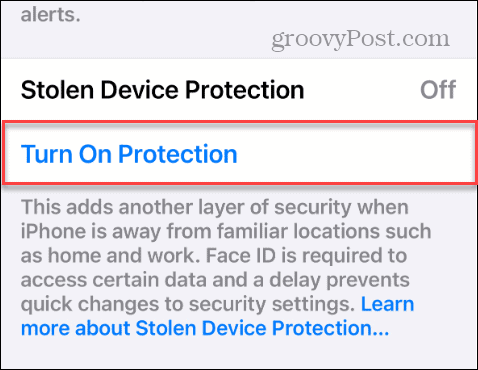
- If you want to turn it off or when it kicks in, you will be notified and can start the one-hour countdown by tapping the Start Security Delay button.

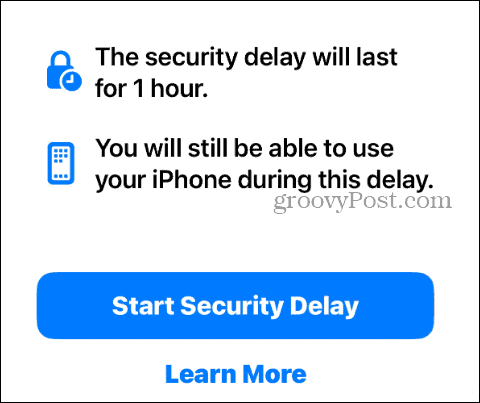
- You can also monitor the time security delay countdown while in place.

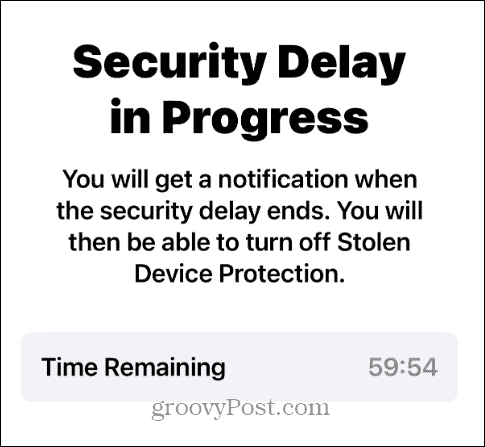
The Stolen Device Protection feature will only kick in while you have your device when away from frequent and familiar locations. For example, if you are out running errands and want to change your password for some reason, the feature will kick in and prevent the change for an hour. A notification will appear when the countdown is up, letting you know you can proceed.

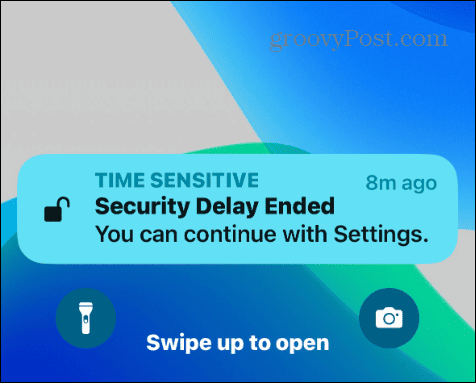
Set Up Home Base
If you haven’t set up your home base on your iPhone or iPad yet, you’ll want to do that before turning on Stolen Device Protection. It only takes a few steps.
- Open Apple Maps on your iPhone or iPad.
- Tap the Home icon.
- When your Contact Card page appears, tap Open My Contact Card.

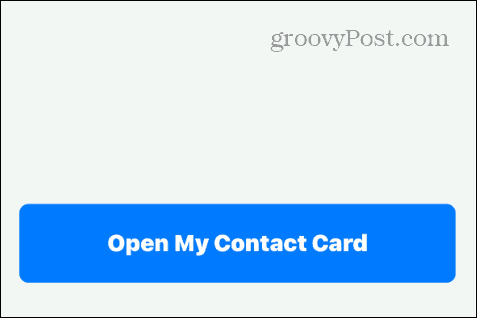
- Input your home and work addresses.
Using Stolen Device Protection on Your iPhone
If you want to add an additional layer of security protection to your iPhone or iPad, you can. Beginning with iOS 17.3, you can enable the Stolen Device Protection feature that helps stop thieves from accessing vital parts of your device so you can list them as lost or stolen.
It’s important to note that there may be a situation where you’re in a familiar location that iOS hasn’t designated a frequent location. For instance, you might need to change a stored password, and Stolen Device Protection prevents you from doing it immediately.
If you can’t hang on for the required hour, the only thing to do is travel back to a familiar location so the hour wait is lifted. Still, the extra layer of security is nice to have when time is of the essence after losing your phone.
Leave a Reply
Leave a Reply



















