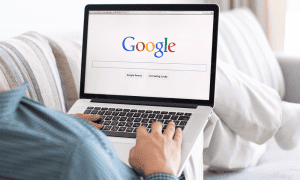How to Crop a Video on Android

You might capture a perfect video with your Android phone, but the aspect ratio isn’t right. If you need to crop a video on Android, follow these steps.
Modern Android phones are excellent at capturing videos on the go. However, you might run into a situation where the aspect ratio isn’t ideal. Maybe you need to crop out parts of the video before you share it.
To crop the video, you can always transfer it to your computer and use video editing software, but an easier method is to use your device. You can use the freely available Google Photos app to crop videos on Android.
If you want to know how to crop a video on Android using Google Photos, follow these steps.
Install or Update Google Photos First
The Google Photos app is free and should already be on your phone. If it isn’t, download it from the Google Play Store first.
If you haven’t used it in a long time and apps aren’t auto-updating, it’s worth checking for updates. To do that, open the Google Play Store, tap your profile icon on the upper-right corner, and tap Manage apps & device.
If several apps need an update, and you don’t want to wait, find the Google Photos app, and tap the Update button. Just remember to go back and update the rest later.
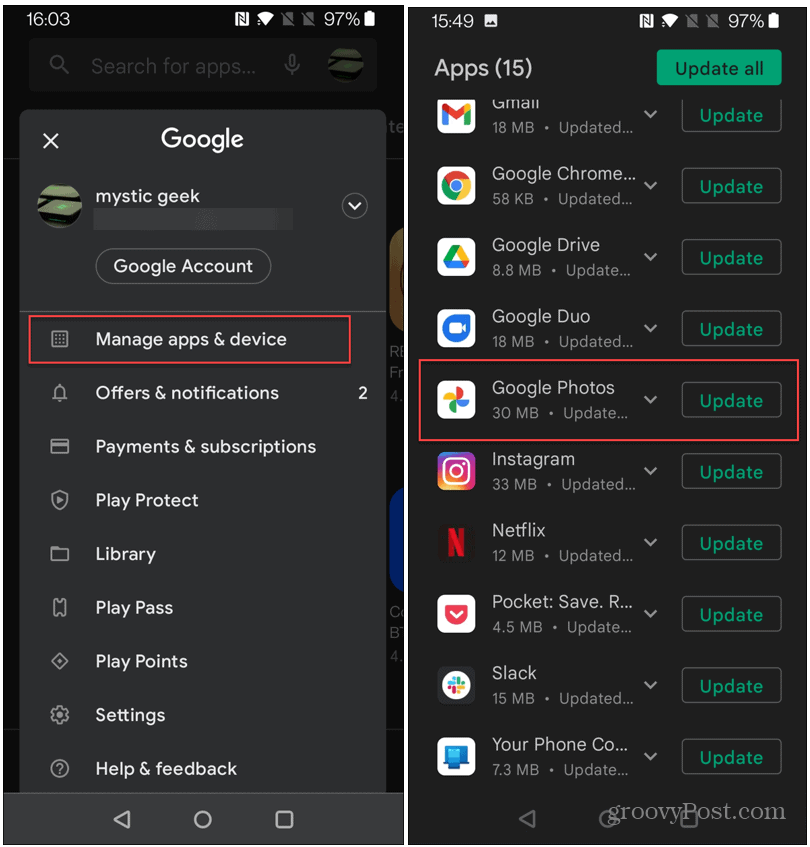
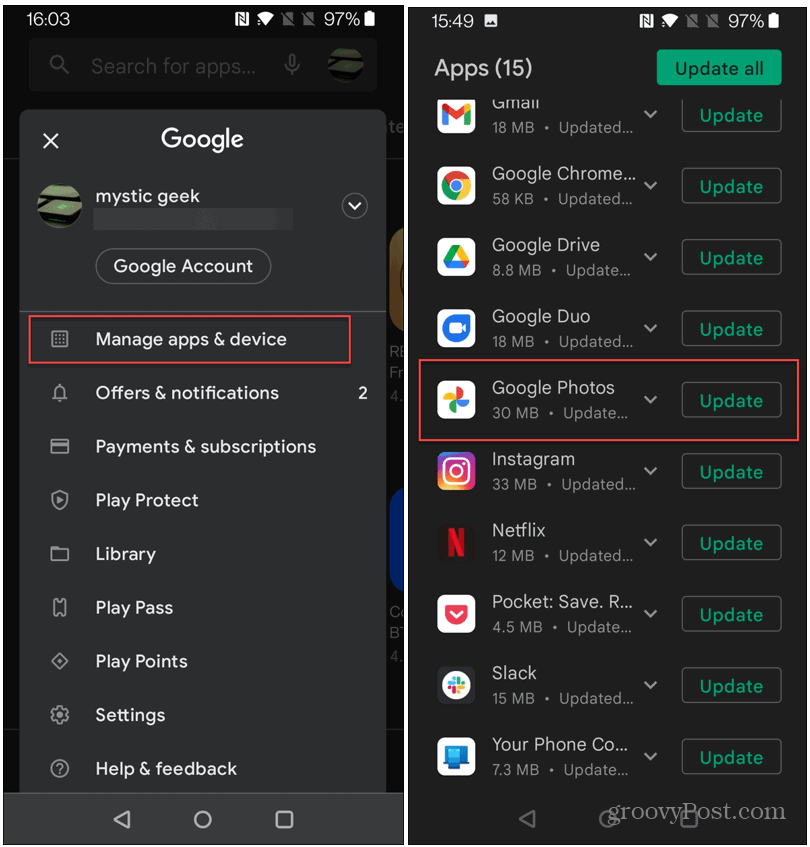
How to Crop Videos on Android
To crop video on Android using the Google Photos app, do the following:
- Launch the Google Photos app and tap the video you want to crop.
- The video will start playing—tap the Edit button at the bottom to launch the in-app editor.
- Tap the Crop option. You’ll see a cropping box around the video.

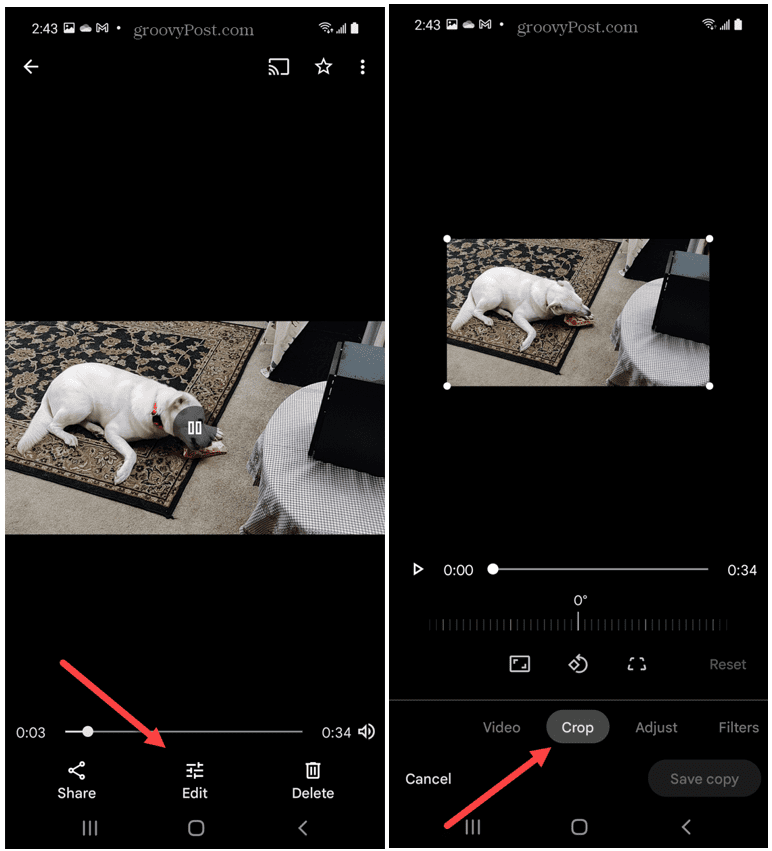
- Tap the Ratio button and choose the aspect you want to use. It includes Free, Original, Square, 5:4, 16:9, 4:3, and 3:2 ratios.

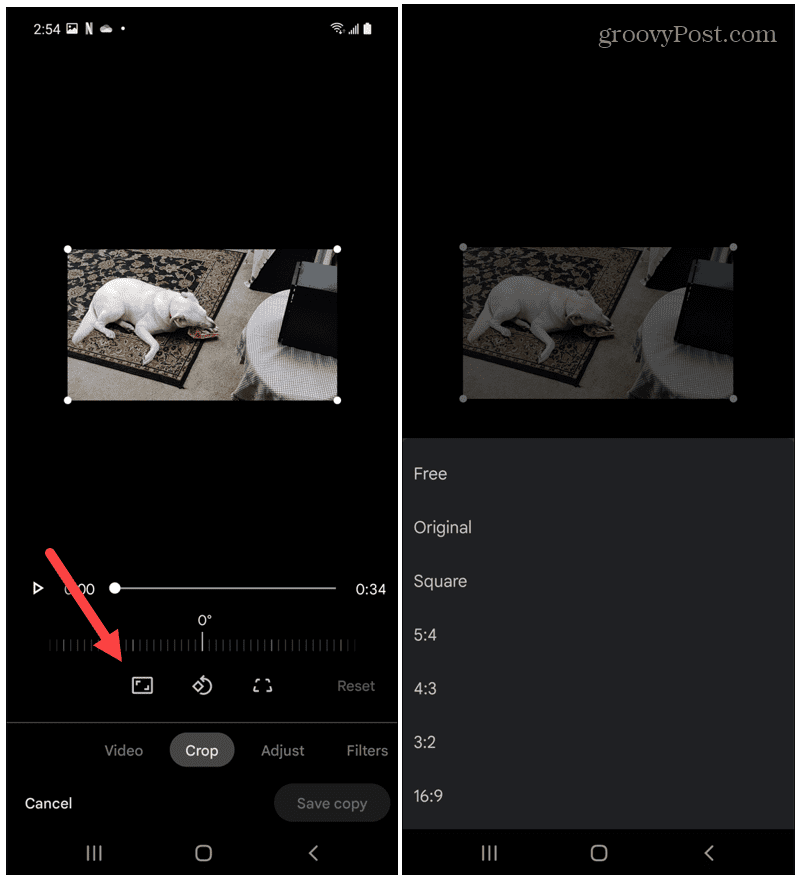
- If you use the Free ratio option, you can manually adjust the cropping sliders to resize the video to any aspect ratio. You can also rotate the video and pinch and zoom.
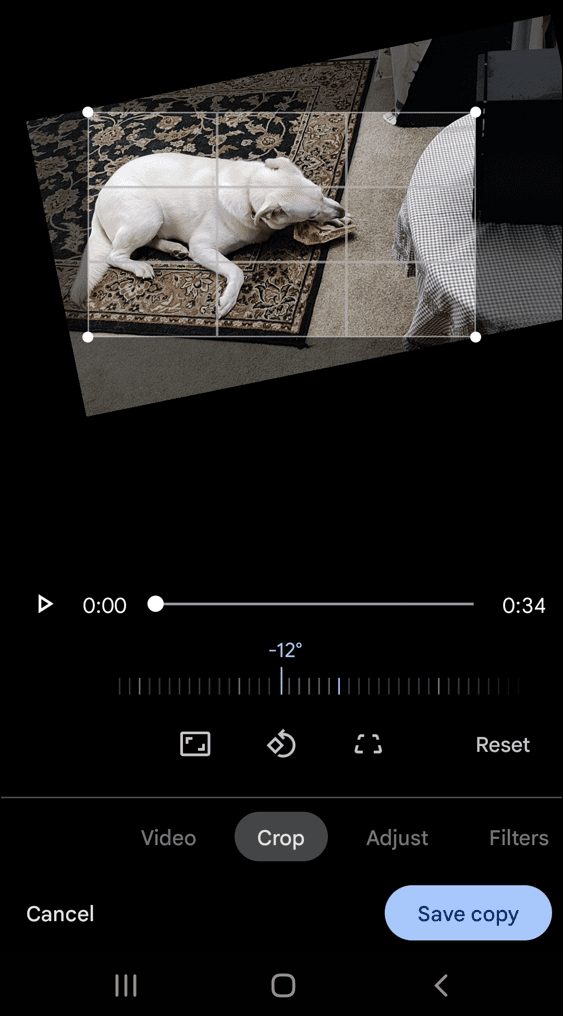
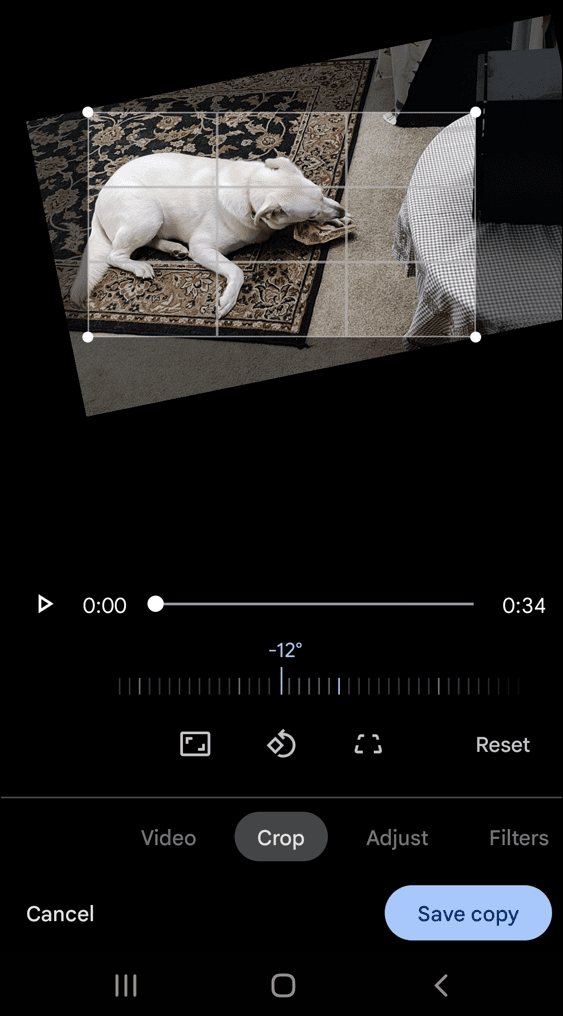
- After you’re happy with the cropped settings of your video, tap the Save copy button at the bottom. That saves the video as a new “edited” version, but the original unedited video remains intact.

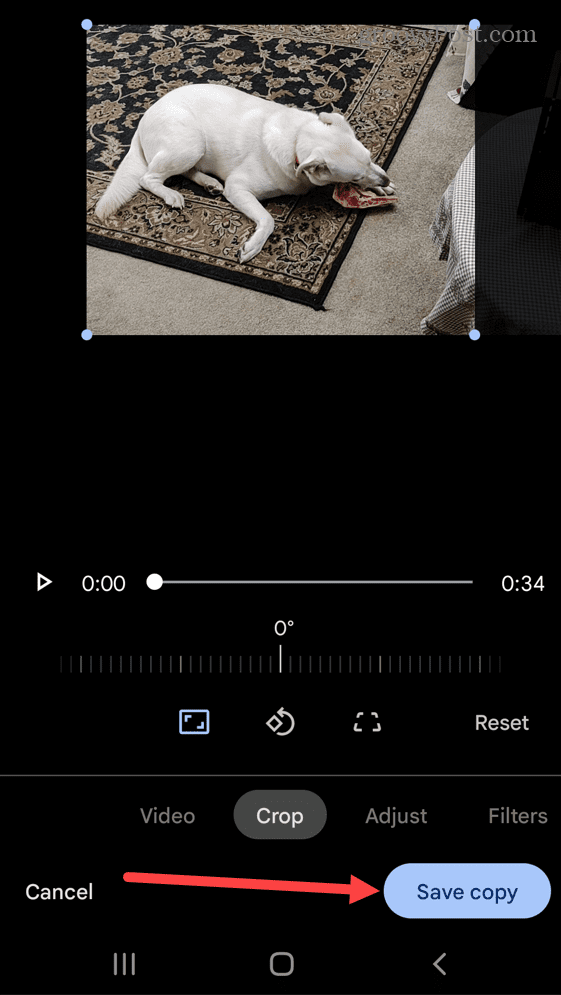
Editing Videos on Android
If you need to crop a video on Android, follow the steps above to get the job done using Google Photos.
If you find that Google Photos doesn’t include enough other video editing features, you can always search the Play Store for other third-party apps. Just search for video editing or even crop video to find available options—there are plenty of free and paid options available.
For more on media and Android, you might be interested in casting music and video from OneDrive on Android to other devices. Speaking of Google Photos, did you know you can copy text from images using the app? If you’re a Mac user and looking for more on cropping, read our article on cropping a screenshot on macOS.
Leave a Reply
Leave a Reply