Say Goodbye to Copilot: How to Disable AI Responses in Bing Search

Microsoft injects Copilot everywhere. If you’re sick of it, you can disable Copilot AI responses in Bing search results. Here’s how.
Microsoft’s Bing search engine now includes its Copilot AI responses in search results. However, Copilot and other AI chatbots can be slow and yield inaccurate results. Sometimes, looking at a web page to find what you need is more effortless.
If you aren’t ready for AI chatbots showing up everywhere throughout your PC experience, there are things you can do. For instance, you can disable Copilot on Windows 11. You can also prevent Microsoft’s AI from interfering with your browser and disable the Copilot rewrite feature on Microsoft Edge.
Whatever the case, AI may answer queries in certain situations. You also may want to use it to create documents, create images, edit spreadsheets, and more. Still, if you don’t like it, we’ll show you how to turn off Copilot in Bing searches in this guide.
How to Turn Off Copilot AI Responses in Bing
- Open a browser (Edge, Chrome, Firefox) and do a search query on Bing.
- Click the menu button in the top right corner of the screen.

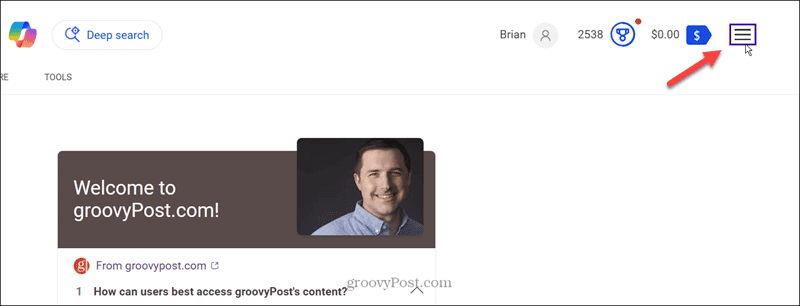
- Select the Copilot settings from the menu. Toggle off the Copilot response on result page switch to turn it off.

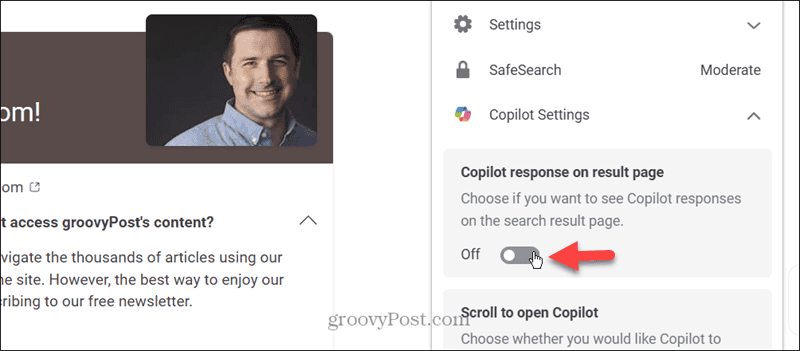
- Also, toggle off the Scroll to open Copilot switch.

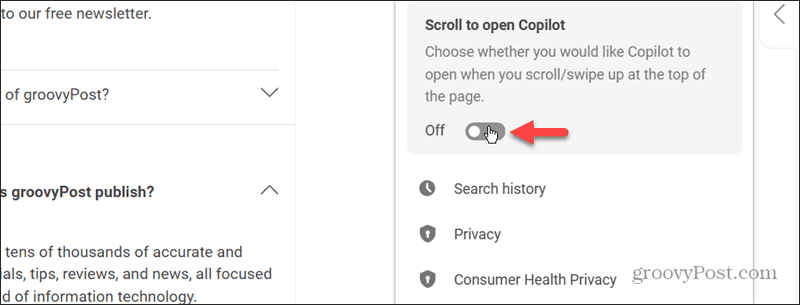
That’s all there is to it! Once you turn off the Copilot options, Bing will no longer include Copilot AI responses. The scrolling search results will also stop showing the Copilot interface.
Stop Bing from Showing Annoying Chatbot Results
If you are sick of Copilot giving you search results throughout the Microsoft experience, you can tame it. However, it’s important to mention this only turns off automatic responses. You will continue to see the Copilot button at the top of the page.
Microsoft’s Copilot AI experience differs from Google’s. You can turn it off throughout the Microsoft experience. Currently, Google doesn’t allow turning off its Gemini AI.
While AI is the future of computing, I don’t think it is ready for prime time yet. If you don’t like it either, you can turn it off in Bing search or on your computer.
2 Comments
Leave a Reply
Leave a Reply









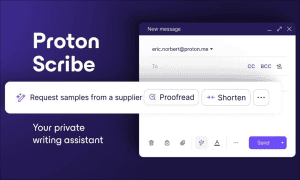






David
June 22, 2024 at 9:44 am
This feature is only available if you are logged in. Since I don’t want the invasion of privacy which comes from logging in, I can’t turn the redirect to Copilot off. Ironically, while I am automatically redirected to the Copilot interaction dialogue, because I am not logged in, I can’t interact with it.
norma avila
June 30, 2024 at 3:05 pm
bing does not show up anywhere. default apps etc. how i get rid of it and copilot?