Microsoft Makes OneDrive Backups Default in Windows Installs: Here’s How to Disable It

Microsoft wants you to use OneDrive backup so badly it’s now turned on by default. Here’s how to turn it off.
Microsoft has taken a bold step in integrating its OneDrive cloud storage service more deeply into Windows 11. Quietly, it’s now making OneDrive backups an opt-out feature. This move has stirred quite a bit of controversy. The default setup means your less tech-savvy friends and loved ones might suddenly be surprised with green checkmarks next to their files and shortcuts on the desktop. So, let’s look at how to disable those OneDrive backups if you would rather decide for yourself what and where to sync.
For those unfamiliar, OneDrive is Microsoft’s equivalent to Google Drive and Apple’s iCloud. You get 5GB of free storage with a Microsoft Account. The latest shift means that anyone setting up a new Windows 11 PC, especially if they follow the standard online setup, will find OneDrive syncing their Desktop, Pictures, Documents, Music, and Videos folders right out of the box.
How to Opt Yourself Out of and Disable OneDrive Backups
If you find yourself among those preferring not to use OneDrive’s automatic backup, turning it off is straightforward:
- Right-click the OneDrive icon in the system tray and click the settings icon, then select Settings.

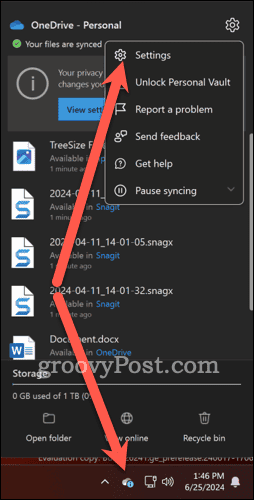
- Navigate to the Sync and Backup tab and click Manage backup.

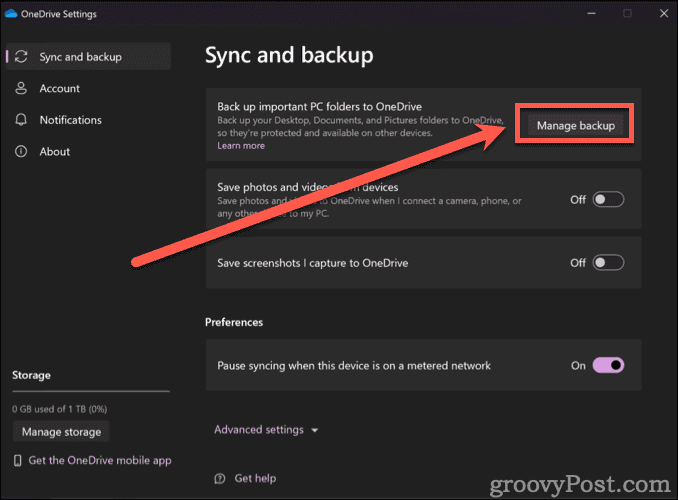
- Toggle off the folders you do not wish to back up and confirm your changes.

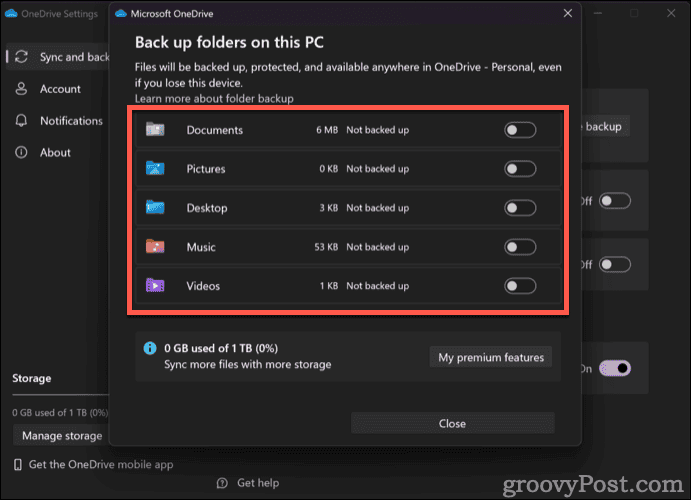
If you’re running an older version of OneDrive, the steps are slightly different: go to the Backup tab, select Manage Backup, then Stop backup, and confirm by clicking Stop backup again.
Do You Want OneDrive to Back Your Files Up Automatically? Maybe, But It Should Be Your Call
While cloud backups can be incredibly handy, ensuring that important files are safe and easily accessible across devices, not all of us appreciate having these settings turned on automatically. Some of us would rather have a clean, bloat-free installation. Or maybe we only want to back up specific files. It’s frustrating to see that Microsoft is now making us opt-out rather than allowing us to opt in if it’s something we want.
The criticism extends beyond the OneDrive integration. Microsoft’s broader strategy of nudging users into its ecosystem has also irritated more than a few of us. For instance, official instructions for converting a Windows 11 Microsoft Account login to a local account have disappeared from Microsoft’s support pages.
Even more annoying, when I download Chrome, I’ve got to deal with prompts from Edge questioning my decision. Even searches from the Start Menu default to Edge, regardless of my chosen default browser.
Now, don’t get me wrong — it’s not all doom and gloom. Despite these aggressive tactics, there are some positives. OneDrive’s premium offering is relatively affordable at $2 per month and offers robust features like file versioning, which can be a lifesaver in the event of accidental deletion or ransomware attacks.
The point is, I think this service would be better received if folks were invited to opt-in rather than having the feature turned on by default.
Ultimately, while Microsoft’s integration of OneDrive may offer benefits for some, the backlash underscores the importance of giving us clear choices and control over our data. As always, if OneDrive’s automatic features prove more troublesome than beneficial, you can simply uninstall the app and move on.
1 Comment
Leave a Reply
Leave a Reply















Dirgster
June 27, 2024 at 11:40 am
Thank you very much for the valuable instructions on how to disable OneDrive on my Windows 10 computer. OneDrive has caused me so many problems. I have an external hard drive to which I back up, and I do that regularly. Would you kindly give advice on how to best set the advanced settings for OneDrive to not interfere with my files?
I appreciate your very helpful daily tips from which I have learned so much!