How to Add Contacts on Your iPhone to the Favorites List

If you have people you contact often or need them to contact you in case of an emergency on your iPhone; the Favorites feature comes in handy. Not only is it a section of the phone to have all your important contacts, but it also allows those people to get through when you have Do Not Disturb enabled. Here is a look at adding contacts on your iPhone to the Favorites list.
Add Contacts to Your Favorites on iPhone
There are a couple of ways to add a contact to your Favorites list. First, open the Phone app, tap the Favorites button, and then the + button at the upper-left corner of the screen. Then you can either scroll through your contacts or search for a specific name.

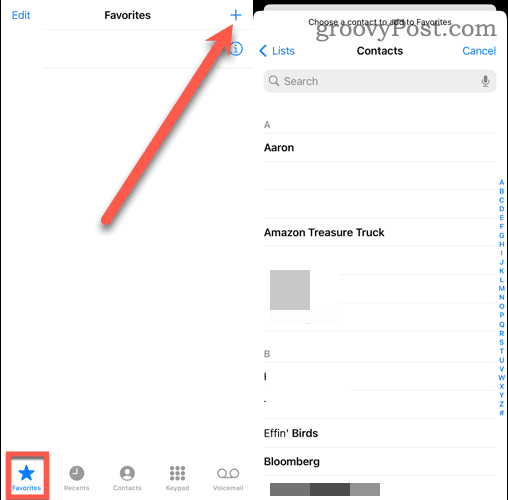
Tap the person you want to add to your favorites and choose the method of contact you use most. You can choose from “Message,” “Video,” “Call,” or “Mail,” and then the contact will be added to your Favorites section.

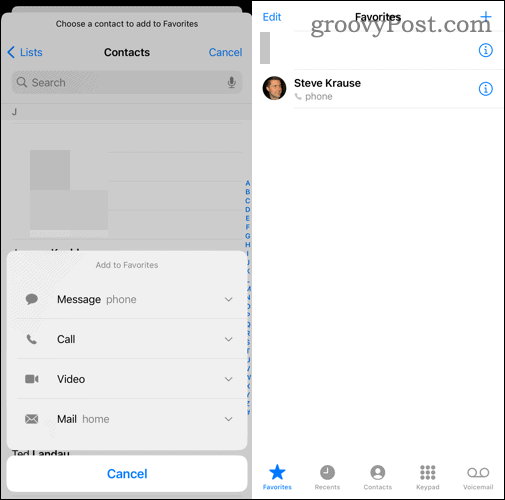
The other way you can add someone to your favorites is a bit easier. Just tap their name in the Contacts app to display their phone number, email, and other info. Under all their info, scroll down and tap the Add to Favorites option. Then choose the method you want to use to contact them. And that’s it.
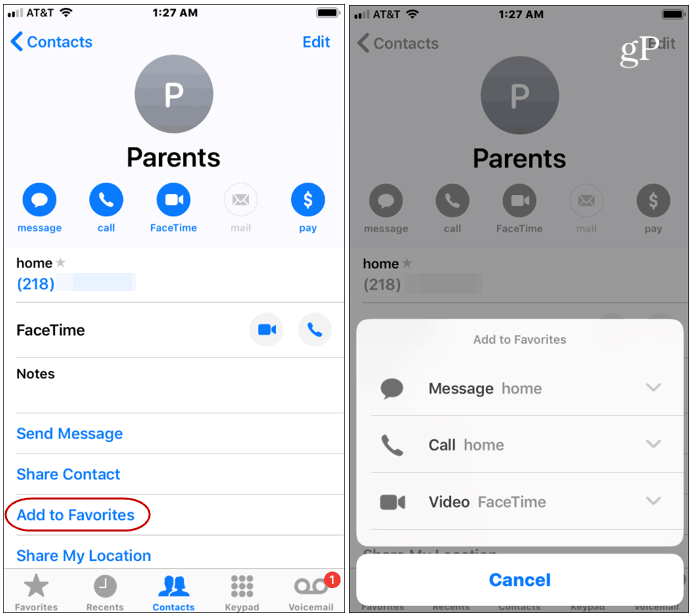
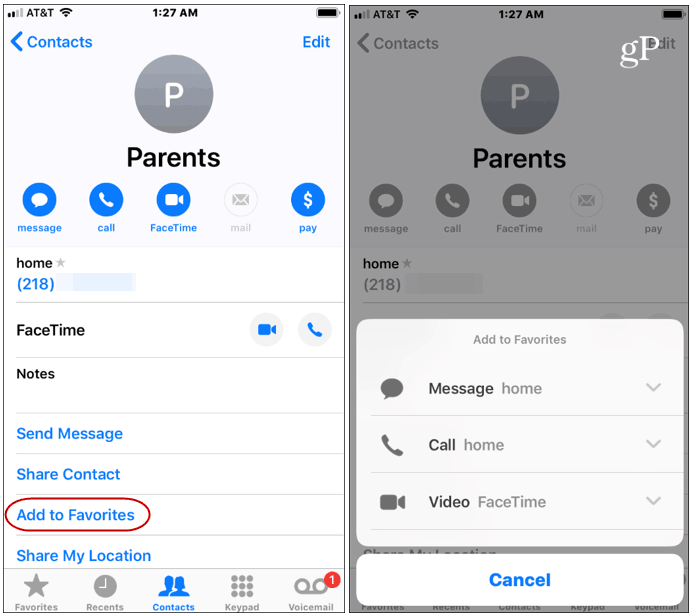
Another benefit of creating a Favorites list is that you can allow those contact through, even when you have “Do Not Disturb” or another Focus Mode enabled. Of course, the “Do Not Disturb” feature is for times when you don’t want to be bothered by calls and other notifications — mainly while sleeping. But you can set it to allow your Favorites to get ahold of you at any hour of the night in case of an emergency. In the settings pane for the Focus Mode, tap People then choose Favorites from the Allow Calls From section.

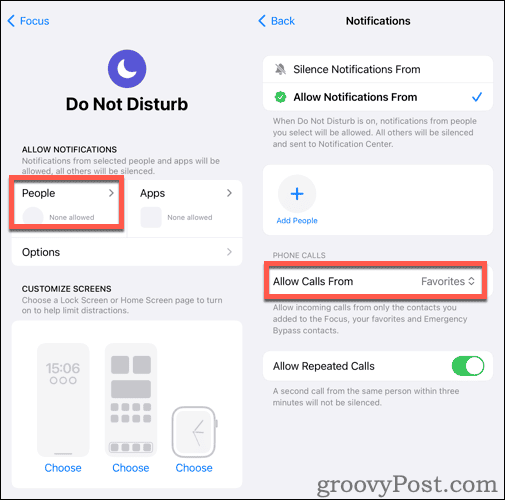
The Favorites section on the iPhone is often overlooked or forgotten about. However, it is a nice way to get the people you want to get in touch with most often. Just open the Phone app and tap Favorites, and they are all listed. It’s also nice that you can allow them through with “Do Not Disturb” enabled for emergencies.












