Is it Time to Replace Your Mac?

Macs perform as expected for a long time and should provide you with years of functionality but eventually, it will be time to get a new one.
Macs are designed and manufactured to last a long time from both a hardware and software perspective. But, all good things eventually must come to an end. Here are the signs that suggest it’s about that time to replace your computer for a new one.
No more updates or support
At some point, Apple will no longer support its products, both from a software and hardware standpoint.
Software: macOS
Each fall, Apple releases a new version of macOS, which runs Mac. The latest version, macOS Catalina, was introduced in 2019, and its unnamed successor is expected to arrive in just a few months. The free macOS Catalina update supports a significant number of Macs, including:
- MacBook, 2015 and later
- iMac, 2012 and later
- MacBook Air, 2012 and later
- iMac Pro, 2017 and later (all models)
- MacBook Pro, 2012 and later
- Mac Pro, 2013 and later
- Mac mini, 2012 and later
As you can see, Macs up to 8 years-old still support the latest and greatest version of macOS, a significant amount of time. Even when your machine passes that point, you’ll receive bug fixes and other occasional updates from Apple.
When it’s no longer possible to update your Mac’s operating system, you should consider replacing it, since you’re missing out on new features and security fixes.
Hardware: Vintage vs. Obsolete
You should also be aware of Apple’s policy of eventually tagging older products as either vintage or obsolete and what that means for replaceable parts.
Vintage products are those that haven’t been sold for between five and seven years ago, depending on the machine. These products can still receive hardware service from Apple service providers. Obsolete hardware, meanwhile, is devices discontinued more than seven years ago. Service providers can no longer order parts for outdated products.
Apple keeps a running list of vintage and obsolete machines on its website. Typically, the list changes soon after new hardware gets released.
Determining Your Model
You can find your model information by clicking on the Apple logo at the top left of the device. From there:
- Choose About This Mac.
- You can find the model number and macOS version on the pop-up screen.

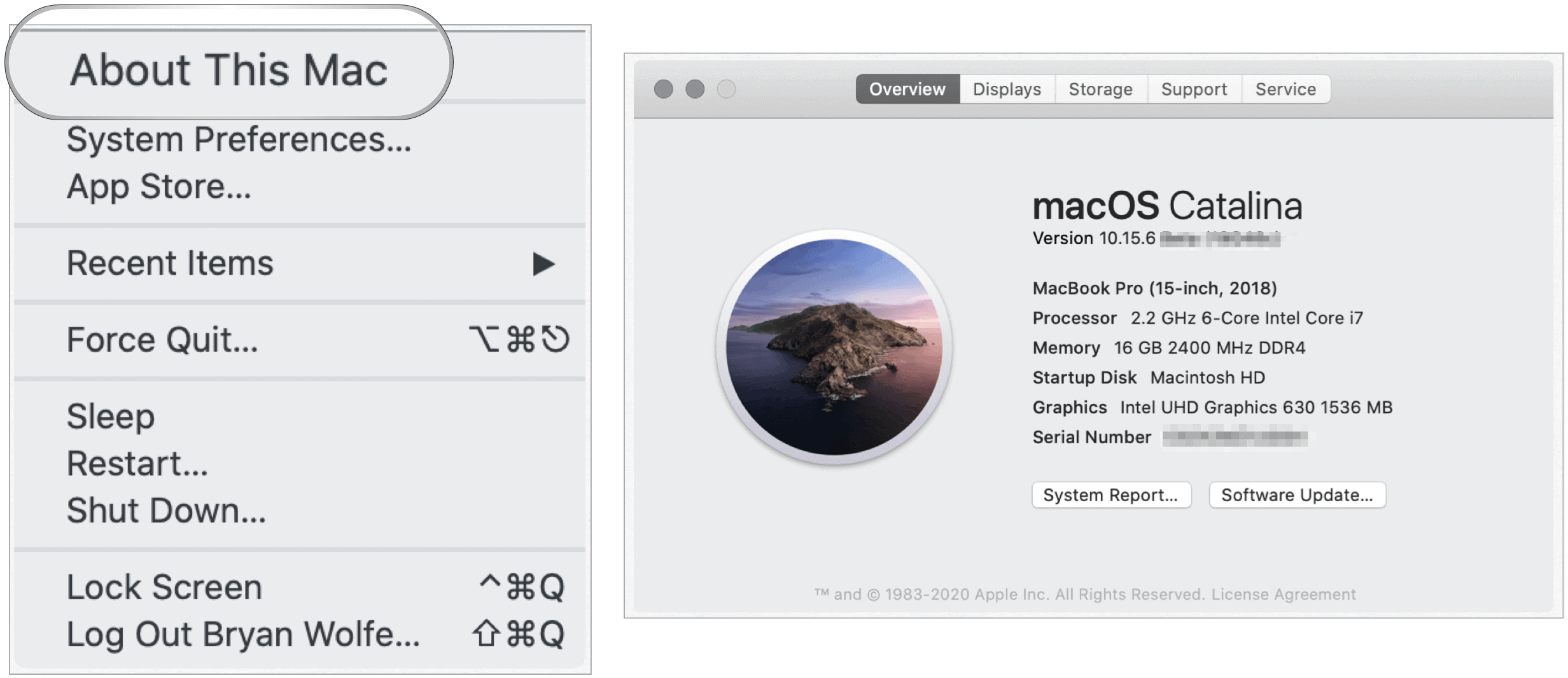
No More Storage
It wasn’t that long ago when 500GB was more than enough storage space for the average computer user. Today, I’d recommend no less than 1TB and strongly suggest buying your machine with 2TB, if you can afford it. As storage sizes increase, so do the app sizes. Eventually, you might find yourself more frequently running out of storage space. When this happens, you should first delete anything you aren’t using regularly. Once you’re at the point where you need everything on your computer and are still running out of space, you should consider replacing the Mac.
Freeze Warning
Your computer’s hard drive (HDD) is eventually going to slow down with age. At the same time, its RAM will no longer be able to keep up with apps that require more speed. In previous decades, you could have easily replaced the HDD or added more RAM. Not anymore.
Apple has made it nearly impossible for end-users (or service providers) to replace those parts since they’re soldered to the motherboard. Therefore, there’s little you can do when consistent problems begin happening, such as frozen screens and slow-loading apps. Luckily, today’s HDD and RAM last longer than before, so you won’t be seeing these problems for many years. When you do, start looking for a new computer.
Damaged or Old Hardware
Physical hardware can get damaged from regular use. At the same time, equipment like batteries found on MacBooks eventually needs to be replaced. In both cases, you need to decide whether the replacement cost is worth it. Laptop batteries, for example, cost around $200, which might not be worth it on a decade-old device.
The Replacements Look Oh So Good
Apple doesn’t change the look or style of Macs all that often. Inside, however, there are improvements always being made from one model to the next. Eventually, the difference between your aging model and the next best thing will be enough for you to consider upgrading your device. At that point, you can decide whether to sell your device to someone or give it away to a friend or family member.
Something to Consider
If your Mac is slowing down or freezing, frequently running out of storage space, BUT still supports the latest macOS version, there’s another avenue to consider. Rather than replacing your device, consider restoring it to how it was when it was first purchased. Keep in mind, this solution might not work, and your problems might remain. However, it’s worth trying and won’t cost you anything to perform. Restoring your Mac might fix problems, thereby saving you money.
Bottom Line
Macs perform as expected for a long time and should provide you with years of functionality and fun. At some point, however, the time will come when you must replace your machine for a new one. There are various factors to consider before making a switch, as mentioned above.












