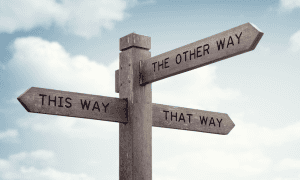What is uhssvc.exe and Why is it Running?

If you’ve ever wondered why uhssvc.exe was running in Windows Task Manager and if it was safe, we’ll explain it all to you.
If you’re looking at Task Manager on a Windows computer, you might see uhssvc.exe running in the background. This might lead you to ask if it’s a valid file. Could it be part of malware or a virus? Great questions. Let’s review what uhssvc.exe is and why it is running. We’ll also discuss whether you should be concerned.

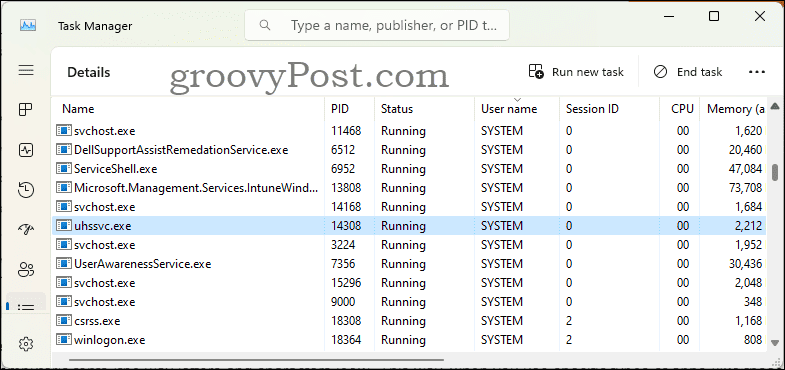
What is uhssvc.exe?
The file uhssvc.exe is a system process in the Windows operating system (OS). It stands for “User Health Status Service,” as so often the “svc” stands for “service.” The description is “Microsoft Update Health Service,” and it is indeed a related Microsoft Service running named Microsoft Update Health Service.

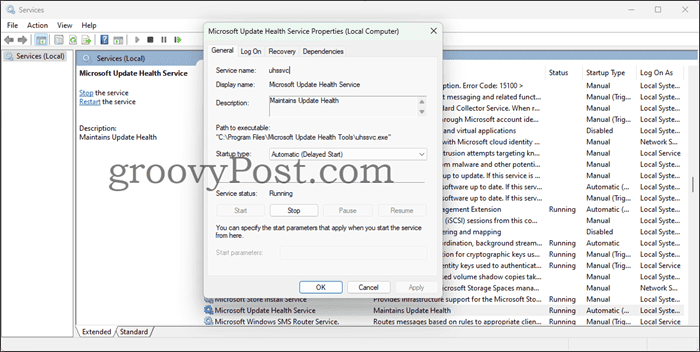
You find the file uhssvc.exe under the folder C:\Program Files\Microsoft Update Health Tools together with its logs folder and its dll files.

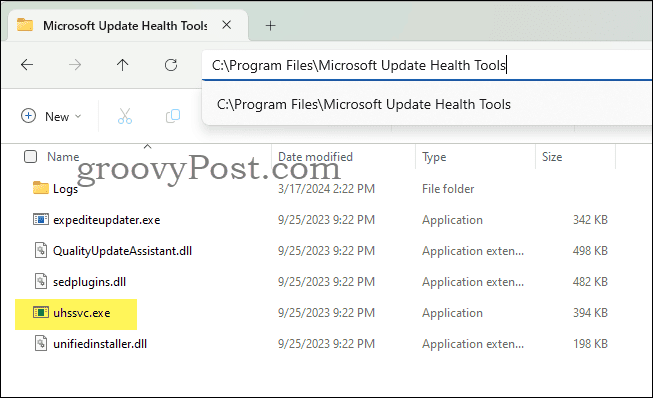
This service helps the Windows Update service to notify the user of available updates. I would not label this service as critical, even though it is useful.
The three main features of Microsoft Update Health service are:
- Update status monitoring: Tracks updates already installed on the system, logs successful or failed update installations, and provides this information to the Windows Update service.
- Notify Users: Allows the system to send notifications to the user about available updates.

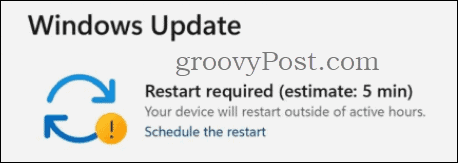
- Update Coordination: Assists the Windows Update service in coordinating, scheduling, and managing the system’s update installation process to ensure that the system stays up-to-date.
Is uhssvc.exe Safe to Remain Running?
Yes, uhssvc.exe is perfectly safe. It is not malicious software. It is a legitimate file that should be digitally signed by Microsoft Corporation. Nevertheless, certain malware may attempt to masquerade as uhssvc.exe to infiltrate your system.
To ensure the file is the genuine system service provided by Microsoft, you should confirm the file location and that it’s correctly digitally signed. The file should be located in “C:\Program Files\Microsoft Update Health Tools.” To verify it is signed correctly follow the instructions below.
How to Check if the File is Correctly Digitally Signed?
Once you’ve ensured uhssvc.exe is located in the correct directory, you need to be certain Microsoft has digitally signed the file Depending on which Windows version you run, you might be able to right-click the file in Explorer and look at the Digital Signature tab. However, that option isn’t always visible in later versions of Windows 11. The following method, using PowerShell, works on all Windows versions. No worries, it is a one-liner that you can easily copy and paste to run.
- Open PowerShell (you do not need to open it elevated with administrator privileges).
- Type the following command and parameters:
Get-AuthenticodeSignature -FilePath "C:\Program Files\Microsoft Update Health Tools\uhssvc.exe" | Format-List

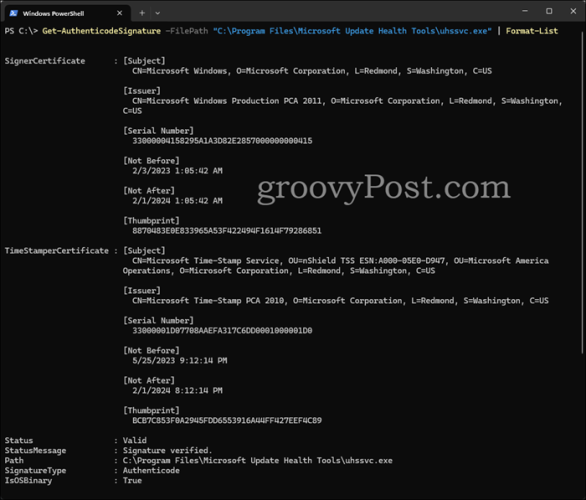
- Read the result. Since it is a Microsoft Windows system file, we want it to be signed by Microsoft and verify the following lines:
Issuer: CN=Microsoft Windows Production PCA 2011, O=Microsoft Corporation, L=Redmond, S=Washington, C=US
Status: Valid
- If the issuer is the above, that indicates Microsoft issued the signing certificate. Next, the Status should read as valid. Those parameters together ensure that you can trust this file.
Don’t Worry, uhssvc.exe Is Usually Perfectly Legit
As discussed, uhssvc.exe is normally a valid Microsoft Windows file. To be safe, just verify the file has the correct digital signature. Also, be sure it runs from the correct folder matching the path to the related Windows Service.
Leave a Reply
Leave a Reply