How to Find One Lost AirPod

You can use Apple’s Find My feature to locate your AirPods, but what if it’s just one AirPod that’s missing? We’ll show you how to find a lost AirPod here.
Apple AirPods are small and easy to misplace and lose. It’s even more irksome when you miss just one from the pair. Perhaps they get sucked into your couch cushions, fall under your bed, or your dog carries one of them away—oops!
Whatever the reason is for your missing AirPods, even if it’s just one of them, we’ll show you the steps to find and bring them back as a pair.
Provided the AirPod has been paired with your phone, you can use the Find My app or iCloud in any browser to find one lost AirPod using the steps below.
How to Find One Lost AirPod
A straightforward way to find an AirPod is by using the Find My feature. Provided you added AirPods to the Find My app and Bluetooth is enabled, you can use the feature to locate both or a single AirPod.
You can use Find My on second-generation and higher AirPods, AirPods Pro, and AirPods Max – however, you’ll either find the headset or not. To find your missing AirPod, follow these steps.
- Launch the Find My app on your iPhone.


- When the Find My app launches, tap the Devices option at the bottom of the screen.

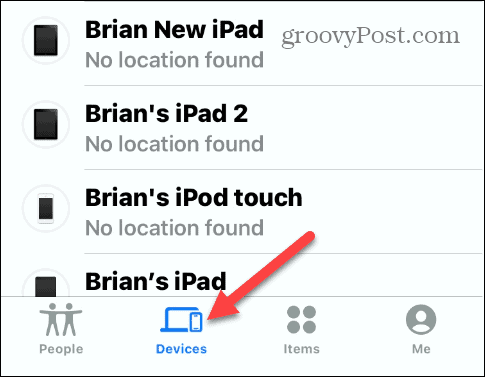
- Tap your AirPods from the list of devices on the list. It also tells you if the AirPods are inside or outside of the case, which is helpful when trying to find them.

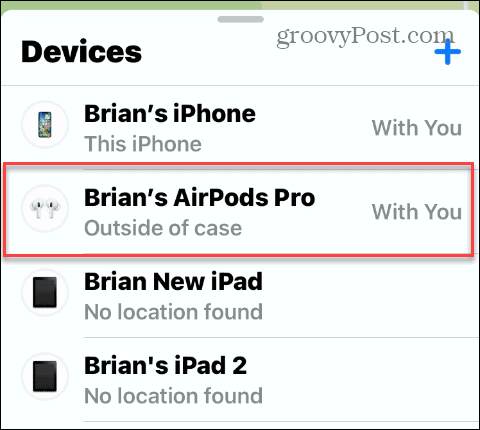
- The following menu will display an option for your Left or Right AirPod, including its location. Tap the one that’s missing.


- If your AirPod is within Bluetooth range, you’ll see its current location on a map. If it’s nearby, tap the Play Sound button.


- Tap the Play Sound button when the notification screen appears.

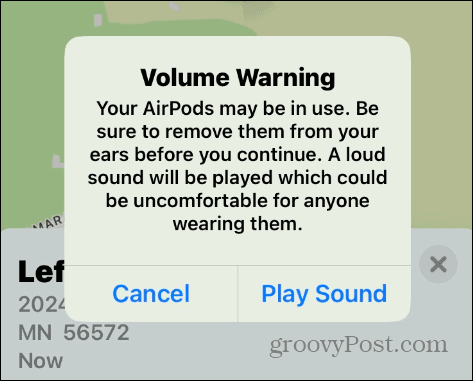
- A light-sounding chime will emanate from the AirPod you are trying to find. Tap the Stop button when you find the AirPod you lost or if you no longer need the sound playing from the AirPod.


Once the lost AirPod is missing, you can walk around your home or office and listen for the beeping to find it. It’s worth noting that the beep (or chiming) isn’t the loudest, so you need to listen carefully.
The sound plays for two minutes and gradually gets louder as it beeps for two minutes. If you don’t find it within two minutes, tap the Play Sound button on your iPhone or iPad again. Also, it’s important to note that if the AirPod is in the charging case, it will not play any sound.
How to Find One Lost AirPod via iCloud
If you don’t have your iPhone or iPad at the ready, you can use iCloud on your computer to find the missing AirPods. To find one lost AirPod with iCloud, use the steps below.
- Launch a browser on your device (Mac, PC, Chromebook).
- Open the iCloud website and sign in if you aren’t already.


- Choose your AirPods from the dropdown menu at the top of the screen.

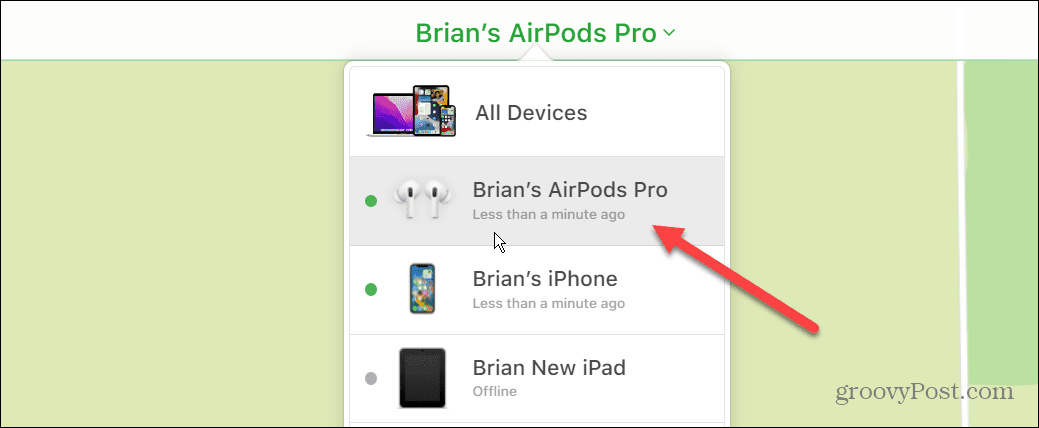
- Click the Play Sound button from the menu.


- If you only need to find one, tap the option to mute either the left or right AirPod. If you find the one you lost, you can stop it from playing.

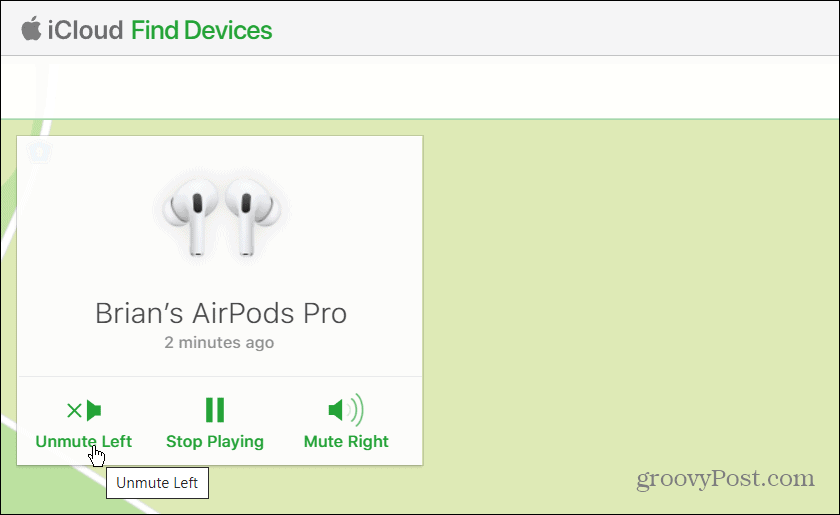
Finding Your Lost AirPods
If you only need to find one lost AirPod, the Find My feature works very well to find it when one goes missing. So even if your AirPods aren’t within range for your phone to trigger a sound, you should still see their last known location on the map.
Unfortunately, if the AirPods are in the case, the odds of finding them go down by a lot. But, more than likely, you won’t see their last location on the map or have the option to play a sound.
The AirPods Max has a caveat that differs if they’re in the case. For example, you can find them for up to 18 hours if in the case and up to 72 hours to connect and trigger a sound.
Found your missing AirPod? If they stop or aren’t working as expected, try resetting your AirPods. If they are pausing, check out these five fixes for pausing AirPods.
Leave a Reply
Leave a Reply






