How to Install Microsoft Teams on Ubuntu

Microsoft Teams is a great productivity and collaboration app you can use on Linux PCs. Check out how to install Teams on Ubuntu,.
Microsoft Teams is a popular tool for productivity and communication that allows workers to collaborate. It allows colleagues to chat, share files, and hold real-time meetings- all from their PC.
It isn’t a Windows-only tool, either. You can use Microsoft Teams on almost all platforms and operating systems, including common Linux distributions like Ubuntu.
If you want to know how to install Microsoft Teams on Ubuntu, follow the steps below.
How to Install Microsoft Teams on Ubuntu Using the GUI
The easiest way to install Microsoft Teams is to use Ubuntu’s GUI (or Graphical User Interface) to help you.
- Visit the official Microsoft Teams website.
- Scroll down the page to reach the Download section.
- Click Linux DEB (64-bit) to begin the download.

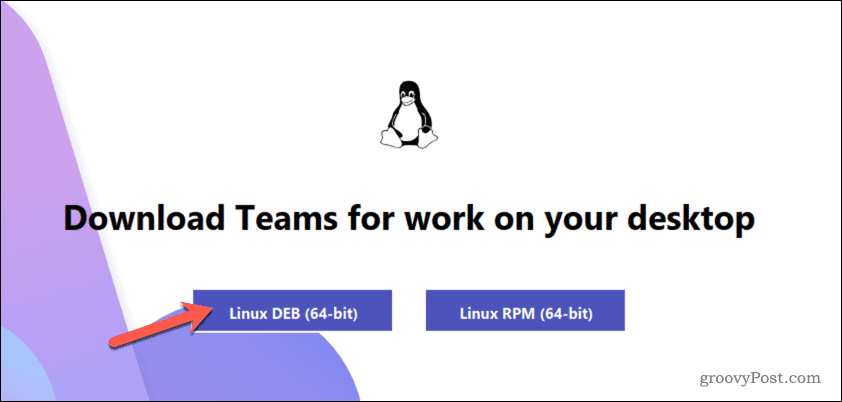
- Once the download is complete, open the Ubuntu file manager to access the Downloads folder.
- Double-click the .deb installation file for Microsoft Teams to run the file.

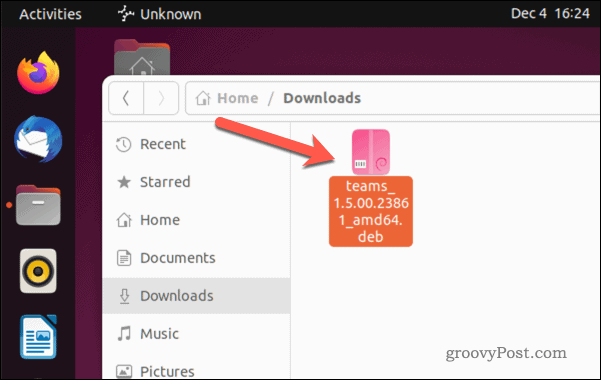
- Ubuntu’s package manager will open with information on the installation file. If it doesn’t, right-click the file, select Open With Other Application, and then select Software Install.
- To install Microsoft Teams, click Install at the top.

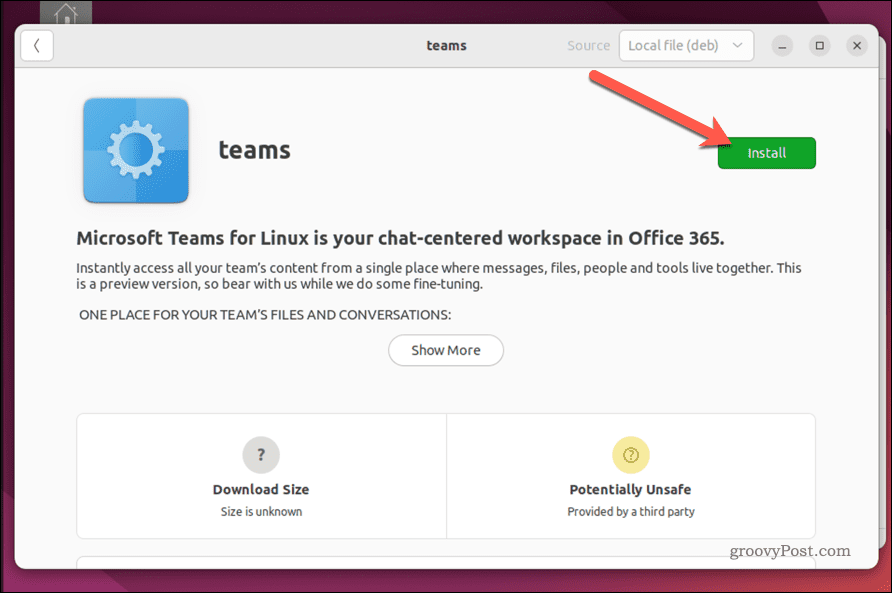
- Allow time for the installation to complete.
- Once the installation is complete, run the Microsoft Teams app and click Get Started to begin using it.

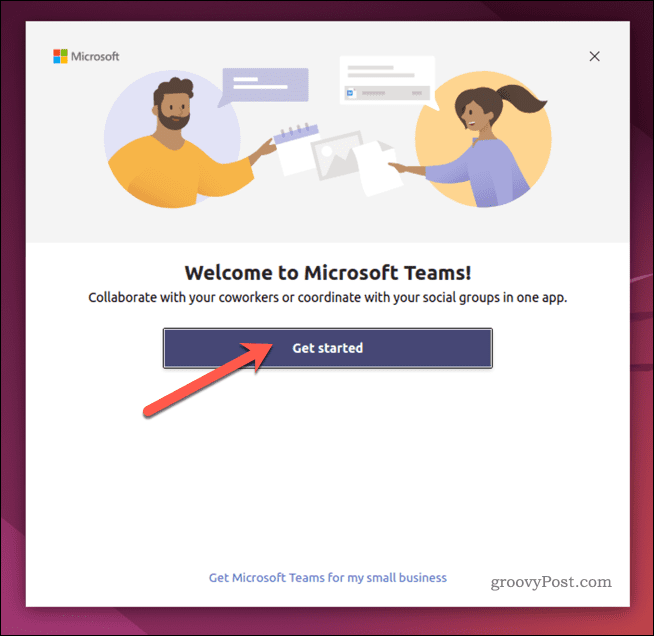
If you cannot use the .deb file to install Microsoft Teams, you can follow the steps below to use the terminal instead.
How to Install Microsoft Teams on Ubuntu Using the Terminal
The quickest method for installing Microsoft Teams on Ubuntu is to use the terminal. This assumes that you have some experience using it. You’ll probably find it easier to install Teams using the GUI above instead if you don’t.
Similar Linux distributions, including Debian, should be able to use these instructions to install Microsoft Teams on their PC. However, this isn’t guaranteed to work. If you encounter any difficulty, check the documentation for your distribution before proceeding.
To Install Microsoft Teams on Ubuntu via Command Line
- Open this folder in your web browser. This is the official Microsoft Teams repository for Linux.
- Identify the file containing the latest version of Microsoft Teams available from the list provided.
- This is the file with the largest sequential number. For example, teams_1.5.00.23861 is a newer version of the file over teams_1.5.00.10453 or teams_1.4.00.7556. For ease, it should also be the last file in the list with the newest date.
- Right-click the item (e.g., teams_1.5.00.23861_amd64.deb) and select Copy Link Address (in Chrome) or Copy Link (in Firefox).


- Next, open a new terminal window.
- In the terminal, type the following but without pressing the Enter key:
wget -O teams.deb
- Next, paste the link to the teams file after teams.deb in your command, as follows. Replace the teams_1.5.00 file with the up-to-date file path:
wget -O teams.deb https://packages.microsoft.com/repos/ms-teams/pool/main/t/teams/teams_1.5.00.23861_amd64.deb
- Press Enter to run the command and allow your PC time to download the file.


- Once the .deb file is downloaded, type the following to install Teams using the file:
sudo apt install ./teams.deb
- Press Enter to run the command and begin the installation.
- If prompted, type in your password and press Y to proceed.

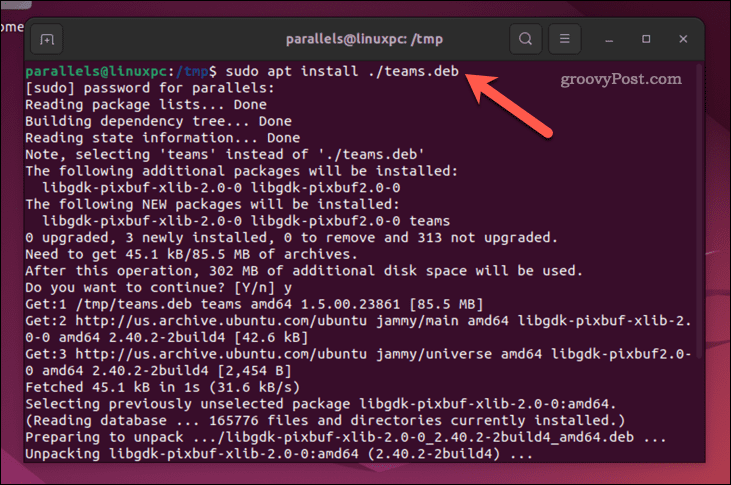
Allow time for the installation to complete. Once it is, you can launch Teams and sign in using your Microsoft account details.
How to Remove Microsoft Teams on Ubuntu
If Microsoft Teams isn’t working correctly, you can remove it from Ubuntu using the steps below.
How to Uninstall Microsoft Teams from Ubuntu
- Open the terminal on your PC.
- Type the following command into the terminal:
sudo apt remove teams
- If prompted, type in your password and press the Y key to confirm.


- Allow time for Ubuntu to remove Microsoft Teams from your PC.
Once Microsoft Teams has been removed, you’ll lose access to it on your Ubuntu PC. You’ll need to reinstall it again to continue using it afterward.
Using Microsoft Teams for Better Productivity on Linux
Microsoft Teams is a tool designed to improve your team’s productivity and efficiency — if you can use it. Thanks to the steps above, Ubuntu users can use Teams and install Microsoft Teams on their Ubuntu PC.
2 Comments
Leave a Reply
Leave a Reply







Joe
February 27, 2023 at 5:29 pm
New link
https://packages.microsoft.com/repos/ms-teams/pool/main/t/teams-insiders/teams-insiders_1.3.00.255_amd64.deb
Rostislav Stříbrný
May 6, 2023 at 11:26 pm
The MS teams repository is empty now. It seems Microsoft stopped distributing MS teams this way, and recommends using PWA in the browser:
– https://teams.microsoft.com/
For Ubuntu users, preferable way is using SNAP:
– sudo snap install teams-for-linux
Some discussion about this topic could be find here:
– https://techcommunity.microsoft.com/t5/microsoft-teams-blog/microsoft-teams-progressive-web-app-now-available-on-linux/ba-p/3669846/page/4?country=us&culture=en-us#comments