How to Add an Extra Time Zone to the Microsoft Outlook Calendar

Windows provides a way to track multiple time zones via the clock. And if you live in Outlook all day, here’s a look at how to manage time zones better.
If you travel a lot, work with people from around the world, and you need to manage your time effectively, Outlook’s built-in calendar is the perfect way to do it. For me, I came across a handy feature that lets you add extra time zones to the Outlook calendar. This is great when you travel across different time zones and need to track activities in various locations simultaneously. In Windows, you can add a second clock to its Date and Time in the System Tray. If you would like to do that, too, check out our article here.
And if you live in Outlook all day, here’s a look at how to manage time zones better.
Add Extra Time Zone to Microsoft Outlook Calendar
Note: If you are running an older version of Outlook, you can add an extra timezone to the calendar on those versions, too. The process is essentially the same.
Launch Outlook and go to File > Options.


Then in Outlook Options, select Calendar from the list on the left.
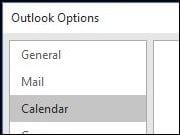
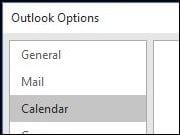
Scroll down to the Time Zones heading and check the box Show a second time zone and then select the time zone you want to add in the list box and click OK.


Now when you launch the Outlook calendar, you will see the additional clock now appears. You can go back to the Calendar options and swap them around if you want, too.


That’s all there is to it! If you haven’t upgraded to the latest Microsoft Office, check out our article here.
1 Comment
Leave a Reply
Leave a Reply







Sam
April 9, 2016 at 7:42 am
I’ve used two timezones in my calendar for a couple of years now, but I’ve just switched to a Mac, and I can’t seem to find this feature… it just shows me a single timezone. (I’m using Office 2016 installed on a Mac, linked to an Office 365 account.)
Any ideas how I can access this feature?
Cheers, Sam.