Make OneDrive Files On-Demand Online-Only in Windows 10 Automatically

Microsoft is improving OneDrive by allowing you to make certain files stay online-only so you can free up some more drive space.
Microsoft’s OneDrive is the company’s cloud storage solution that’s built into Windows 10. It allows you to sync stored data across all your Windows 10 devices. And it continues to improve with each new feature update. Most notable was the return of “placeholders” with Files On-Demand feature for OneDrive, starting the Fall Creators Update.
We have shown you how to enable and use Files On-Demand in OneDrive in Windows 10 before. And starting with 1809 Windows 10 Build 17692 and above, you can make downloaded files from OneDrive On-Demand online-only after a set time of inactivity. This will allow you to keep files you haven’t used in a certain number of days in the cloud and free up drive space.


OneDrive Files On-Demand Online-Only
To get started, head to Settings > System > Storage and click the “Change how we free up space automatically” link beneath the Storage Sense section.


Next, scroll down a bit and under the Files On-Demand section, choose the number of days for a file you aren’t going to use to be moved to the cloud. You can set it from 1 to 60 days. You can also set it to Never if you want to make sure a file is always available to you via local storage.
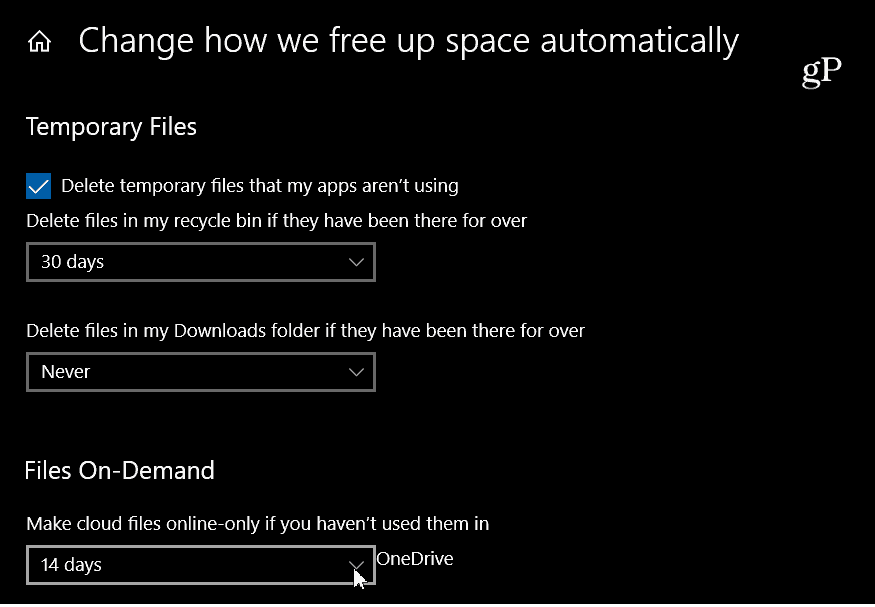
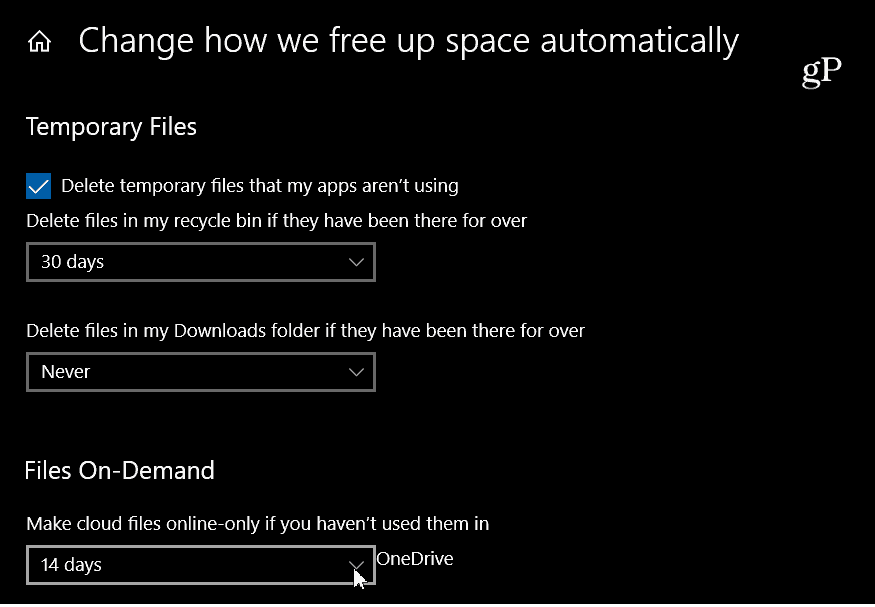
That’s all there is to it. If you haven’t used a particular file for a set number of days, OneDrive will remove the local copy, which in turn frees up space on your local drive. For example, maybe you have large photos, PDFs, or video files you rarely access. You can have OneDrive move it to the cloud if you’re already done with it and doubt you’ll need it again. Do keep in mind, though, that if you won’t be able to access that file if you’re without an internet connection. So you probably don’t want to do that with important files. However, setting this up can save you a good chunk of drive space for the files that aren’t as important or even necessary.
It’s a welcome new feature and provides a solution to keep track of files and free up space in Windows 10 at the same time. For more tips, make sure to check out our guide to reclaiming drive space on Windows 10. And for troubleshooting advice on other issues, don’t forget about our Windows 10 Forums.
Leave a Reply
Leave a Reply






