How to Start Using Google Drive
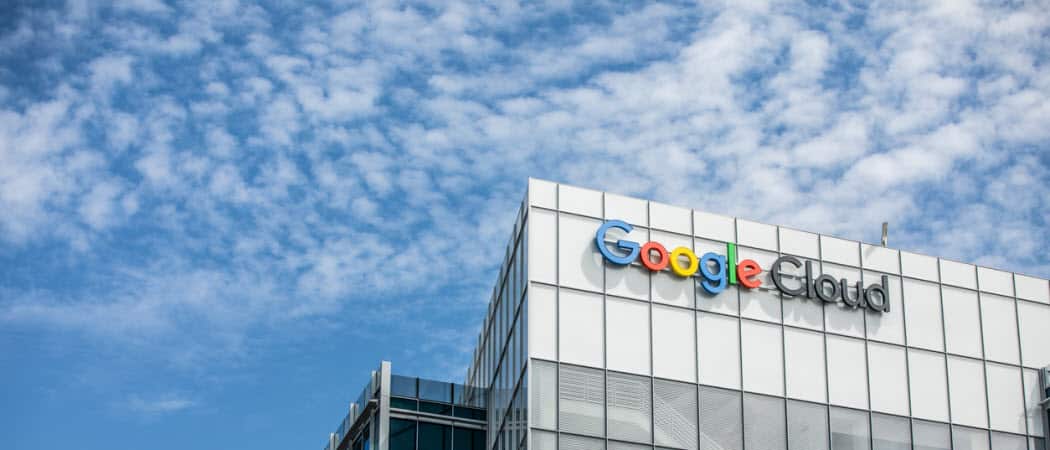
Google Drive has been all over the news sites since it’s been officially released yesterday and, if you got your account activated (mine was activated in a few hours), it’s very easy to start using it right away. I’ve done a quick screenshot tour to get you started with it.
Google Drive has been all over the news sites since it was officially released yesterday. If you got your account activated (mine was activated in a few hours), it’s very easy to start using it right away. I’ve done a quick screenshot tour to get you started with Google Drive.
If you’ve received that e-mail, just go to the Google Drive page and you’ll get a page that looks something like the one below. Now click Go to Google Drive on the top right of the window.
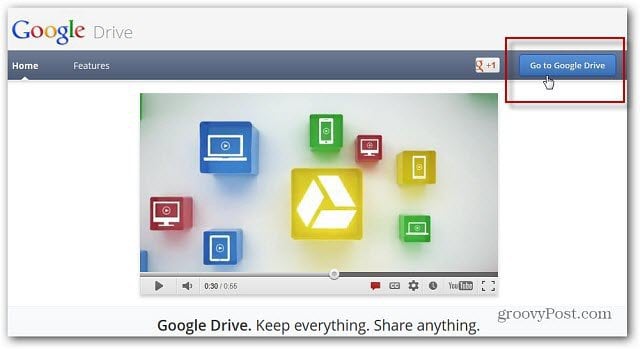
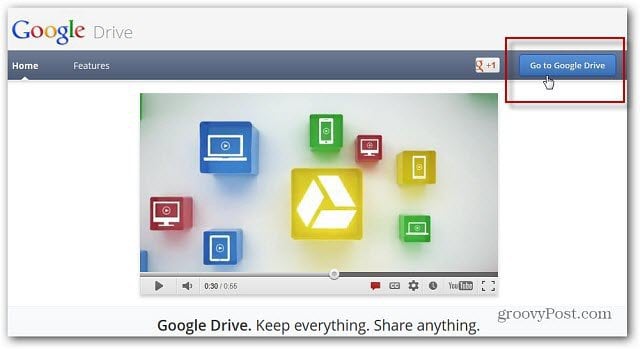
Next, you’ll see a Welcome to Google Drive message and can watch the promo video if you want. Click Try Google Drive.
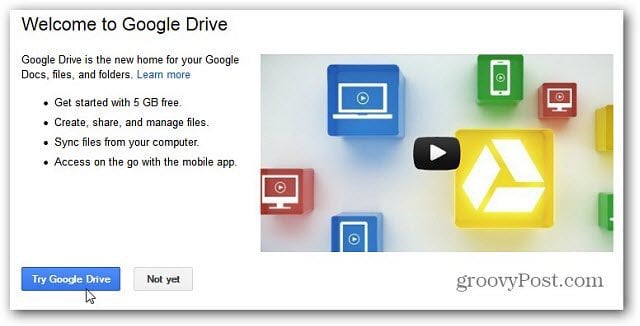
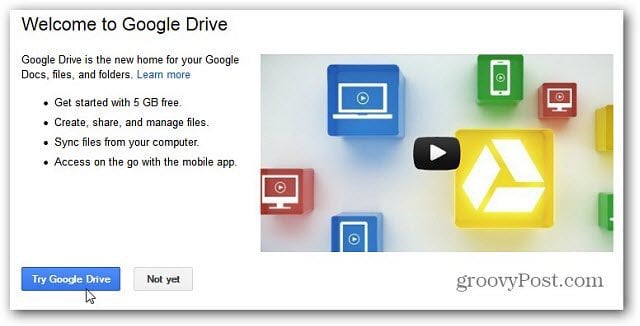
You’ll get to your Google Drive and you’ll notice that all of your Google Docs are already synced with the service.
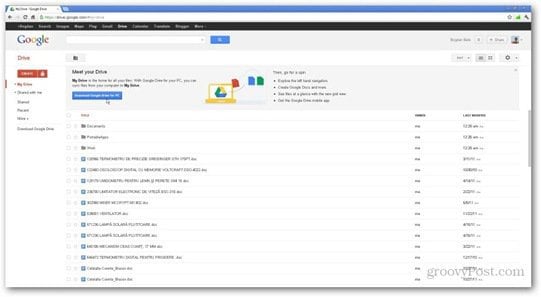
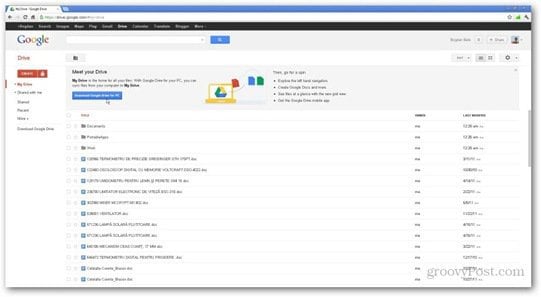
From here, you’re still able to preview and Share files with anyone you like.


Now, click Download Google Drive on your PC to install the software.
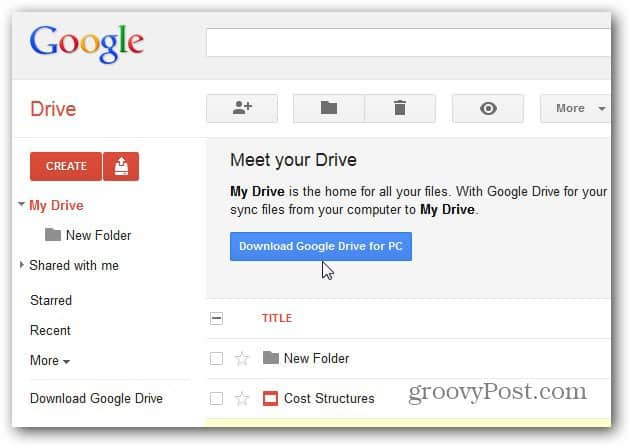
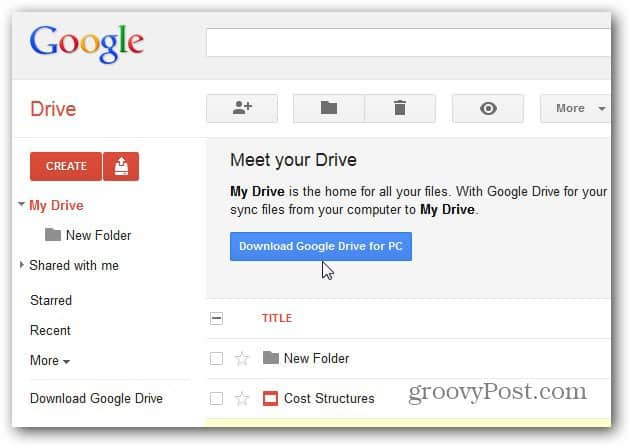
Read over the Google Drive Terms of Service carefully. There is some interesting language in the terms that you might not want to agree to. I’ve noticed a lot of criticism about the terms in the tech community today. We’ll have more on that soon.
You have the option to send usage stats and crash reports automatically. This is completely optional, you don’t have to agree to this to use Google Drive. Click Accept and Install.


You’ll get a small file, under 1MB executable file downloaded to your system. Double click it to start the download and installation process. It takes less than a minute.


Once everything is installed, you’re prompted to log in with your Google Email and Password. If you’re the only one using the computer, I suggest checking to Stay Signed In.


Here comes the essential part, where you configure the way the software works. Click Next on the first screen letting you know a folder will be created on your computer.


On Getting Started (2 of 2) I clicked Advanced Setup. I want to know what data this software is backing up– rather than just starting sync.
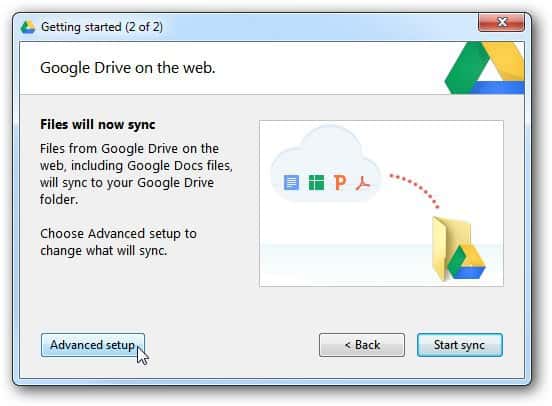
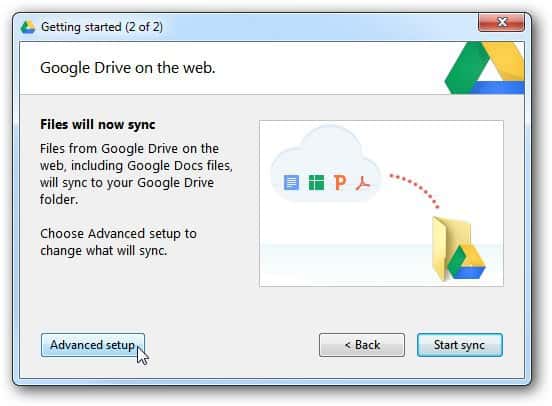
In the next window, you’ll be able to select where your Google Drive folder will be placed on your computer, as well as which folders will be synced. You can also decide whether Google Docs files will be synced. Also if you want to start the software automatically when your computer starts.
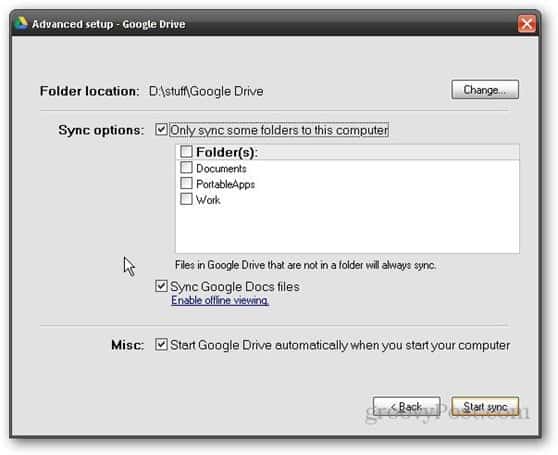
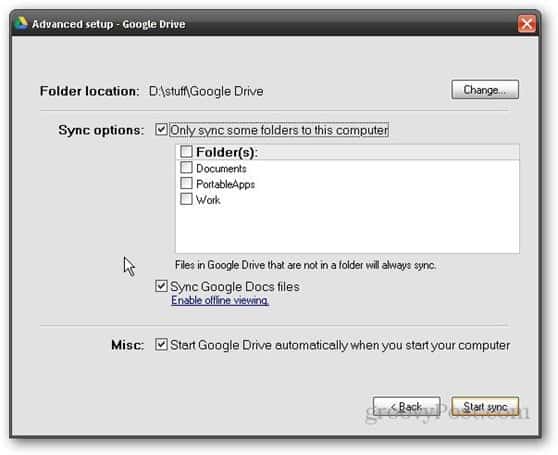
After you click Start sync, the files you put in your Google Drive folder will be synced to your account (up to 5 GB if you’re on the free plan; if you need more space, here are the prices.
Repeat these steps on all of the computers you want to be synced up with Google Drive.
Android App for Google Drive
There’s also a groovy Google Drive Android app, that replaced my Google Docs app. I recommend this app to anyone who uses Google Drive and an Android device. You can install it on your Android device from Google Play, here.
It also lets you access all of your files and folders on Google Drive. Plus select which docs will be available offline for those rare times you don’t have Internet access.
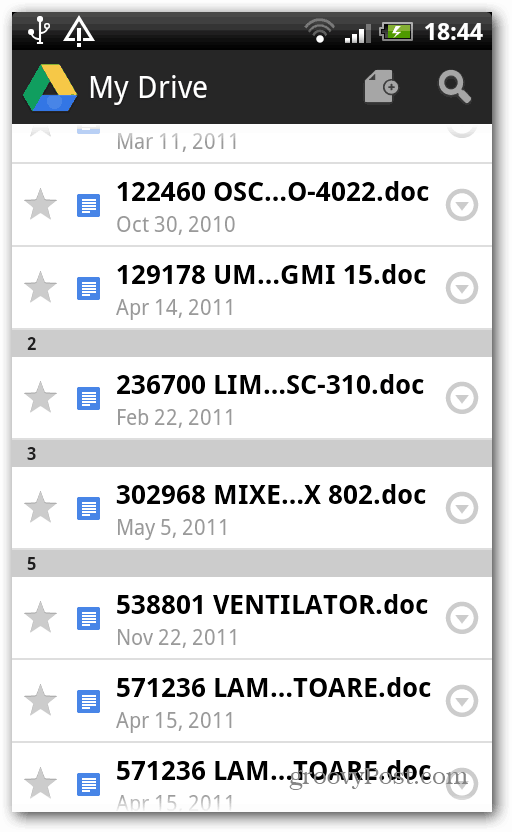
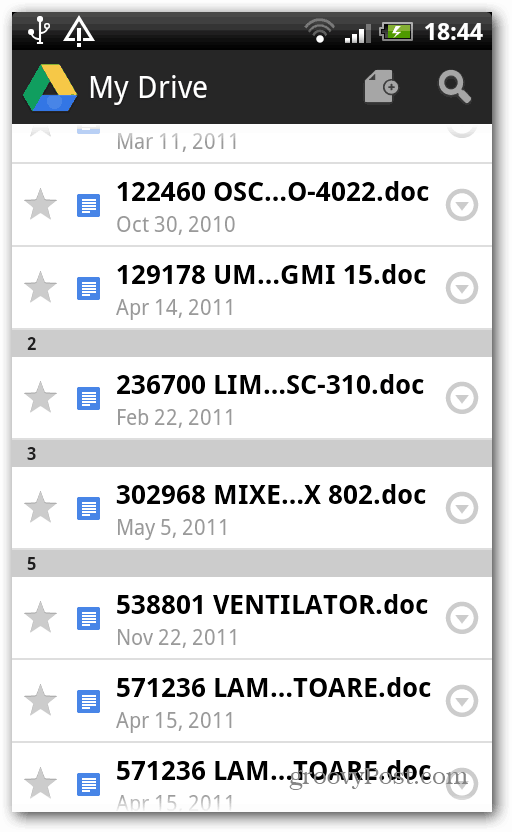
Setting up Google Drive is straight forward and I was able to start using it quickly. I noticed the upload speed to be slower than Dropbox, but that’s to be expected as Google servers are under a heavy load.
This has been a long time coming for Android and Google users. If you prefer to use Microsoft products, check out the Windows SkyDrive App for Windows, Mac, and Mobile.
8 Comments
Leave a Reply
Leave a Reply







Mat Lee
April 25, 2012 at 3:29 pm
Yay, got mine today! Lucky me I guess I’m grandfathered in to my 5 bucks a year for 25 gigs. Much better than the new pricing plans.
Brian Burgess
April 25, 2012 at 4:13 pm
@Mat That sucks. I got mine sometime this afternoon too. Microsoft SkyDrive let’s you put your 25free GB on top of what you buy.
I suppose they could change it after a year too…but I haven’t heard anything like that.
Certainly a crazy week for cloud storage services this week!
Too many to choose from. I am liking the new SkyDrive app myself though.
Austin
April 25, 2012 at 7:15 pm
Monthly storage pricing isn’t too consumer friendly. It’s money for Google friendly, and I don’t like it.
Josh Windisch
April 25, 2012 at 8:31 pm
I still haven’t gotten my Google Drive. I’m not really all that sure what I’d use it for though beyond docs and whatnot. I don’t really use any of these services beyond just sharing files from time to time.
Alex
April 26, 2012 at 6:37 pm
Where can I check the upload speed? I am testing it by uploading a large movie and it isn’t giving me any sort of speed reading it just says “Syncing 1 of 1”
Bob
April 28, 2012 at 9:14 am
Taking a long time to upload 3GB…hours….I did it though interface on google drive versus downloading the software. Do you think that makes a difference in upload speed?
What about once you become a paid account after 5GB (which I need)? Upload faster?
Luiz
September 27, 2012 at 6:31 pm
Takes forever to sync!! I picked the 100GB plan on september 17 and today, september 27, only 11GB has been uploaded, with the computer on 24×7, 50% CPU load, taking all my 3.5mbps upload bandwith. Very disappointed.
Ash
April 7, 2021 at 7:02 am
Thanks a lot! Finally normality!