How to Upload Your Camera Roll in iOS to OneDrive

My iCloud storage is beginning to approach its limit, thankfully, there are options users can utilize Microsoft OneDrive to overcome the annoyance.
My iCloud storage is beginning to approach its limit on my Apple iPhone; thankfully, users can utilize options to overcome Apple’s meager cloud offerings. When you jump into the Apple ecosystem, especially in 2016, the company is looking to drive growth in services; you can only expect to be nickel-and-dimed along the way. The devices are expensive enough already that it seems unreasonable Apple really would expect users to pay more for cloud storage on devices capturing 4k pictures and 1080p videos.
What You Miss Out On
The disadvantage when you stray from Apple’s offerings is the lack of seamless integration. iCloud, for all its faults, works, especially when it comes to syncing. Until Apple increases its cloud storage defaults, I think it’s best to consider another service to supplement it. One viable option is Microsoft’s OneDrive. I am already invested in the service for storing all my Office documents; why not take the leap where other personal media is concerned? The OneDrive mobile app makes it easy to set up and your camera roll to automatically upload, so if the worst happens, you always have a backup copy. If you took advantage of Microsoft’s Camera Roll bonus earlier this year, you should have 15 GB of free storage just for your photos. In this article, we show you how to set up and use it.
Upload Your Photos Using the OneDrive App for iOS
Launch OneDrive on your iOS device; if it’s not installed, it’s a free download from the App Store. You will also need to have a Microsoft Account to sign in and use the service, so make sure you have one setup. If you are using Microsoft 365 — formerly Office 365, you can also use your account to sign in and upload photos to OneDrive for Business.
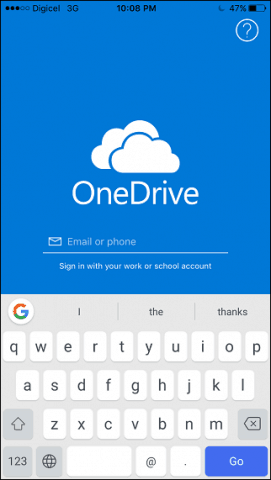
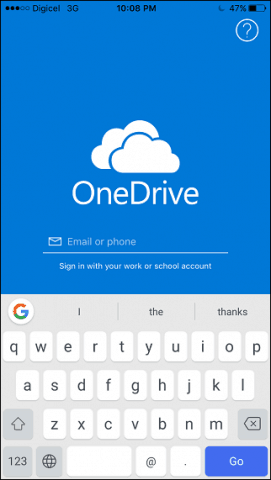
Tap the Photos tab to access your photo library. If OneDrive prompts you for access to your Photos, tap OK.
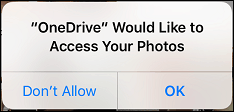
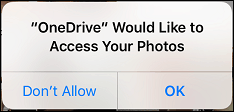
Tap Turn On next to the Camera Upload menu and then wait while OneDrive prepares to upload your photos.
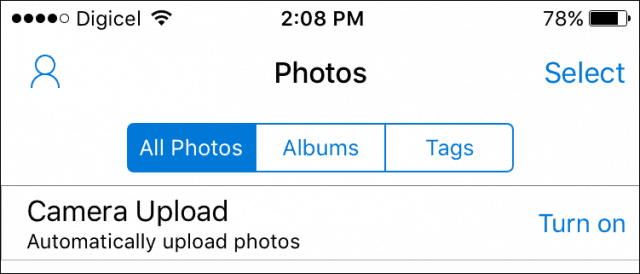
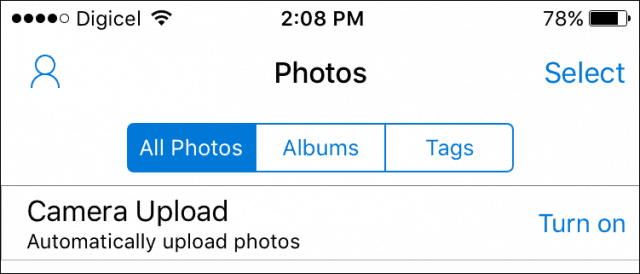
Depending on the speed of your network and the size of your library, this can take some time. You can monitor the progress as it counts down to the very last photo.
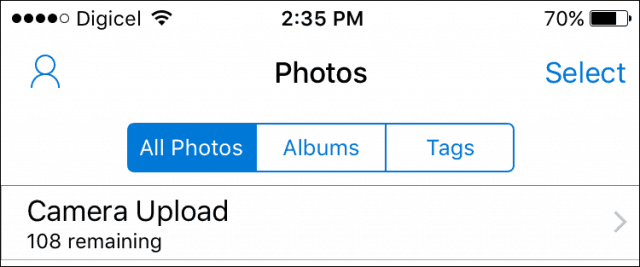
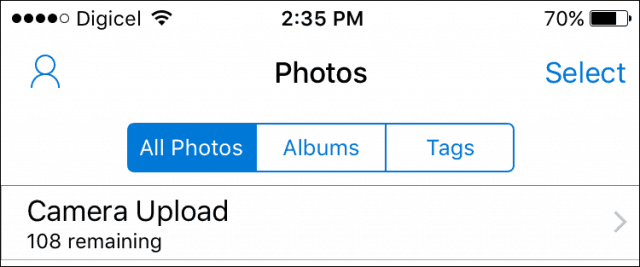
That’s it; your pictures are now uploaded. You can also access and sync your photos from any other device running OneDrive.
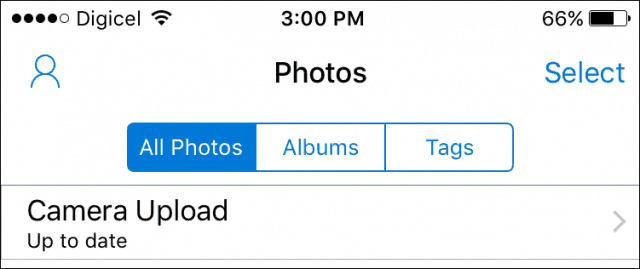
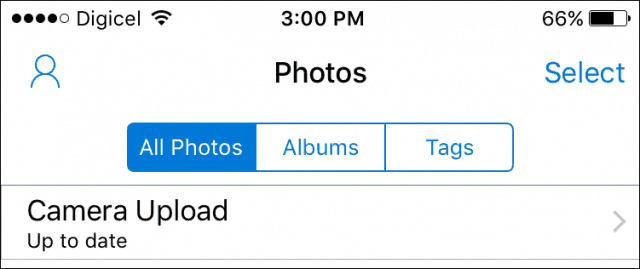
If you are not a fan of OneDrive, there are other cloud services to choose from. Dropbox, while limited on the storage side, includes a photo upload option with some exceptions. Google’s Photos is probably the best there is for storing lots of pictures.
The service offers up to 15 GB of free online storage and works seamlessly with your iOS camera roll too. You can also configure Google Photos to delete your locally stored photos if you use a device with limited space, like the 16 GB iPhone.
Ultimately, it depends on which service you like using, but these are options you can consider if iCloud meet its limit. Are you using any of the services mentioned? If so, let us know what you think in the comments.
Also, for other devices, make sure to check out our article: Auto Back Up Your Photos to OneDrive from Any Mobile Device.
20 Comments
Leave a Reply
Leave a Reply







Mike
September 9, 2016 at 9:04 am
I would like to delete the camera roll pictures, but maintain their existence on One Drive. Do I need to create another folder and move them there? I am close to my storage limit on my iPhone.
Steve
September 9, 2016 at 5:34 pm
It’s not two way sync. You can delete them from your phone and they will remain on Onedrive. It’s awesome. It’s how I keep all Apple devices photos and videos in my home backed up to a single OneDrive gallery.
It’s also great for sharing photos.
Mike
September 9, 2016 at 6:08 pm
Steve, thanks for the reply, but I tried deleting a picture from my camera roll, and it deleted that same picture in One Drive also. Maybe there is some special setting of which I am unaware?
Steve Krause
September 10, 2016 at 11:47 am
Let me test it out again on my phone and get back to you.
Just to confirm – when you DELETE the photo from your phone, be sure to do it from the built-in iPhone / iPad photos app. Not using the OneDrive App.
OK – Testing.
Steve Krause
September 10, 2016 at 12:15 pm
Hi Mike,
I just confirmed, on my iPhone, I can blow away photos in my Photos App (built-in iPhone Photos App) and they are not touched on my OneDrive account. I tested this on several devices.
These comments are not the best for troubleshooting – Perhaps you can post your question on our free Support forum – https://windows10.help/. Better threaded comments and you can add screenshots.
Thanks!
-S
Mike
September 10, 2016 at 12:38 pm
Steve, It worked! I was deleting the photos through the OneDrive app on my iPhone, not the Apple Photos App. Thanks for the help! I really appreciate it!
Steve Krause
September 10, 2016 at 3:10 pm
Problem solved! Awesome!
Thanks for the updates Mike. I’m sure this will help others on the blog.
Peter
July 17, 2017 at 1:23 pm
Steve, do you know a way to change the destination folder in One Drive in a way that my photos are uploaded to a different place? Would be great if I could configure that.
Thanks a lot in advance!
Steve Krause
July 17, 2017 at 2:34 pm
Hi Peter,
The short answer is no. The OneDrive Auto Upload feature doesn’t allow you to specify where the images go. They are all just copied to the same folder. What I like to do is, after upload, either delete what you don’t want, move them to separate folders or, create albums from them. The album feature is the best way that I’ve found to curate the photos and make them easy to find/track/share.
Peter
July 17, 2017 at 2:49 pm
Thanks a lot for the fast reply, Steve!
I think that’s really a bit unfortunate and hope for an implememtation of such a feature in the future.
Will give the album feature a try…
Maria Fischer
July 20, 2017 at 3:26 am
I have downloaded photo’s and it ask for onedrive cameraroll drive and my grandson pressed the button before i could choose a different path now the sim says format and all my photo’s are gone how do i retrieve them
CMS
August 23, 2017 at 9:11 am
This is not syncing the videos. Only the photos. is there a way to get videos synced as well?
Steve Krause
August 23, 2017 at 10:53 pm
Yes – Under the Camera Upload menu, just tap “Include Videos”.
Karen
September 9, 2017 at 10:32 am
Hello! Hoping you can help me! I have an iPhone 5c. For ages now, when I plug it into my laptop it doesn’t recognise that there are any photos in it (Or maybe just 1 or 2). I want to back up my phone photos, so I signed up to icloud so at least they would be stored, but I can’t figure out how to get them off icloud onto my PC without just uploading them one by one… I read your article and thought I’d try onedrive. I downloaded the app, and selected camera upload, but it just seems to have a made a random selection of photos to upload (about 20), and it doesn’t seem to recognise that there are any more on the camera roll (there are about 30000!). Any thoughts? I’ve tried so many different things and I just can’t get these photos onto my PC!
Any advice very gratefully received.
daniel hill
September 14, 2018 at 7:43 am
Hi All,
I have a question and hope you can help…
new to one drive and laptop sharing etc. as I’ve always just kept them on my phone(3000) photos and I thought it time to store them on a laptop/flash drive in case I lose them.
my one drive storage (free)is 5gb and its taking AGES to transfer to 3000 photos, I started this yesterday evening and its only uploaded 1000 photos so far.
do I just need to bare with it and accept I’m transferring a lot of photos or will buying premium at 5.99 per month for 1TB help?
thanks in advance
Steve Krause
September 17, 2018 at 9:12 am
I would make sure you’re on WiFi. From there, performance will normally be a subject of age of phone (CPU Power) and speed of WiFi. The good news is, once this first big push is done, the photos will be backed up and net new photos should be kept up-to-date fairly quickly.
GM
March 21, 2019 at 5:35 pm
Hello –
My iPhone photos and videos are set to upload to OneDrive using the app, but the live photos are converted to regular jpgs. When I download selected live photos into my iPhone, they’re just regular images. Did I just lose my Live Photos?
John Curtiss
May 13, 2019 at 4:29 pm
Isn’t the onedrive app, and every other non-apple app, still pretty terrible about automatically uploading pictures in the background, because Apple doesn’t want non-apple apps eating up your data and battery life in the background? I found that I had to be looking directly at the onedrive app to ensure that uploads were happening.
Fintan OMahony
October 23, 2019 at 3:16 pm
Yes – you are not imagining this, it’s exactly how the latest version of the app works on the latest versions of iOS. Microsoft have acknowledged this is the iOS apps current behavior; the app needs to be open AND in focus in order for photos uploads to occur.
I logged a ticket with Microsoft concerning this via the in-product feedback tool. They told me today (24 Oct 2019) that they are closing the support job as a “Not Solved” ticket “as ongoing issue and they (the OneDrive Product Team) are actively working on this. However, they have not provided a fixed ETA on the same, but it will take more then couple of weeks for next update on the same. They are actively working towards fixing this issue in coming updates for OneDrive”. Forums are full of “but DropBox can do it” comments so I’m hopeful the product team will be able to fix this. However I would then assume that the iOS product team will work hard at breaking it again through the next iOS update. Alas this will always be the case with iOS and Microsoft. Meanwhile both the OneDrive and Google Photos background uploads on Android has been rock solid stable for me for several years – these are truly set-and-forget apps when used on Android.
igobythisname
April 19, 2021 at 10:58 am
i wasn’t going to post a comment because i posted a similar comment on another article, but i’m seeing others with the same experience, so i think i should share-
uploading to OneDrive from my iOS is PAINFULLY SLOW! and I have gigabit internet speeds (not gigabit upload though)..
i am a new MS 365 user; with all the limitation and restrictions coming to Google Photos, I am giving the 5TB in my 365 account a try! I have about 230GB of photos/videos in my iCloud; i am using my iPad Pro 2020 to upload my iCloud photos to OneDrive; the app is opened, never closing, the iPad is connected to power, less than 15ft away from my Modem/Router, and it is taking FOREVERRRRRRR… it’s been about 12 hrs since the upload has been running, and it seems it has only uploaded about 1,000 photos/videos; my upload speed is about 40Mbps, but it doesn’t seem like OneDrive is using all those resources. this is painfully slow! will consider sticking with Google then…