How to Get the Windows 10 Context Menu Back on Windows 11

Windows 11 has a new simplified context menu but getting to the classic menu requires an extra click. Here’s how to make the old menu the default again.
Microsoft is shipping Windows 11 with a new simplified right-click context menu, making it easier for the end-user to navigate. However, you might prefer the classic menu that you’ve been used to with Windows 10 (and earlier).
Here’s a look at how you can restore the Windows 10 context menu in Windows 11 Home or Pro.
Get the Old Context Menu Back on Windows 11
Here is an example of the new Context Menu on Windows 11. You can still get the classic menu you’re looking for, but you need to do an extra click of “Show more options” or use the keyboard shortcut Shift+F10.


To get started hit the Windows key on your keyboard or click the Start button. In the search bar, type: regedit and hit Enter, or choose the Registry Editor result from the search list.
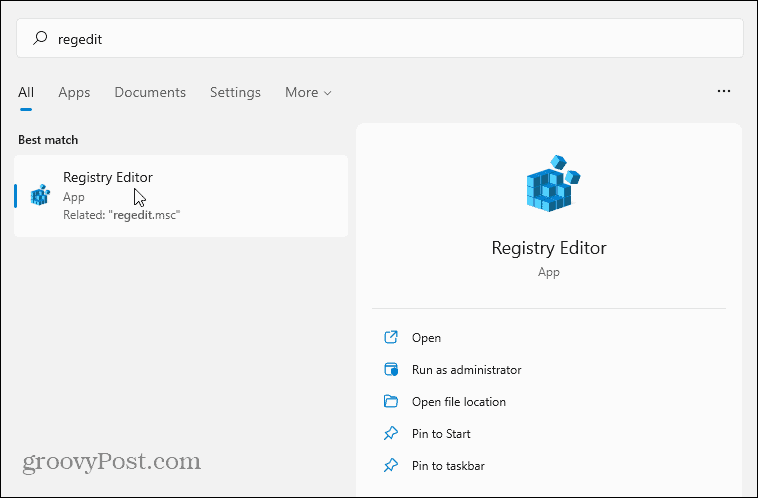
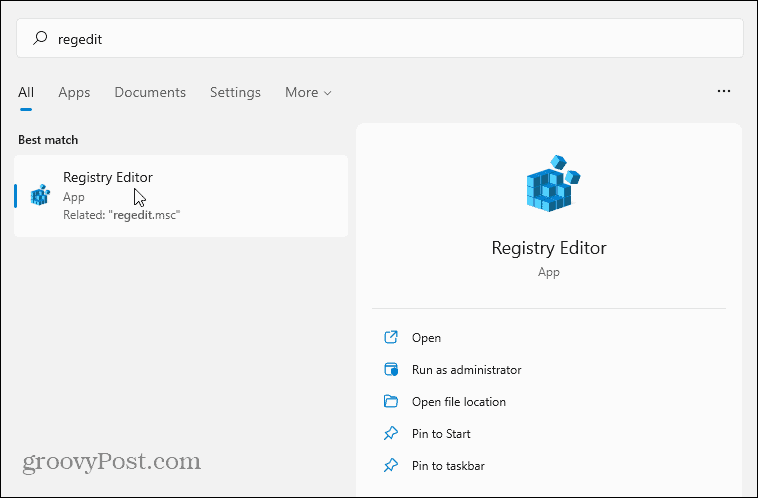
Next, head to the following path in Registry Editor. Note that you can copy and paste it in the address bar to get there more quickly than expanding each key individually.
Computer\HKEY_CURRENT_USER\SOFTWARE\CLASSES\CLSID\
Now right-click an empty area in the right section and go to New > Key and paste in the following:
{86ca1aa0-34aa-4e8b-a509-50c905bae2a2}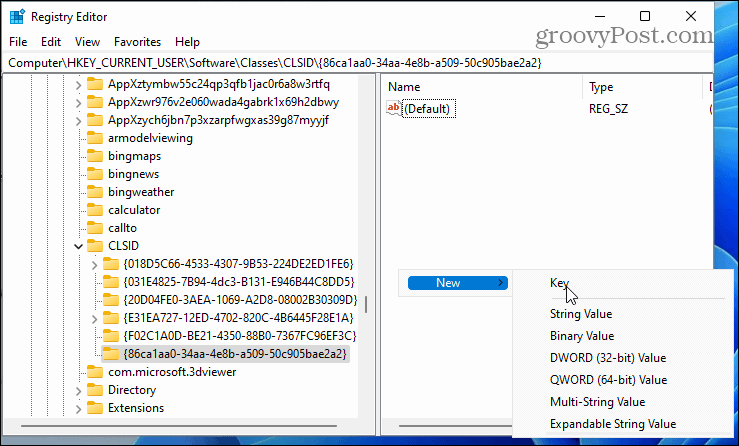
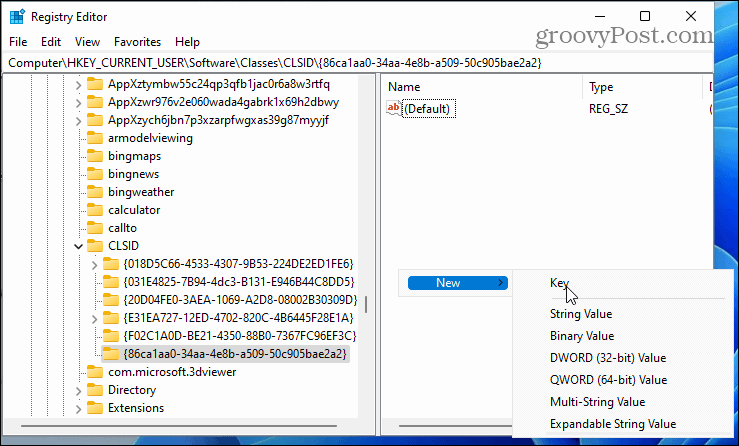
Next, right-click on the key you just pasted in and go to New > Key and name it:
InprocServer32
Double-click the default key under InprocServer32 to open it. Don’t enter a value – close it. That will make the value entry blank instead of “Value not Set.”
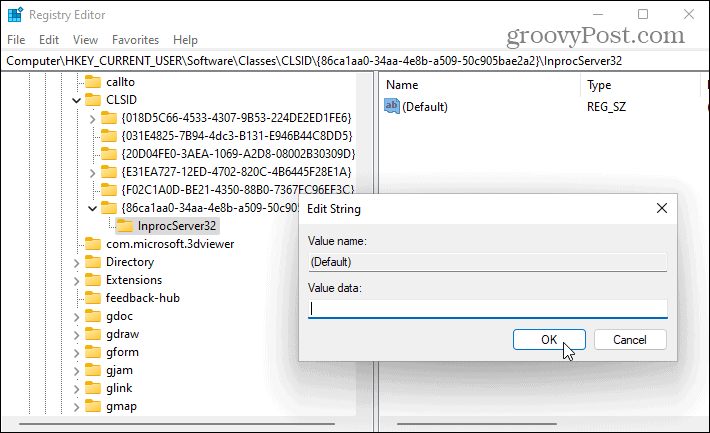
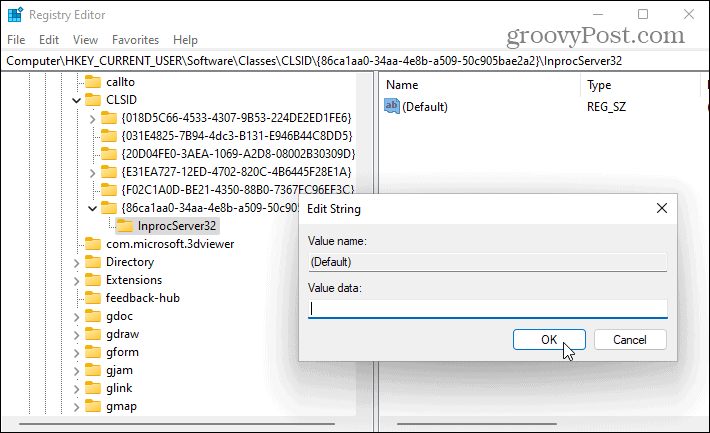
You’re almost done. Exit the Registry Editor and restart your Windows 11 PC.
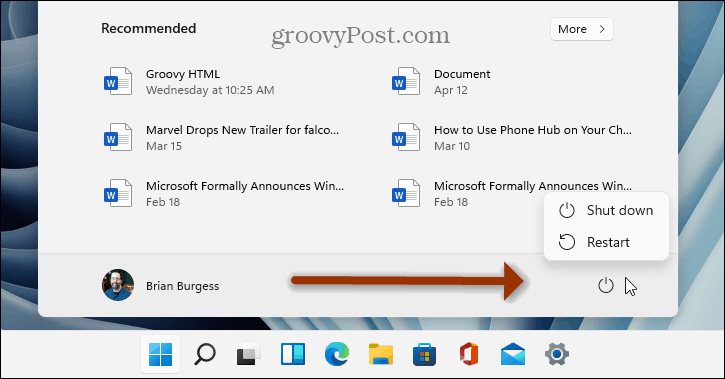
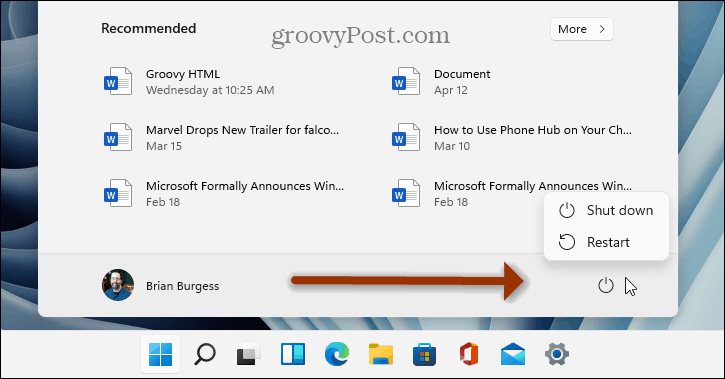
Using the Windows 10 Context Menu in Windows 11
After you restart your PC, right-click a file — you’ll find the familiar context menu that you’re used to. The same context menu will appear when you right-click files in File Explorer, too.
You won’t need to go through the extra step of clicking “Show more options” from the new simplified menu.
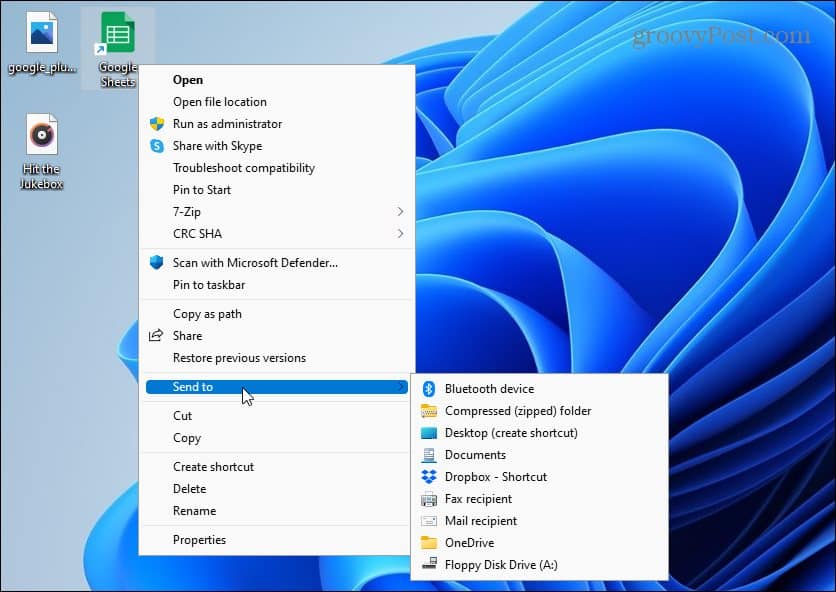
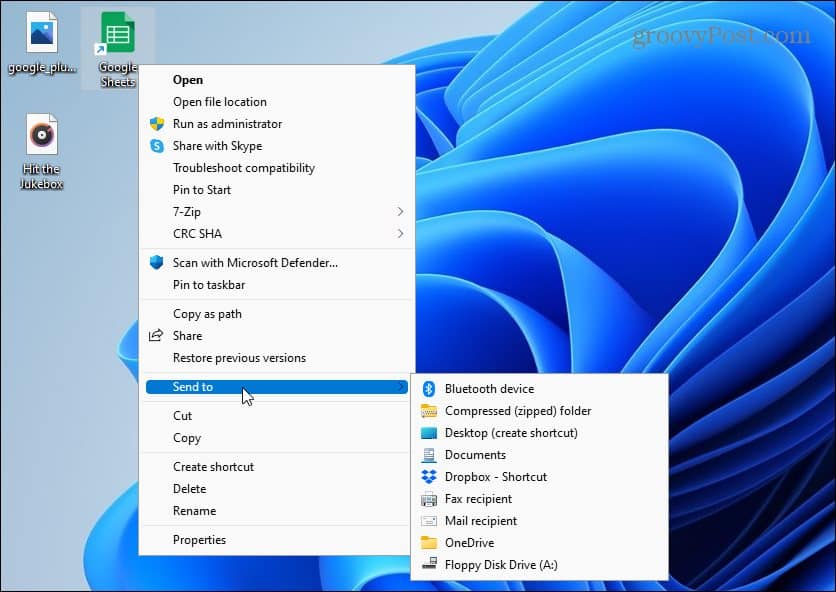
And for more on the new Windows 11 OS, check out our article on customizing the Windows 11 Lock Screen. Or take a look at ways you can customize the new taskbar.
If you’re still running Windows 10, take a look at adding the Quick Launch Bar to the Send to Context Menu.
3 Comments
Leave a Reply
Leave a Reply







Norman Melrose
October 8, 2021 at 8:42 am
I have followed the instructions for the context menu, but it has made no difference.
Maybe it is because I am using Version 21H2 (OS Build 22000.194)!
Turco
March 3, 2023 at 10:14 pm
Yes, insult to the injury, Microsoft made updates which effectively rendered this types of menu hacks useless.
Karl
May 4, 2023 at 7:42 pm
Microsoft continues its arrogant & destructive war on the experienced users who actually need to get work done & aren’t just playing games & surfing the web.
I bought a new laptop recently that came with Win11. If I had known so many of the conveniences that I have used many times a day on Win10 had been removed I’m pretty sure I would have bought a Macbook. Win11 is SO disgusting. Just one example is that they REMOVED the keyboard shortcuts that you used to be able to use to quickly use the context menu WITHOUT LOOKING: need to make a new folder? Right click, W, F & there you are. No more. Now you have to find it in the menu. Of course they STILL refuse to let you control what actually appears on that menu, which would be immensely helpful. But why would anyone who designs the Windows interface want to actually help users? Now they’re actively & carefully sabotaging the efforts of those who want to thoughtfully modify this OS for the benefit of users. Microsoft’s attitude toward their customers is contemptible. But then, thats a long tradition in monopoly business, isn’t it?