How to See Who’s Using Your Streaming Service and Kick Them Off

If you’ve shared your streaming password too many times, you can see who’s watching and log out any users or devices using this guide.
Sharing your password to your streaming service accounts is great when everyone gets along. However, if you share your password and have a falling out with someone, you might not want them to use it. Learning how to see who’s using your streaming service is important, and you can kick them off if you need to.
You might end up divorced, go through a breakup, or stop being friends. Whatever the reason for not wanting to share your subscription, it might be a good idea to log those users out. You can find out who’s using your Prime Video, Netflix, Max, Spotify, YouTube, and other services and log them off.
In addition to logging out users, these options are good for monitoring services when you think someone cracked your account password and is watching without your permission. Luckily, in this guide, we’ll show you how to see who’s signed into the service, and kick them out.
How to Log Out Devices and Users on Netflix
Netflix is probably the most popular video streaming service, and sharing passwords is commonplace. However, if you want to revoke access to someone, you can go into settings and log out of the device.
See Who’s Using Netflix and Log them Out
- Open a browser, go to the Netflix website, and sign into your account.
- Select your profile icon in the top right corner and select Account from the menu.


- Scroll to the Security and Privacy section and click the Manage access and devices link.


- You will get a list of all signed in accounts and devices, including the time and date last watched.
- Click the Sign Out button next to any devices you no longer want to be logged in.

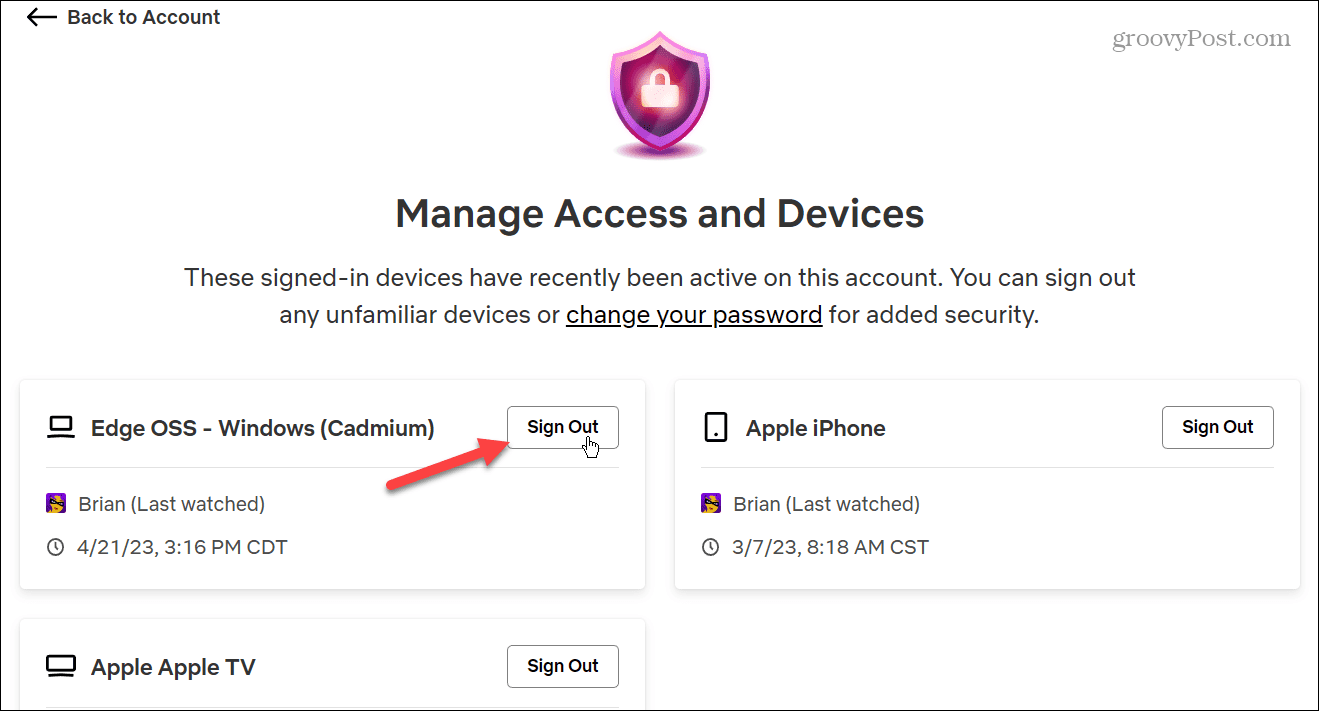
- If you don’t want to manage individual devices, go to Account > Security and Privacy and click the Sign out of all devices link.


How to Log Out Everyone on Disney Plus
Disney Plus is your home for everything Star Wars, MCU, Disney, Nat Geo, the Simpsons, and more. It’s premium content, but you might want to kick out people using your subscription. Disney Plus doesn’t give you sign-in device details like Netflix, but you can sign everyone out.
To see who’s using your Disney+
- Launch a browser, head to the Disney Plus website, and sign into your account.
- Hover your account icon in the top right corner and select Account.


- Under Account Details, click the Log out of all devices link.


How to Sign Out Everyone on Hulu
If you are subscribed to Hulu, logging out devices and signing out users can be done through account settings.
See Users and Devices on Hulu and Log them Out
- Open a browser, head to the Hulu website, and sign into your account.
- Click your profile in the top right corner and select Account.


- Click the Manage Devices option.


- Devices and sign-in dates are listed under Manage Your Devices—click Remove next to the devices where you want to sign out a user.


Once devices are signed out, change your password for the account.
How to Sign Out Users on Prime Video
On Prime Video, you can see which devices are registered with the service and sign them out.
To Log Out Users and Devices on Prime Video
- Open a browser and head to the Prime Video website.
- Select your profile and select Account & Settings.


- Select Your devices from the top bar.


- Browse through the listed devices (and dates signed in) and click the Deregister button to sign it out.


How to Sign Out Users and Devices on Max
Max, formerly HBO Max, allows you to see recently signed-in devices and log them out.
To Sign Out Users and Devices on Max
- Launch a browser, head to the HBO Max website, and sign in.
- Click your profile icon and select Settings from the menu.


- Scroll down the page to the Devices section and click Manage Devices.


- You will see a list of the recent devices your account is logged into.
- Click the X next to the devices you want the user logged out of or select the Sign All Devices Out button at the top.


How to Log Out All Users on Spotify
Viewing devices and logging users isn’t just for streaming video services—if you’ve shared your password to Spotify at some point, you can see recent devices and sign everyone out.
Ensuring all devices are logged out takes an extra step, but it’s straightforward to do.
To Sign Out Users on Spotify
- Open a web browser, go to the Spotify website, and sign into your account.
- Click your account name in the top right and select Account.


- On the Account Overview page, scroll down and select the Sign Out Everywhere button. This action will log you out of mobile devices, the web, and desktop. But you need to use steps 4 and 5 to log out of other devices like consoles and smart speakers.


- To log out of smart TVs, Discord, Alexa, and other devices, click Apps in the left corner.
- Click the Remove Access button next to the apps and devices you want to disconnect from your account.


How to Log Out Devices on Apple TV Plus and Apple Music
Since Apple Music and Apple TV Plus are associated with your Apple ID, signing out users and devices from both services is a snap.
To Remove Users and Devices on Apple+
- Open a browser and sign into your Apple ID page.
- Click Devices from the left column.


- Select the device you want to log out of and select the Remove from Account button.


- Click the Remove button when the verification message appears.


How to Log Out Users and Devices on YouTube
Like Apple, you can use your Google account to sign out of YouTube, YouTube TV, and YouTube Music all in one fell swoop. It’s also important to note this will also sign the user out of all Google services like Maps and Docs.
To Log Out Users and Devices on YouTube
- Sign into your Google Account page.
- Click the Security tab in the left column, scroll to the Your devices section, and click the Manage all devices link.


- You will get a list of devices, including the location where they were logged in from.


- Select the device to log out of and click the Sign out button.


Logging Out Users and Devices on Streaming Services
Once you follow the steps, the user and device will be removed from your streaming service. However, after kicking them off, you need to change your password right away so they can’t access it anymore.
It is annoying when someone is using the password to your streaming service if you don’t want them to. The services are getting more expensive these days. And while sharing your password helps another person enjoy the content, you might change your mind later for various reasons. Luckily, the primary services make it simple to see who’s signing in and removing their access.
Leave a Reply
Leave a Reply






