What Can I Do About Discord Not Sending the 6-Digit Code?
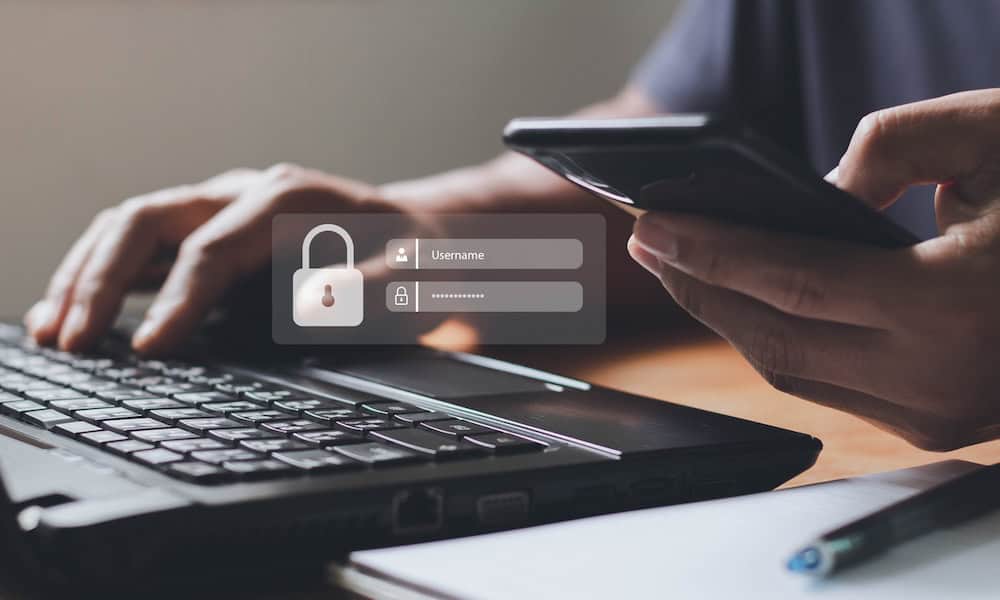
Are you trying to verify your phone number on Discord? Here’s what to do if you’re having problems with Discord not sending a 6-digit code.
Adding your phone number to your Discord account is a useful way to add another level of security to the login. It can help you recover your account should something go wrong, and you may even need to have a verified phone number to be able to join certain Discord servers.
Adding your phone number to Discord should be quick and easy, with Discord sending a verification code to your phone to confirm that you own the number you are adding. However, there may be times when you find that this verification code isn’t coming through. If so, don’t panic. Here’s what to try if you’re having issues with Discord not sending your 6-digit code not sending.
Double Check The Number
The first thing to check if you’re not receiving your code through to your phone is that you’ve entered the correct number. It’s all too easy to mistype the number or enter an old number by mistake. Try adding your number again, but double-check that the number you’ve entered is correct for your phone.
Another potential issue is that you entered the number correctly but selected the wrong international dial code. The default code chosen by Discord may not be the correct one for your locale. You can select a different code by tapping the current code and selecting your country from the list.


Check Your Network Connection
Another reason you may not receive the 6-digit Discord code is a poor or non-functional network connection. If your phone doesn’t have a good cellular connection, then the SMS containing your code may not get through. If you don’t have a good internet connection, then your request for Discord’s servers to send the code to your phone may also not get through.
Make sure you have a good internet connection on the device you’re using to request the code and a good cellular connection on the phone you’re using to receive the code. You can test your phone signal by trying to send an SMS to yourself. If you can do so, then you should be able to receive the Discord code.
Check Discord’s Servers
If your network connection is working, then the issue may be on Discord’s end. If Discord is having problems with its servers, it may not be able to process your request or send you your verification code.
You can check the current status of the Discord servers on sites such as downdetector.com to see if there are any issues currently being reported. If there are, you’ll need to wait until Discord’s servers are up and running again before trying to verify your phone number.
Ensure You’ve Not Entered a VOIP or Landline Number
The phone number that you enter in Discord must be a valid cell phone number. If you enter a landline number or a VOIP phone number, you won’t receive the code. If you’ve been trying to receive a code on one of these devices, try again with a cell phone instead.
Try Resending The Code
If you’ve waited a reasonable amount of time, and the code still hasn’t come through, you can try getting Discord to send the code again. On mobile, you’ll need to start the process again from the beginning. However, on the desktop, you can click Resend Code below the area where you need to enter your code. This should send a new code through to your phone.


Try a Different Number
Discord won’t allow you to use the same phone number with multiple accounts. If you have other Discord accounts, or you had them in the past, your current phone number may still be associated with those accounts.
If you’re unsure as to whether your phone number is linked to another account, a quick fix is to try using a different phone number, if you have one. This will allow you to see if the issue is with your specific phone number, or whether it’s a general problem that needs fixing in some other way.
If the process works with a different number, however, it may be that your phone number is associated with a different account.
Remove Your Number From Other Accounts
If your phone number is associated with a different account, you can sign in to that account and remove your phone number. Once the number is no longer associated with a Discord account, this will allow you to add the phone number to any of your accounts you wish.
How to Remove A Phone Number From a Discord Account on Mobile
If you’re using Discord on your phone, you can remove your phone number through Discord’s settings.
- Tap your Profile icon at the bottom of the screen.


- Tap it again to access the Settings page.
- Select Account.


- Tap Phone.


- Select Remove Phone Number.


- Enter your Discord password to confirm your decision.
- Your phone number is removed from your Discord account.
- You can now add the phone number to any of your other Discord accounts.
How to Remove A Phone Number From a Discord Account on Desktop
If you’re using Discord on a desktop, you can also remove your phone number from your account through the app’s settings.
- Click the Settings icon next to your username at the bottom of the screen.


- Ensure that you are in the My Account section.


- Next to Phone Number, click Remove.


- Enter your password to confirm your decision.
- Your phone number is removed from your account.
- You can now add the phone number to any Discord account you own.
Contact Support
If none of the fixes above work for you, you may need to contact Discord support. You can visit dis.gd/contact to submit a form explaining your issue. You should be sure to use the email address associated with your Discord account.
How to Add a Number to Discord on Mobile
Adding a phone number to Discord is simple to do, provided that you’re getting the 6-digit notification codes through. Here’s how it works on mobile.
- Tap your Profile icon at the bottom of the screen.


- Tap it again to open the Settings screen.
- Select Account.


- Tap Phone.


- Enter your phone number and tap Next, ensuring that you select the correct country code. You cannot use a landline or VOIP number.


- When your verification code is sent through, enter it in the Verify Your Number box, and tap Verify.


- Enter your password to confirm the change.
- You should now see your phone number in the Phone section of your account settings.
How to Add a Number to Discord on Desktop
If you’re using Discord on a desktop, you can add your phone number using your computer. You’ll still need your phone available to receive the verification code, however.
- Tap the Settings icon next to your username at the bottom of the screen.


- Select My Account.


- Click the Add button next to Phone Number.


- Enter your phone number and click Send, ensuring that you enter the number correctly and that you have selected the correct international dial code.


- When you receive the code on your phone, enter it in the Verify Your Number field.

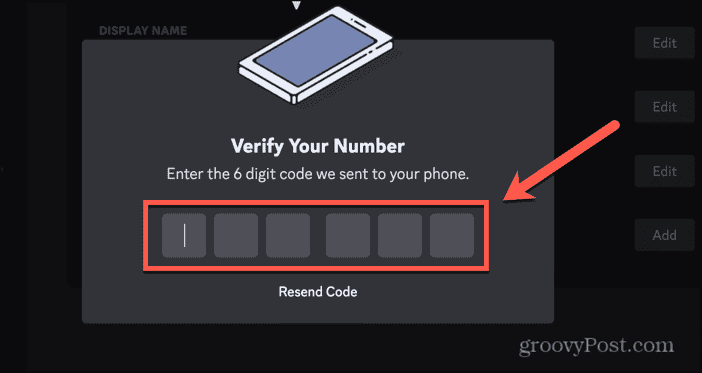
- Enter your password to confirm the changes.
- Your phone number should now appear in the Phone Number section of your account details.
Fixing Problems with Discord Not Sending Your 6-Digit Code
If you’re having issues with Discord not sending you a 6-digit code, hopefully, one of the fixes above has helped. When you’re not getting the code, you won’t be able to verify your phone number and add it to your Discord account. If all else fails, you can try contacting Discord to see if they can resolve the issue.
Adding your phone number to your Discord account is a useful way to provide an extra layer of protection. You can also add two-step verification to your Discord account, which is highly recommended to keep your account safe.
Some servers may also only allow members who have a verified phone number to ensure that the members are who they say they are, so you may find that you are unable to join some servers without adding your phone number first.
Leave a Reply
Leave a Reply






