How to Password Protect Your Google Activity History
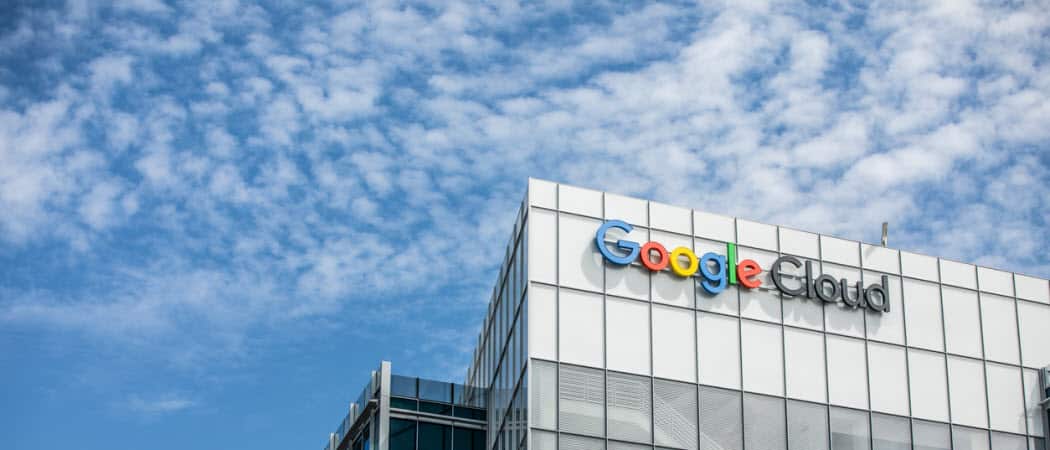
Google search or other Google products, like Google Docs, for example, the company stores your activity history on its servers. Here’s how to password protect it.
When you use Google search or other Google products, like Google Docs, for example, the company stores your activity history on its servers. The company says this is to help it provide better service for you in the future. But in addition to adding Two-Factor Authentication (2FA) to your account, you can now password-protect your Google activity history. Here’s how to do it.
Password Protect Your Google Activity History
To get started, launch your default browser and go to the Google My Activity page. Make sure to log in if you aren’t already.
On the “My Google Activity” page, click on the “Manage My Activity Verification” link under your web, location, and YouTube History section.


Next, a “Manage My Activity Verification” dialog will come up. From here, check the “Require extra verification” radio button and make sure to click the Save button.


Now, the Google Login page will save the changes. Log into your account and enter any Two-Factor Authentication requirements that are asked for. If you need help with the extra layer of security that 2FA provides, check our 2FA Guide.


Next, the “My Google Activity” page will display. Now the page will no longer display your search history. Scroll down to the bottom and click the Verify button.


After clicking the “Verify” button, it locks your activity history. You will need to enter your password to view it. No one will be able to see it without entering your password credentials.


That’s all there is to it. That locks your Google account’s My Activity History. This is a good step to take if you are on a shared computer. Keep in mind that you can delete your Google data and pause it as well. And, it can’t be said enough, enable 2FA on your account, too. In fact, Google will require you to use 2FA on your account whether you want it or not.
For more on Google products, check out how to clear cache, cookies, and browsing history. And if you’re an avid YouTube watcher, read how to make Google automatically delete your viewing history.
Leave a Reply
Leave a Reply






